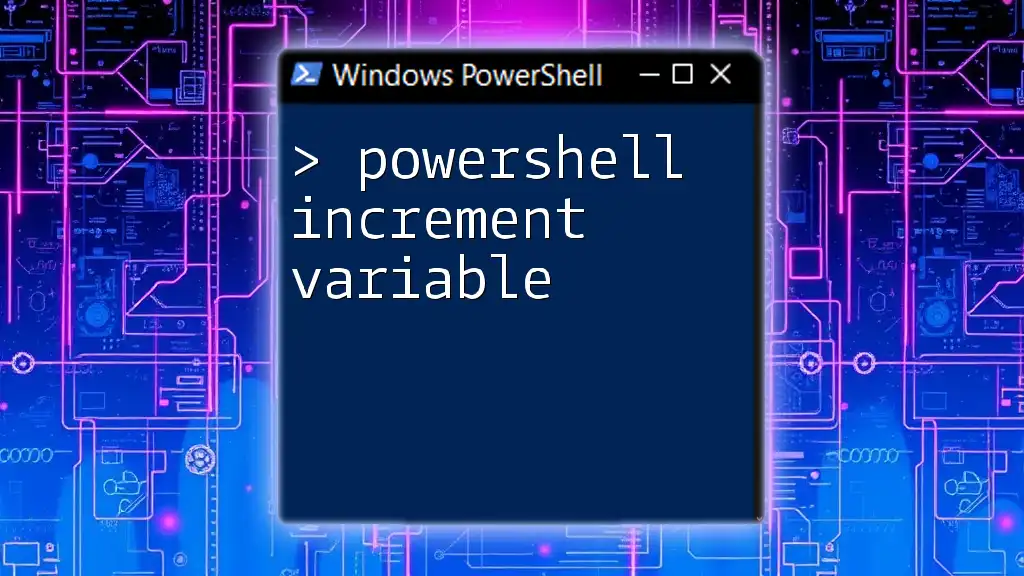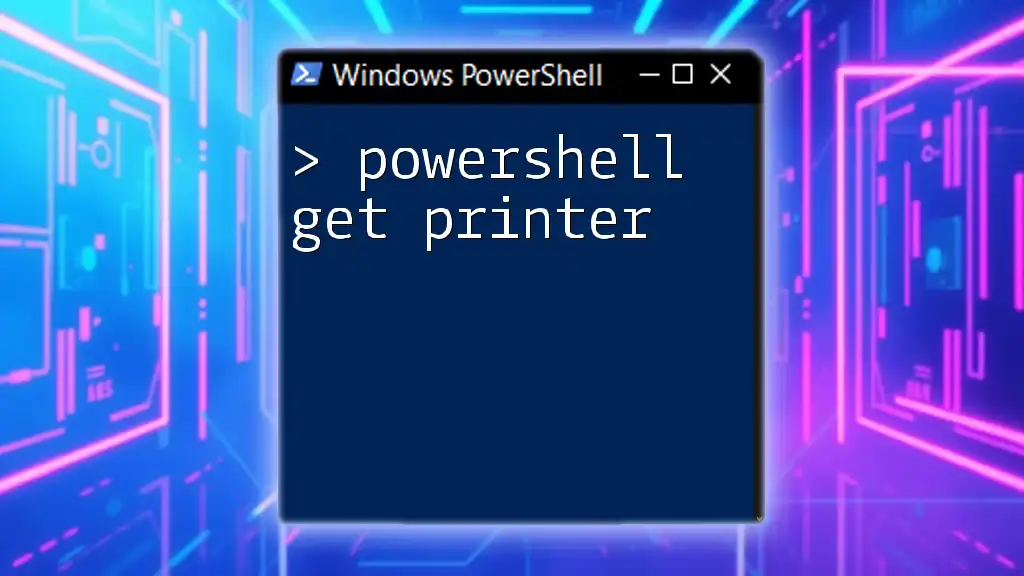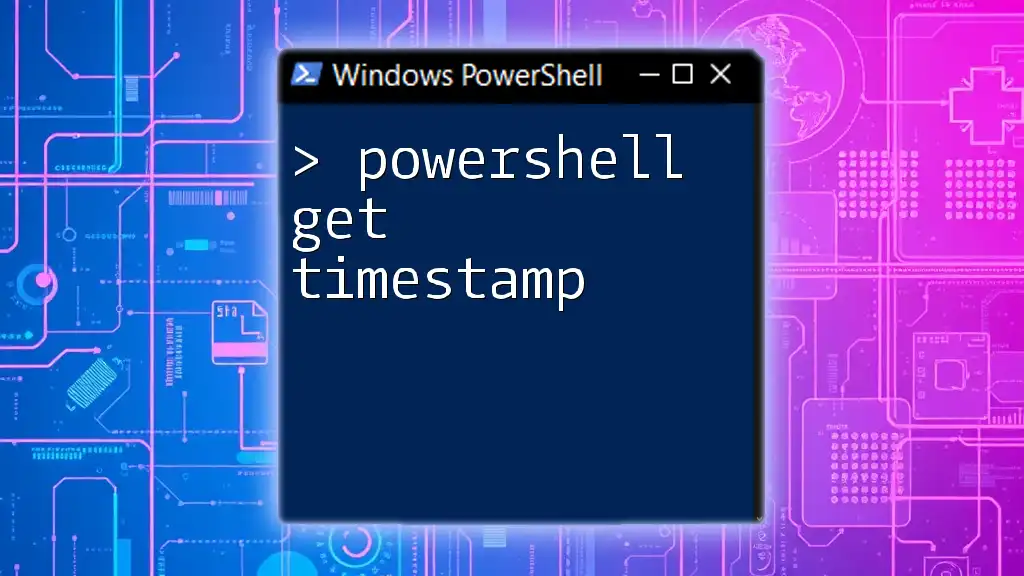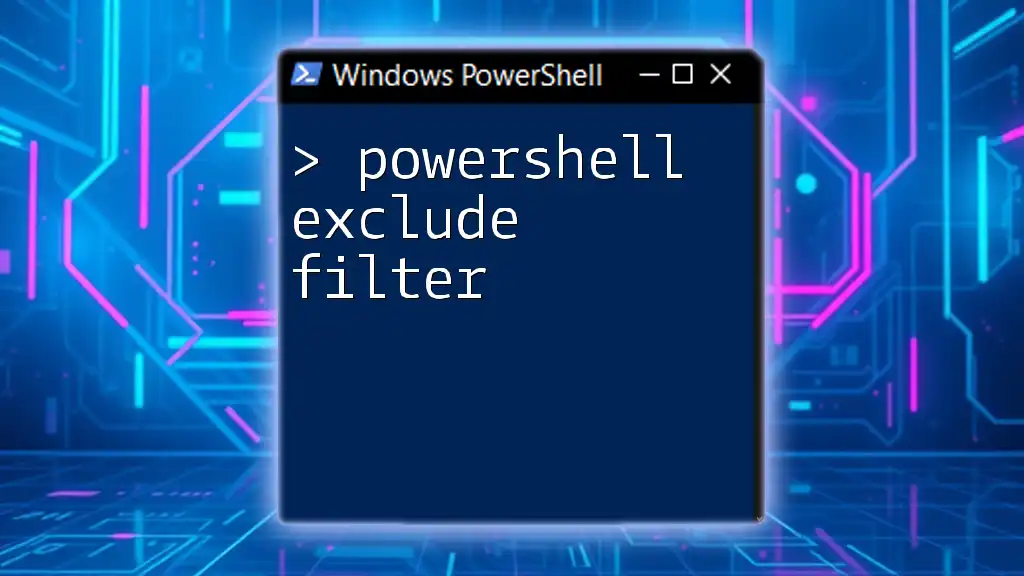The `Get-Credential` cmdlet in PowerShell prompts the user to enter a username and password, allowing for secure management of credentials in scripts and commands.
$credential = Get-Credential
What is Get-Credential in PowerShell?
The Get-Credential cmdlet is a powerful tool in PowerShell that allows users to securely retrieve and store user credentials. This cmdlet is essential for automating tasks that require authentication, such as connecting to remote servers or accessing protected resources. By utilizing Get-Credential, you can manage credentials effectively, maintaining security while streamlining your automation processes.
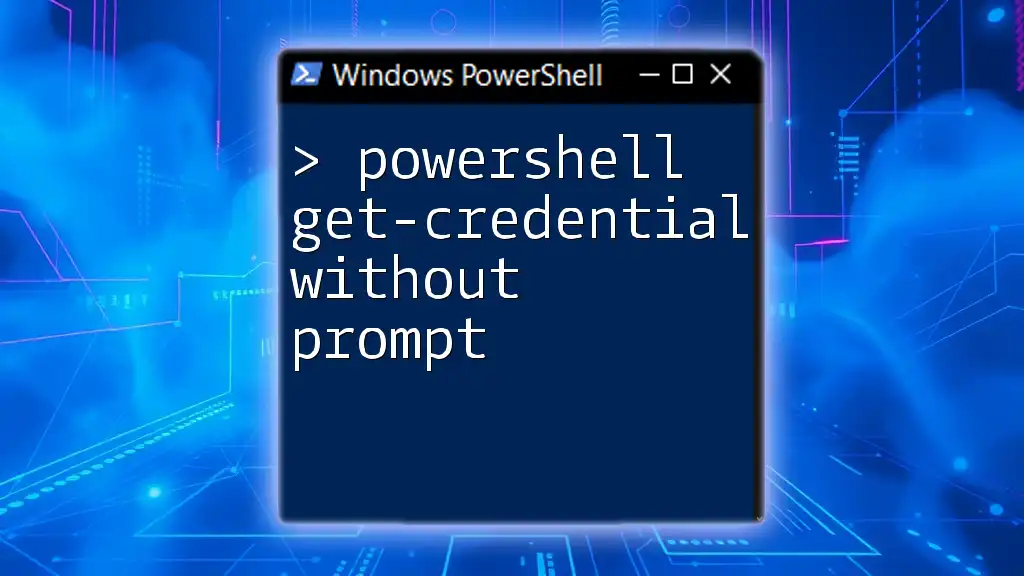
Why You Need Get-Credential
When working with scripts that require user authentication, password management becomes crucial. Get-Credential prompts users to enter their credentials in a secure manner, preventing the need for hardcoded passwords directly in your scripts. This not only enhances security but also builds trust in automated systems, as users don’t have to worry about exposing sensitive information.
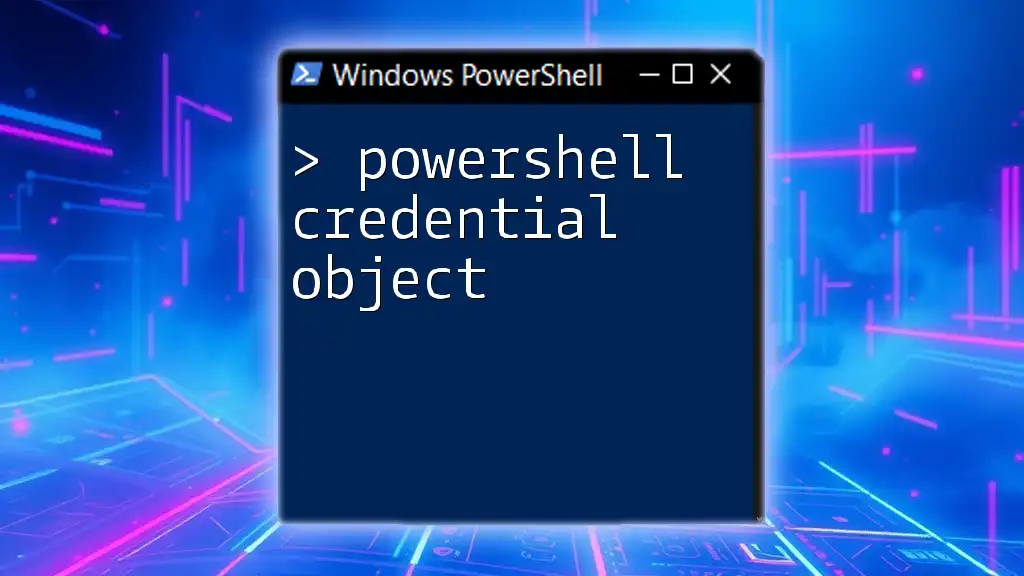
Understanding Credentials in PowerShell
What are Credentials?
Credentials in the context of PowerShell typically consist of a username and a password. These credentials are essential for authenticating users when connecting to various services, whether local or remote.
Importance of Secure Credentials Handling
Handling credentials securely is paramount. In scripting and automation, exposing passwords can lead to unauthorized access and significant security vulnerabilities. Thus, implementing best practices for credential management, including using Get-Credential, minimizes risks associated with insecure credential handling.

How to Use Get-Credential in PowerShell
Basic Syntax of Get-Credential
The basic command for retrieving user credentials is simply:
Get-Credential
Upon execution, this command prompts the user for their credentials through a dialog box that asks for their username and password.
Prompting for Credentials
Executing the Get-Credential command will display a prompt where users can input their username and password. The interface is user-friendly and designed to hide the password input by default, enhancing security.
Example Code Snippet
To retrieve the credentials and store them in a variable for later use, simply run:
$credential = Get-Credential
This command stores the entered credentials securely within the `$credential` variable while ensuring that sensitive information is not visible on the console.

Customizing the Credential Prompt
Using the Credential Message Parameter
You can customize the prompt message using the `-Message` parameter to provide context for users retrieving credentials. This can be especially useful in scenarios where users may need clarity on why credentials are required.
Example of Customized Prompt
To provide a custom message to the prompt, you could use:
$credential = Get-Credential -Message "Please enter your admin credentials"
This simple adjustment can significantly improve user experience by providing clarity on the task at hand, ensuring that users understand the purpose of entering their credentials.
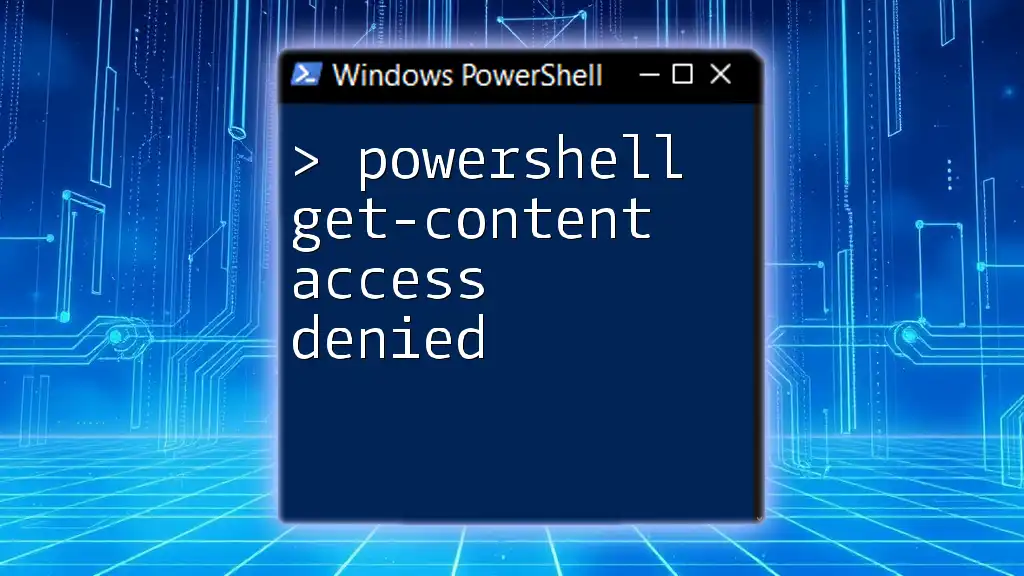
Working with Credential Object
Understanding the Returned Credential Object
When the Get-Credential command is executed, it returns a credential object containing both the username and password. Understanding this object can help users effectively utilize the retrieved credentials in their scripts.
Example: Accessing Username and Password
To access the properties of the credential object, you can manipulate it as follows:
$username = $credential.UserName
$password = $credential.GetNetworkCredential().Password
Here, the username can be accessed directly, while the password must be retrieved using the `GetNetworkCredential()` method. This differentiation is essential as it encapsulates the password in a secure manner.
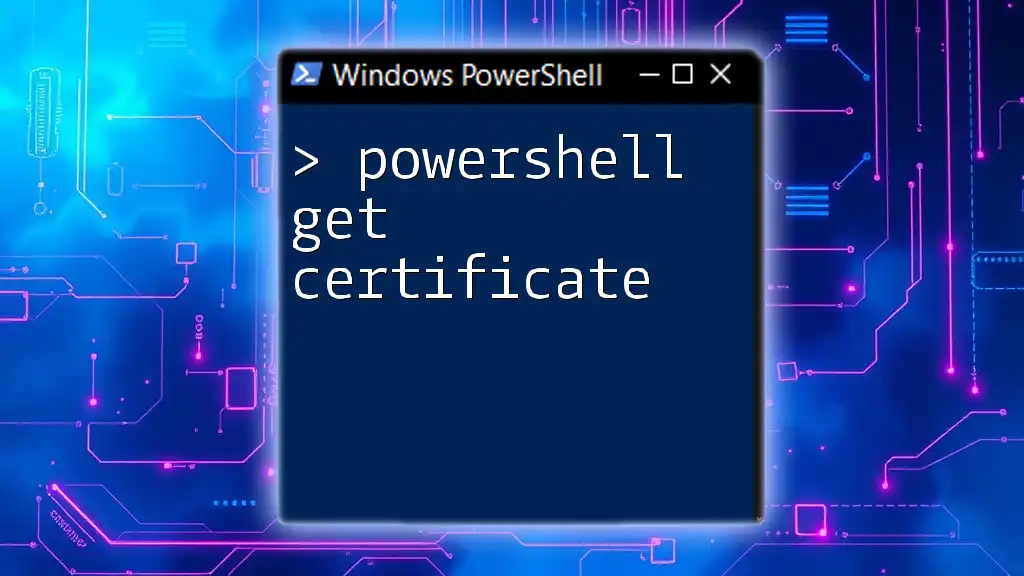
Storing Credentials Securely
Using `Export-CliXml` for Secure Storage
PowerShell offers functionality to export credentials securely using the `Export-CliXml` cmdlet. This allows you to store credentials in a safe format for later retrieval.
Example of Exporting Credentials
To export your credentials to an encrypted XML file, use:
$credential | Export-Clixml -Path "C:\path\to\your\credential.xml"
This command will create a file containing your credentials in a secure manner, limiting access to those who possess the appropriate permissions.
Importing Credentials
To retrieve the exported credentials in a secure way, use:
$credential = Import-Clixml -Path "C:\path\to\your\credential.xml"
This ensures that the stored credentials can be accessed securely without requiring users to re-enter their sensitive information.
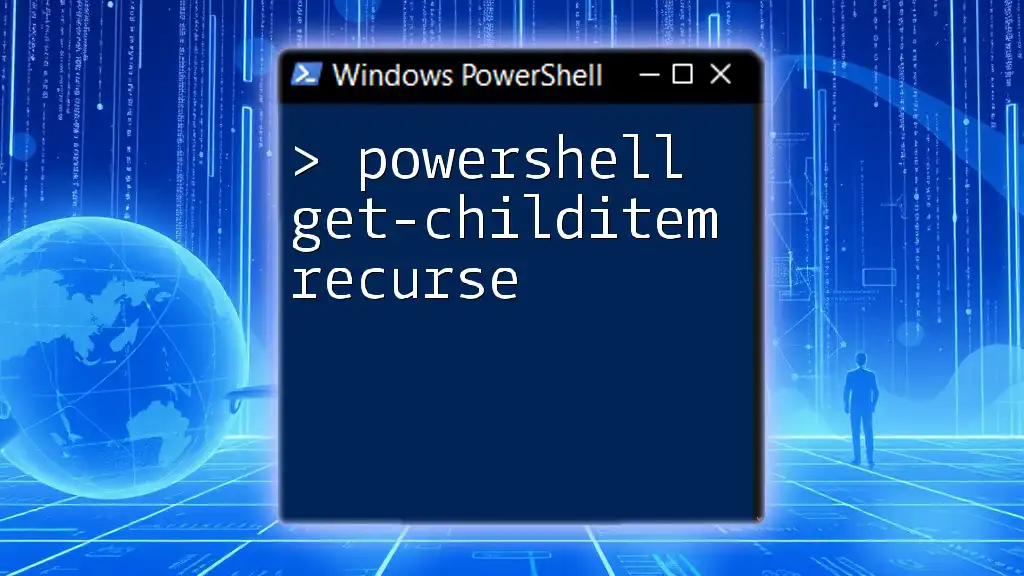
Common Use Cases for Get-Credential
Automating Scheduled Tasks
The Get-Credential cmdlet is incredibly useful when automating scheduled tasks that require elevated privileges or access to secured resources. By securely gathering user credentials, your scripts can run unattended while still adhering to security protocols.
Remote Management with PowerShell Remoting
Utilizing Get-Credential is essential in situations where you need to execute commands on remote systems. For instance, when entering a PowerShell session on a remote machine, you can leverage:
$credential = Get-Credential
Enter-PSSession -ComputerName Server01 -Credential $credential
This command securely authenticates your session, ensuring that authorized users gain access without the risk of exposing sensitive data.
Accessing Network Resources
Various scenarios involve needing to access network resources or databases. Get-Credential can facilitate this by securely retrieving necessary credentials for accessing these resources, ensuring that automated scripts function correctly under authenticated circumstances.
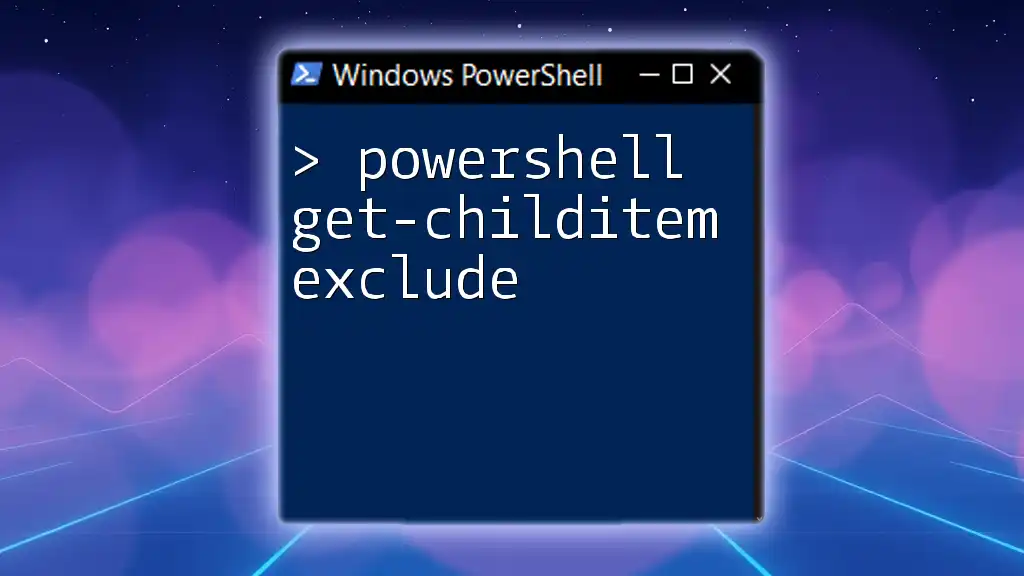
Troubleshooting Common Issues
Permission Denied Errors
One of the common issues when using Get-Credential is encountering permission denied errors. These typically arise when the executing user lacks the necessary rights. When troubleshooting, ensure that the user account has the appropriate permissions to perform the desired operations.
Invalid Credential Scenarios
Invalid username/password combinations can lead to frustrations. Double-checking the credentials before inputting them and considering implementing error-handling mechanisms in scripts can mitigate this challenge.

Best Practices for Using Get-Credential
Security Best Practices
It is crucial to avoid hardcoding passwords in scripts to enhance security. Leverage Get-Credential for retrieving passwords securely. Additionally, consider implementing context-specific dialogues for the credential prompts to better inform users.
Managing Credentials in Scripts
For scripts that run for prolonged periods, ensure a system for managing credential refresh is in place. Implementing Get-Credential periodically or utilizing encrypted storage options can help maintain security across script executions.
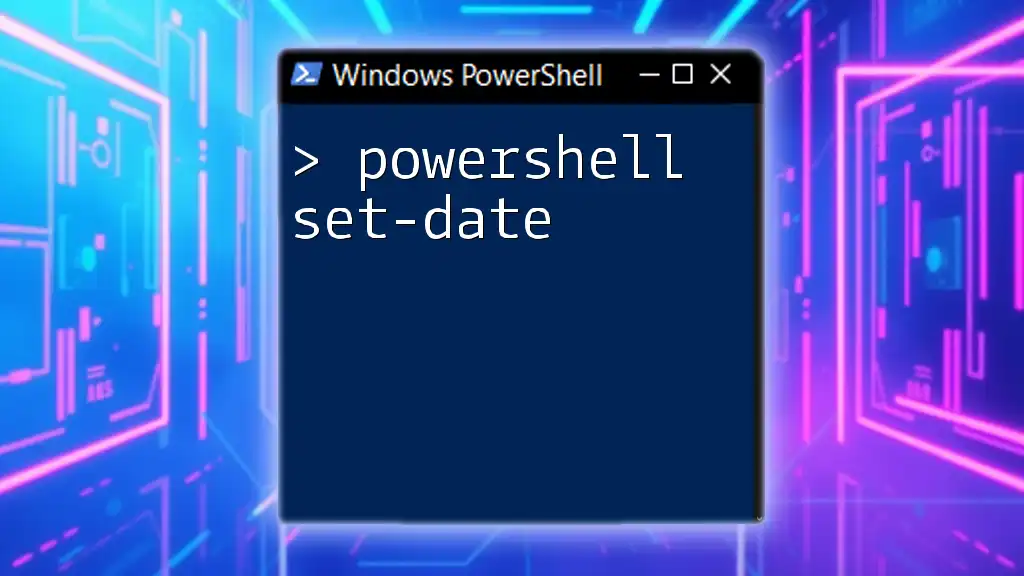
Wrap Up
The Get-Credential cmdlet is an indispensable tool for PowerShell users keen on managing credentials securely and efficiently. By practicing the techniques and examples outlined in this article, you can enhance the security of your scripts and facilitate smoother automation processes.

Additional Resources
To further your knowledge and mastery of PowerShell, consider referring to the official PowerShell documentation and exploring community forums dedicated to PowerShell and credential management. These resources offer valuable insights and additional help for both beginners and advanced users alike.