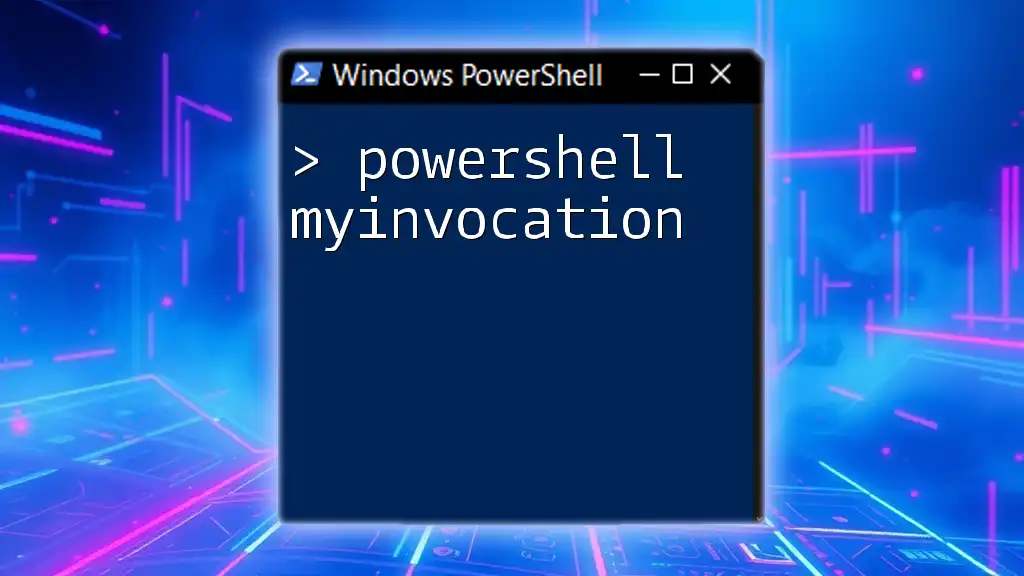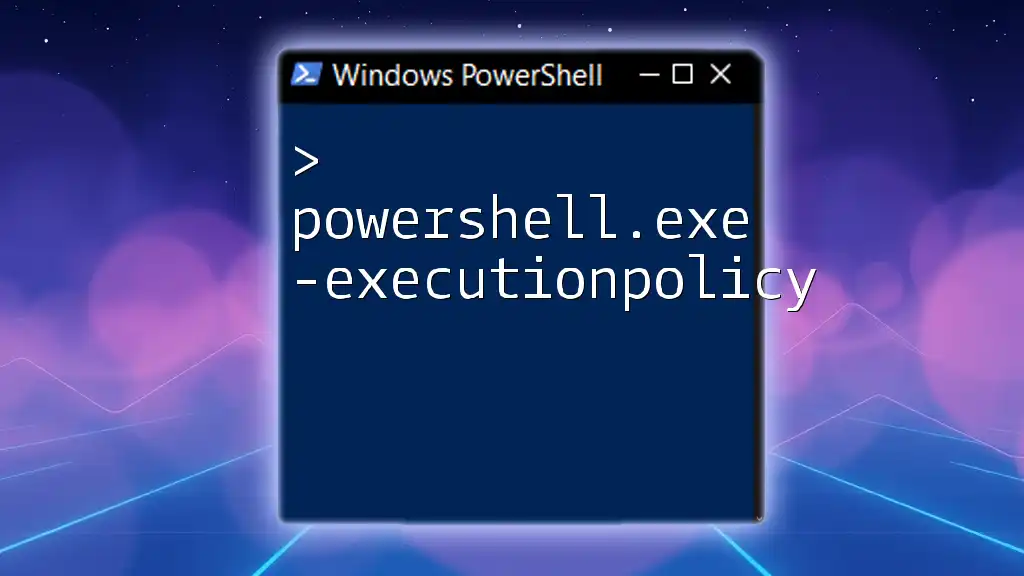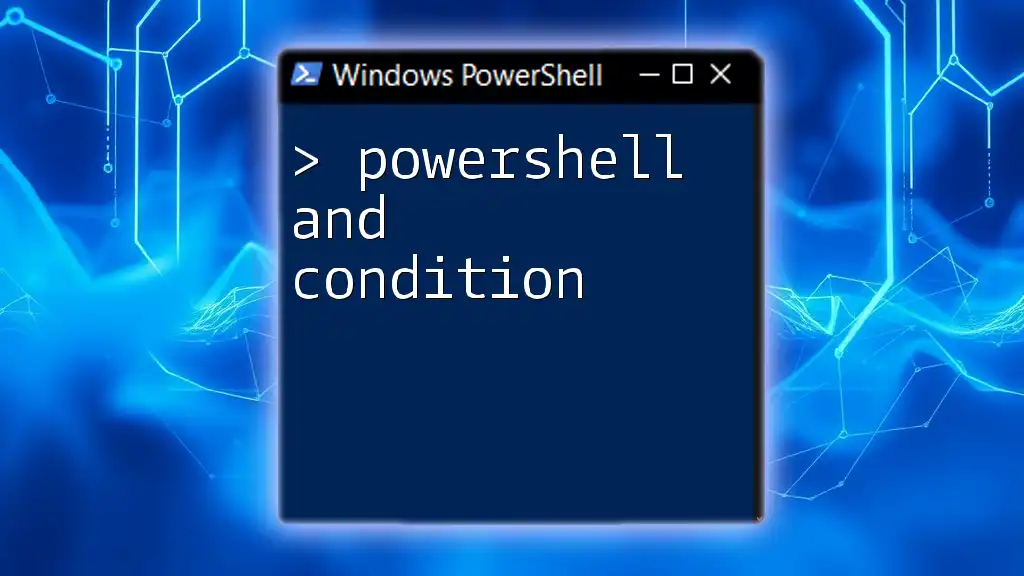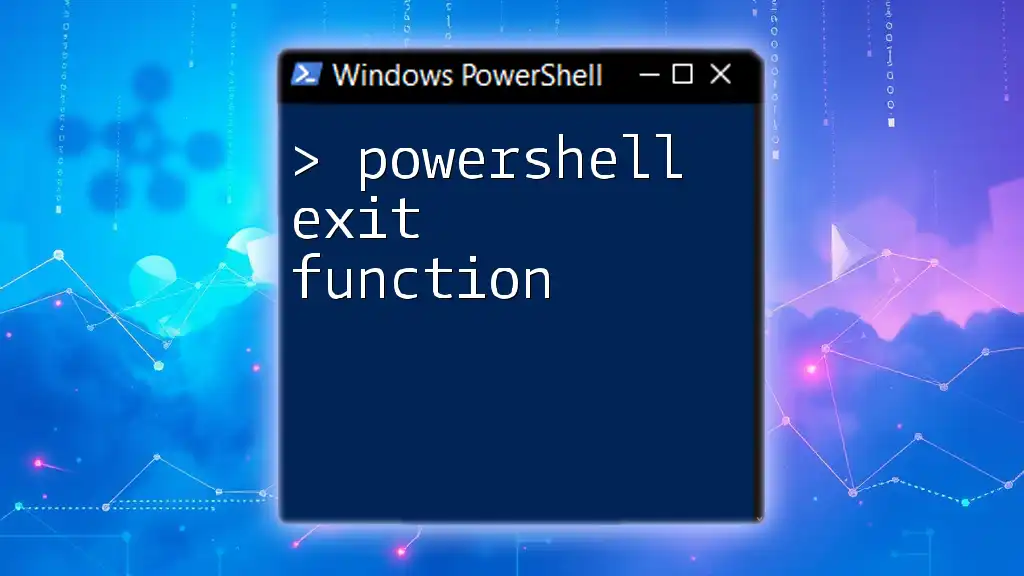The `Test-NetConnection` cmdlet in PowerShell is used to diagnose network connectivity issues by testing connections to a specified computer or port.
Test-NetConnection -ComputerName "example.com" -Port 80
What is PowerShell Test-NetConnection?
Test-NetConnection is a robust PowerShell cmdlet designed for testing network connectivity. It serves multiple purposes, and understanding its functionality can greatly assist IT professionals in diagnosing network issues. This tool can test whether a specific port on a remote computer is reachable, check IP configuration, and provide diagnostic information about the networking stack.
In comparison to other networking commands such as Ping and Tracert, Test-NetConnection offers more detailed information about network status and can check port-specific connectivity, making it a versatile choice for network diagnostics.
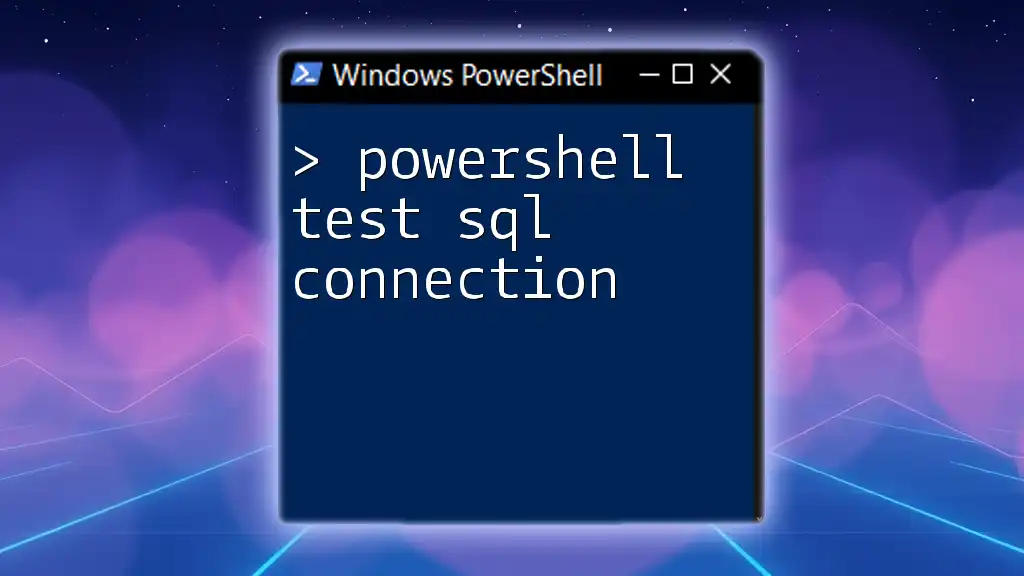
Basic Syntax of Test-NetConnection
The basic syntax of Test-NetConnection is straightforward and can be customized with various parameters to suit specific needs. Here's a simple format of the command:
Test-NetConnection -ComputerName [hostname or IP]
For instance, if you want to check connectivity to Google, you would use:
Test-NetConnection -ComputerName google.com
This command provides essential outputs to help you understand the network conditions to the specified remote host.

Key Features of Test-NetConnection
Testing Connectivity to a Host
One of the primary functions of Test-NetConnection is to check basic connectivity to a remote host. Below is an example of using Test-NetConnection to verify if you can reach a well-known website:
Test-NetConnection -ComputerName google.com
This command will return information including whether the host is reachable and the round-trip time for packets sent to the site.
Checking Specific Port Connectivity
In many cases, you may want to test connectivity to a specific service running on a host. This is particularly useful for web servers or database connections. You can specify ports using the -Port parameter.
For example, to test connectivity to a web server on port 80, use:
Test-NetConnection -ComputerName example.com -Port 80
This command checks if the HTTP service on port 80 is accessible.
Testing with Additional Parameters
The functionality of Test-NetConnection can be enhanced with various additional parameters like -InformationLevel and -TraceRoute.
For instance, the following command provides detailed information about the connection:
Test-NetConnection -ComputerName example.com -Port 80 -InformationLevel Detailed
This allows for greater insight into exactly what is happening in the network layer and helps to diagnose specific problems.

Advanced Usage of Test-NetConnection
Using Test-NetConnection for Traceroute
Test-NetConnection can also serve as a traceroute tool, helping to identify the path that packets take to reach a destination, along with any potential bottlenecks or losses:
Test-NetConnection -ComputerName example.com -TraceRoute
This is vital for network troubleshooting and can highlight issues along the route to the destination.
Testing IPv6 Connectivity
With the increasing adoption of IPv6, it is essential to ensure that your network is functioning correctly in this newer format. The Test-NetConnection cmdlet can help you perform tests on IPv6 connectivity:
Test-NetConnection -ComputerName ipv6.google.com -Port 80 -AddressFamily IPv6
This command assesses whether port 80 on Google's IPv6 address is reachable, which is critical for modern network applications.

Interpreting Test-NetConnection Results
Understanding the results returned by Test-NetConnection is key to effective network diagnostics. The output typically includes several key pieces of information:
- ComputerName: The target you’re testing.
- RemoteAddress: The IP address that resolves for the specified hostname.
- RemotePort: The port being tested.
- PingSucceeded: Indicates if a ping to the target was successful.
- TcpTestSucceeded: Indicates if the TCP connection to the specified port was successful.
For example, after running the command, you might see output similar to:
ComputerName : google.com
RemoteAddress : 142.250.190.78
RemotePort : 80
InterfaceAlias : Ethernet
SourceAddress : 192.168.1.5
PingSucceeded : True
PingReplyDetails (RTT): 12 ms
TcpTestSucceeded : True
In this output, you can see that both the ping and TCP test to the specified port were successful. Each section helps you to determine the state of your network connections.

Common Troubleshooting Scenarios
Issues Detected by Test-NetConnection
Test-NetConnection is invaluable when troubleshooting connectivity issues. It might uncover common problems such as:
- Firewall Settings: If a connection doesn’t succeed, it could be due to firewall rules blocking access to certain ports.
- Service Availability: If the port is not open, the service you're trying to reach may be down.
Understanding the output helps diagnose and rectify these issues effectively.
Using Test-NetConnection in Scripts
To further enhance productivity, you can automate connectivity tests through scripting. For example, you might want to check connectivity to multiple servers in a loop:
$servers = "example.com", "testserver123"
foreach ($server in $servers) {
Test-NetConnection -ComputerName $server -Port 80
}
This script iterates over a list of servers, checking each one for connectivity on port 80, allowing you to quickly assess the status of multiple connections.

Best Practices for Using Test-NetConnection
- Regularly test critical connections to ensure they remain stable.
- Utilize Test-NetConnection as a preliminary diagnostic tool before diving deeper into network analysis.
- Document your findings to build a knowledge base for troubleshooting.

Conclusion
In summary, Test-NetConnection is an essential tool for network professionals seeking to ensure reliable connectivity in their environments. By mastering its use and exploring the different parameters, you can enhance your troubleshooting capabilities and maintain a well-functioning network. Dive deeper into PowerShell commands and expand your skills further with advanced networking techniques!
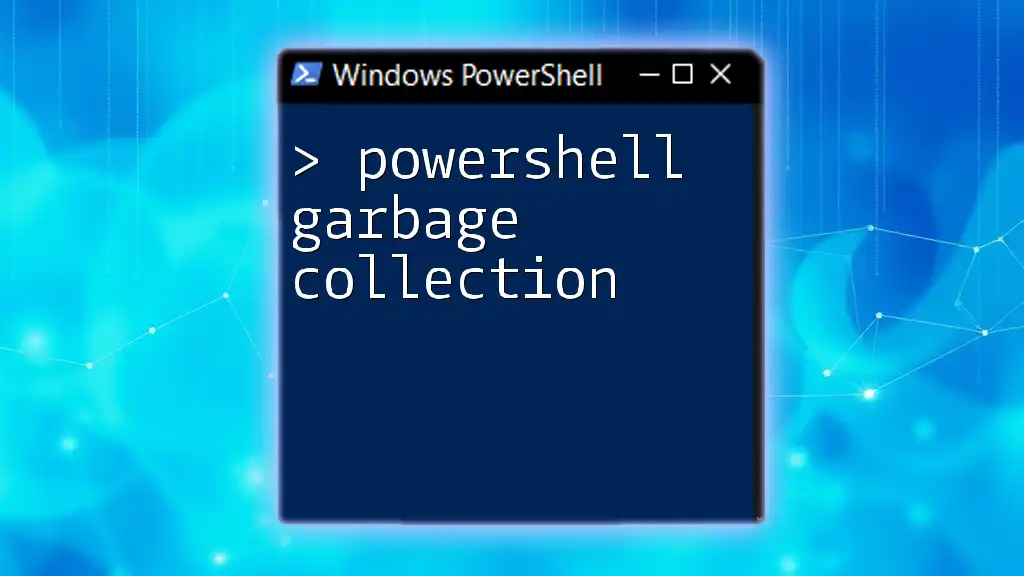
Resources
For further reading and exploration:
- Official PowerShell Documentation on Test-NetConnection.
- Advanced PowerShell Networking Articles for deeper insights.
- Consider enrolling in specialized PowerShell courses to strengthen your understanding of the scripting language.
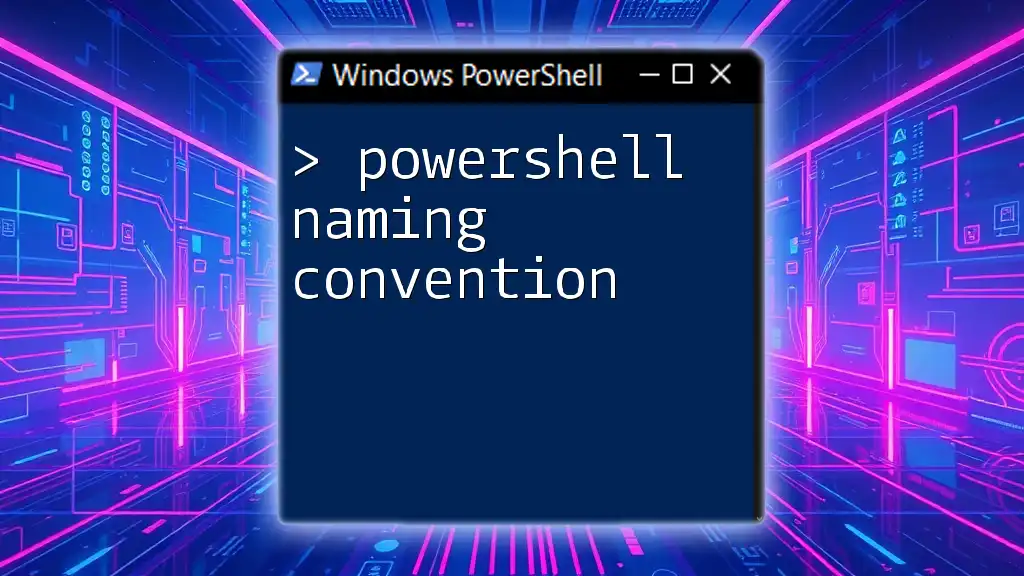
FAQs
What is the difference between Test-NetConnection and Ping?
While both commands test connectivity, Test-NetConnection provides more detailed information about the connection status and can check for specific port accessibility.
Can Test-NetConnection be used on non-Windows systems?
No, Test-NetConnection is a PowerShell cmdlet and is limited to Windows environments. However, similar functionality can often be achieved with other command-line tools on different operating systems.
How can I integrate Test-NetConnection into my network monitoring tools?
You can easily script it and schedule regular checks using Windows Task Scheduler or integrate it within larger PowerShell scripts that are part of your network monitoring routines.