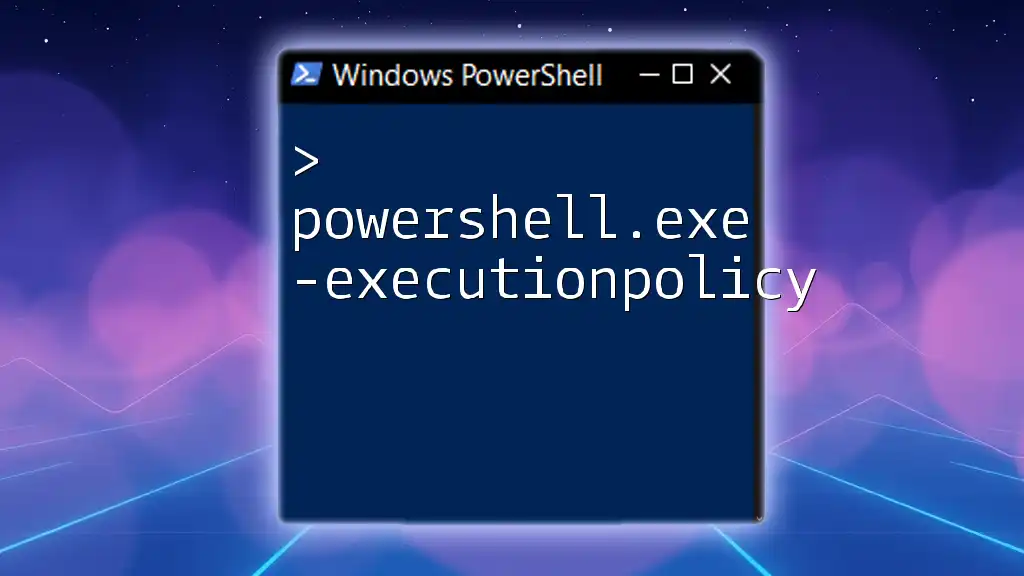The `powershell.exe -executionpolicy` command sets the user’s PowerShell script execution policy to control the ability to run scripts, improving security by defining what is allowed to be executed.
Here’s a code snippet to modify the execution policy to allow all scripts to run:
Set-ExecutionPolicy Unrestricted
Overview of `powershell.exe -executionpolicy`
The command `powershell.exe -executionpolicy` is a powerful tool in the PowerShell environment, allowing users to determine how scripts are executed based on the specified execution policy. The basic structure of this command can be represented as follows:
powershell.exe -ExecutionPolicy [Policy] -File "Script.ps1"
In this syntax, `[Policy]` can be replaced with one of the predefined execution policies that dictate whether scripts can run, and if so, under what conditions. Understanding this command is essential for both security and functionality when working with PowerShell scripts.
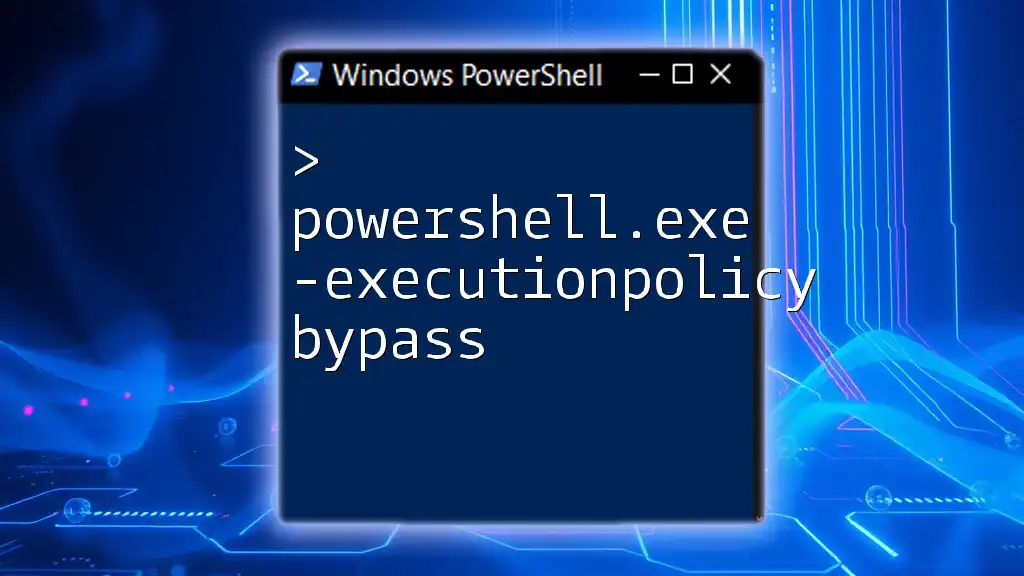
Types of Execution Policies
To effectively use the `powershell.exe -executionpolicy` command, you must be familiar with the various execution policies available. Each policy defines restrictions or permissions on script execution:
Restricted
The Restricted policy is the default setting in Windows PowerShell. In this mode, no scripts can be run, making it the most secure option. Users can only execute commands directly in the command line interface, limiting both functionality and automation.
AllSigned
With the AllSigned policy, PowerShell allows the execution of scripts only if they are signed by a trusted publisher. This policy enhances security by requiring script authors to obtain and use a code-signing certificate. Users should always verify publishers before running signed scripts.
RemoteSigned
The RemoteSigned policy permits local scripts to run without a signature but requires that scripts downloaded from the internet be signed by a trusted publisher. This is a good compromise between security and usability, allowing for greater flexibility while maintaining safety from untrusted sources.
Unrestricted
Choosing the Unrestricted policy means there are no restrictions on script execution; however, this comes with potential security risks. When executing an unsigned script from a remote location, you will receive a warning message, but you can choose to bypass this warning.
Bypass
The Bypass policy effectively disables all script execution restrictions, allowing any script to run without prompts or warnings. This is useful for automation scenarios but should be used with caution, as it exposes systems to potentially harmful scripts.
Undefined
When a policy is set to Undefined, it means that no execution policy is assigned. As a result, PowerShell will revert to the default execution policy, which is typically Restricted. This can be useful for resetting policies to a known state.
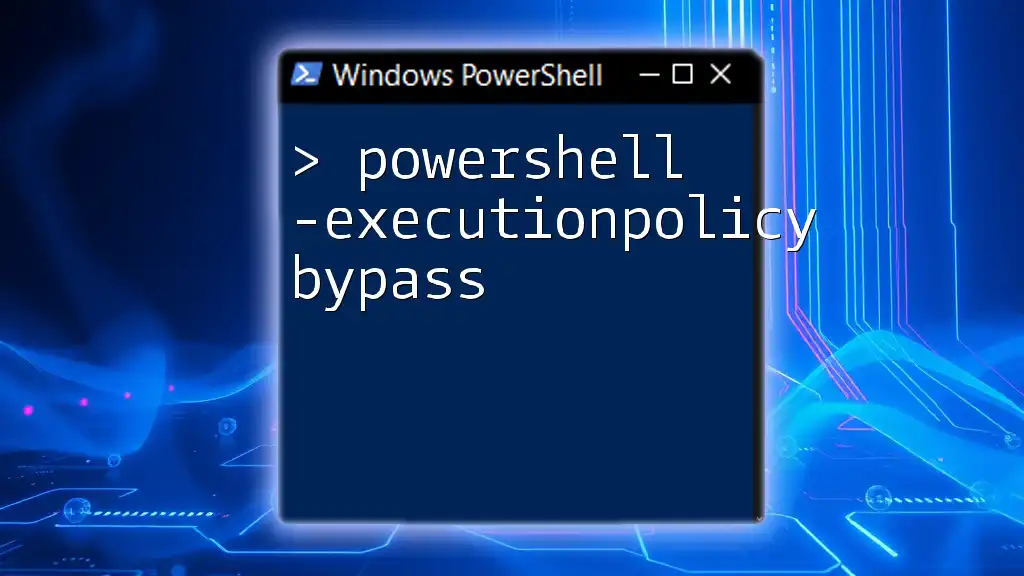
How to Set the Execution Policy
Setting the execution policy using the `powershell.exe -ExecutionPolicy` command is straightforward. You can change the policy for individual sessions or apply a persistent change:
Using `powershell.exe -ExecutionPolicy`
To change the execution policy for a specific PowerShell session, you can run a command like this:
powershell.exe -ExecutionPolicy RemoteSigned
This command sets the execution policy to RemoteSigned for that session only.
Changing Execution Policy for the Current Session
If you need to set an execution policy temporarily for the current session without affecting other sessions, you can use:
Set-ExecutionPolicy -ExecutionPolicy Bypass -Scope Process
This command allows scripts to run temporarily in the current session, providing flexibility without compromising overall security.
Persistent Execution Policies
For a more permanent change, you can apply an execution policy either at the user level or system-wide. For example, to set the policy to AllSigned for the current user, use:
Set-ExecutionPolicy -ExecutionPolicy AllSigned -Scope CurrentUser
This setting will persist across sessions and applies only to the specific user, allowing other users to maintain different policies.
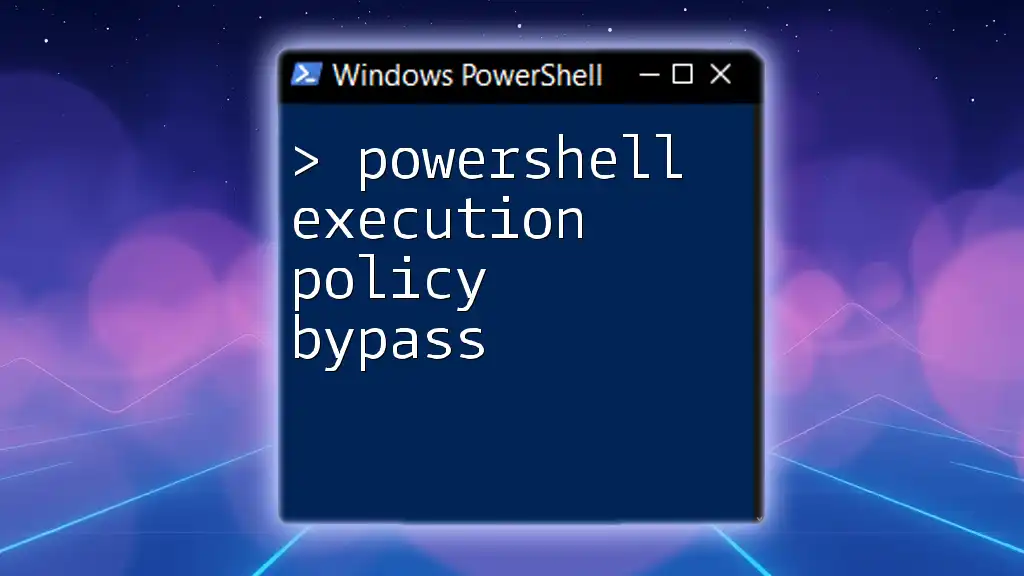
Verifying the Current Execution Policy
To ensure that the execution policy is set correctly, you can check the current policy with the following command:
Get-ExecutionPolicy
This will return the current execution policy in effect for the PowerShell session.
Checking Execution Policy for All Scopes
For a comprehensive view of the execution policies applied across different scopes, you can use:
Get-ExecutionPolicy -List
This command provides a complete list of execution policies set for each scope (MachinePolicy, UserPolicy, Process, CurrentUser, and LocalMachine), enabling users to understand the hierarchy and precedence.
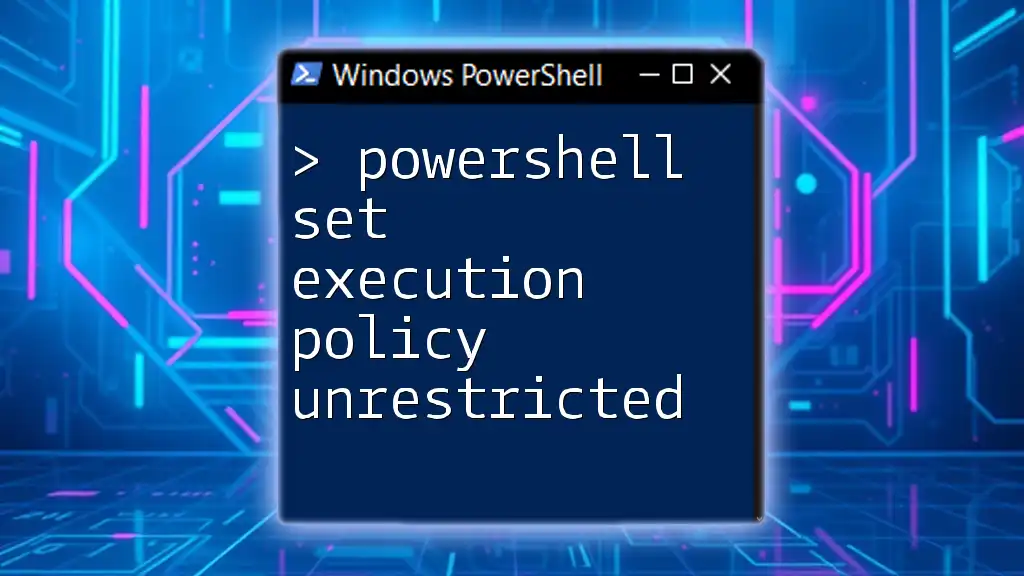
Common Issues and Troubleshooting
When working with execution policies, users may encounter various issues. Common errors include:
-
Policy Change Denied: If you receive an error stating that the policy change is denied, it is likely due to insufficient permissions. Make sure to run PowerShell with elevated privileges (as an administrator) when trying to set a policy.
-
Scripts Not Running: If expected scripts are not executing, verify the current execution policy and ensure they meet the threshold specified (signed, unsiged, etc.).
Best Practices
To maintain a secure and functional environment, consider these best practices when setting execution policies:
-
Use the least permissive policy that allows the intended functionality. For most scenarios, RemoteSigned is a practical choice.
-
Regularly review and audit your execution policies to align with security policies and operational needs.
-
When possible, always prefer signed scripts and ensure that signatures are from reputable sources.
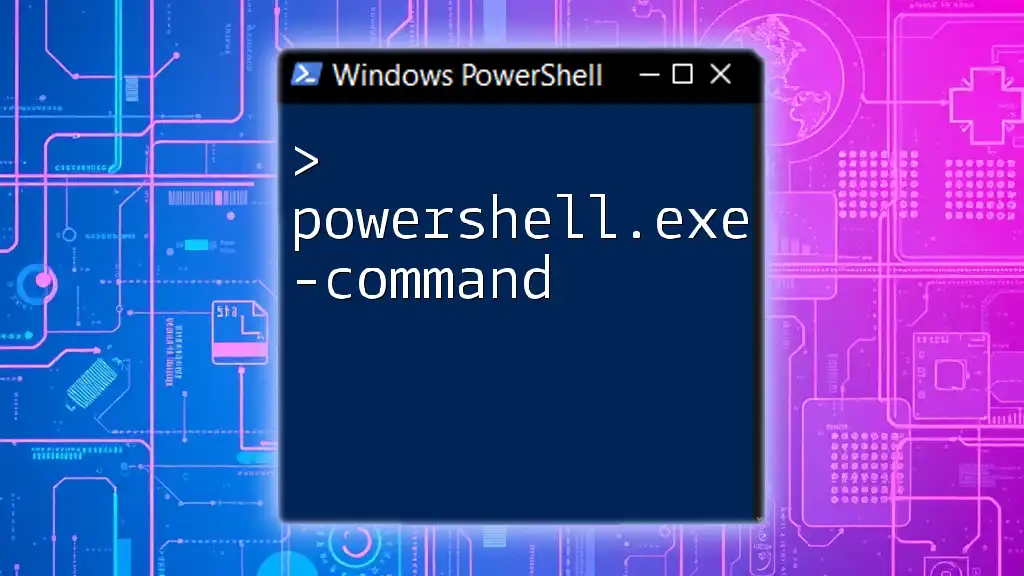
FAQs
What should I do if my scripts are blocked?
If your scripts are being blocked, the first step is to check the current execution policy. If the policy is too restrictive, consider temporarily changing it for the session or signing your scripts with a trusted certificate.
Where can I get more information on execution policies?
For further information on execution policies, the official Microsoft documentation is an excellent resource. It provides in-depth details about best practices, security implications, and examples.

Conclusion
Understanding `powershell.exe -executionpolicy` is crucial for anyone working with PowerShell scripts. By utilizing the execution policies effectively, users can maintain a balance between security and functionality, ensuring that their automated tasks can run smoothly while safeguarding against potential threats. Experimenting with different execution policies will enhance your PowerShell experience and improve your administrative capabilities in a safe manner.