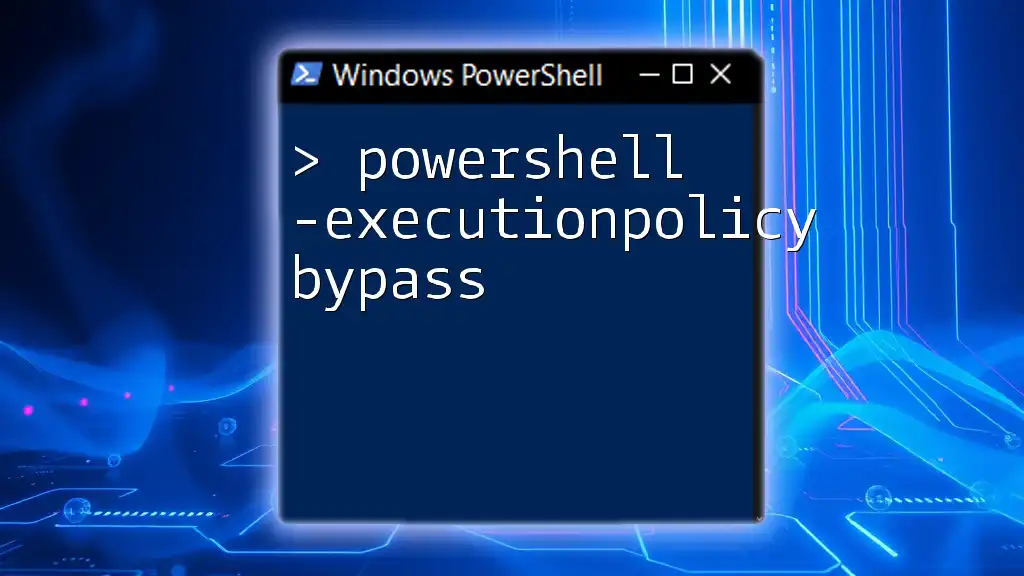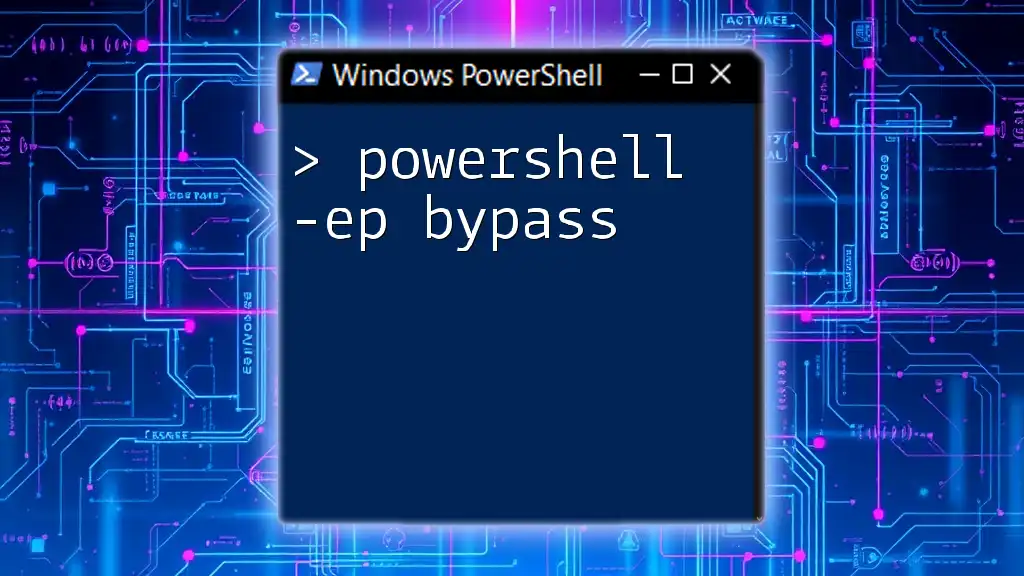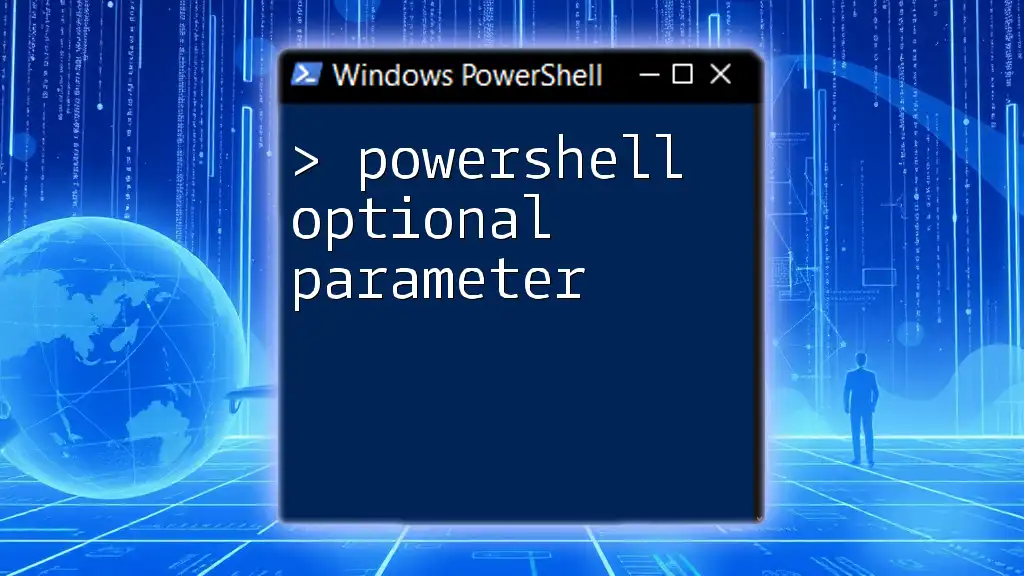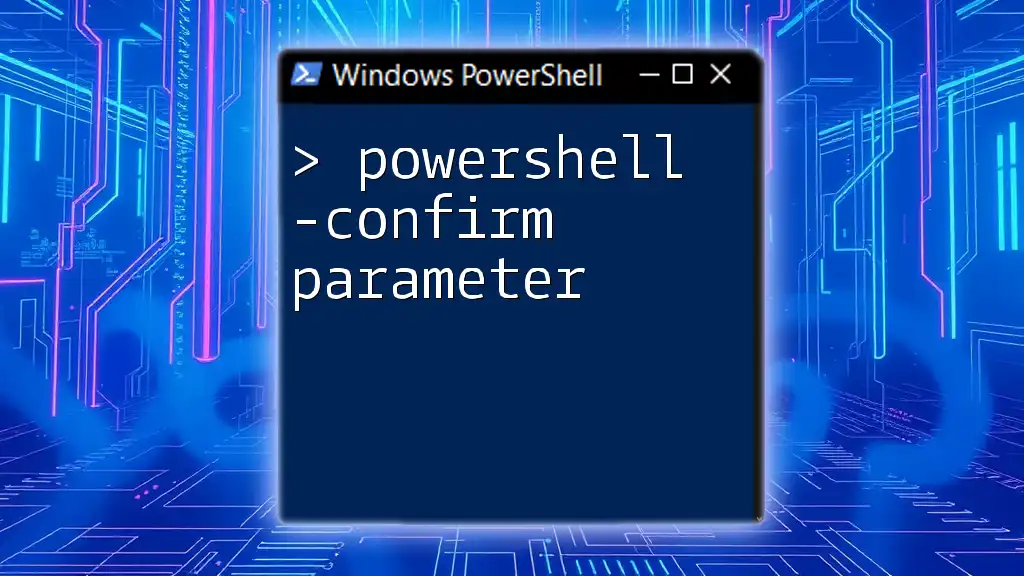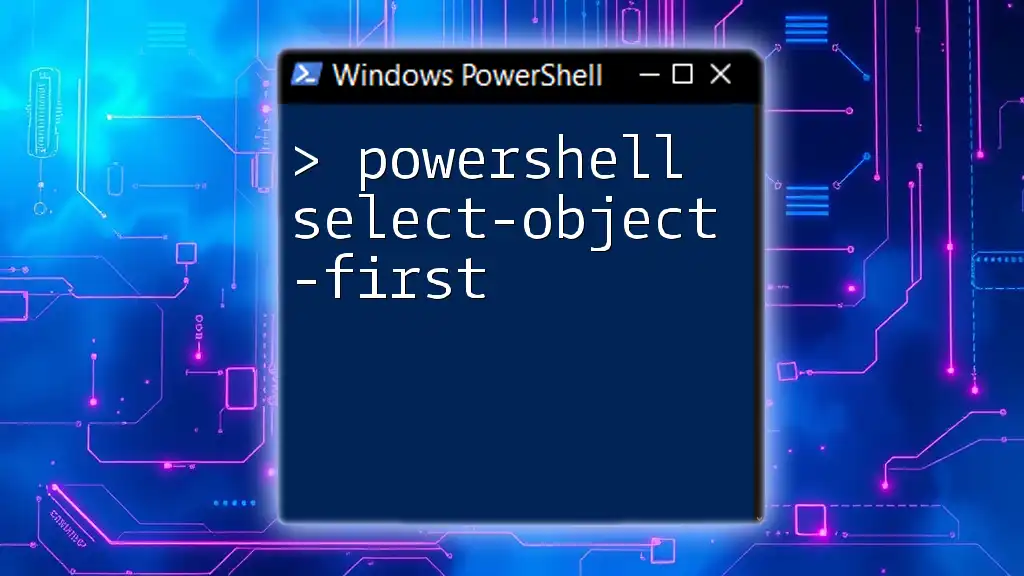The `-ExecutionPolicy Bypass` flag in PowerShell allows users to run scripts without being restricted by the execution policy settings of the system.
Here’s a quick example of how you can execute a PowerShell script with this flag:
powershell -ExecutionPolicy Bypass -File "C:\Path\To\Your\Script.ps1"
Understanding PowerShell Execution Policies
What are Execution Policies?
Execution policies in PowerShell are a security feature designed to control the execution of scripts and determine whether they can run on your system. While they provide a layer of protection against the execution of potentially malicious scripts, it's crucial to understand their nuances to effectively manage them in your environment.
Types of Execution Policies
PowerShell identifies several execution policies that dictate script execution behavior:
-
Restricted: This is the default setting. It prevents any scripts from running. Only individual commands can be executed.
-
AllSigned: This policy requires that all scripts and configuration files are signed by a trusted publisher. This offers a level of assurance but may limit functionality, especially in testing environments.
-
RemoteSigned: A script downloaded from the internet must be signed by a trusted publisher. Local scripts can run freely. This policy is a balanced option for many use cases.
-
Unrestricted: Under this setting, scripts can run regardless of their origin, but users will receive warnings for scripts downloaded from the internet. This policy increases risk but offers flexibility.
-
Bypass: This policy allows scripts to run without any restrictions, effectively overriding any other execution policy in place, which is useful in specific contexts.
How Execution Policies Work
PowerShell executes scripts based on the defined execution policy. When you run a script, PowerShell checks the execution policy set on the system. This check helps to ensure that scripts do not execute willy-nilly, protecting you from untrusted code and potential harm.
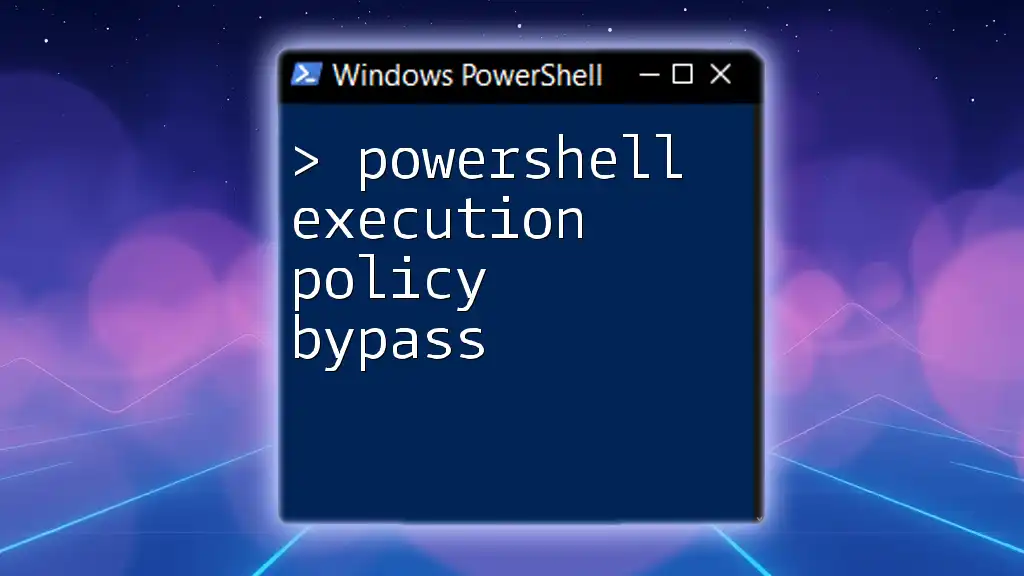
What is the Bypass Execution Policy?
Defining Bypass
The -ExecutionPolicy Bypass setting allows administrators and users to run scripts without any execution policy restrictions. This can be particularly useful for scripts that you trust but may not comply with the standard execution policies in place. By using Bypass, you effectively instruct PowerShell to ignore its restrictions, making it easier to execute scripts, especially during automation tasks.
Comparison with Other Policies
While the Bypass policy allows for greater flexibility, its philosophy differs from the Unrestricted policy. Unlike Unrestricted, which has some measures for notification, Bypass permits the execution of scripts with no checks or prompts. This characteristic can make it a powerful tool, but also carries inherent risks, as it leaves systems vulnerable to unverified scripts.
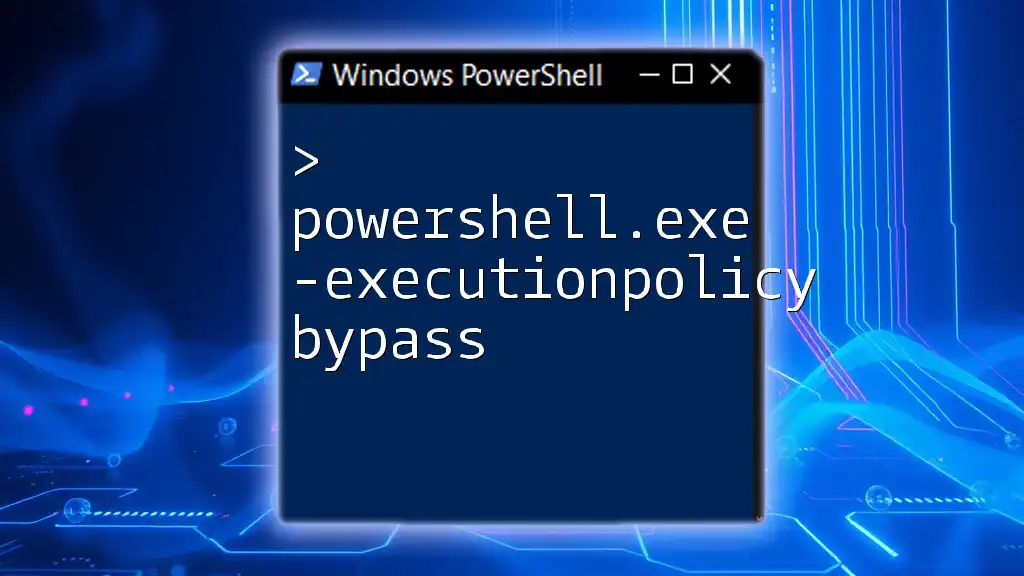
When and Why to Use ExecutionPolicy Bypass
Common Use Cases
There are several scenarios where the -ExecutionPolicy Bypass can be advantageous:
-
Scripts from Trusted Sources: When dealing with scripts originating from trusted developers or internal sources.
-
Automated Tasks in Scripts: For scheduled tasks that run scripts without user intervention, Bypass can simplify execution.
Risks and Precautions
Using Bypass can expose your system to risks if untrusted scripts are executed. The primary precaution should always be to ensure the integrity and trustworthiness of the scripts being run. Use Bypass only when absolutely necessary and ideally within secured environments where scripts are vetted and approved.
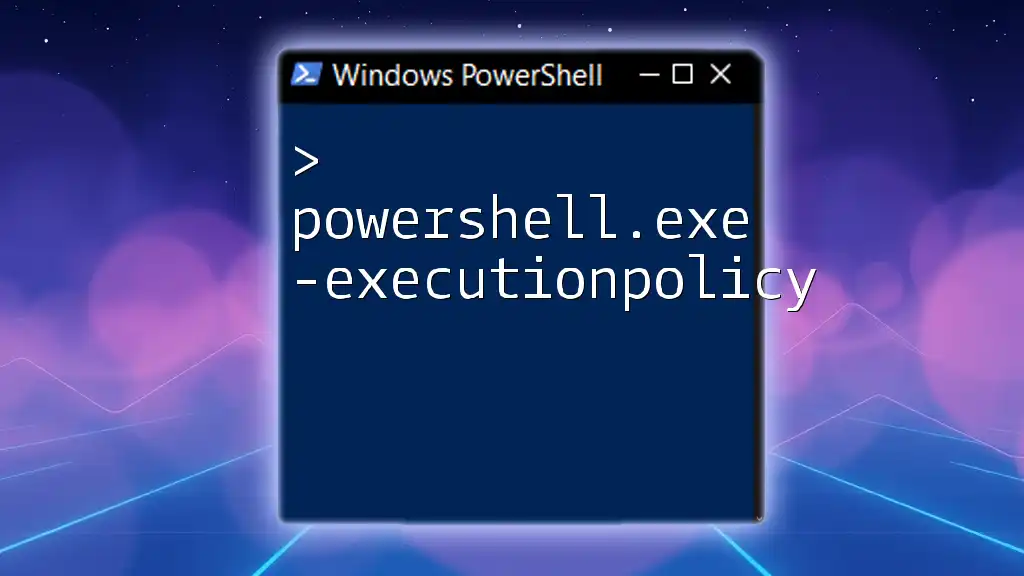
How to Use PowerShell -ExecutionPolicy Bypass
Syntax and Basic Command
When running scripts with the Bypass policy, the command structure is straightforward. The command should resemble the following:
PowerShell -ExecutionPolicy Bypass -File "path\to\script.ps1"
Running a Script with ExecutionPolicy Bypass
To run a specific PowerShell script using this execution policy, follow these steps:
-
Prepare your script file, ensuring the correct path is specified.
-
Open the PowerShell command prompt.
-
Use the command:
PowerShell -ExecutionPolicy Bypass -File "C:\Scripts\MyScript.ps1"
This effectively instructs PowerShell to run MyScript.ps1 without regards to the current execution policy settings, allowing for seamless execution.
Saving and Running One-liner Scripts
You can also use the Bypass policy to execute one-liner scripts directly in PowerShell. This can be done with a command like:
PowerShell -ExecutionPolicy Bypass -Command "Write-Host 'Hello, World!'"
This command runs a simple greeting without any execution policy constraints, providing a quick way to test or execute commands on the fly.
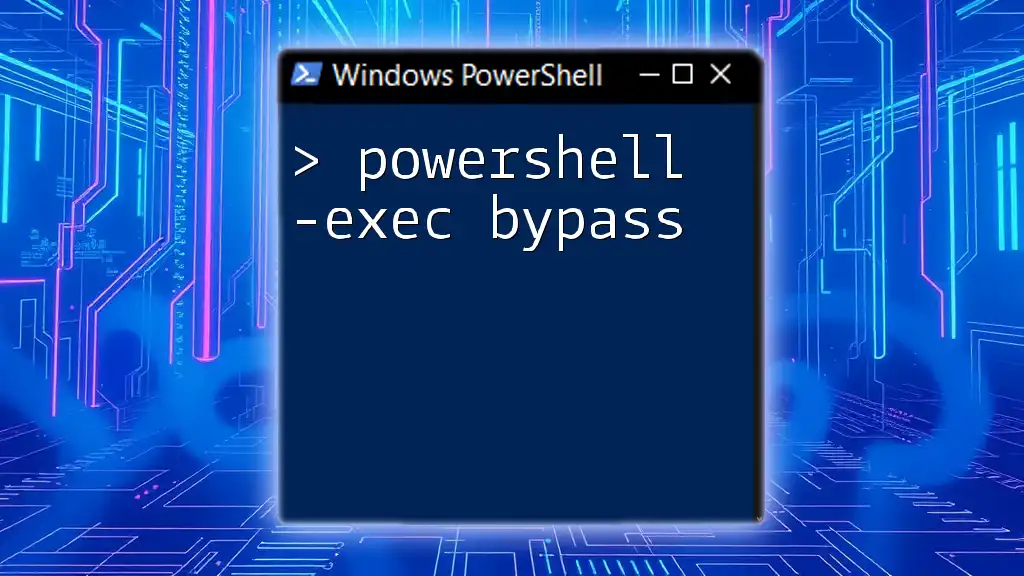
Advanced Usage of ExecutionPolicy Bypass
Using Bypass with Remote Scripts
In some contexts, you may need to execute scripts hosted remotely. Bypass is particularly useful in these scenarios. For example, if you wish to download and execute a script from a URL, you can use:
PowerShell -ExecutionPolicy Bypass -Command "(New-Object System.Net.WebClient).DownloadString('http://example.com/script.ps1') | Invoke-Expression"
This command fetches the script from a remote source and executes it directly, bypassing all security checks.
Scripting with Bypass in Scheduled Tasks
To create a scheduled task that runs a script with the Bypass policy, you'll define the action like this:
$Action = New-ScheduledTaskAction -Execute "PowerShell.exe" -Argument "-ExecutionPolicy Bypass -File C:\Scripts\TaskScript.ps1"
This command sets up a new action where TaskScript.ps1 is executed with the Bypass policy, ensuring it runs as intended when triggered by the task scheduler.
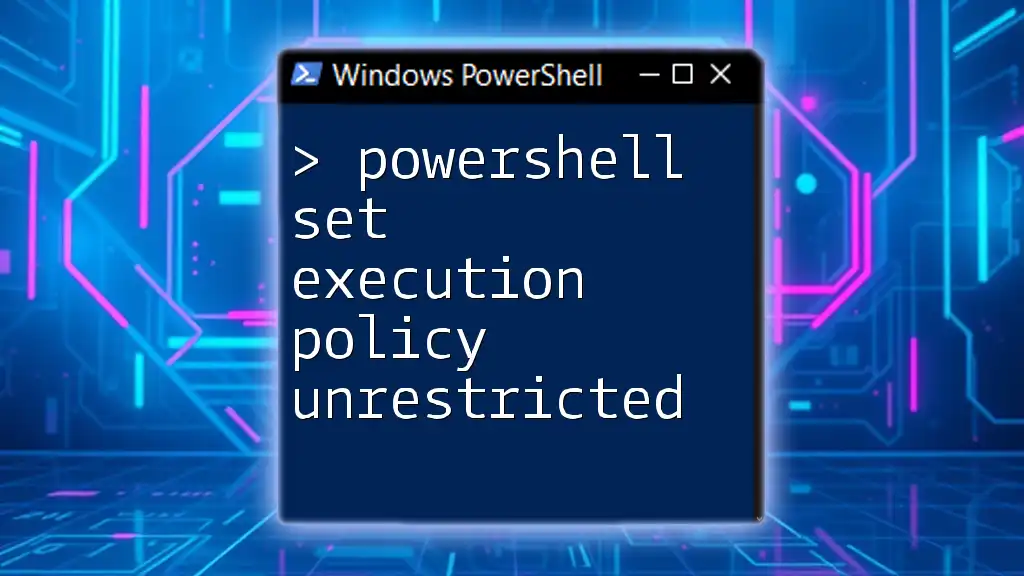
Best Practices for Using ExecutionPolicy Bypass
Ensuring Script Safety
Always verify that your scripts come from trusted sources. Regularly review and audit the content of scripts before executing them. Using version control and detailed documentation can help track changes and evaluations of scripts over time.
Regularly Review Execution Policies
Periodically check your execution policy settings to verify that they align with your security requirements. Understand when you might want to revert to a more restrictive policy after using Bypass to ensure ongoing security compliance.

Conclusion
Exploring the PowerShell -ExecutionPolicy Bypass feature can significantly enhance your scripting capabilities, allowing for greater flexibility and automation. However, with such power comes the responsibility of understanding potential risks and ensuring that best practices are followed for script safety and system security. As you integrate this feature into your workflows, remember to always prioritize the trustworthiness of the scripts and maintain an audit trail for accountability.
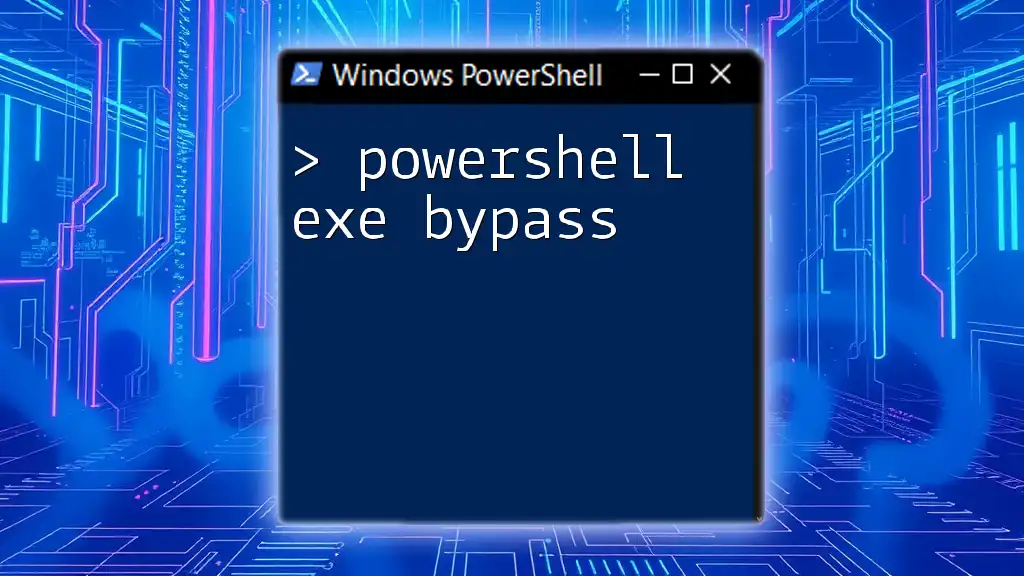
Additional Resources
To deepen your understanding and skills with PowerShell, consider exploring the official Microsoft documentation or engaging with reputable community forums. There, you'll find ongoing discussions, tutorials, and collaborative efforts to enhance your PowerShell proficiency.