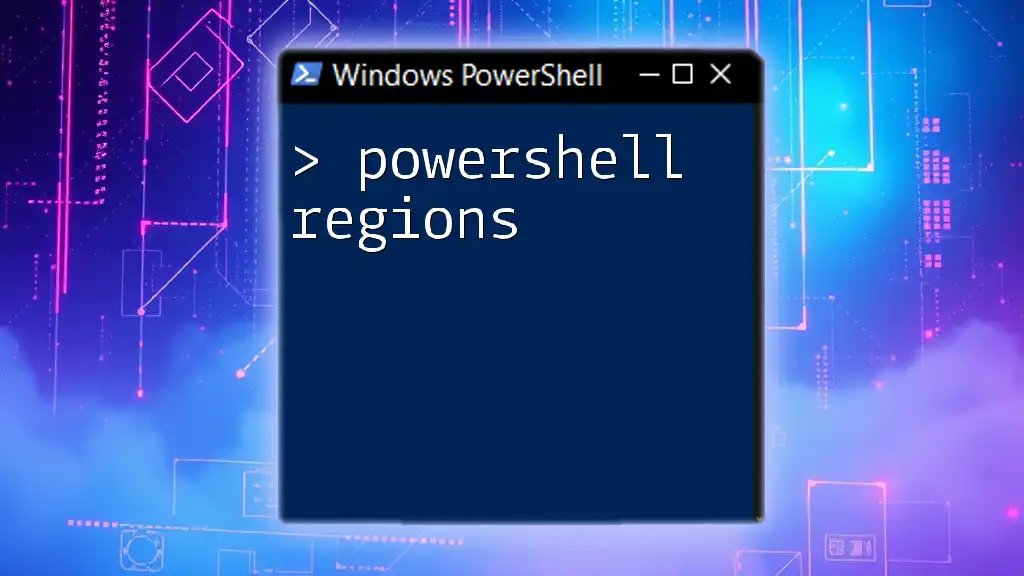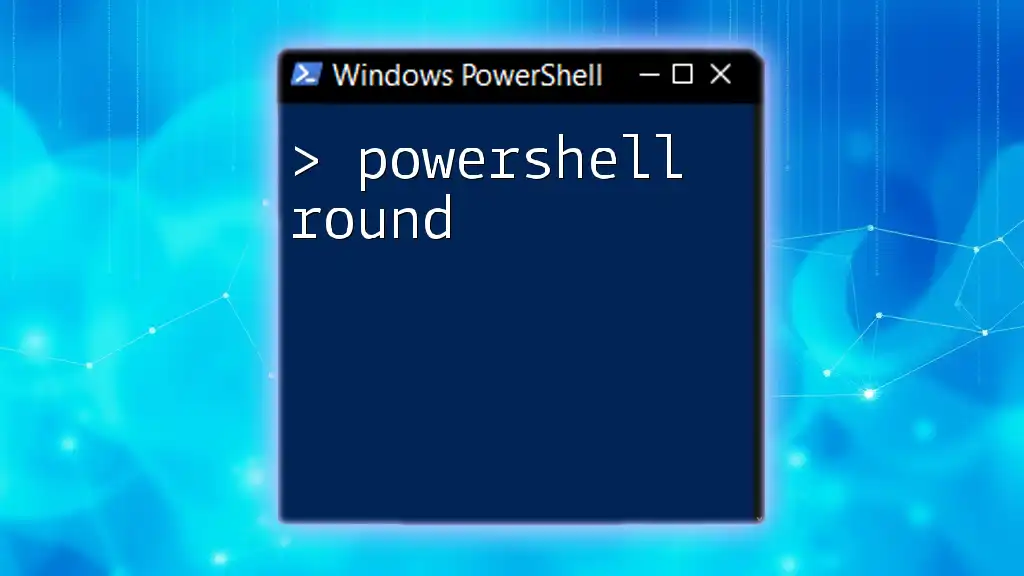PowerShell versioning allows users to check the installed version of PowerShell on their system, ensuring compatibility with scripts and modules.
$PSVersionTable.PSVersion
Understanding PowerShell Versions
What is PowerShell?
PowerShell is a task automation and configuration management framework from Microsoft, consisting of a command-line shell and an associated scripting language. It is designed to help IT professionals automate repetitive tasks and manage system configurations more efficiently. PowerShell’s syntax is designed to be both powerful and user-friendly, making it accessible for beginners while suitable for seasoned professionals.
One crucial aspect to grasp is the distinction between Windows PowerShell and PowerShell Core (now known simply as PowerShell). Windows PowerShell is built on the .NET Framework and is exclusive to Windows operating systems. Conversely, PowerShell Core, which is built on .NET Core, is cross-platform, allowing it to run on Windows, macOS, and various flavors of Linux.
Evolution of PowerShell Versions
The journey of PowerShell began with its launch in 2006. Since then, several versions have been released, each bringing critical updates, new cmdlets, and overall improvements. Understanding the evolution of PowerShell helps users appreciate its capabilities and encourages them to adopt the most recent advancements.

Checking the PowerShell Version
Using the `$PSVersionTable` Automatic Variable
To determine the current version of PowerShell you are using, you can utilize the `$PSVersionTable` automatic variable. This variable provides a wealth of information about the configuration and environment of the PowerShell session.
Here’s a quick snippet to display the PowerShell version:
$PSVersionTable.PSVersion
When you execute this command, it will return a structured output that includes the major, minor, build, and revision numbers of PowerShell.
Alternative Methods to Check PowerShell Version
Using the `Get-Host` Cmdlet
Another straightforward method to check the version of PowerShell is by using the `Get-Host` cmdlet. This cmdlet provides information about the host program that is running PowerShell, including the version number.
Here’s how you can retrieve the version using this method:
(Get-Host).Version
This command gives you the version of the host, which corresponds to the version of PowerShell you are currently running.
Checking the Version in the Application
You can also check the version of PowerShell from within the PowerShell Integrated Scripting Environment (ISE) or through Visual Studio Code. Typically, this information is displayed in the header or under the Help menu, making it easily accessible to users.

Different Versions of PowerShell
Windows PowerShell vs PowerShell Core
A significant milestone in PowerShell's development was the transition from Windows PowerShell to PowerShell Core. Windows PowerShell, which is designed specifically for Windows, is often preferred for legacy environments, whereas PowerShell Core offers greater flexibility, being cross-platform. This transition meant that users could leverage PowerShell for various operating systems, thereby enhancing automation possibilities in heterogeneous environments.
Key differences include:
- Platform Support: Windows PowerShell runs solely on Windows, whereas PowerShell Core operates on Windows, macOS, and Linux.
- Performance: PowerShell Core is optimized for performance, making it faster and more resource-efficient.
- Features: Some Windows PowerShell features do not exist in PowerShell Core, particularly those deeply integrated with Windows-specific technologies.
Major Releases and Their Features
PowerShell 1.0
Released in 2006, PowerShell 1.0 introduced basic cmdlets for common tasks and a powerful scripting language for automation. This paved the way for extensive automation capabilities within Windows environments.
PowerShell 2.0
PowerShell 2.0 arrived in 2009 with substantial new functionalities, such as remote management capabilities and enhanced debugging features, enabling system administrators to manage their systems more effectively.
PowerShell 5.0 and 5.1
Released in 2013 and 2016 respectively, these versions introduced features like Desired State Configuration (DSC), which allows users to manage configuration as code. This approach significantly improves system management integrity and consistency.
PowerShell 6.x (PowerShell Core)
Released in 2018, PowerShell Core 6.x marked a significant shift as Microsoft began leveraging .NET Core. This version made PowerShell available across multiple platforms, enabling broader usage in diverse environments. This shift attracted a new audience eager to integrate PowerShell in various contexts.
PowerShell 7.x
The latest iteration, PowerShell 7.x, builds upon the foundation laid by PowerShell Core, adding modern features like the new `ForEach-Object -Parallel` parameter. It focuses on further enhancing performance and compatibility with existing scripts.

Installing PowerShell Versions
Where to Download PowerShell
To install PowerShell, you can visit the official Microsoft documentation site where you can find download links for various operating systems. Ensuring that you are downloading from a reliable source helps avoid potential security risks.
Installation on Different Operating Systems
Windows
For Windows users, installing PowerShell can be done through the command line or by downloading the installer package. Here’s how to use the Windows Package Manager `winget` to simplify the installation process:
winget install --id Microsoft.Powershell --source winget
This command will automatically fetch and install the latest version of PowerShell.
macOS
For macOS users, the process can be streamlined using Homebrew. Simply open a terminal and execute:
brew install --cask powershell
This method will also ensure that you receive updates easily.
Linux
For Linux distributions, the installation varies slightly based on the specific distribution. For example, to install PowerShell on Ubuntu, you can follow these commands:
wget https://packages.microsoft.com/config/ubuntu/$(lsb_release -rs)/packages-microsoft-prod.deb
sudo dpkg -i packages-microsoft-prod.deb
sudo apt-get update
sudo apt-get install -y powershell
Ensure that you follow the specific instructions relevant to your Linux environment.

Managing Multiple PowerShell Versions
Benefits of Having Multiple Versions
Having multiple PowerShell versions installed is advantageous in various scenarios. For instance, you might use an older version for extensive legacy script support, while simultaneously exploring the advantages of newer versions that provide enhanced automation features and cross-platform functionality. This flexibility can help users adapt to diverse environments more smoothly.
Tools for Managing Versions
One useful tool for managing different PowerShell versions is `PowerShellVersionSwitcher`. This tool simplifies the process of switching between installed PowerShell versions effortlessly, ensuring that users can test their scripts in different environments without hassle.
To use this tool effectively, simply install it following the provided documentation, and follow the prompts to switch versions as needed.

PowerShell Scripts and Version Compatibility
Writing Cross-Version Compatible Scripts
When writing PowerShell scripts, ensuring compatibility across different versions is crucial for maintaining script viability over time. Following best practices will increase the likelihood that your code runs smoothly on various PowerShell iterations.
For instance, you can create a compatibility-checking function to ensure that the required version is available. Here’s an example of such a function:
function Check-VersionCompatibility {
param (
[string]$minimumVersion
)
if ($PSVersionTable.PSVersion -lt [version]$minimumVersion) {
Write-Host "Requires PowerShell version $minimumVersion or higher."
} else {
Write-Host "Version compatible."
}
}
With this function, you can verify that the necessary version is present before executing specific code blocks.
Common Pitfalls
Developers often face challenges when transitioning scripts from Windows PowerShell to PowerShell Core due to deprecated features. Always review your scripts and run compatibility tests to identify any potential issues before deploying them in newer environments.
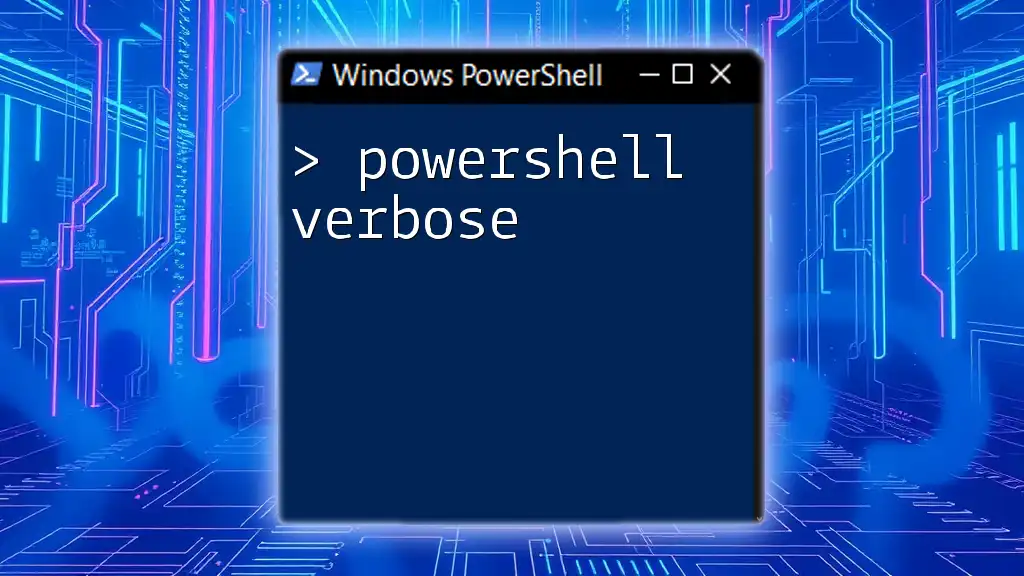
Conclusion
In summary, understanding PowerShell versioning is essential for any IT professional or system administrator. By knowing how to check your PowerShell version, distinguish between the various versions, and manage installations, you can maximize your effectiveness with this powerful tool for automation and configuration management. Embrace the adaptability that PowerShell offers, and don’t hesitate to explore its latest advancements to enhance your scripting capabilities.
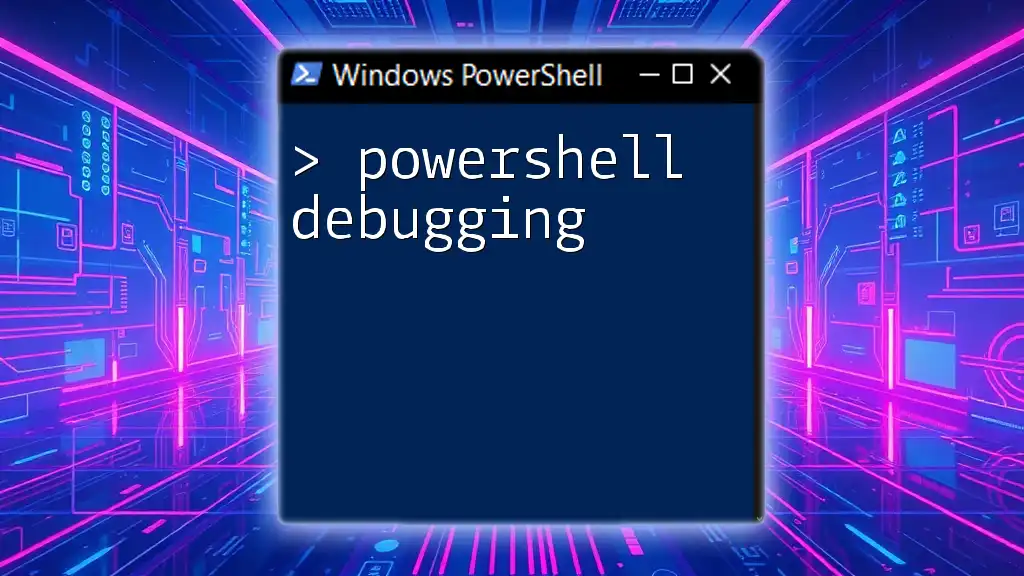
Additional Resources
For further exploration, consider visiting the official PowerShell documentation, engaging with community forums, or enrolling in courses designed to deepen your understanding of PowerShell and its versatile applications. Happy scripting!