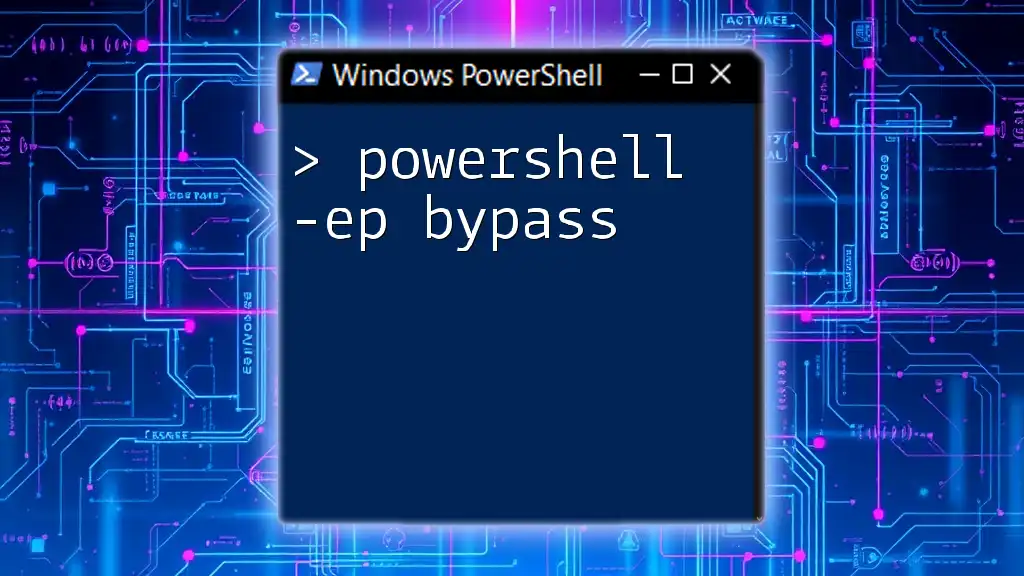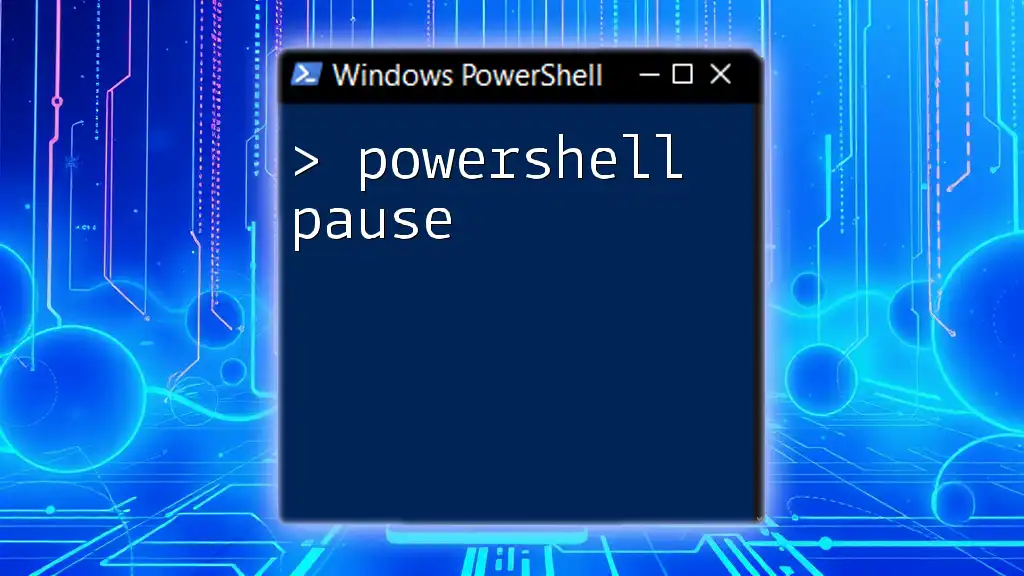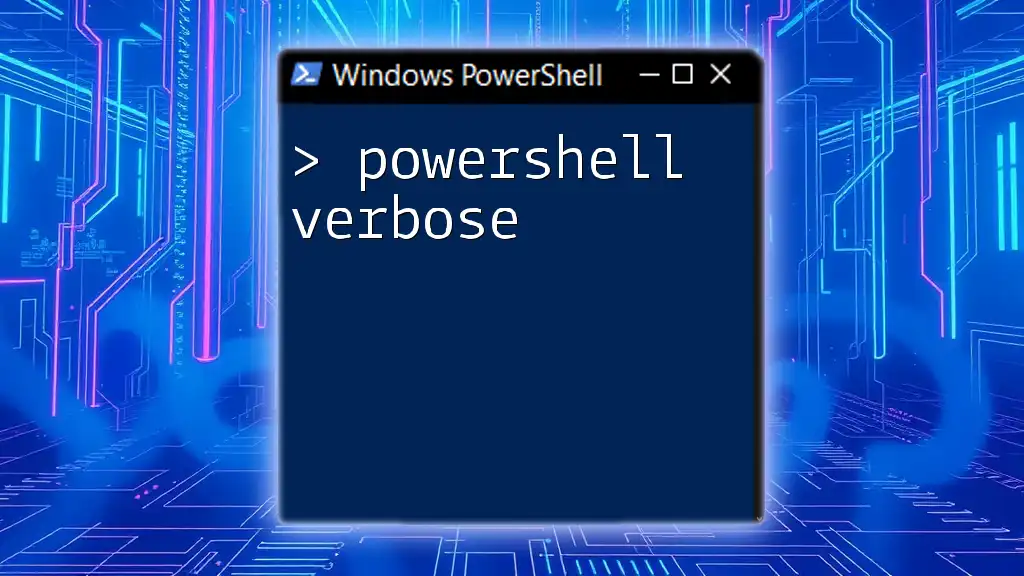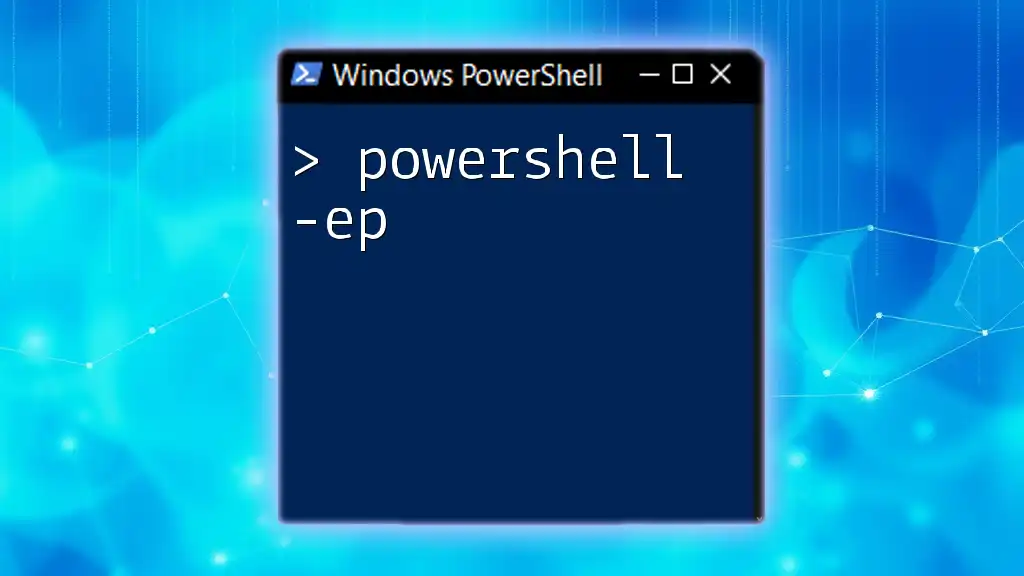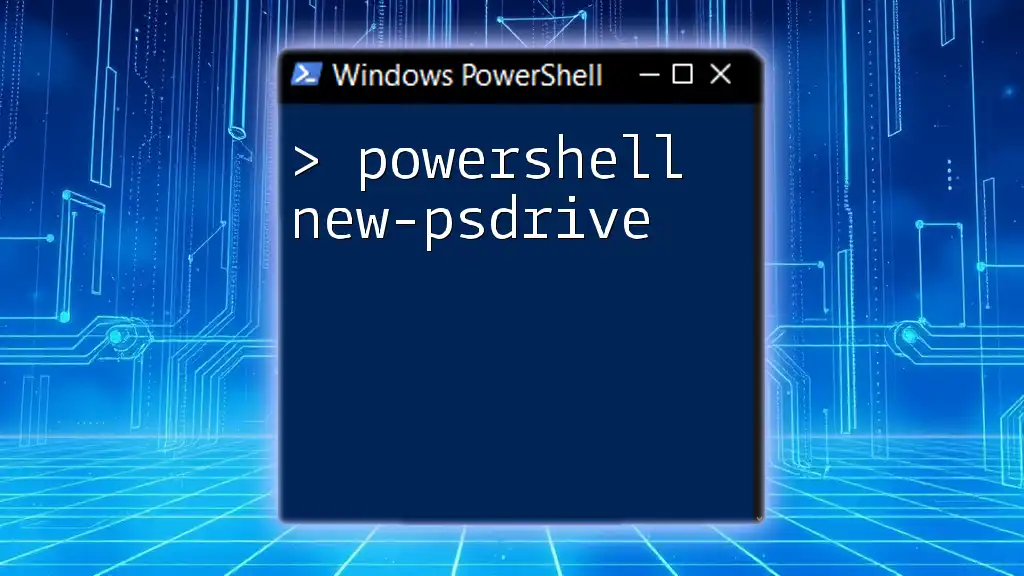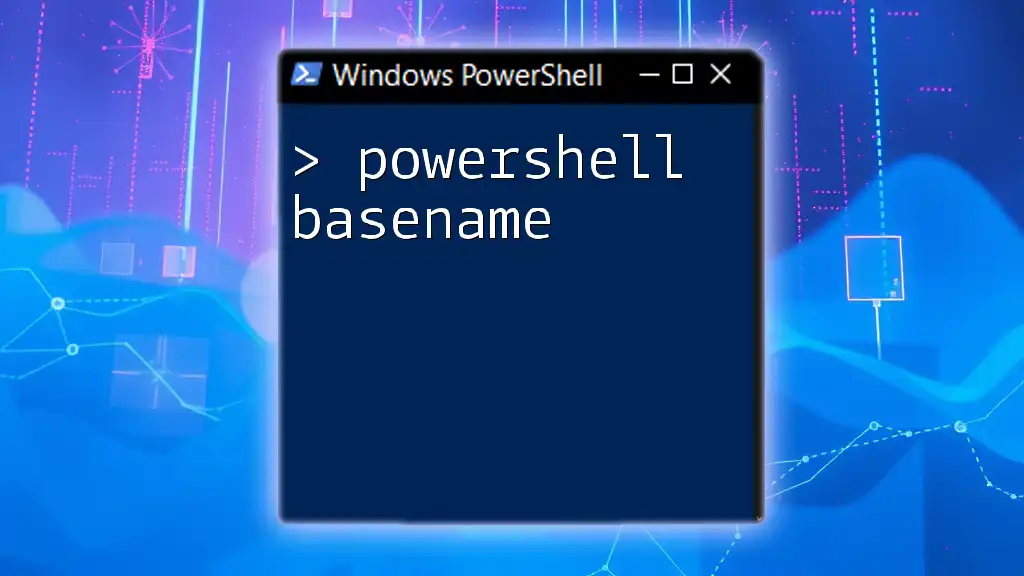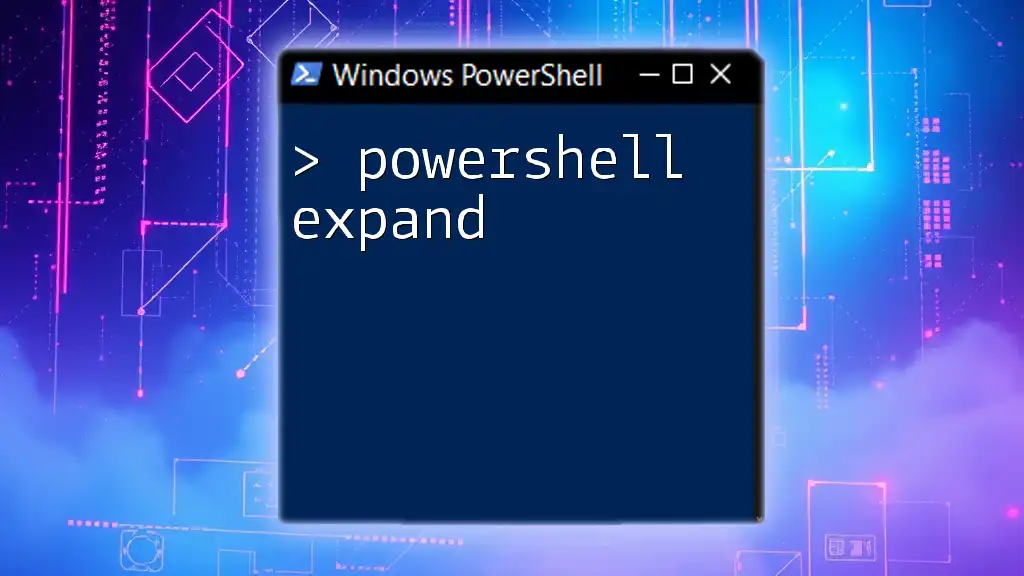The `-ExecutionPolicy Bypass` command in PowerShell allows the execution of scripts without restrictions, which is useful for running scripts that may otherwise be blocked by execution policies.
Here's a code snippet demonstrating how to use it:
powershell -ExecutionPolicy Bypass -File 'YourScript.ps1'
Understanding PowerShell Execution Policies
What are Execution Policies?
Execution Policies in PowerShell are a critical security feature designed to control the execution of scripts. They restrict what scripts can run and the conditions under which they can execute, thereby protecting your system from potentially harmful scripts.
There are several types of execution policies:
- Restricted: No scripts can be run; this is the default setting.
- AllSigned: Only scripts signed by a trusted publisher can be executed.
- RemoteSigned: Scripts downloaded from the internet must be signed by a trusted publisher before they can be run.
- Unrestricted: All scripts can be run, but a warning will display for scripts downloaded from the internet.
Why Use the Execution Policy Bypass?
There are times when you may need to run a script that does not comply with the execution policy set on your system. This is where the `-ExecutionPolicy Bypass` command becomes essential.
Bypassing these policies can be useful in several scenarios:
- Testing Scripts: When developing and testing your PowerShell scripts, you may not want to change the system-wide execution policy.
- Running Automation Scripts: In environments where strict policies are in place, invoking a script with the bypass option can help execute necessary automation tasks.
- Development Workflows: During development, the overhead of changing execution policies can be avoided, allowing for a smoother workflow.
However, it's essential to consider the risks associated with this command; executing scripts without restrictions can expose your system to vulnerabilities.
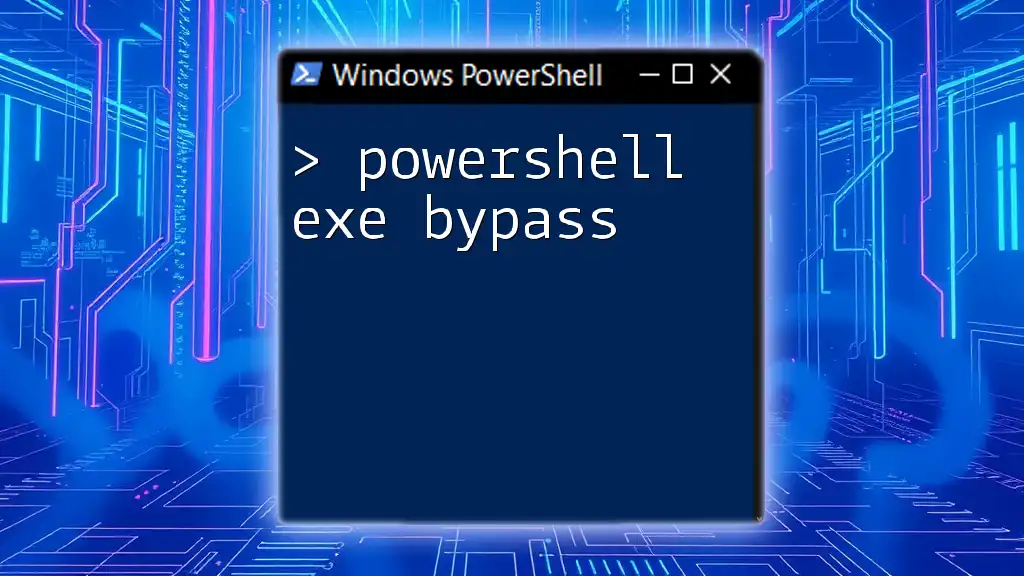
How to Use the -ExecutionPolicy Bypass
Syntax and Basic Usage
The `-ExecutionPolicy Bypass` parameter modifies the execution policy only for the current session of PowerShell. Below is the basic structure of using this command:
powershell -ExecutionPolicy Bypass -File script.ps1
- powershell: This command invokes the PowerShell environment.
- -ExecutionPolicy Bypass: This parameter tells PowerShell to temporarily ignore the configured execution policies.
- -File script.ps1: This part specifies the script to run.
Running One-Liners with Bypass
Using the bypass option is not just limited to scripts; it can also be applied to one-liner commands. For example, to list all running processes while bypassing the execution policy, you can execute:
powershell -ExecutionPolicy Bypass -Command "Get-Process"
This command retrieves information about all currently running processes without being hindered by the execution policy.
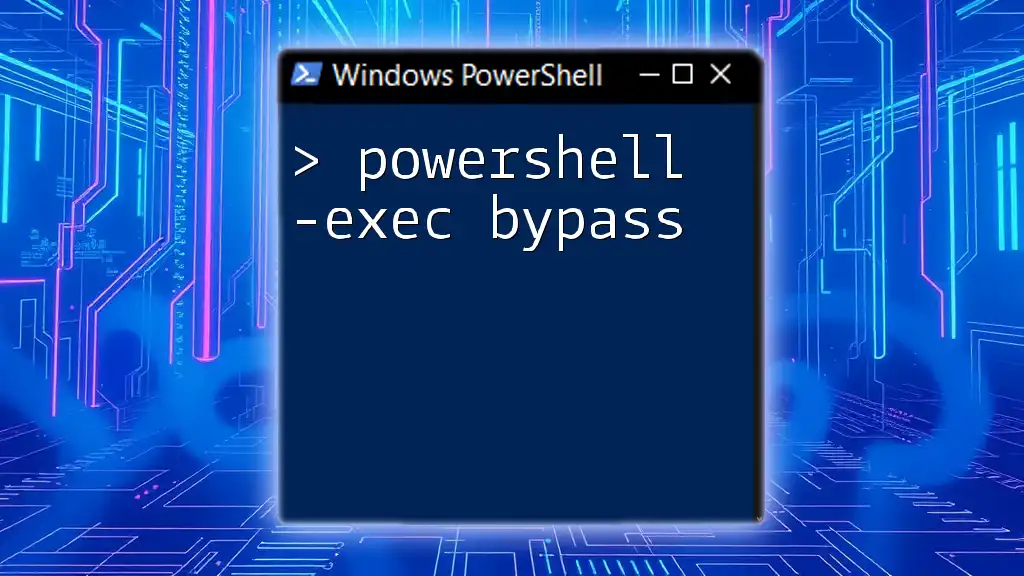
Practical Examples of Execution Policy Bypass
Example 1: Running a PowerShell Script
To see `-ExecutionPolicy Bypass` in action, let's create a simple PowerShell script that outputs a message:
-
Open your favorite text editor and create a file called `hello.ps1` with the following content:
Write-Output "Hello, World!" -
Save the file and run the script using the bypass option:
powershell -ExecutionPolicy Bypass -File hello.ps1
This command will execute the script and display "Hello, World!" in the terminal, demonstrating a seamless way to run scripts despite execution policy restrictions.
Example 2: Downloading and Executing Scripts
Sometimes, you may need to download a script from the internet and execute it directly. Here's how you can achieve that with the bypass option:
iex (New-Object Net.WebClient).DownloadString('http://example.com/script.ps1') -ExecutionPolicy Bypass
Important: While this method is convenient, be cautious when executing scripts from unknown sources. Always ensure the scripts come from trusted publications to mitigate security risks.

Common Use Cases
Automation Scripts in Environments with Strict Policies
In many corporate environments, security policies dictate that execution of scripts is tightly controlled. Using `-ExecutionPolicy Bypass`, system administrators can run automation tasks without having to modify the global execution policy settings. This enables efficient management of systems while still adhering to security protocols.
Penetration Testing
For professionals involved in penetration testing, the `-ExecutionPolicy Bypass` option is sometimes necessary to execute proofs of concept without the hassle of policy constraints. However, it's crucial to note that ethical considerations and proper authorization must always be kept in mind. Unauthorized use of this command can lead to serious legal repercussions.

Security Implications of Execution Policy Bypass
Recognizing Risks
Bypassing execution policies can expose your system to significant risks. Malicious scripts can exploit this feature to perform harmful operations, including data theft and system compromise. It is essential to remember that, by using `-ExecutionPolicy Bypass`, you are essentially disabling a layer of security.
Best Practices to Mitigate Risks
To ensure your use of the bypass command is safe, adhere to the following best practices:
- Limit Usage: Use `-ExecutionPolicy Bypass` sparingly and only when absolutely necessary.
- Run Trusted Scripts: Always verify the integrity of the scripts being executed. Consider using digital signatures for better security.
- Restore Default Policies: After executing scripts with the bypass option, remember to set your execution policy back to a more secure option as appropriate.
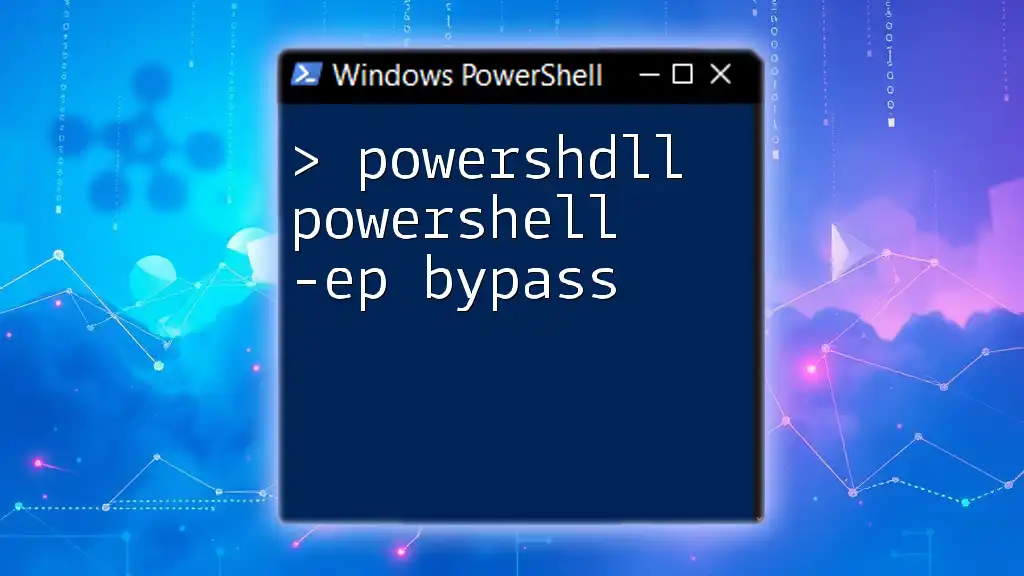
Conclusion
Understanding PowerShell -ep bypass is essential for anyone working with PowerShell, especially in environments where execution policies may restrict script execution. While using `-ExecutionPolicy Bypass` opens up possibilities for testing and automation, it must be approached with caution to maintain system security and integrity. Always prioritize responsible usage of PowerShell commands to protect against potential vulnerabilities.
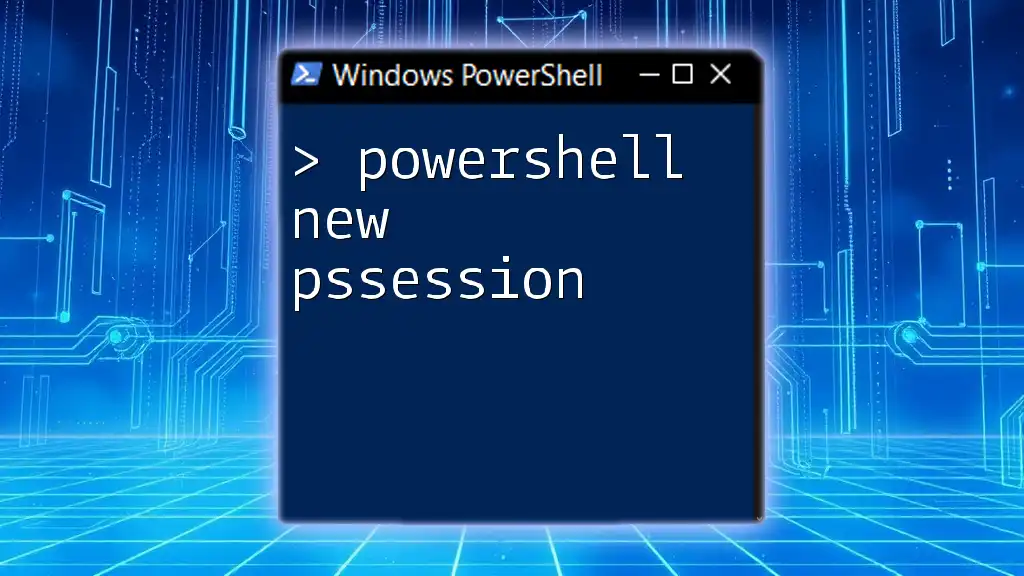
Further Resources
For those looking to dive deeper into PowerShell scripting, consider exploring the official Microsoft documentation, enrolling in reputable PowerShell courses, and engaging with community forums and groups dedicated to PowerShell enthusiasts. Empower your PowerShell journey with knowledge and training!