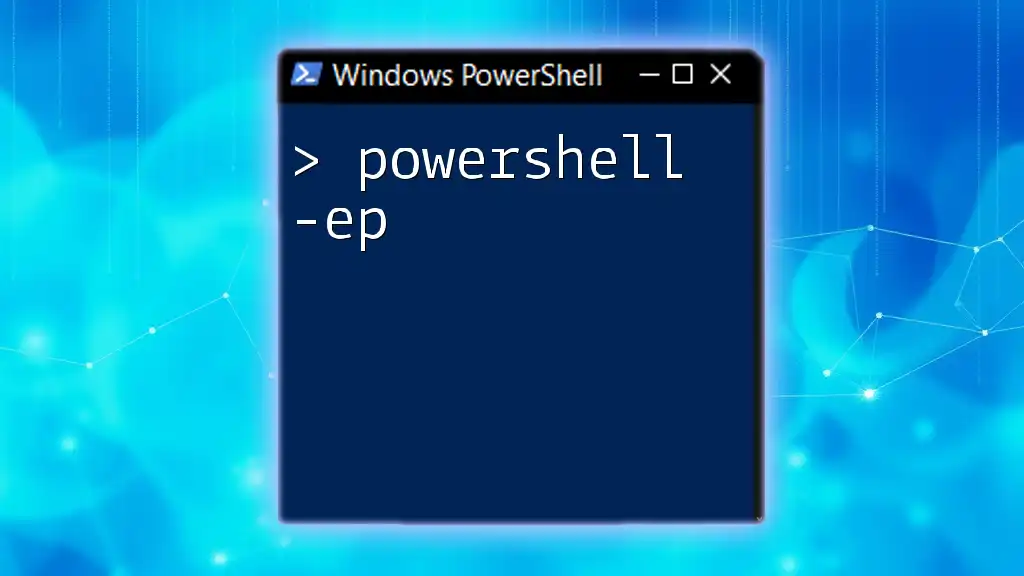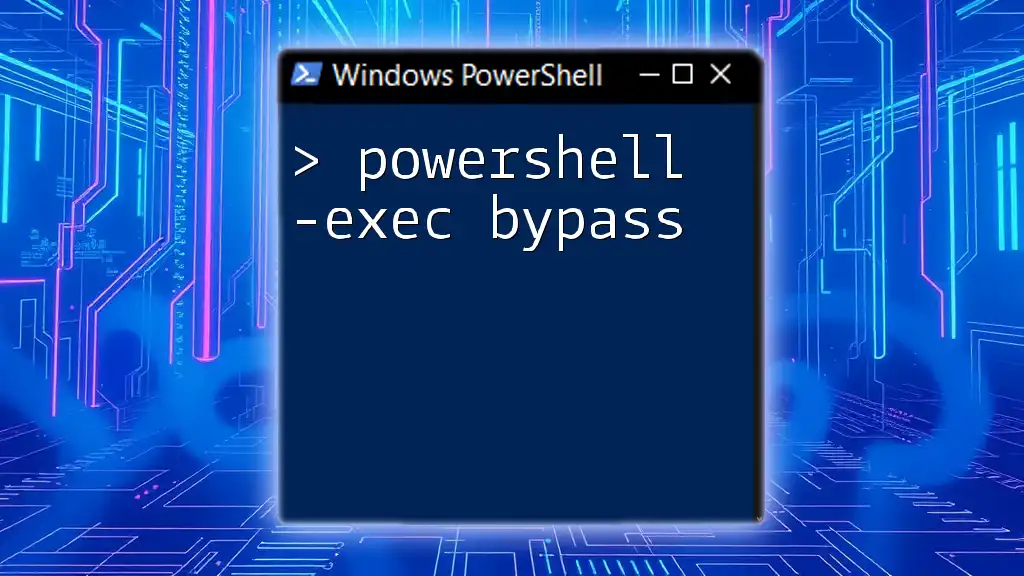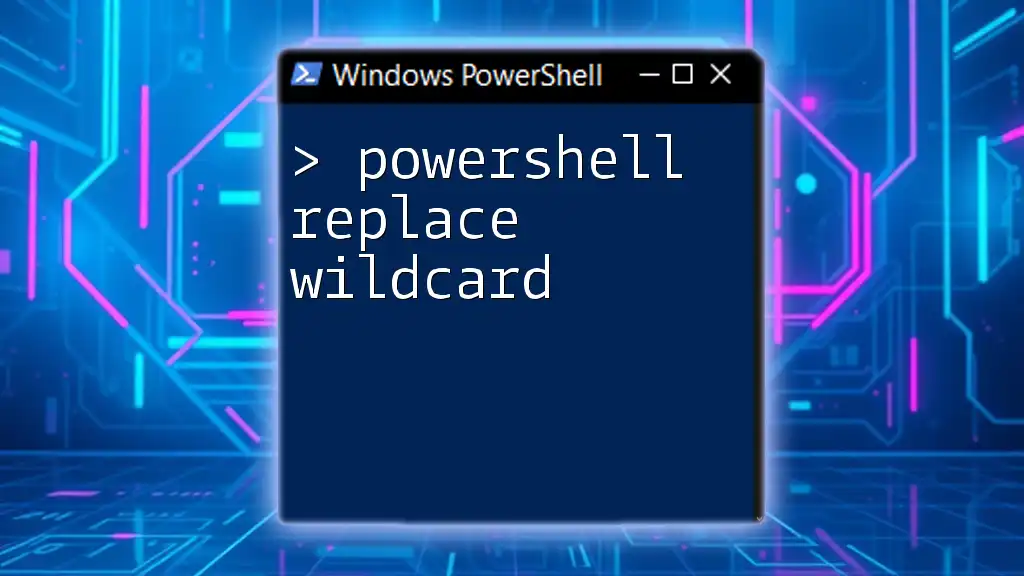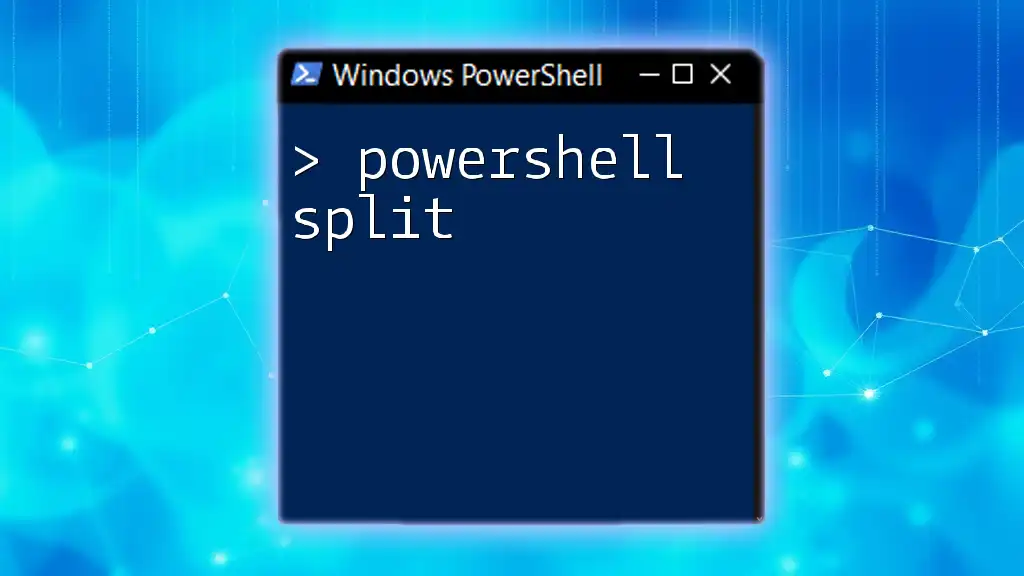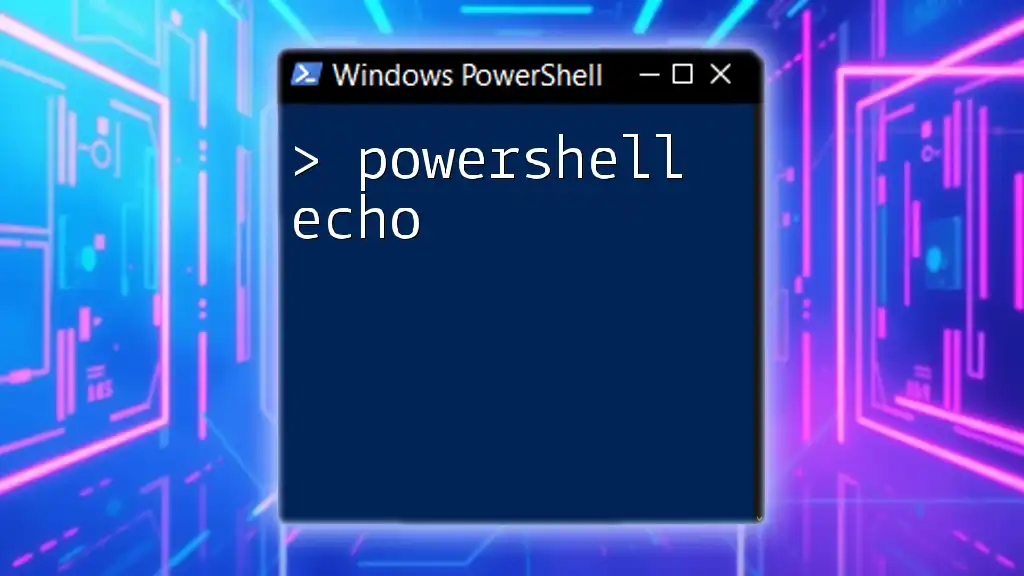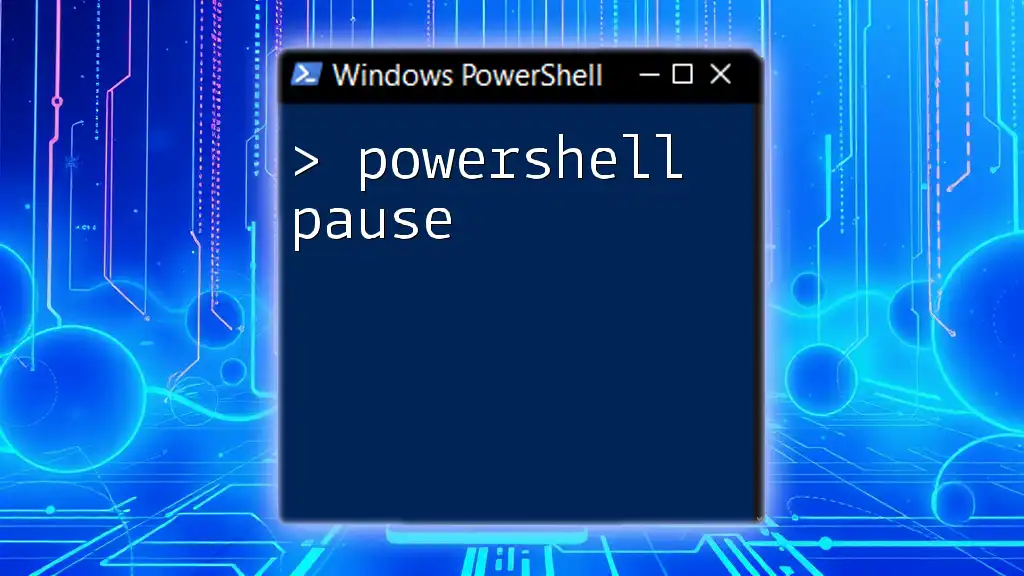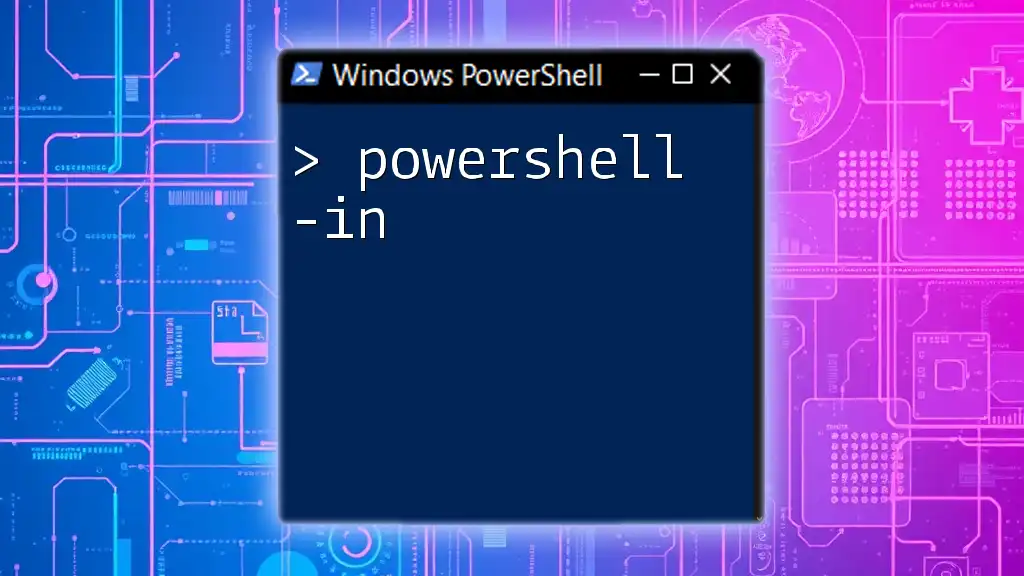The `-ep` (ExecutionPolicy) parameter in PowerShell allows you to specify the script execution policy for the current session, temporarily overriding system settings to allow or restrict the running of scripts.
Here’s a basic example of using `-ep` to allow script execution:
powershell -ExecutionPolicy Bypass -File yourscript.ps1
Introduction to PowerShell's Execution Policy
What is Execution Policy?
The execution policy in PowerShell serves as a safety feature that determines the conditions under which PowerShell loads configuration files and runs scripts. It’s designed to prevent unintentional script execution, particularly malicious scripts, by controlling how and when scripts can be executed. Understanding this aspect is crucial for both security and functionality within the Windows environment.
Overview of PowerShell Execution Policies
PowerShell has four main types of execution policies, each representing a different level of restriction:
- Restricted: The default policy, which prohibits all scripts from running.
- AllSigned: Requires all scripts and configuration files to be signed by a trusted publisher.
- RemoteSigned: Requires that downloaded scripts be signed by a trusted publisher before execution.
- Unrestricted: Allows all scripts to run, but warns the user before executing downloaded scripts.
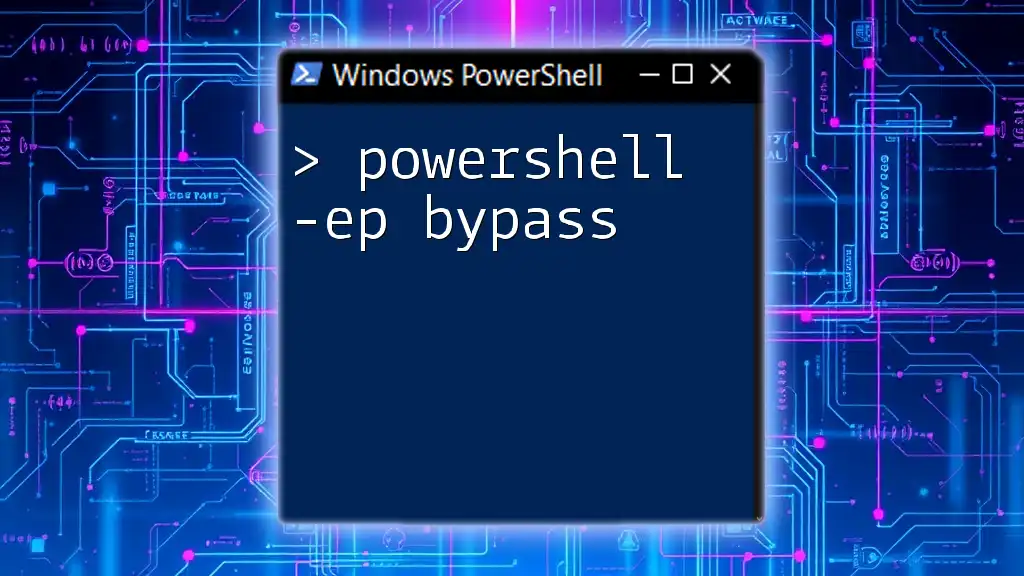
Understanding the `-ep` Parameter
What is `-ep`?
The `-ExecutionPolicy` parameter, commonly abbreviated as `-ep`, allows users to specify an execution policy for a single PowerShell session. This is particularly useful for running scripts without permanently altering the execution policy settings on the system. This temporary override can be instrumental for development and testing purposes.
Common Use Cases for `-ep`
The most typical use cases for `-ep` include:
- Running Unsigned Scripts Temporarily: Developers often need to test their scripts quickly without the hassle of signing them.
- Testing in Development Environments: The ability to execute scripts with a less restrictive execution policy enables rapid testing cycles.

Types of Execution Policies in PowerShell
Restricted
The Restricted policy is the most secure option and the default setting in PowerShell. It does not allow any scripts to run, making it a safe choice for environments where script execution is not needed. This is particularly useful for servers that serve as domain controllers.
AllSigned
With the AllSigned policy, all scripts must be signed by a trusted publisher to run. This adds a layer of security but can be cumbersome, as developers must ensure their scripts are signed every time they are created or modified.
RemoteSigned
Under the RemoteSigned policy, any script created locally can run, but downloaded scripts must be signed by a trusted publisher. This strikes a balance between flexibility and security, allowing developers to run their own scripts without additional overhead.
Unrestricted
The Unrestricted policy allows all scripts to run, making it the least secure option. Although this can facilitate easy script execution, it introduces risks, especially if users inadvertently run malicious scripts.
Examples of Each Execution Policy
Here are some example commands to illustrate the different execution policies:
Set-ExecutionPolicy Restricted
Prevents any scripts from running.
Set-ExecutionPolicy AllSigned
Requires all scripts to be signed by a trusted publisher.
Set-ExecutionPolicy RemoteSigned
Allows local scripts to run; downloaded scripts require a signature.
Set-ExecutionPolicy Unrestricted
Allows all scripts to be executed, although it warns before running downloaded scripts.

Setting and Modifying the Execution Policy with `-ep`
How to Use the `-ExecutionPolicy` Parameter
The `-ep` parameter allows for the execution policy to be set at runtime. This means you can run a script with a specific policy without changing the system-wide execution policy.
Basic syntax for using `-ep`:
powershell -ExecutionPolicy <Policy> -File <ScriptName>
Examples of specific commands to set an execution policy:
To run a script with the RemoteSigned policy:
powershell -ExecutionPolicy RemoteSigned -File myscript.ps1
This command allows the script `myscript.ps1` to execute without changing the permanent policy of the system.
Using the `-ep` Parameter for Scripts
Running Scripts Without Changing the Permanent Execution Policy
By utilizing the `-ExecutionPolicy` parameter, you can execute scripts without altering the system-wide setting. This is particularly beneficial when testing new scripts or working in environments where policy compliance is essential.
Example of running an unsigned script temporarily:
powershell -ExecutionPolicy Bypass -File testscript.ps1
In this example, the script `testscript.ps1` runs without any execution policy restrictions, allowing the developer to check functionality or debug the script easily.
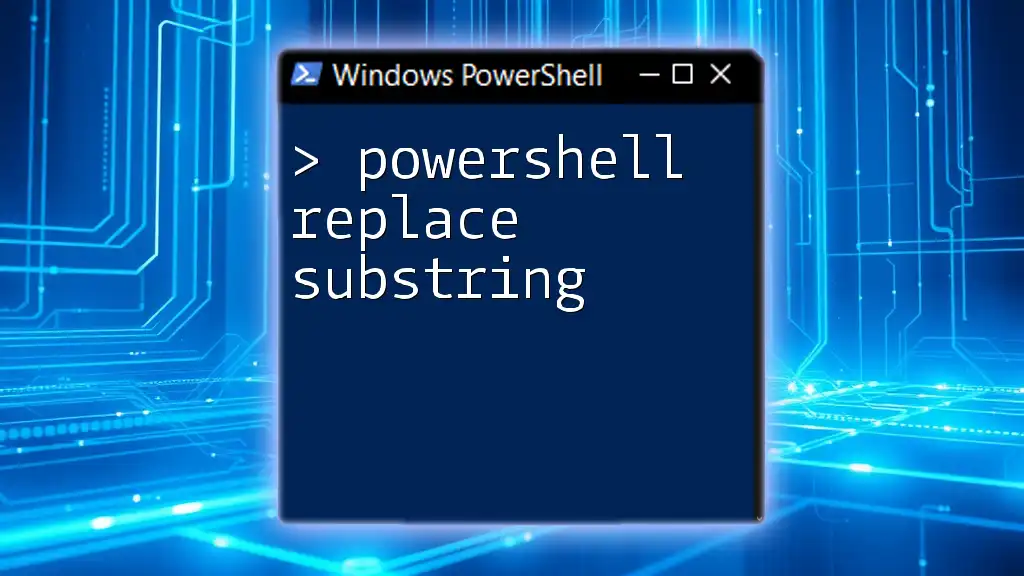
Common Errors and Troubleshooting
Understanding Errors Related to Execution Policy
Common error messages related to execution policies often revolve around permission issues or policy conflicts. For instance, you may encounter an error when attempting to run a script that is not signed while your policy is set to AllSigned or RemoteSigned.
Troubleshooting Tips
- Check for Policy Conflicts: Ensure the execution policy specified is compatible with your script’s requirements.
- Verifying Script Signing: If running into issues with signed scripts, double-check that your scripts are up-to-date with valid signatures.
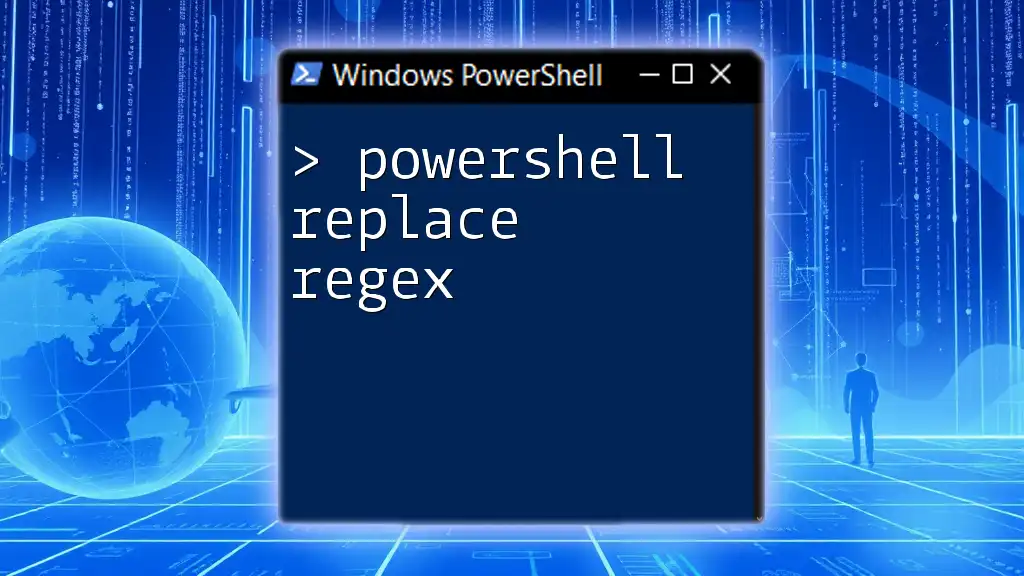
Security Considerations
Why Execution Policy is Important for Security
The execution policy is a vital component in maintaining system security, especially in environments where untrusted scripts may pose a significant risk. Misconfiguration can lead to accidental execution of potentially harmful scripts.
Recommendations for Safe Scripting
- Set Up Development and Production Environments Separately: Use a more relaxed execution policy (like RemoteSigned) in development environments while keeping production environments on a restricted policy.
- Use Signed Scripts: Whenever possible, sign your scripts to prevent unauthorized alterations.
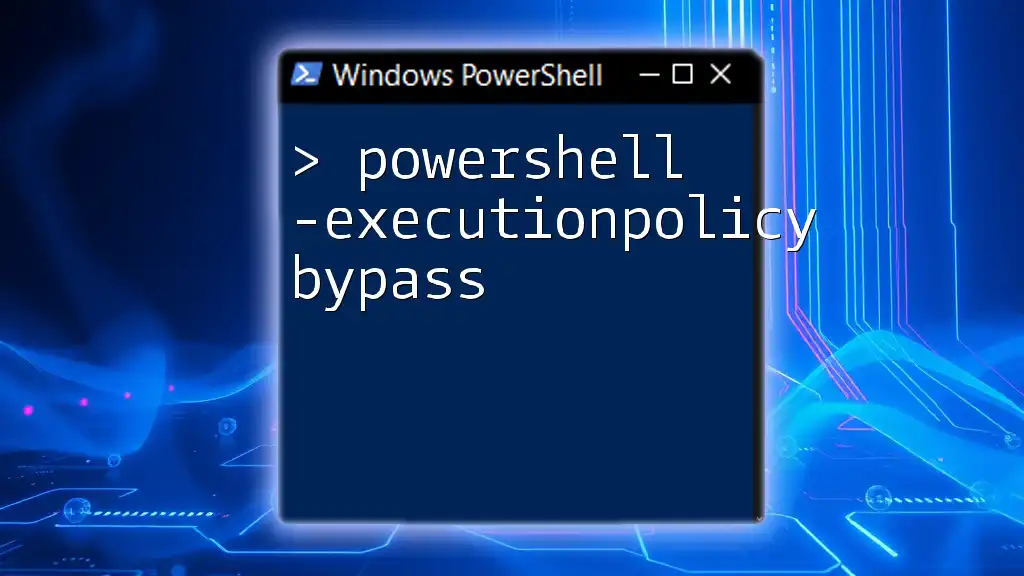
Conclusion
Recap of Key Points
The `-ExecutionPolicy` parameter in PowerShell, or `-ep`, provides users with the flexibility to run scripts under specific policy conditions without permanently changing their system's settings. Understanding how to leverage this parameter can greatly improve your workflow and maintain security.
Encouragement to Practice Safe Scripting
As you explore PowerShell scripting, always prioritize security practices to safeguard your environment while optimizing your development efficiency. Embrace the flexibility `-ep` brings, but do so wisely.
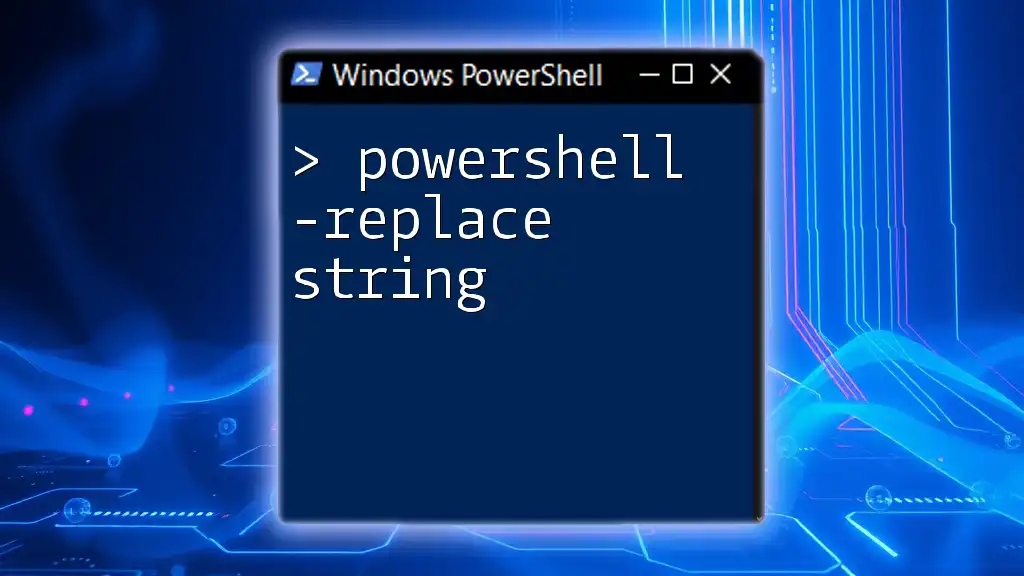
Additional Resources
For further reading, check out the official Microsoft documentation on Execution Policies and explore tutorials that offer deeper insights into PowerShell scripting techniques.
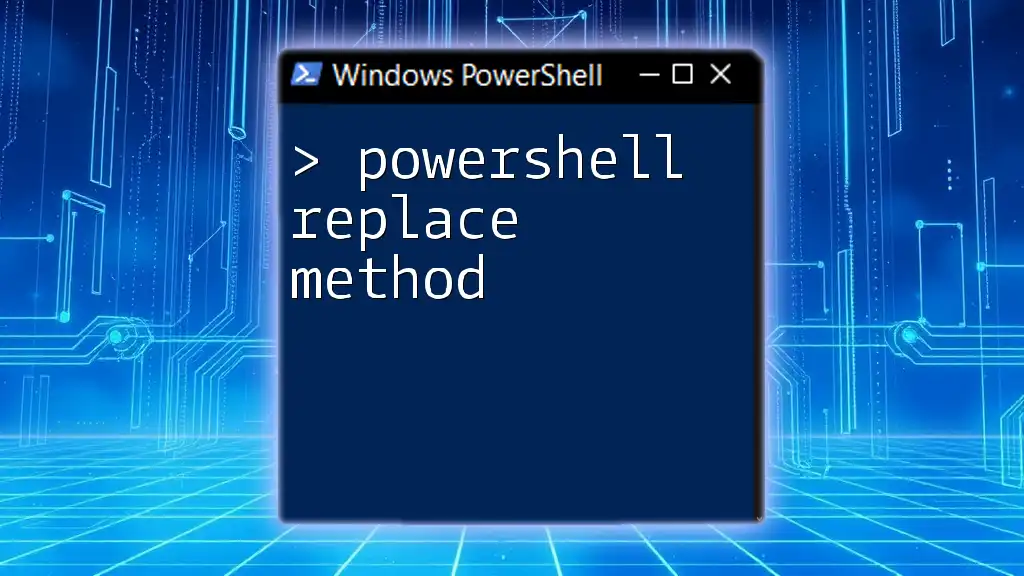
Call to Action
Stay engaged with your PowerShell learning journey and consider joining our community for workshops and newsletters designed to enhance your scripting skills and knowledge!