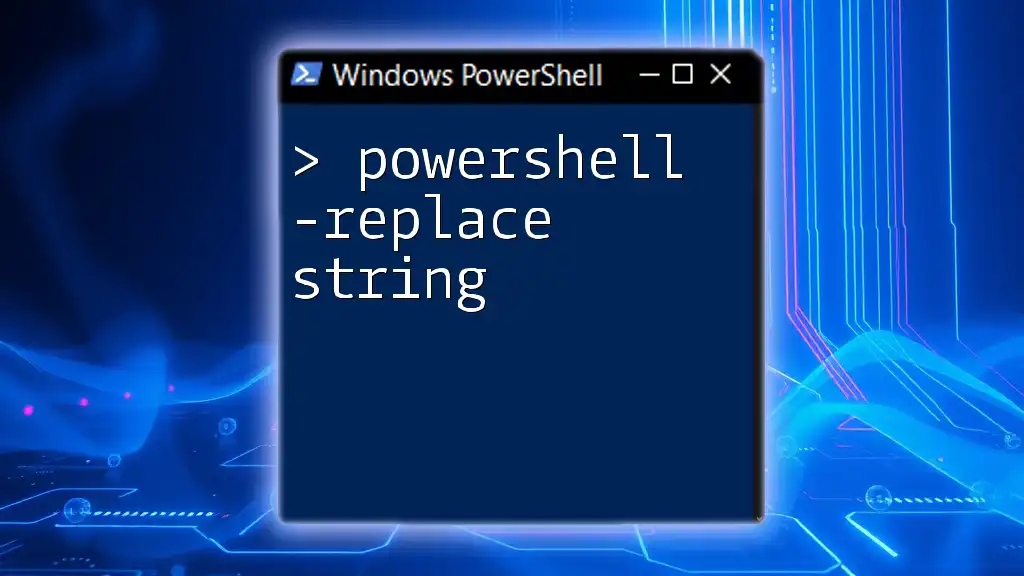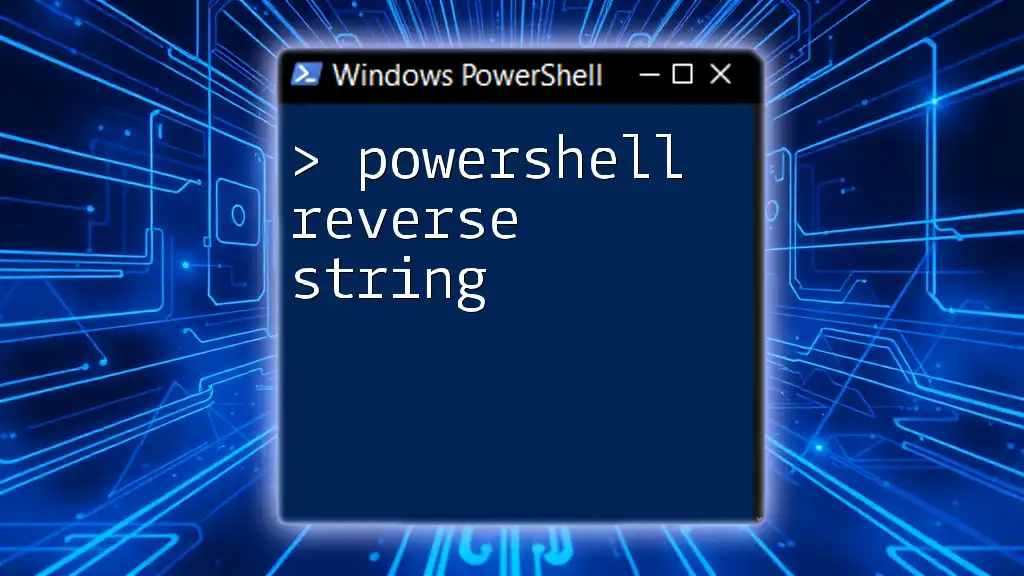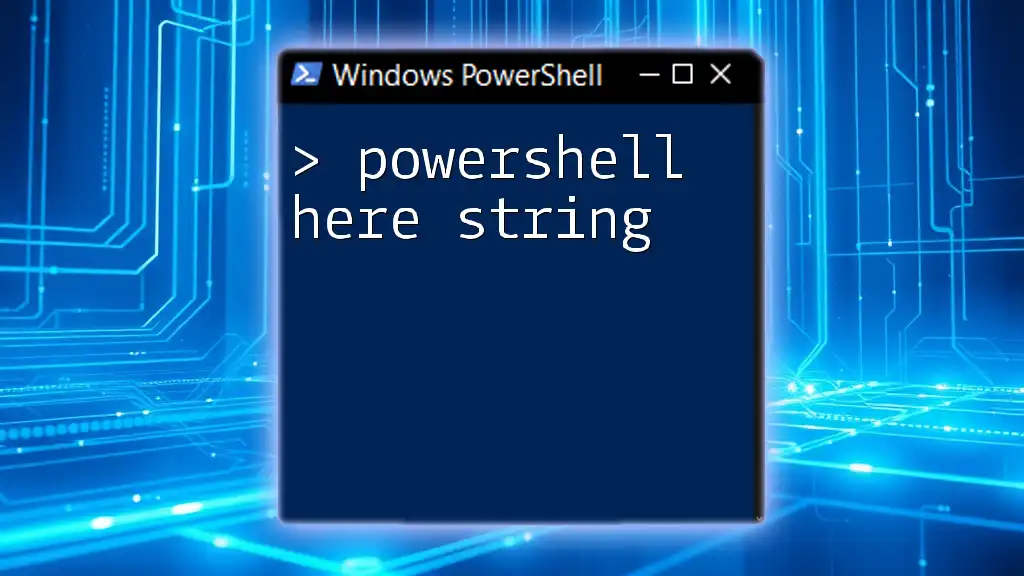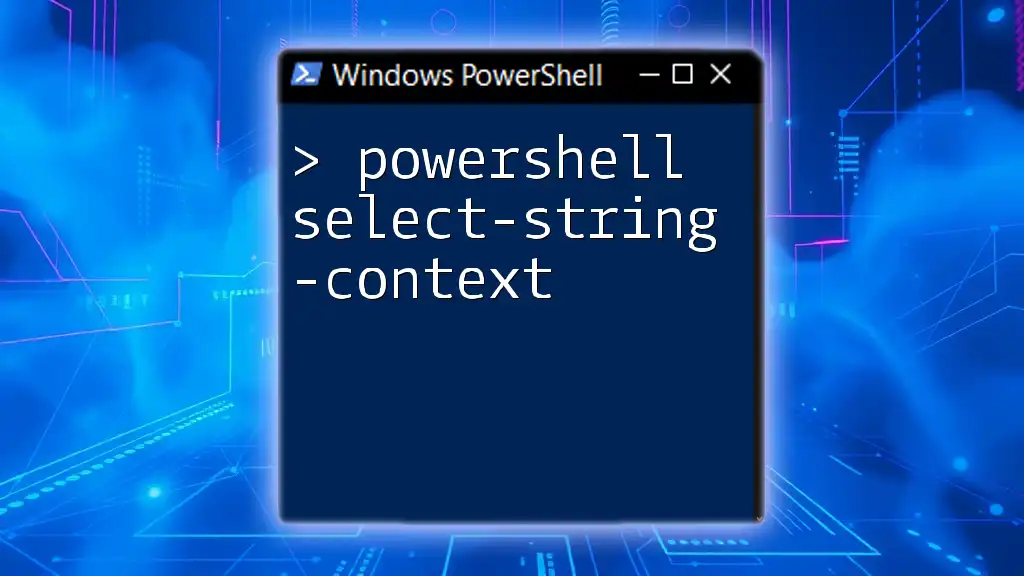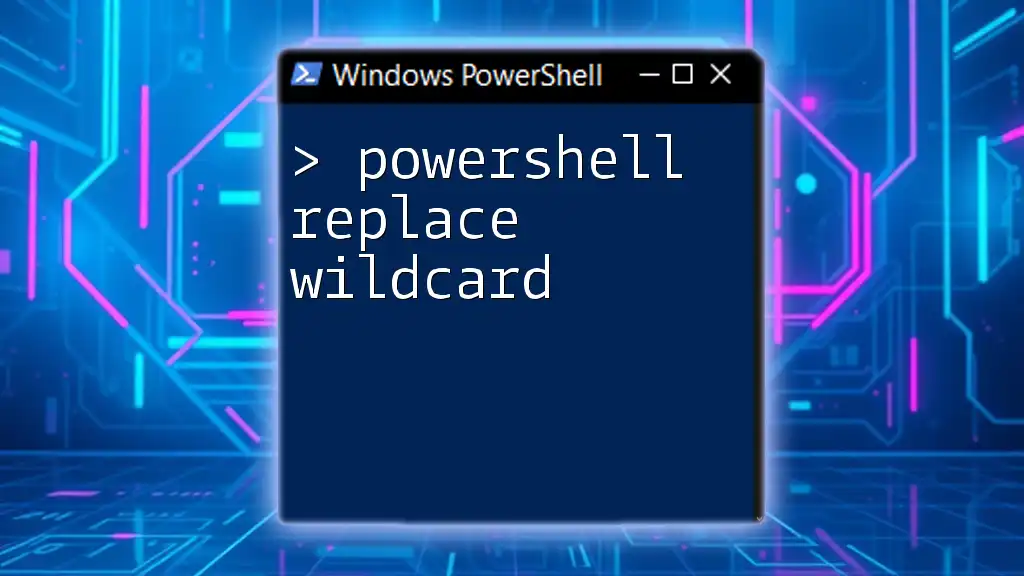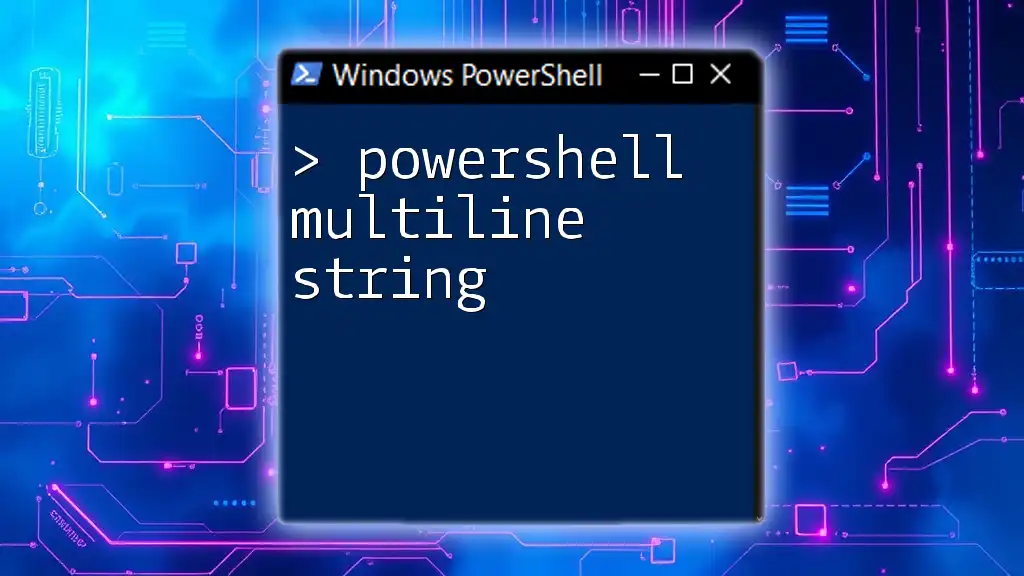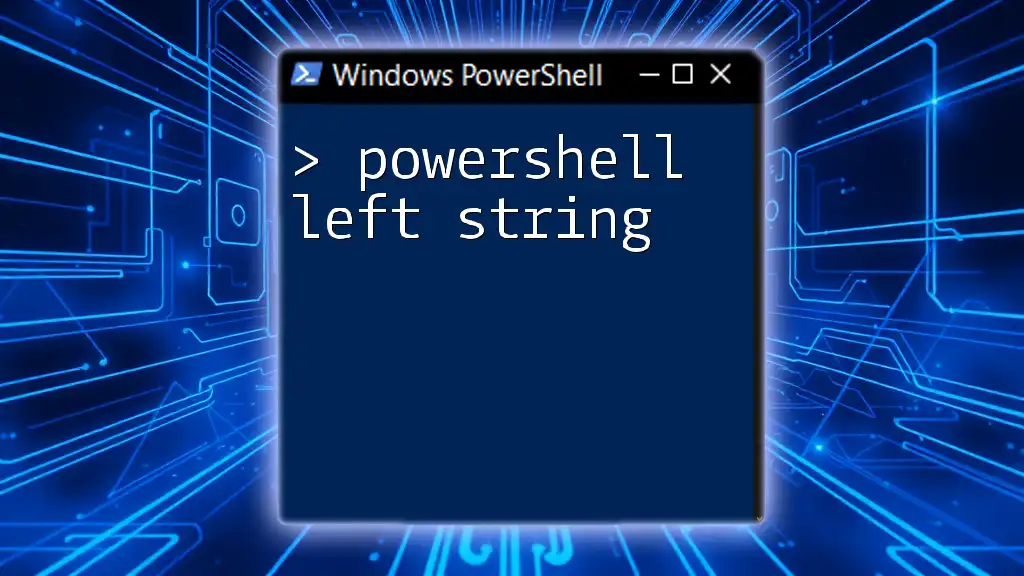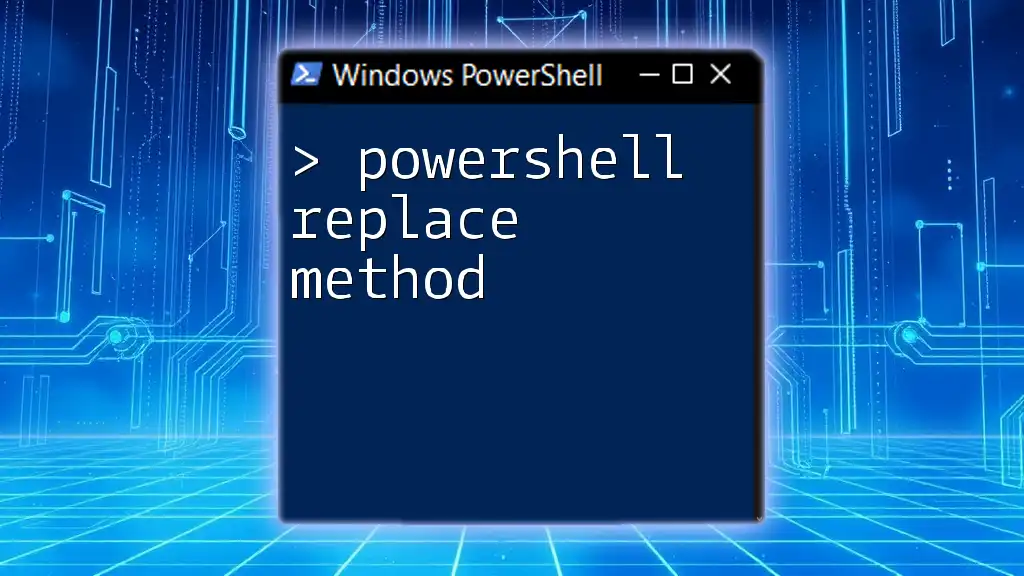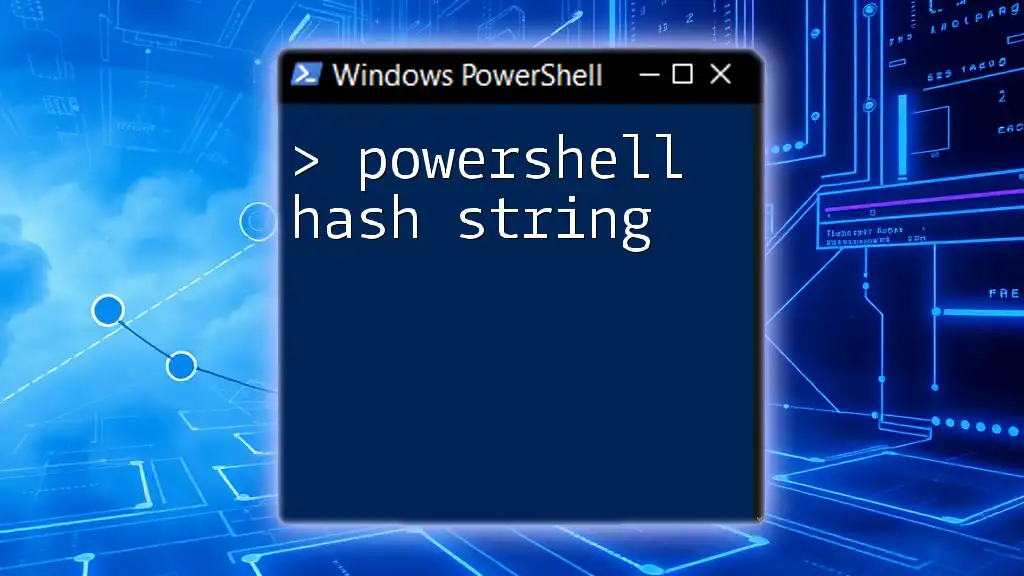The `-replace` operator in PowerShell is used to search for a specified string or pattern in a text and replace it with a new string, using regular expressions for powerful string manipulation. Here's a simple example:
$originalString = "Hello, PowerShell!"
$modifiedString = $originalString -replace "PowerShell", "World"
Write-Host $modifiedString # Output: Hello, World!
Understanding the PowerShell -Replace Operator
What is the -Replace Operator?
The `-replace` operator in PowerShell serves as a powerful tool for string manipulation. When dealing with text, you often need to replace portions of strings according to specific patterns. The `-replace` operator utilizes regular expressions (regex) to identify the target patterns and allows for flexible replacement.
Syntax of the -Replace Operator
The basic syntax of the `-replace` operator is:
string -replace pattern, replacement
Here’s a breakdown of the parameters:
- string: This is the original text where you want to perform replacements.
- pattern: This represents the regex pattern to search for within the original string.
- replacement: The text that you want to use as a substitute for the matched pattern.
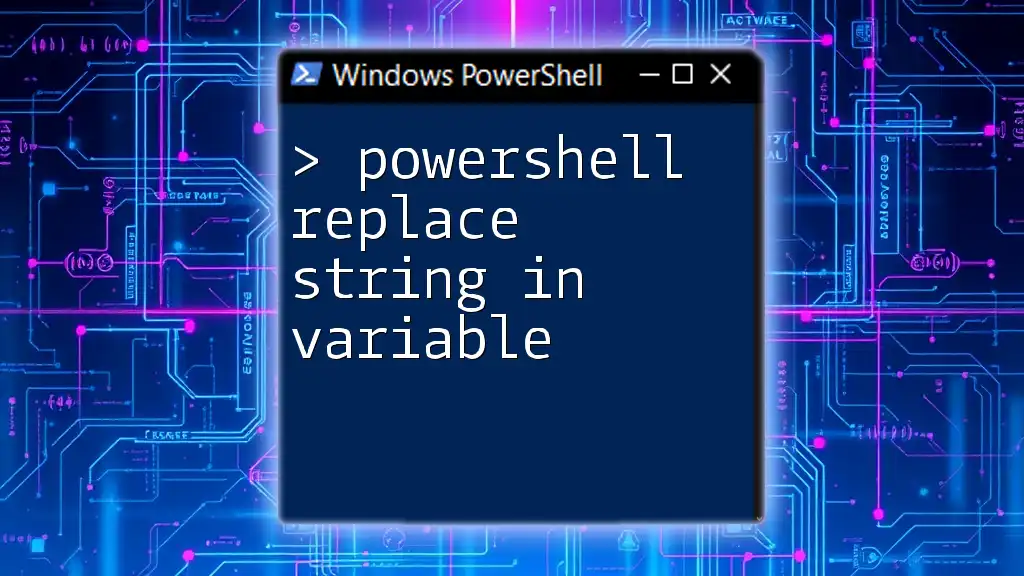
Basic Usage of -Replace
Simple String Replacement
The simplest use of the `-replace` operator is for direct substitutions. Consider the following example:
$originalString = "Hello World"
$newString = $originalString -replace "World", "PowerShell"
In this case, the program replaces "World" with "PowerShell." The output will then be "Hello PowerShell." This straightforward utilization demonstrates how the `-replace` operator can efficiently change specific words in a string.
Using -Replace with Regex Patterns
Regular expressions add a layer of complexity and power when using the `-replace` operator. For instance:
$text = "abc123 def456 ghi789"
$newText = $text -replace "\d+", "NUM"
In this example, `"\d+"` is a regex pattern that matches one or more digits. The output will be "abcNUM defNUM ghiNUM." Here, each sequence of digits has been replaced with the string "NUM," showcasing how regex can enhance string manipulation beyond simple text matches.
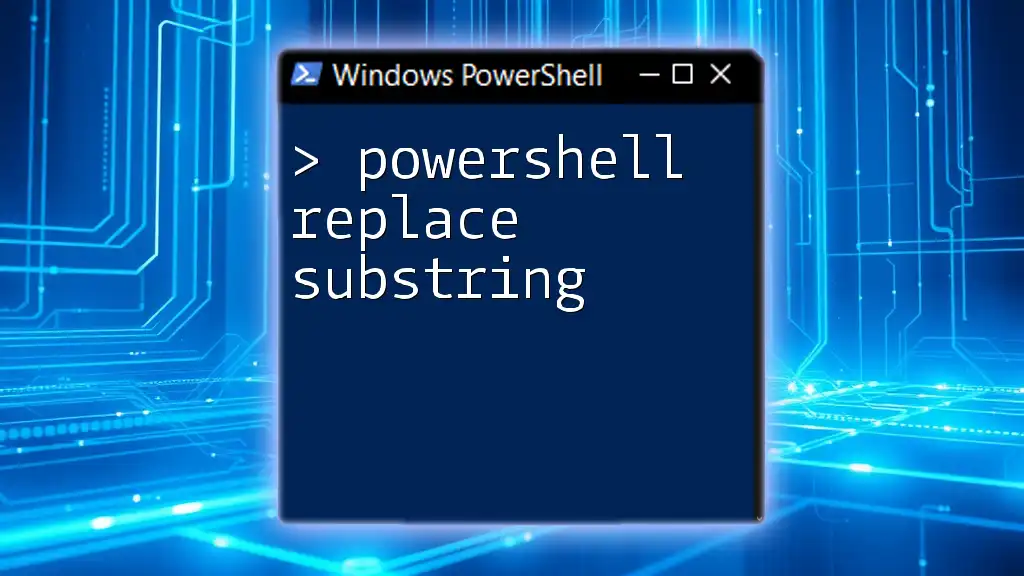
Advanced Scenarios
Case Sensitivity in -Replace
By default, the `-replace` operator in PowerShell is case-sensitive. For instance:
$text = "Hello World"
$newText = $text -replace "hello", "Hi" # No replacement
In the above example, the original "Hello" is not replaced since "hello" in lowercase does not match. If you want to conduct a replacement that isn’t case-sensitive, you can use:
$newText = $text -replace "(?i)hello", "Hi"
The addition of `(?i)` before the pattern enables case-insensitive matching, leading to the output "Hi World."
Replacing Multiple Occurrences
When using `-replace`, it's essential to understand how it handles multiple occurrences. Let’s look at this example:
$text = "Banana, Orange, Banana"
$newText = $text -replace "Banana", "Apple"
The resulting output will be "Apple, Orange, Apple." This replaces all instances of "Banana" with "Apple," illustrating that `-replace` targets each match in the string, not just the first occurrence.
Using Capture Groups in -Replace
Capture groups provide a more advanced means to manipulate strings. These groups allow you to extract parts of the match while conducting replacements. For instance:
$text = "John Doe, Jane Doe"
$newText = $text -replace "(\w+) Doe", '$1 Smith'
Here, `(\w+)` captures any word (the first name), and "Doe" serves as the target for replacement. The output will be "John Smith, Jane Smith." By using `$1`, you access the captured group for further manipulation, demonstrating the flexibility of regex with the `-replace` operator.
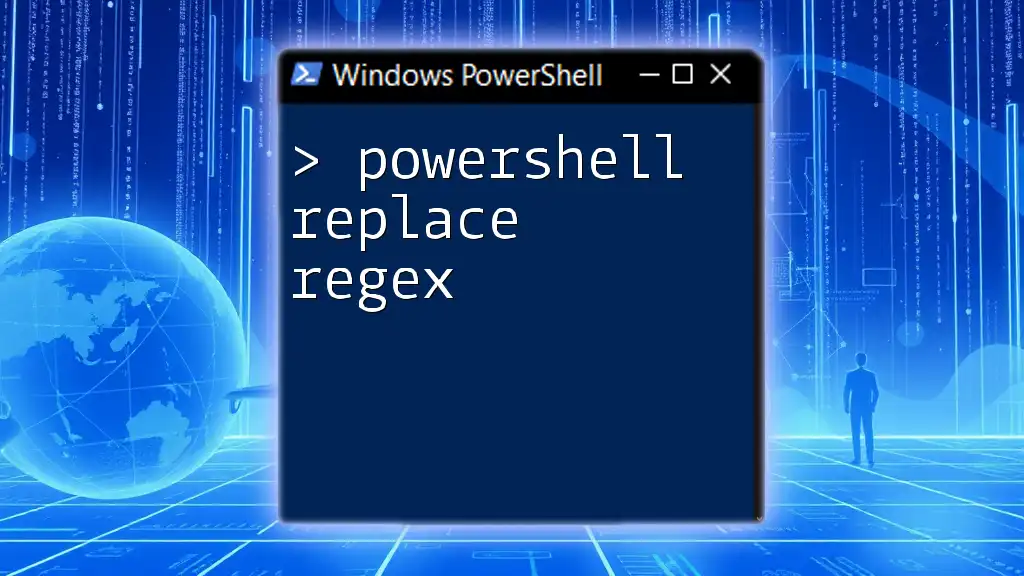
Practical Applications of -Replace
Cleaning Up Data
The `-replace` operator is immensely helpful for cleaning strings and removing unwanted characters. For example, you might have a string with excessive punctuation:
$text = "Hello!!! How are you?"
$newText = $text -replace "!", ""
After applying the above code, your output will be "Hello How are you?" This simple process can significantly enhance data readability, particularly before processing or storing the data.
Modifying File Names
In real-world applications, you might find the `-replace` operator useful for renaming files based on patterns. For example, you have an array of filenames, and you want to standardize them:
$files = @("Report_2021.txt", "Report_2022.txt")
$newFiles = $files -replace "_\d{4}", "_Year"
This will alter "Report_2021.txt" and "Report_2022.txt" to "Report_Year.txt," showcasing the effectiveness of the `-replace` operator in managing file names systematically.

Common Pitfalls and Troubleshooting
Common Mistakes
One frequent mistake is using single quotes, which prevents regex from being interpreted correctly. For instance:
# Will not work as expected
$wrong = "Hello World" -replace 'World', 'PowerShell'
In this case, the replacement would occur since single quotes don't treat the `-replace` string as regex. To successfully execute replacements with regex, always use double quotes unless a literal search is intended.
Debugging Tips
When working with the `-replace` operator, debugging output can inform you about the changes being made. Use `Write-Host` to examine results at various stages in your script:
$debugString = "Debugging Hello World"
Write-Host $debugString
$newString = $debugString -replace "Hello", "Greetings"
Write-Host $newString
This technique helps ensure that your patterns and replacements are functioning as expected, enabling smoother script execution.
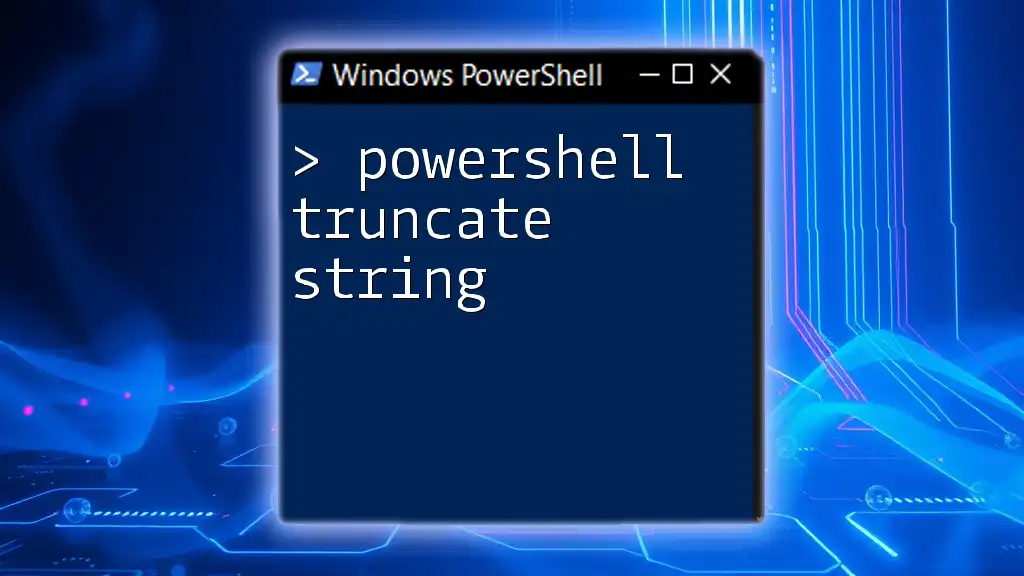
Conclusion
The PowerShell -replace string operator proves to be an invaluable asset for string manipulation within PowerShell scripts. From basic substitutions to advanced regex applications, mastering the `-replace` operator can significantly enhance your scripting efficiency and accuracy. Practice using various examples, and feel empowered to incorporate these techniques into your own PowerShell projects.