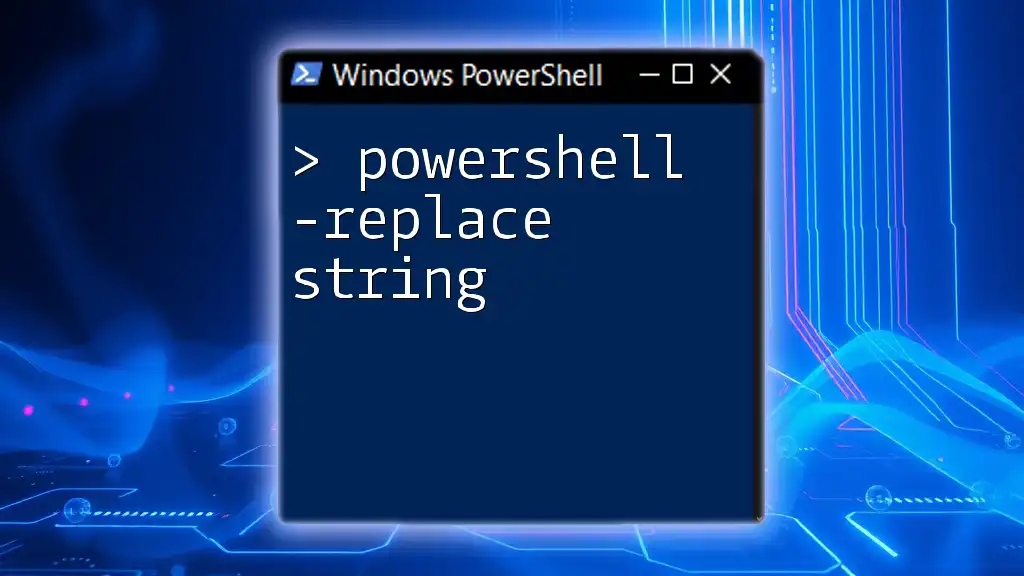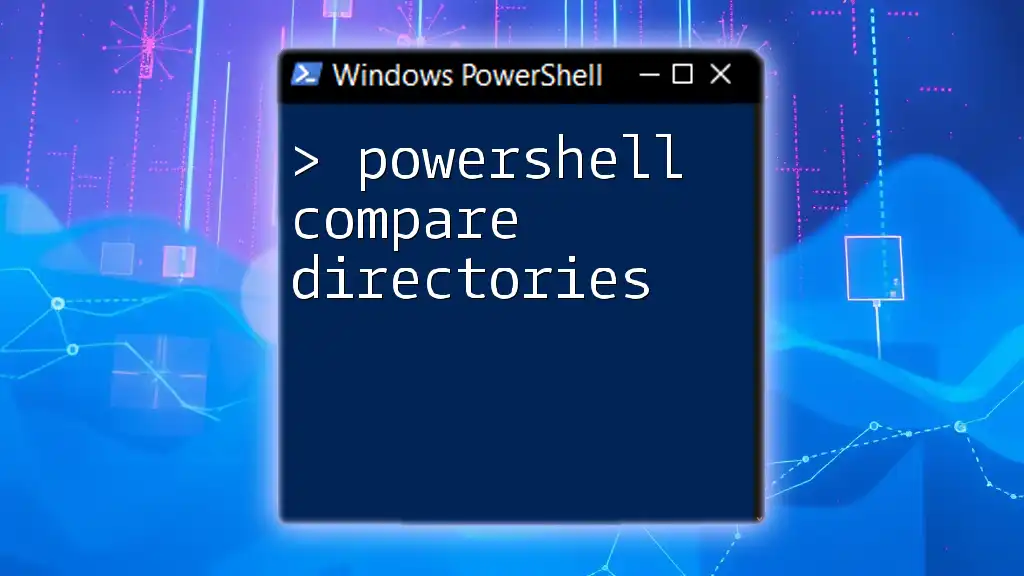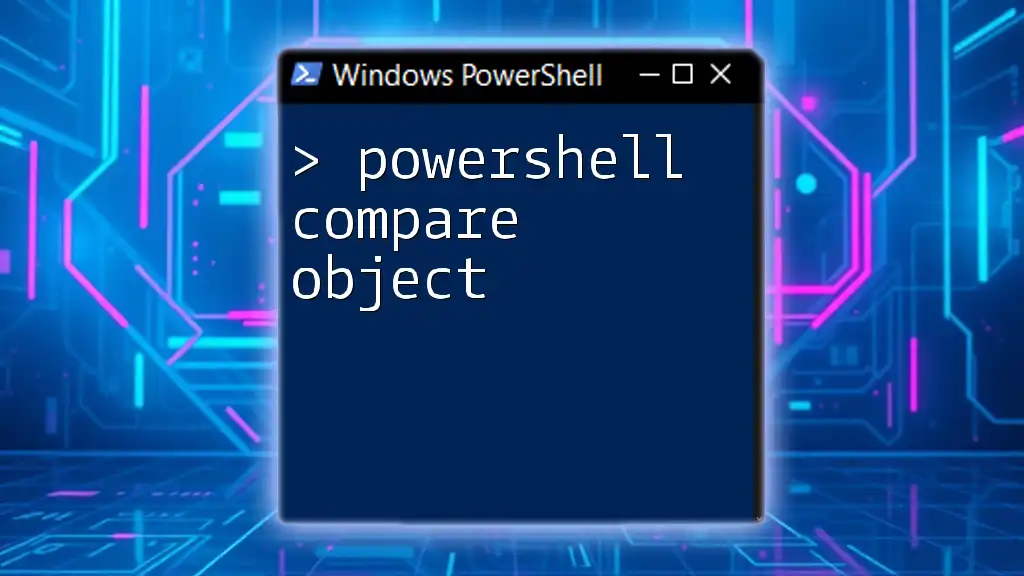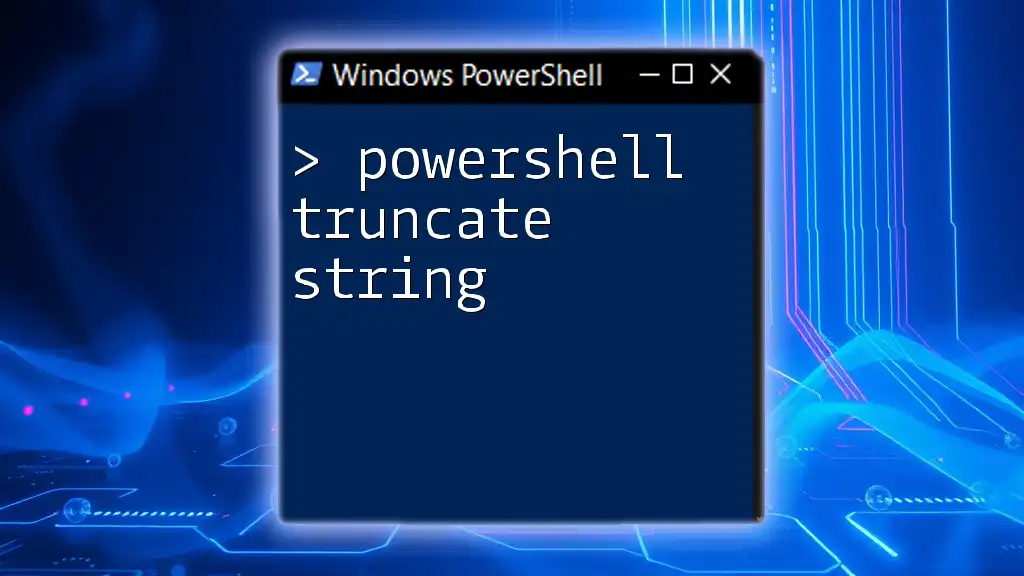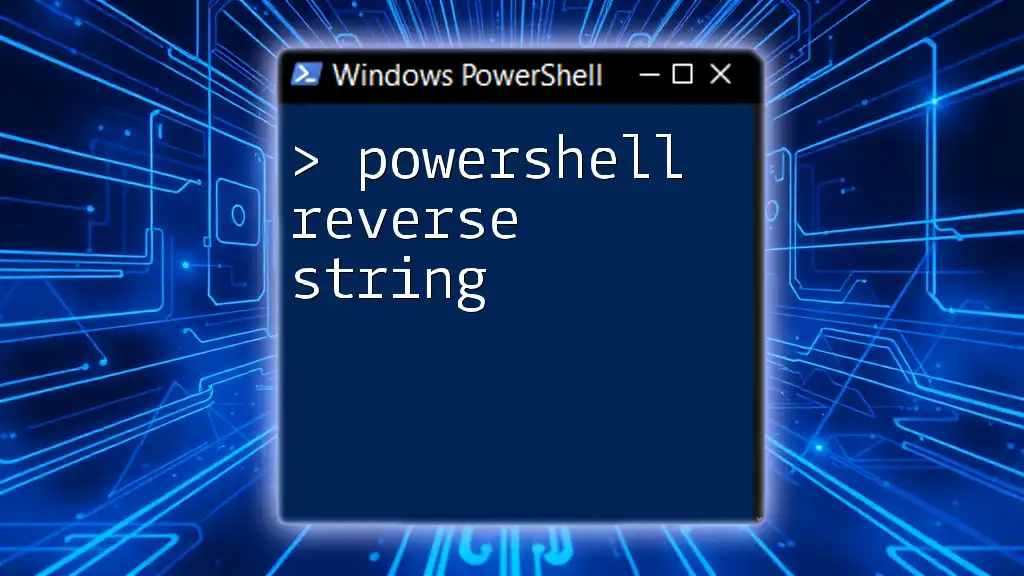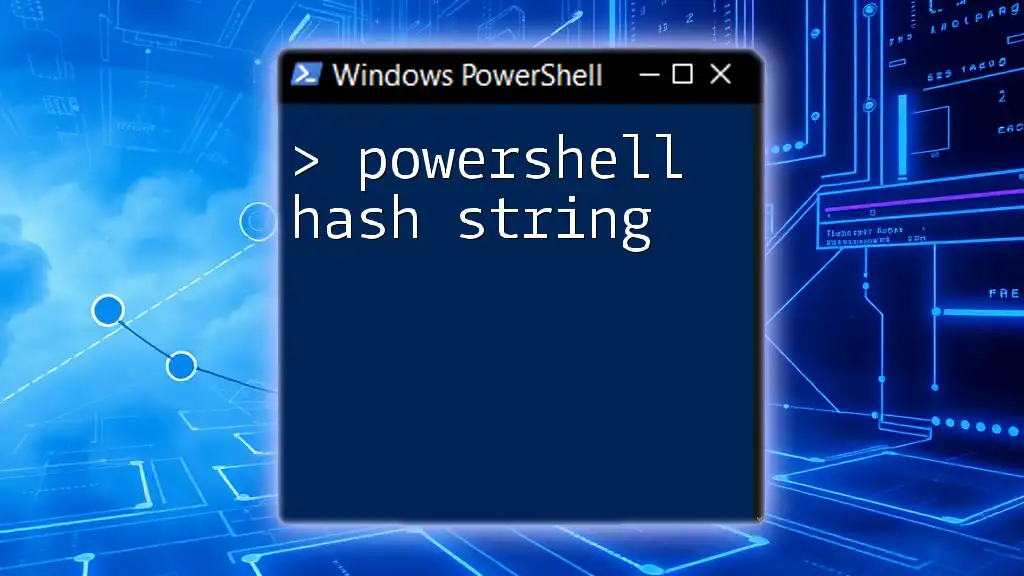In PowerShell, you can compare strings using the `-eq` operator to check for equality and the `-ne` operator for inequality, allowing you to determine if two strings are the same or different.
# Example of comparing two strings
$string1 = "Hello"
$string2 = "World"
if ($string1 -eq $string2) {
Write-Host 'The strings are equal.'
} else {
Write-Host 'The strings are not equal.'
}
Understanding Strings in PowerShell
What is a String?
In PowerShell, a string is a sequence of characters used to represent text. Strings can contain letters, numbers, symbols, and whitespace. They are a fundamental datatype in scripting, enabling you to handle, manipulate, and compare textual data effectively. Understanding how strings work is essential for writing robust scripts.
Common Use Cases for String Comparison
Comparing strings is crucial in numerous scenarios within PowerShell. For instance:
- Conditional operations: You may need to verify user input against expected values.
- Filtering data: When querying data sources, string comparisons can help filter results based on certain criteria.
- Validating options: In scripts that require decision-making, ensuring strings match specific cases is paramount.

Methods for Comparing Strings in PowerShell
Using the Equality Operator
One of the simplest ways to compare strings in PowerShell is by using the equality operator (`-eq`). This operator checks whether two strings are equal.
For example:
$string1 = "Hello"
$string2 = "Hello"
if ($string1 -eq $string2) {
"Strings are equal"
} else {
"Strings are not equal"
}
In this case, since both `$string1` and `$string2` contain "Hello", the output will confirm the strings are equal.
Using the Inequality Operator
Conversely, you can check if two strings are not equal by using the inequality operator (`-ne`).
Here's an example:
$string1 = "Hello"
$string2 = "World"
if ($string1 -ne $string2) {
"Strings are not equal"
}
This script will indicate that the strings are indeed not equal.
Case Sensitivity in String Comparison
Understanding Case Sensitivity
PowerShell typically performs string comparisons in a case-insensitive manner. However, there are instances when you may require case-sensitive comparisons, making it crucial to understand the options available.
Using `-ceq` and `-cne` Operators
For case-sensitive comparisons, you can use the `-ceq` (equal) and `-cne` (not equal) operators. These operators will compare the strings while taking into account their case.
Example:
$string1 = "Hello"
$string2 = "hello"
if ($string1 -ceq $string2) {
"Strings are equal (case-sensitive)"
} else {
"Strings are not equal (case-sensitive)"
}
In this case, the result will affirm that the strings are not equal, as "H" and "h" differ in case.

Advanced String Comparison Techniques
String Comparison Methods
Using the `Compare-Object` Cmdlet
For comparing two arrays of strings, PowerShell offers the Compare-Object cmdlet, which identifies differences between two sets of data.
Here’s how it works:
$array1 = "Apple", "Banana"
$array2 = "Banana", "Cherry"
Compare-Object -ReferenceObject $array1 -DifferenceObject $array2
The output will show that "Apple" is only in `$array1`, while "Cherry" is exclusive to `$array2`.
Comparing Substrings
Substring Extraction
Sometimes, you’ll want to compare portions of a string rather than entire strings. You can achieve this using the Substring() method available on strings.
Example:
$string = "Hello World"
if ($string.Substring(0, 5) -eq "Hello") {
"Substring matches"
}
This snippet checks if the first five characters of `$string` equal "Hello" and will return a confirmation message if they do.

Conditional String Comparisons in PowerShell
Using `if` Statements
Conditionals are fundamental in PowerShell scripts, particularly when comparing strings. The `if` statement allows you to execute code based on the result of a comparison.
Example:
$userInput = Read-Host "Please enter your role"
if ($userInput -eq "admin") {
"Access granted"
} else {
"Access denied"
}
In this scenario, if the user inputs "admin", they receive access; otherwise, access is denied.
Using `Switch` Statement for Multiple Comparisons
When you need to evaluate multiple string conditions, the `switch` statement provides a cleaner and more readable approach than nested `if` statements.
Consider the following example:
$role = "User"
switch ($role) {
"Admin" { "Full access" }
"User" { "Limited access" }
Default { "No access" }
}
The output will depend on the value of `$role`, allowing for succinct comparisons across multiple cases.
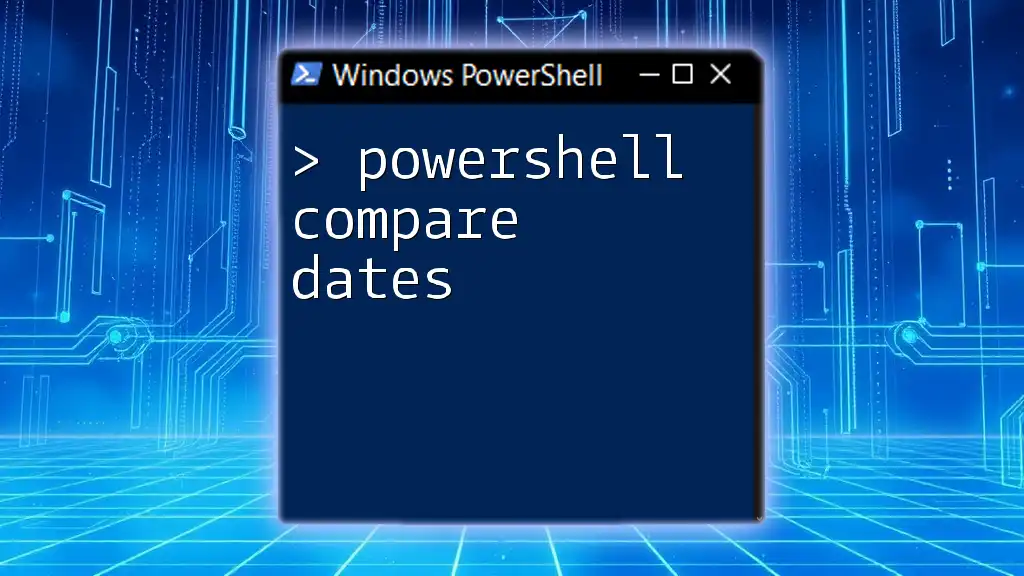
Best Practices for String Comparison in PowerShell
Avoiding Common Pitfalls
While comparing strings in PowerShell, certain mistakes often arise. To ensure accurate comparisons:
- Be mindful of case sensitivity.
- Avoid inadvertently comparing strings containing extraneous spaces.
- Use trimming functions like `Trim()` to remove unwanted whitespace before comparison.
Performance Considerations
Performance may become an issue in scenarios that involve numerous string comparisons, such as within a loop or while processing large datasets. Improving efficiency occasionally involves optimizing how and when comparisons are performed.
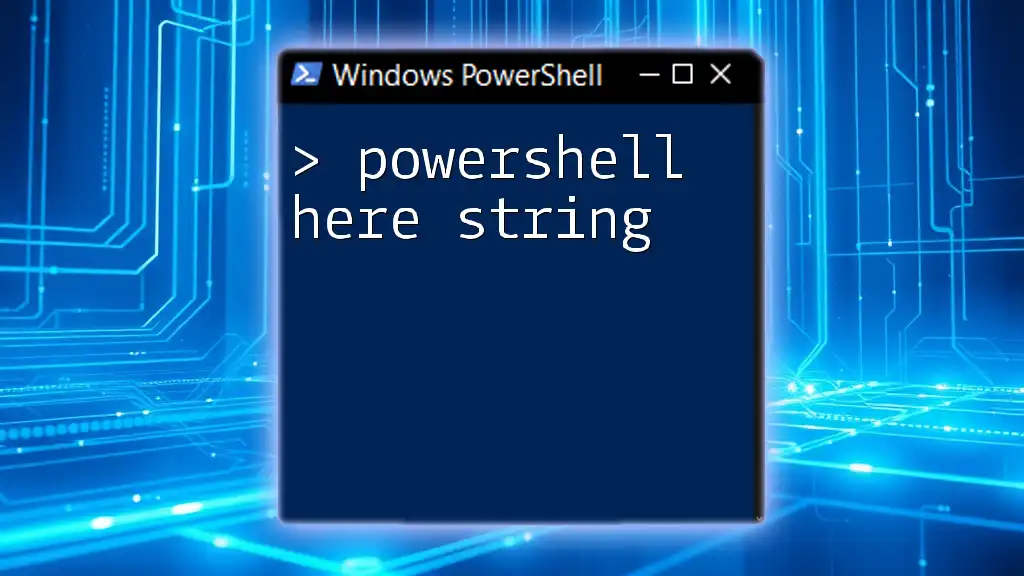
Conclusion
Understanding PowerShell string comparison techniques enhances your ability to write clearer, more effective scripts. From basic equality checks to advanced methods using cmdlets like `Compare-Object`, knowing how to compare strings opens up a multitude of opportunities for valid input handling, data filtering, and decision-making in your scripts.
By practicing the provided examples and applying these techniques, you can develop a solid foundation for working with strings in PowerShell. Remember, the more familiar you become with these essential tools, the more proficient you'll be in your PowerShell journey.