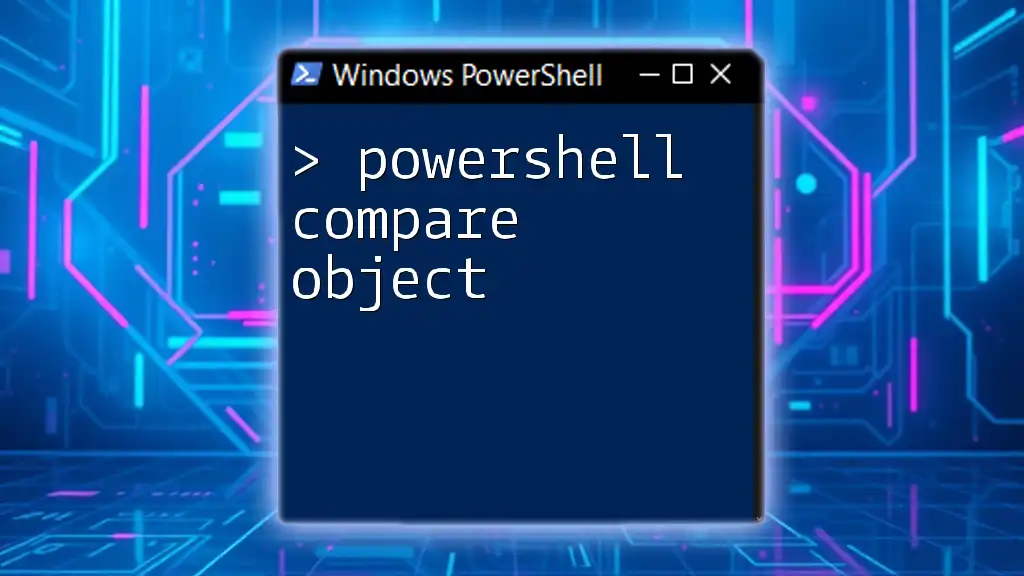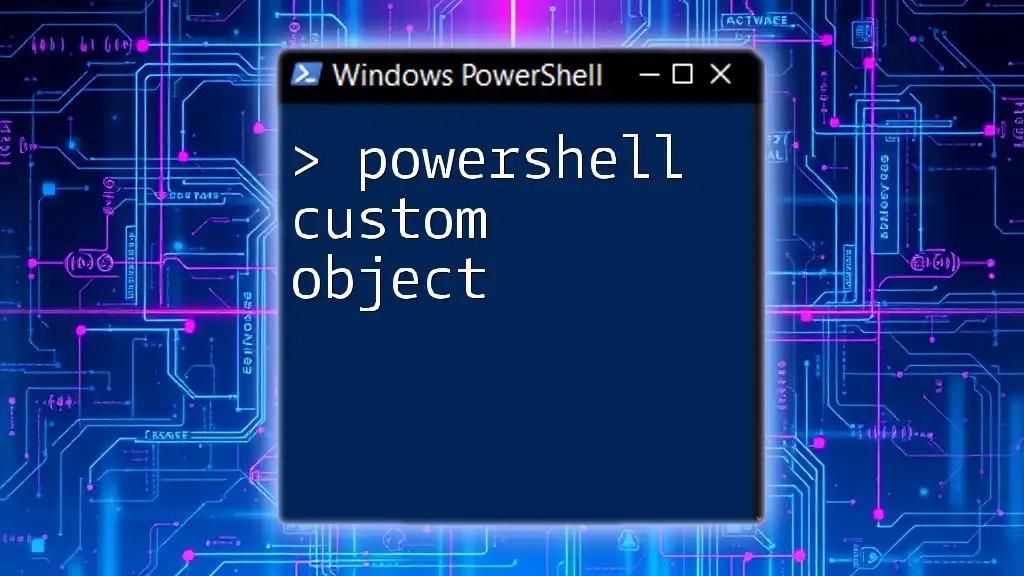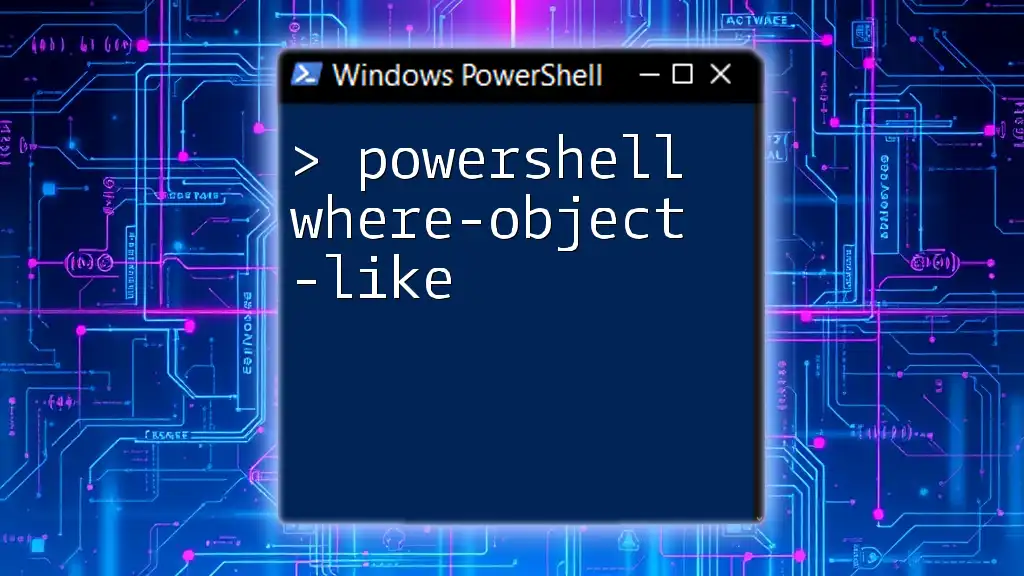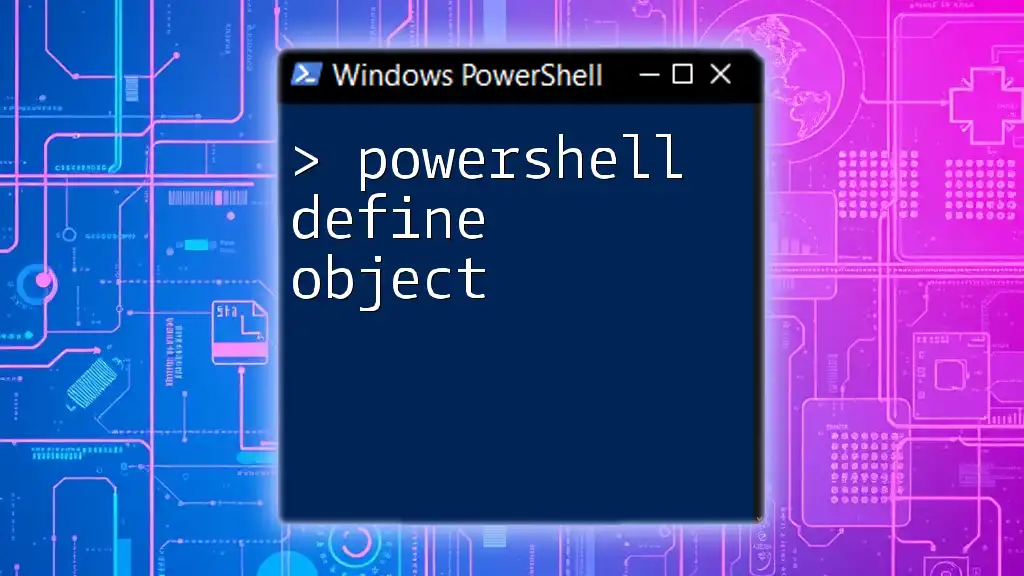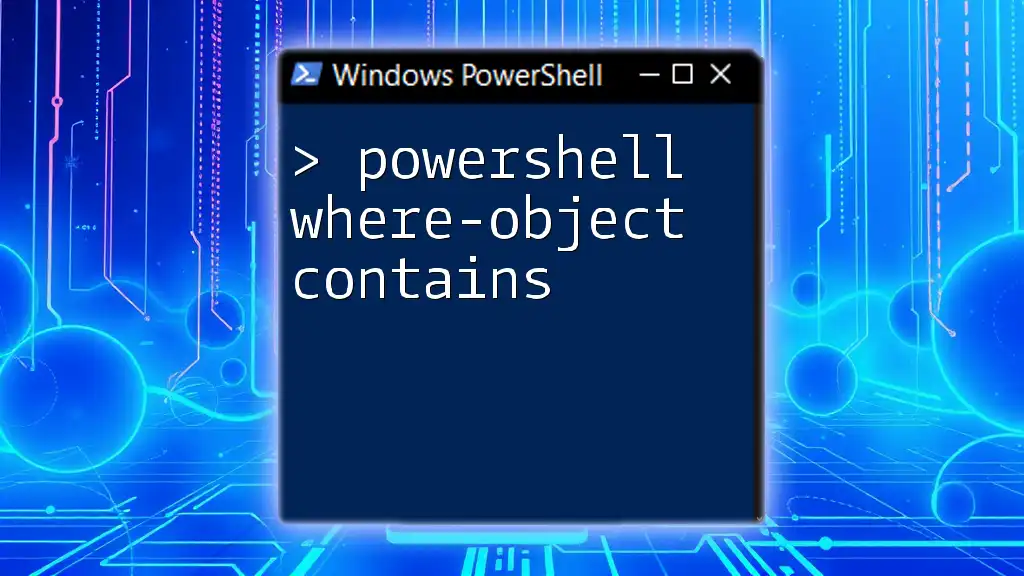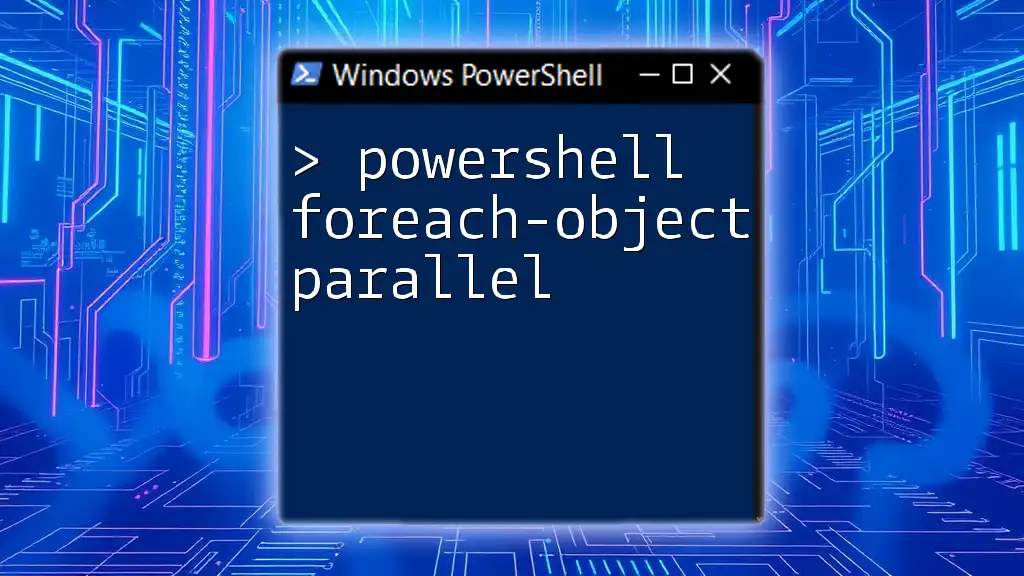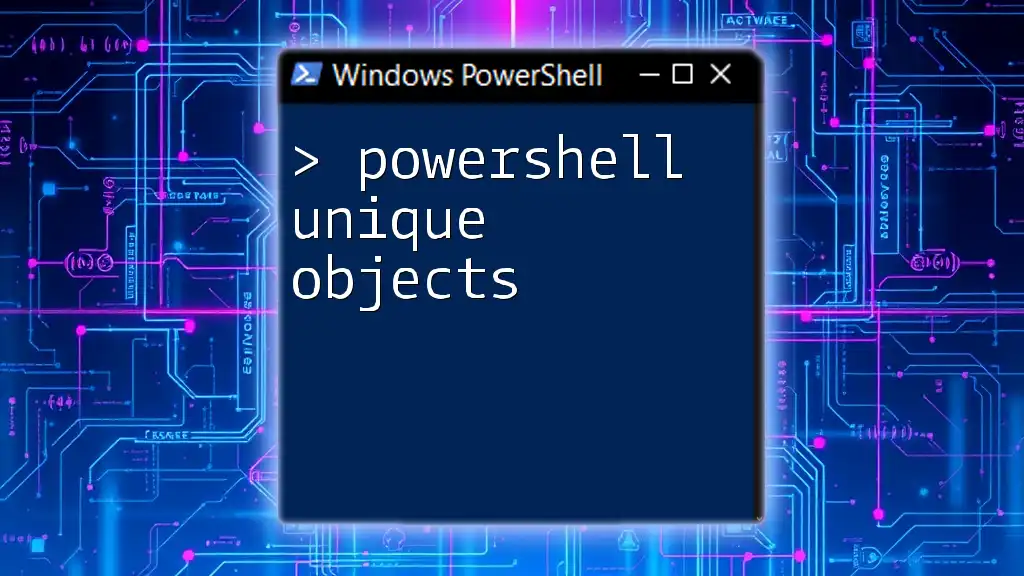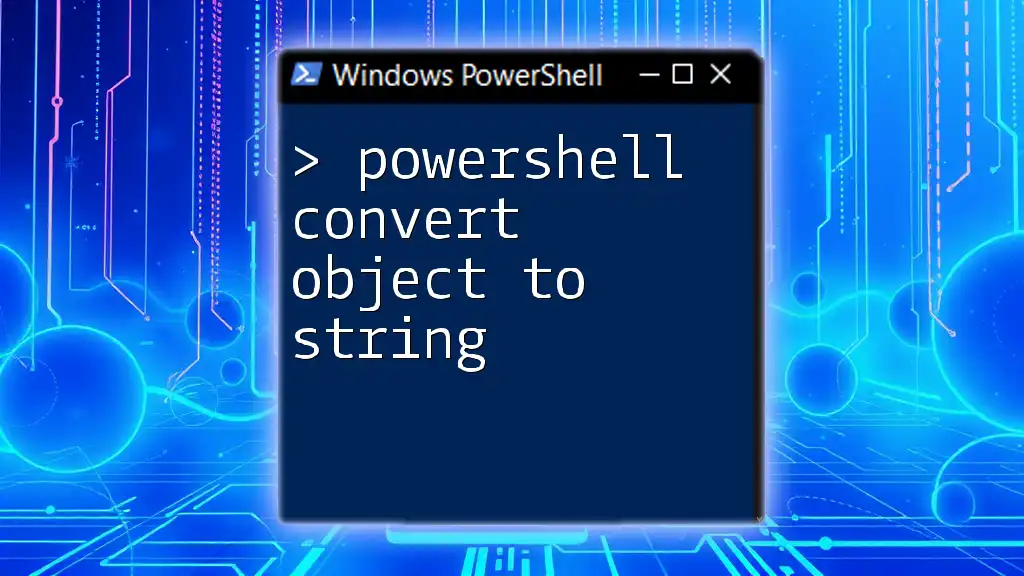The `Compare-Object` cmdlet in PowerShell is used to compare two sets of objects and determine the differences between them, which can help in identifying changes or discrepancies.
$List1 = Get-Content "C:\Path\To\File1.txt"
$List2 = Get-Content "C:\Path\To\File2.txt"
Compare-Object $List1 $List2
Understanding PowerShell Compare-Object
What is Compare-Object?
The `Compare-Object` cmdlet in PowerShell is a powerful tool designed to compare two sets of objects. It helps system administrators identify differences between these sets, allowing for more streamlined management and insights into configurations, data sets, or files. Unlike other cmdlets, `Compare-Object` focuses specifically on determining the differences and similarities between two supplied object arrays.
Why Use Compare-Object?
Using the `Compare-Object` cmdlet is essential for various real-world applications, including:
- Configuration Management: Ensuring that settings across different systems or environments are consistent.
- Data Comparison: Analyzing datasets for discrepancies and ensuring data integrity.
- File Comparison: Quickly identifying changes between different versions of scripts or documents.
The ability to compare objects efficiently can save time and prevent errors that may arise from manual checks.
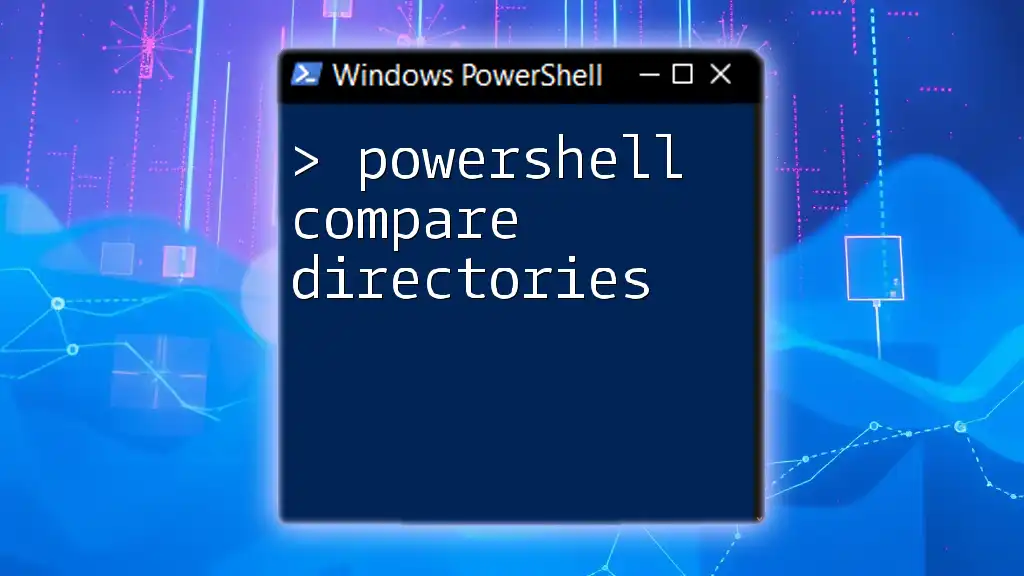
Basic Syntax of Compare-Object
General Syntax
The general syntax for the `Compare-Object` cmdlet can be broken down as follows:
Compare-Object -ReferenceObject <Object[]> -DifferenceObject <Object[]> [-Property <string[]>] [-PassThru]
Key Parameters Explained
- `-ReferenceObject`: This parameter specifies the first set of objects that you want to compare. It's crucial for establishing the baseline for your comparison.
- `-DifferenceObject`: This parameter specifies the second set of objects you are comparing against the reference. It provides the new context for analyzing differences.
- `-Property`: This optional parameter allows you to specify particular properties to compare, enabling more granular control over the objects being analyzed.
- `-PassThru`: This flag is useful if you want to send the output objects to the pipeline, allowing further manipulation and processing.
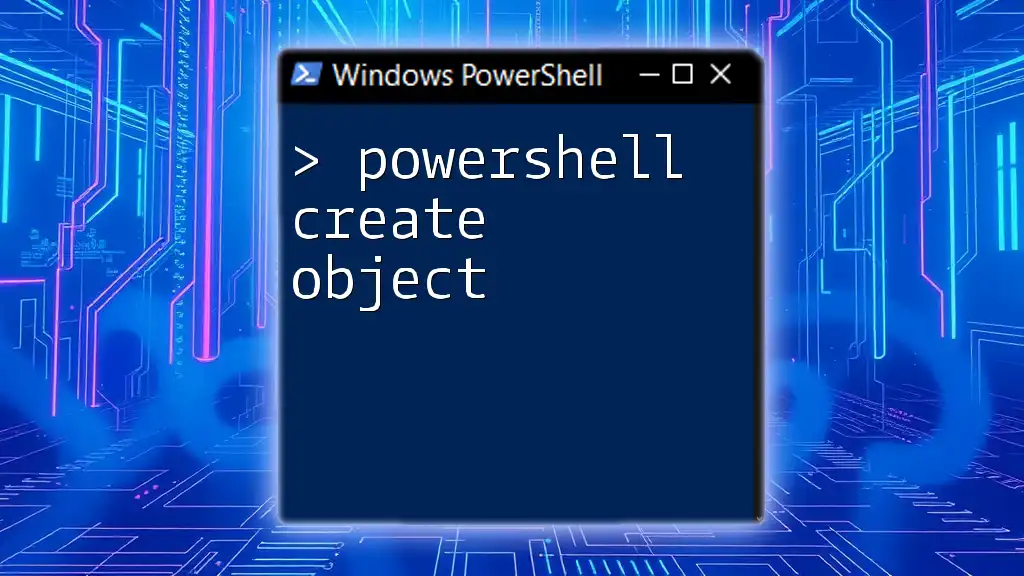
How to Use Compare-Object
Simple Object Comparison
Performing a basic comparison is straightforward. Here’s an example comparing two arrays:
$Array1 = 1, 2, 3, 4
$Array2 = 3, 4, 5, 6
Compare-Object -ReferenceObject $Array1 -DifferenceObject $Array2
In the above example, the output will show the differences between the two arrays:
InputObject SideIndicator
----------- -------------
1 <=
2 <=
5 =>
6 =>
The `<=` indicates that the item is only present in the `ReferenceObject`, and the `=>` indicates it is only in the `DifferenceObject`.
Comparing File Contents
Example: Comparing Text Files
You might find it useful to compare the contents of two text files to check for any changes or discrepancies. Here is an example:
Compare-Object -ReferenceObject (Get-Content C:\File1.txt) -DifferenceObject (Get-Content C:\File2.txt)
This command will retrieve the contents of the files located at C:\File1.txt and C:\File2.txt, and then it will compare them. The output will display the lines that differ between the two files.
Property-Specific Comparison
How to Compare Based on Properties
Often, you might be comparing objects that have multiple properties. Here’s how you can focus on just one property:
$Object1 = New-Object PSObject -Property @{ Name='Alice'; Age=30 }
$Object2 = New-Object PSObject -Property @{ Name='Alice'; Age=25 }
Compare-Object -ReferenceObject $Object1 -DifferenceObject $Object2 -Property Age
In this example, `Compare-Object` will only compare the Age property. The output will reveal the differences specifically in the Age values:
InputObject SideIndicator
----------- -------------
Alice =>
This indicates that the entry for Alice is present in the DifferenceObject with a different Age value.
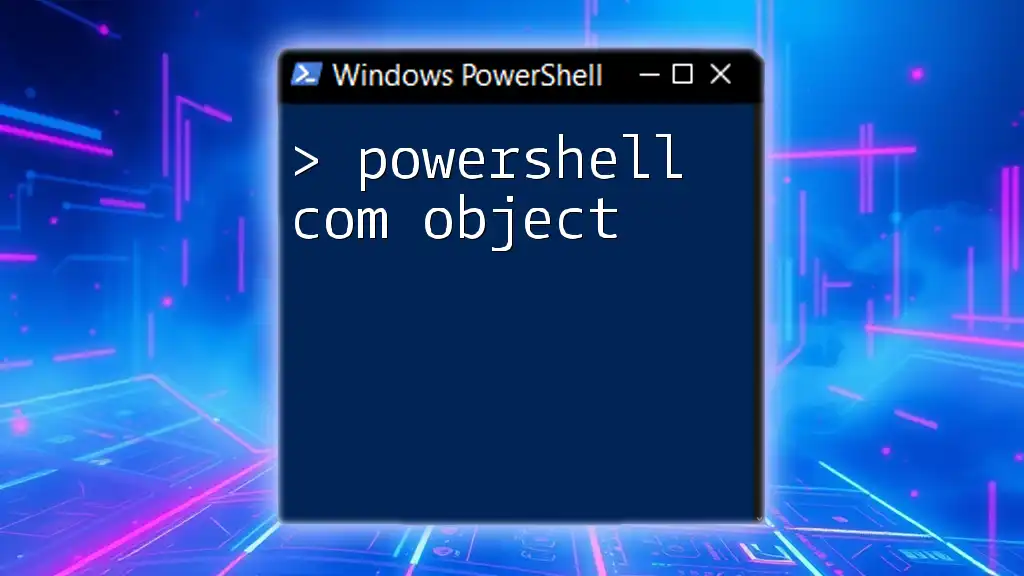
Advanced Usage of Compare-Object
Filtering Results
The `-IncludeEqual` and `-ExcludeDifferent` parameters enhance your ability to filter comparison results.
- `-IncludeEqual` will show all objects, regardless of whether they are equal or not.
- `-ExcludeDifferent` filters only the items that are identical.
For example, if you want to include equal entries in your output:
Compare-Object -ReferenceObject $Array1 -DifferenceObject $Array2 -IncludeEqual
Storing Comparison Results
You can store the results of a comparison to a variable for further manipulation. Here’s an example:
$comparison = Compare-Object -ReferenceObject $Array1 -DifferenceObject $Array2
Now, `$comparison` holds all the comparison data, which you can use for reporting or decision-making later in your script.

Use Cases for Compare-Object
System Administration
In system administration, `Compare-Object` can be invaluable for verifying configuration settings. For instance, you can compare the current system configurations with a baseline configuration file to identify any unwanted changes.
Data Analysis
In data analysis, `Compare-Object` serves a crucial role in data cleaning and preparation tasks. When working with large datasets, it allows analysts to identify discrepancies, duplicate records, or data inconsistencies efficiently.

Troubleshooting Common Issues
Handling Errors and Exceptions
When using `Compare-Object`, you might encounter common pitfalls, such as attempting to compare incompatible object types or neglecting to specify properties correctly. Always ensure that the objects being compared are compatible, and utilize the `-Property` parameter when necessary to avoid errors.
Performance Considerations
When handling large datasets, performance can become a bottleneck. Here are some best practices for optimizing the performance of `Compare-Object`:
- Limit the properties being compared by using the `-Property` parameter.
- Filter objects to be compared beforehand to reduce the dataset size.
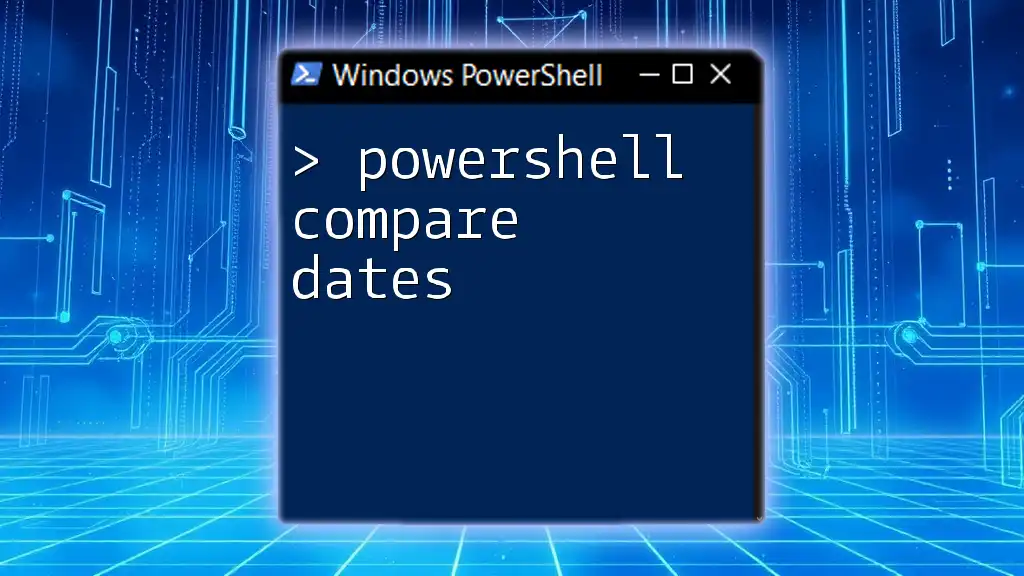
Conclusion
The `Compare-Object` cmdlet in PowerShell is a versatile tool for making comparisons between sets of objects. Whether you're managing system configurations, prepping datasets, or comparing file contents, mastering this cmdlet can significantly enhance your efficiency and accuracy in PowerShell scripting.

Additional Resources
Further Learning Opportunities
If you're interested in deepening your understanding of PowerShell and the `Compare-Object` cmdlet, consider exploring additional articles, books, or online courses. The official Microsoft documentation on PowerShell is also an invaluable resource for staying updated on cmdlet usage and best practices.
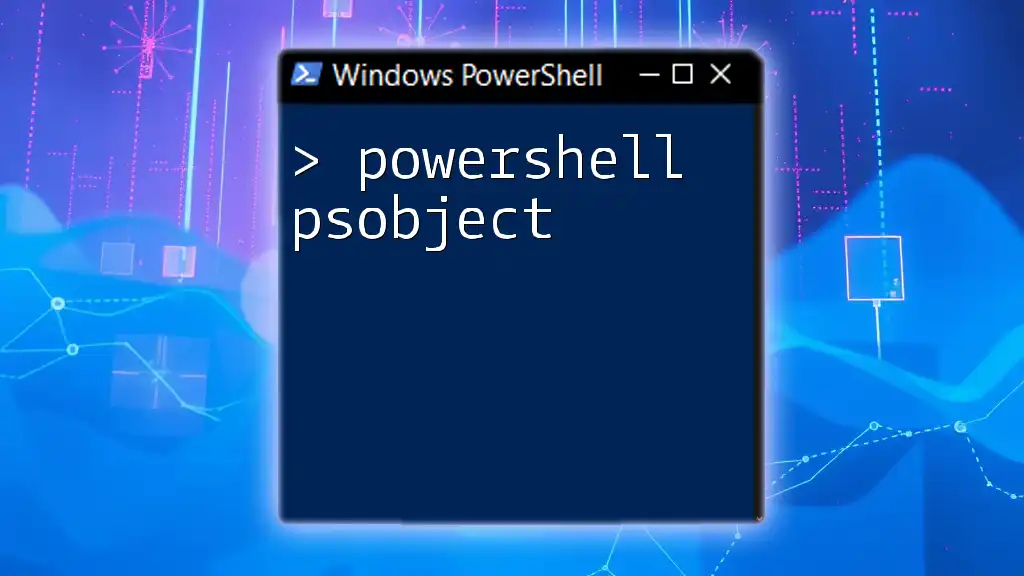
FAQs
Common Questions about PowerShell Compare-Object
-
What is the difference between `Compare-Object` and `Where-Object`?
While `Compare-Object` is specifically designed for comparing sets of objects, `Where-Object` filters objects in a collection based on specified conditions.
-
Can `Compare-Object` compare nested object properties?
No, `Compare-Object` can only directly compare properties of the top-level objects specified in the `-ReferenceObject` and `-DifferenceObject` parameters.
-
How to handle large datasets effectively?
Focus on limiting your comparison scope by using the `-Property` parameter and pre-filtering datasets to ensure that only relevant objects are compared.
By mastering the capabilities of `Compare-Object`, you can streamline your PowerShell tasks and improve both your efficiency and decision-making processes.