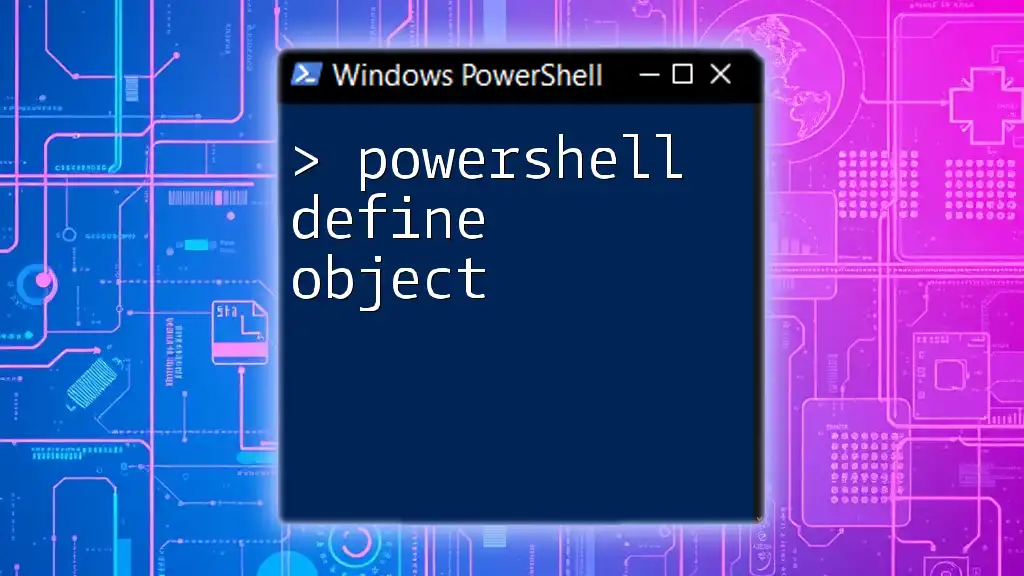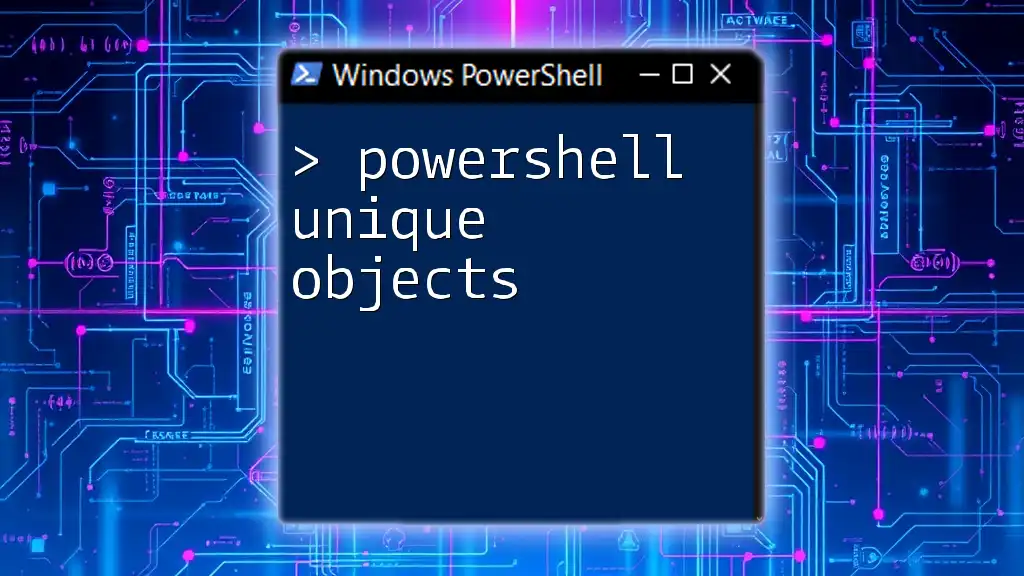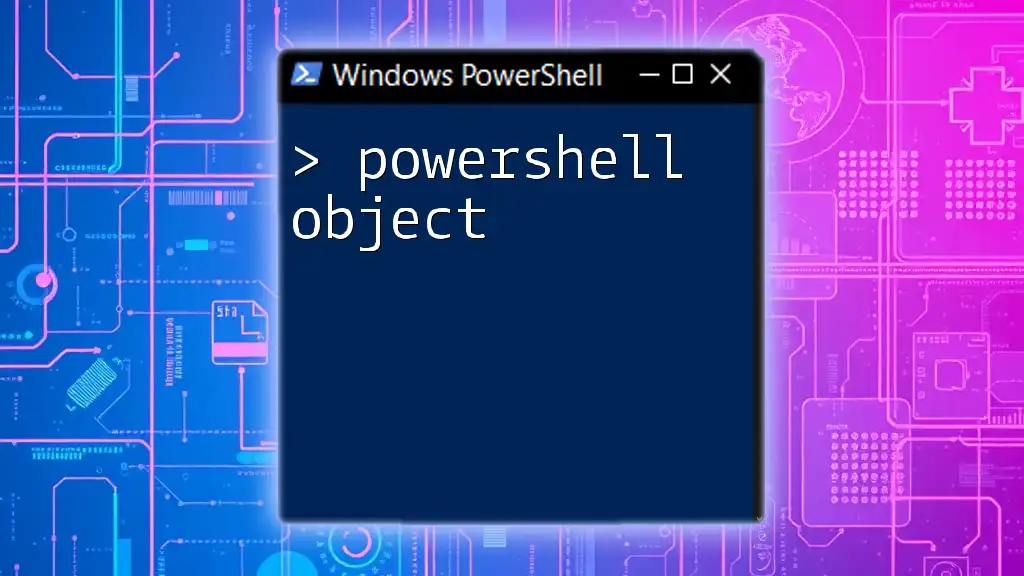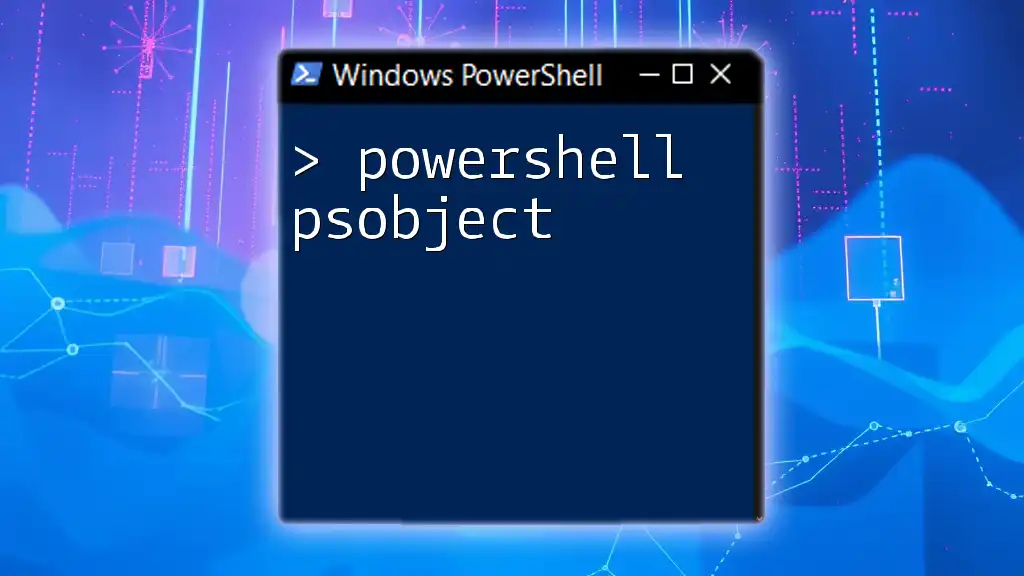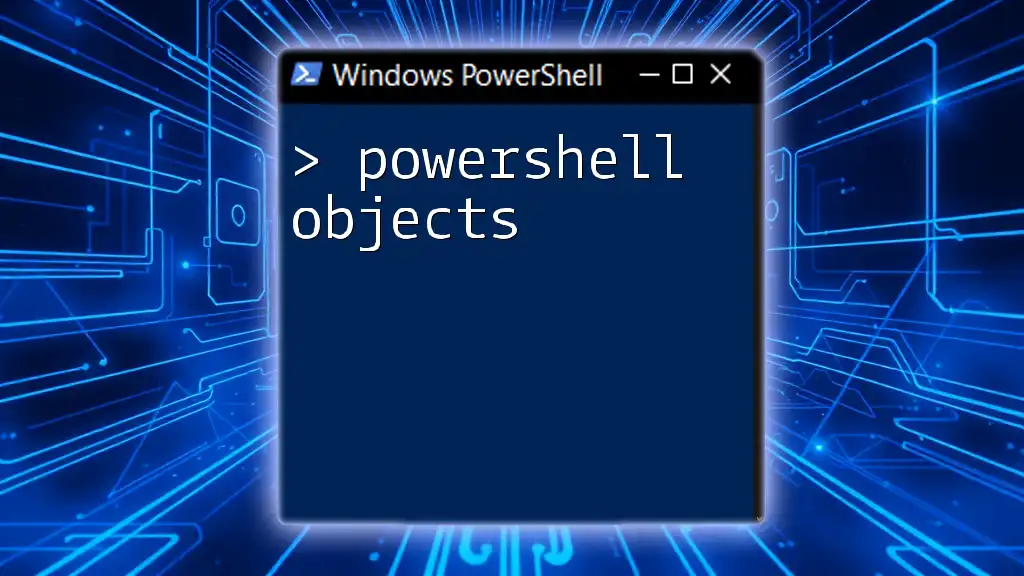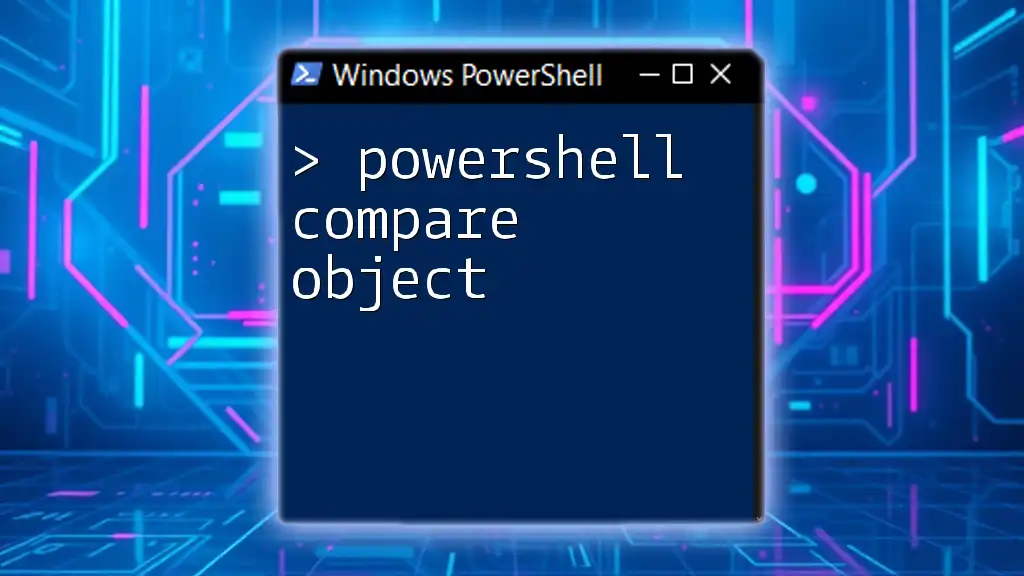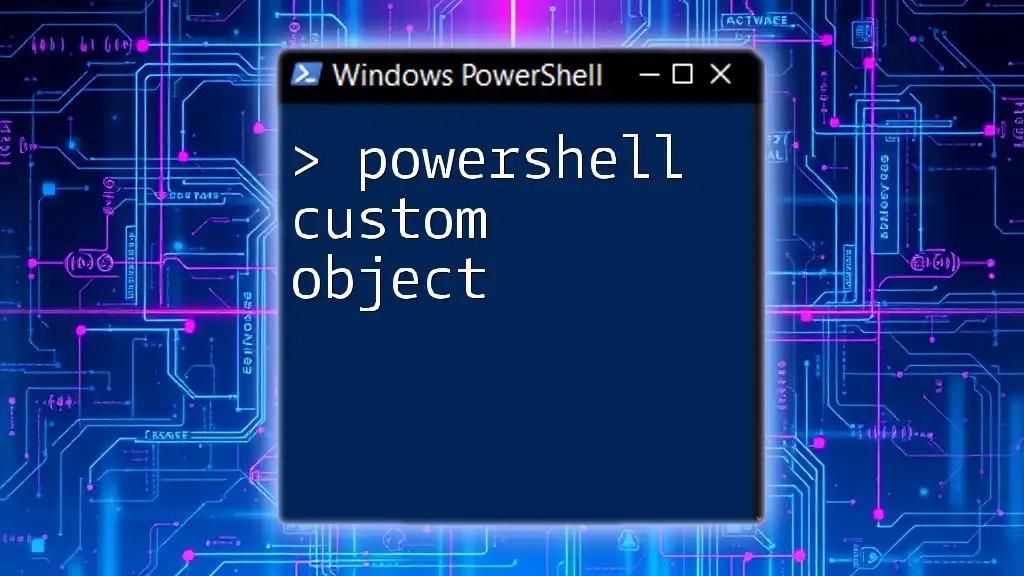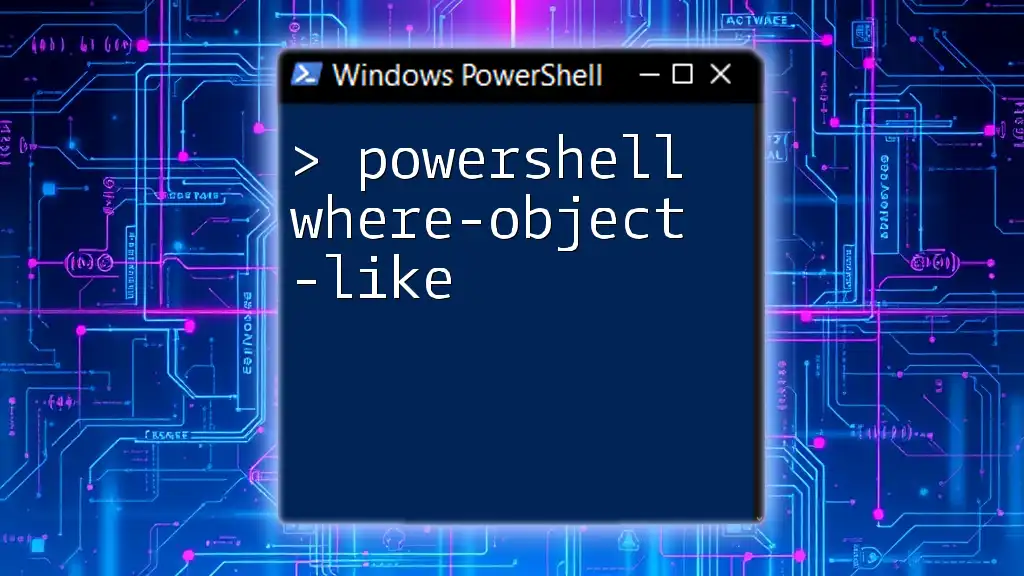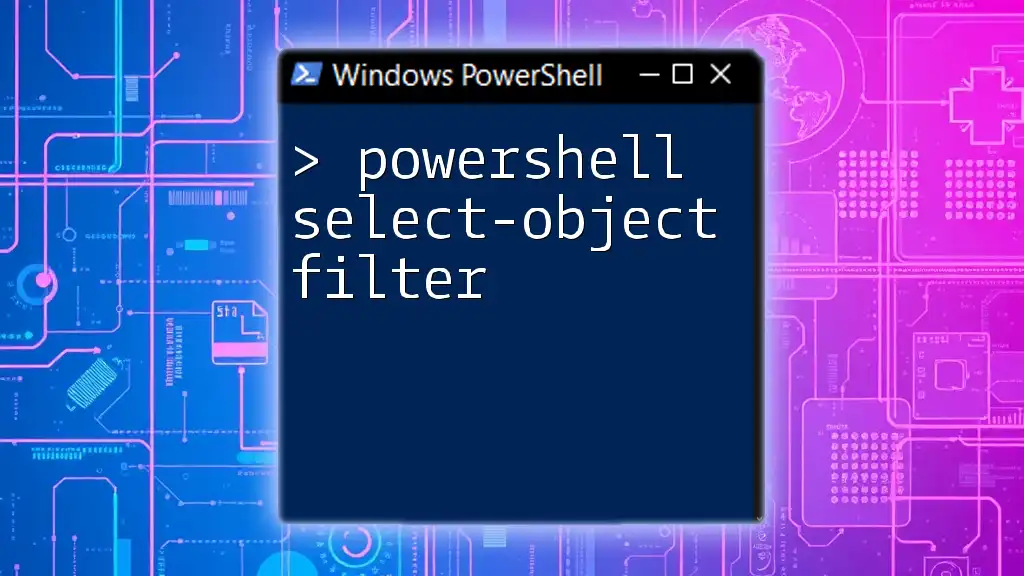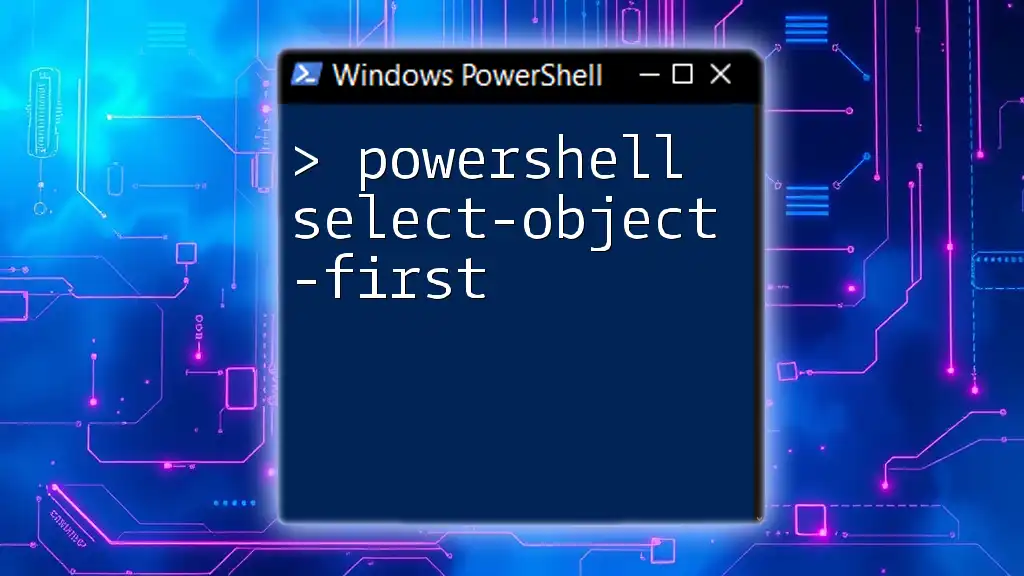In PowerShell, you can define an object using the `New-Object` cmdlet to create instances of a specific class or using the `PSCustomObject` type accelerator to create custom objects with defined properties.
Here’s a code snippet demonstrating both methods:
# Using New-Object to define an object of a specific class
$person = New-Object PSObject -Property @{
Name = 'John Doe'
Age = 30
}
# Using PSCustomObject to define a custom object
$car = [PSCustomObject]@{
Make = 'Toyota'
Model = 'Camry'
Year = 2021
}
Write-Host "Person: $($person.Name), Age: $($person.Age)"
Write-Host "Car: $($car.Make) $($car.Model), Year: $($car.Year)"
Understanding Objects in PowerShell
What is an Object?
An object in programming is a collection of data and functions that represent a specific concept or entity. In PowerShell, objects are fundamental because almost every piece of information and command returns or manipulates objects. Objects consist of properties (data attributes) and methods (functions or actions that can be performed).
For instance, consider a car as an object. The properties may include attributes like color, make, and model, while methods could include actions like start or stop. Understanding this model is crucial when using PowerShell as it effectively streamlines automation tasks and enhances scripting capabilities.
The Object-Based Approach of PowerShell
PowerShell is designed with an object-based approach, meaning it treats everything as an object. Unlike traditional command-line interfaces where text output is the norm, PowerShell leverages .NET Framework objects. This means that when you run a command, you are often working with structured data that can be manipulated and utilized in robust ways.
For example, when you retrieve a list of services using the `Get-Service` cmdlet, PowerShell returns a collection of service objects, complete with properties and methods. This object-oriented nature allows users to effectively tap into rich data structures, enhancing productivity in scripting and automation tasks.
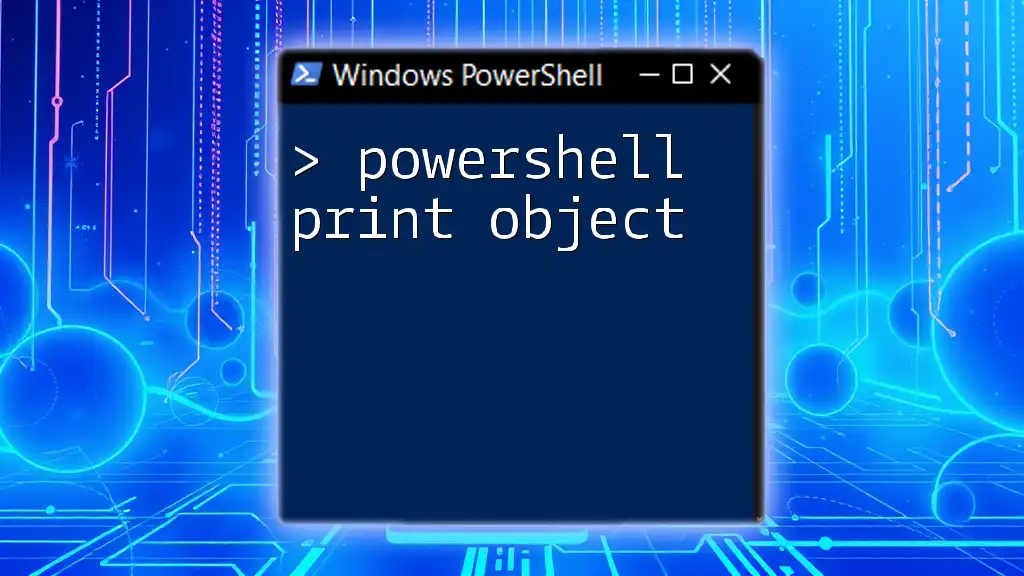
Defining Objects in PowerShell
Creating Custom Objects
One of the primary ways to define objects in PowerShell is through the use of the `New-Object` cmdlet. This approach allows you to create objects on-the-fly with custom properties.
Using `New-Object` Cmdlet
The `New-Object` cmdlet can be used to create a new object instance. Here's how you can create a custom object that holds user information:
$myObject = New-Object PSObject -Property @{
Name = "John Doe"
Age = 30
City = "New York"
}
In this example, a new object named `$myObject` is created with properties Name, Age, and City. You can access these properties later using the dot notation.
Using a Hashtable
Another method for creating objects is using a hashtable. This is a powerful way to define multiple properties in one go. Here’s an illustrative example:
$person = @{
Name = "Jane Doe"
Age = 25
Location = "Los Angeles"
}
$myPersonObject = New-Object PSObject -Property $person
In this snippet, we create a hashtable named `$person` that captures the properties of a person and then create a custom object `$myPersonObject` using that hashtable.
Adding Properties to Existing Objects
To expand the functionality of existing objects, you can easily add new properties using the `Add-Member` cmdlet. This is a simple yet effective way to enhance the information stored in your objects without creating new ones from scratch.
For example, consider the object we created earlier. We can add a property to it as follows:
$myObject | Add-Member -MemberType NoteProperty -Name "Occupation" -Value "Developer"
Now, `$myObject` not only contains the properties Name, Age, and City, but also Occupation.

Working with Objects
Accessing Object Properties
Once you have defined an object, accessing its properties is a breeze. You can retrieve any property using the dot notation.
For instance, to access the name of the person stored in `$myObject`, you can simply do:
$name = $myObject.Name # Outputs "John Doe"
This straightforward approach to property access makes it easy to work with data encapsulated within objects.
Modifying Object Properties
Just as you can access object properties, you can also modify them. This allows for dynamic changes to your objects based on new information or requirements.
For instance, suppose you need to update the age of `John Doe`:
$myObject.Age = 31
After running this command, the value of Age in `$myObject` is now updated to `31`.
Using Methods of Objects
Objects in PowerShell also consist of methods, which are actions that you can perform on them. To view the methods and properties of an object, you can use the `Get-Member` cmdlet.
For instance, to list all members (methods and properties) of `$myObject`, you can run:
$myObject | Get-Member
This will provide a comprehensive overview of what you can manipulate or utilize with your object.

PowerShell Commands that Utilize Objects
Common Cmdlets that Return Objects
Many cmdlets in PowerShell are designed to return objects rather than plain text. Some commonly used cmdlets include:
- Get-Service: Retrieves a list of services installed on the system, returning a collection of service objects.
- Get-Process: Returns information about the processes running on the machine, again as objects.
- Get-ChildItem: Lists items in a directory, providing properties like name, size, and location as objects.
Using these cmdlets effectively enhances your PowerShell scripts by enabling you to manipulate complex datasets as objects.
Piping Objects
One of the most powerful features of PowerShell is the ability to pipe objects from one cmdlet to another. Piping allows you to pass the output of one command as input to another, facilitating seamless data manipulation.
For example, if you want to filter processes based on their CPU usage, you might use:
Get-Process | Where-Object { $_.CPU -gt 100 } | Select-Object Name, CPU
Here, the `Get-Process` cmdlet returns process objects that are piped into `Where-Object` for filtering. This showcases how efficiently you can manipulate object data within PowerShell.

Advanced Object Manipulation
Creating Objects with Methods
PowerShell 5.0 and later allows even more advanced object manipulation through class definitions. You can create objects that not only contain properties but also methods.
Here’s how to define a class and create an object from it:
class Person {
[string]$Name
[int]$Age
[void]Greet() {
"Hello, my name is $($this.Name) and I am $($this.Age) years old."
}
}
$jane = [Person]::new()
$jane.Name = "Jane"
$jane.Age = 25
$jane.Greet()
In this example, we define a class Person with properties and a method called Greet(). We create an instance of the class, set its properties, and then call the method, demonstrating the functionality of user-defined objects.
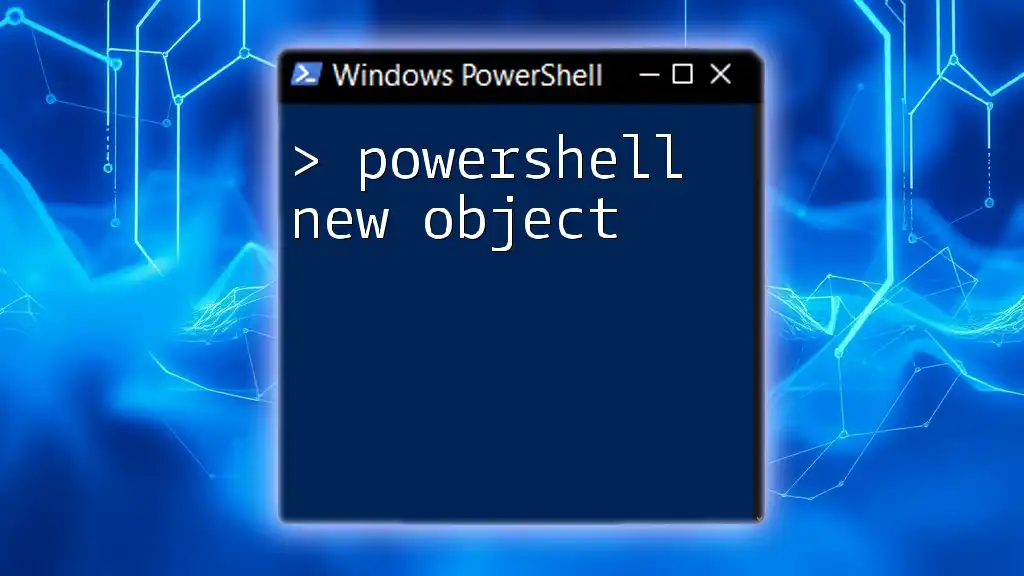
Conclusion
In conclusion, understanding how to define objects in PowerShell is a vital skill for effective scripting and automation. Through the creation and manipulation of objects, you can streamline your workflow and enhance the power of your commands. By harnessing the capabilities of objects, you can manage data dynamically and intuitively, making your PowerShell experience both productive and enjoyable.
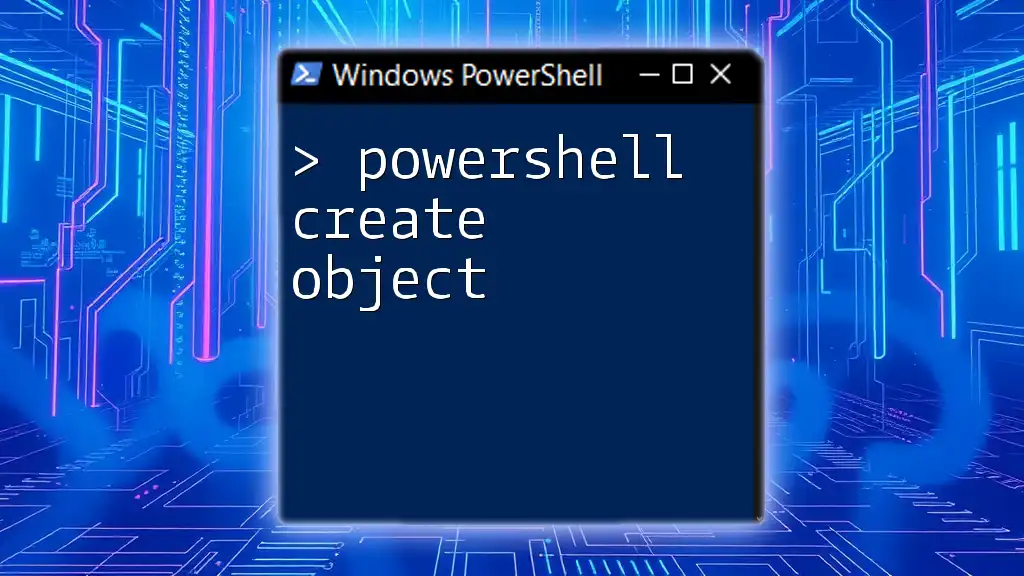
Additional Resources and Further Reading
For those eager to take their PowerShell skills up a notch, consider exploring the official PowerShell documentation and community forums. Practice with hands-on exercises and delve deeper into the nuances of object manipulation to refine your scripting proficiency.