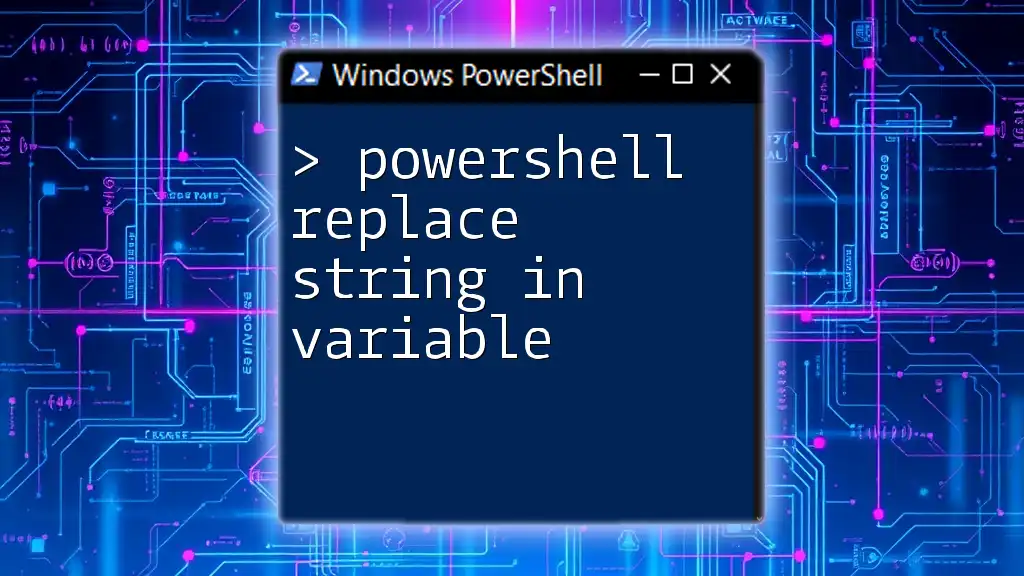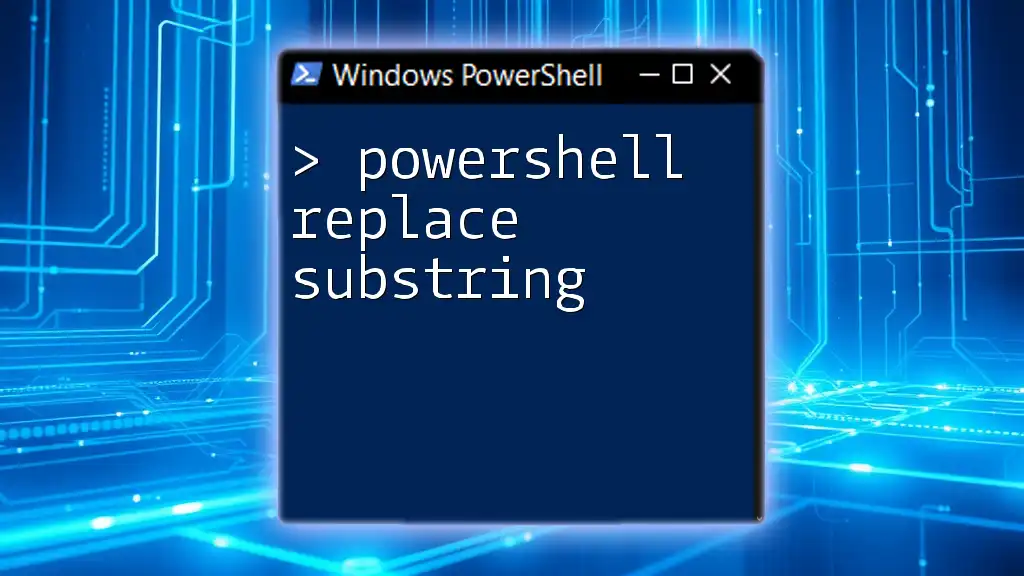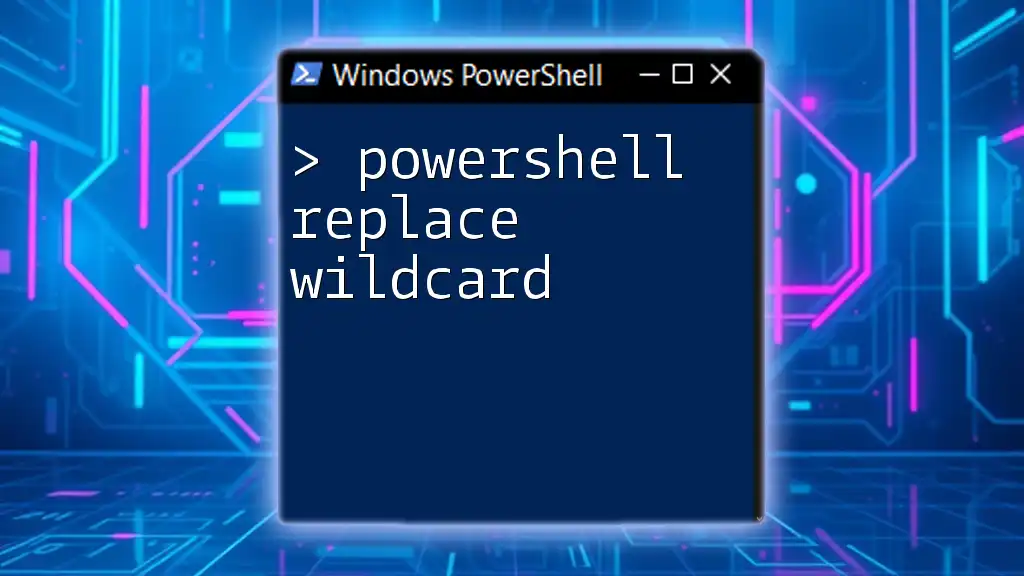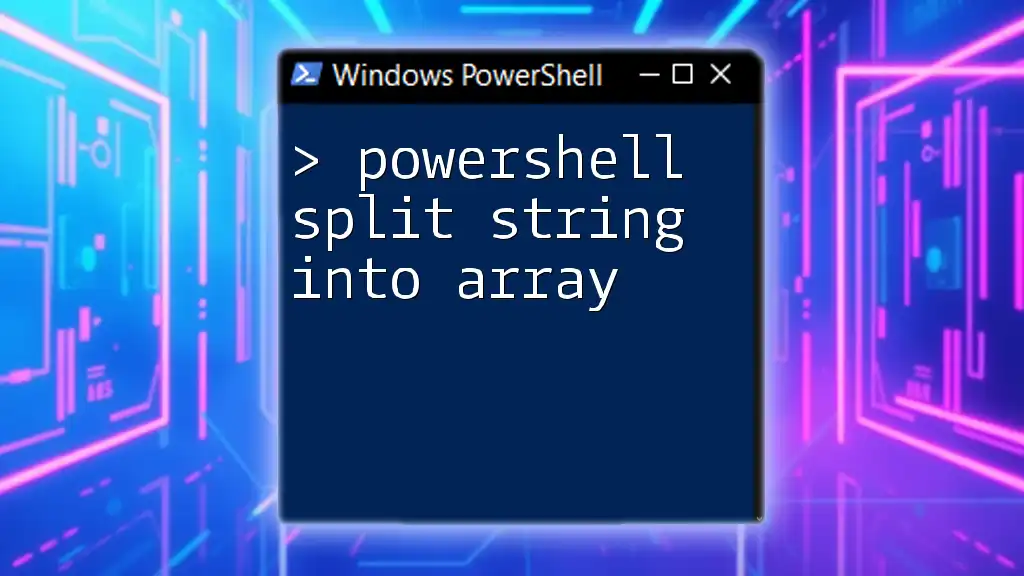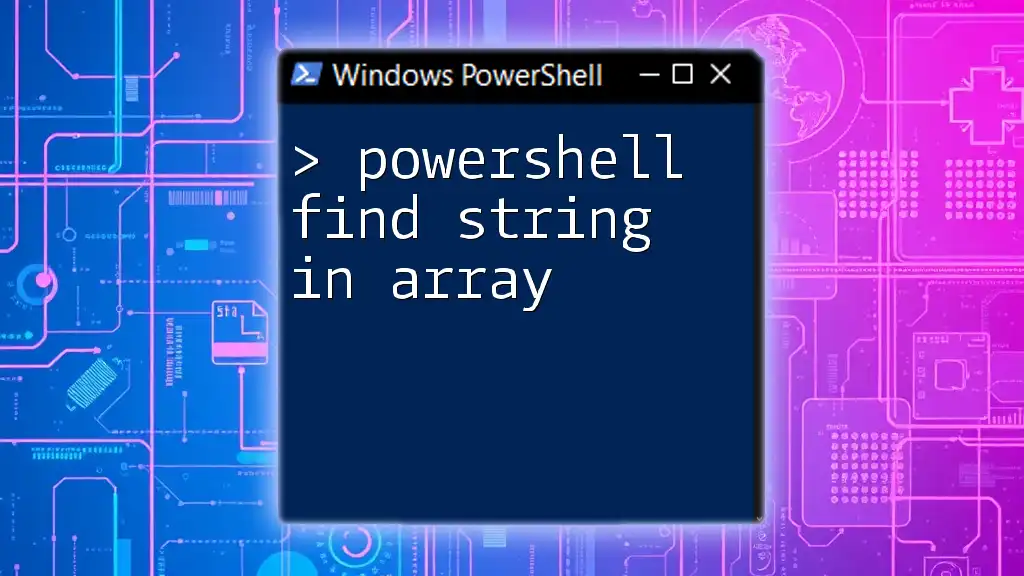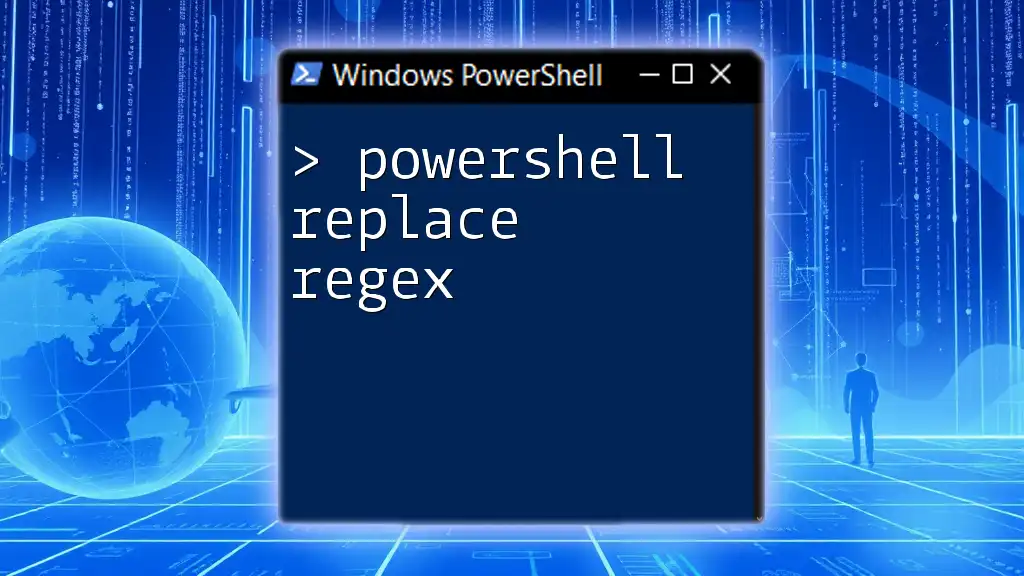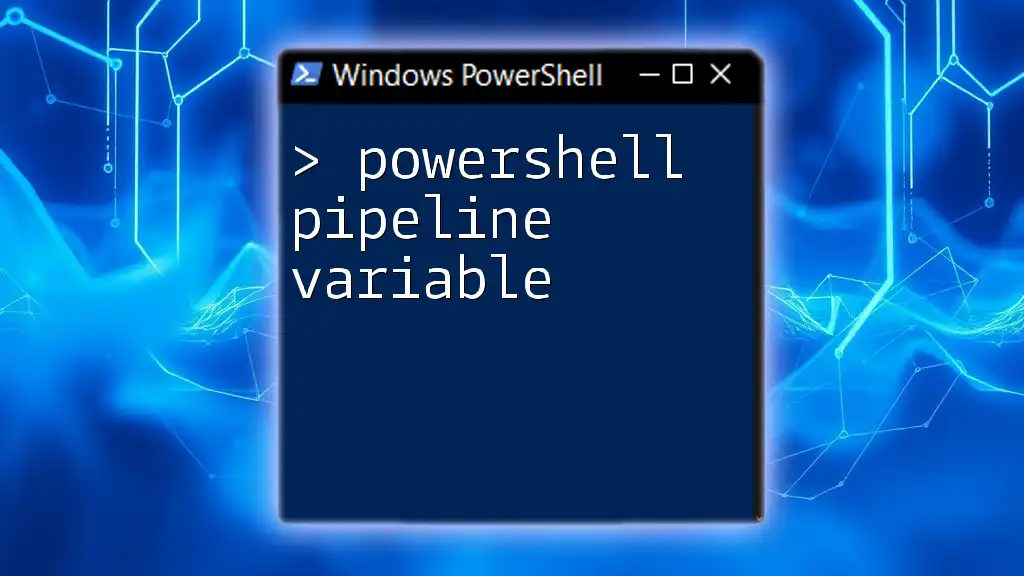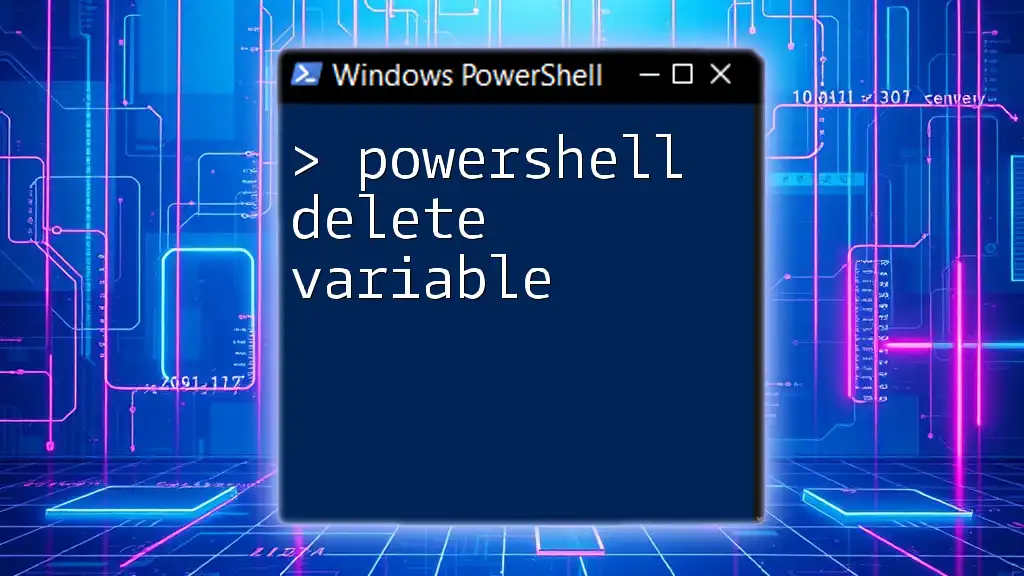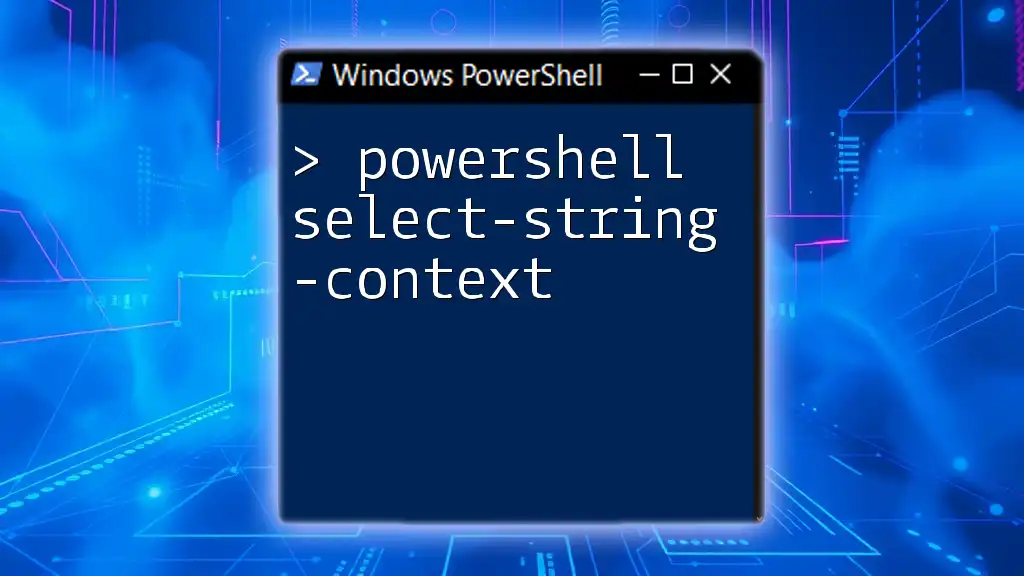In PowerShell, you can replace a substring within a variable using the `-replace` operator, as shown in the following example:
$string = "Hello, World!"; $string = $string -replace "World", "PowerShell"; Write-Host $string
This code will output: `Hello, PowerShell!`
Understanding Strings in PowerShell
What is a String?
In PowerShell, a string is a sequence of characters used to represent text. Strings can be used for a variety of purposes, such as displaying messages, storing data, or providing input to functions. PowerShell provides various built-in commands to manipulate strings, making it a versatile tool for scripting and automation.
What Are Variables in PowerShell?
A variable in PowerShell is a named storage location that holds data, including strings. You can create a variable simply by assigning a value using the equals sign (`=`). For instance, to assign a string to a variable, you can do the following:
$myString = "Hello, PowerShell!"
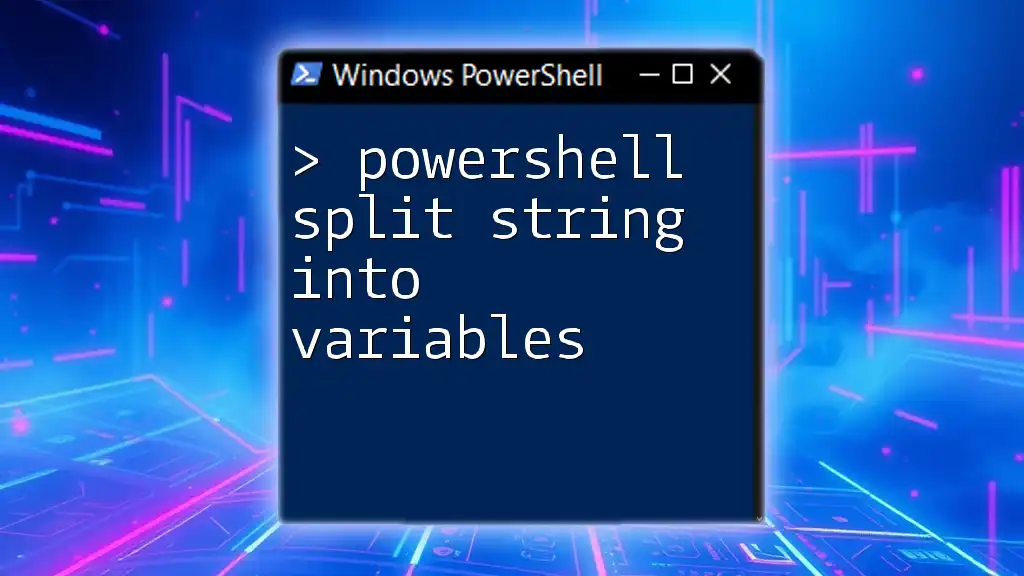
How to Replace a String in a Variable
Basic Syntax for String Replacement
One of the most common operations you might need to perform is replacing a substring within a variable's string value. PowerShell supports this via the `-replace` operator, which uses regular expressions.
Example: Simple replacement of words
$myString = "Hello World"
$newString = $myString -replace "World", "PowerShell"
Write-Host $newString # Output: Hello PowerShell
Using the `Replace` Method
Alternatively, PowerShell also provides a method called `Replace()` that performs a literal string replacement, meaning it does not leverage regular expressions.
Example: String replacement with method
$myString = "Goodbye World"
$newString = $myString.Replace("World", "PowerShell")
Write-Host $newString # Output: Goodbye PowerShell
Differences Between `-replace` and `Replace()`
It's crucial to understand the differences between `-replace` and `Replace()`. The -replace operator treats the first argument (the pattern) as a regular expression, while Replace() requires the exact string match. Use -replace when dealing with patterns or when case sensitivity matters; use Replace() for straightforward literal replacements.
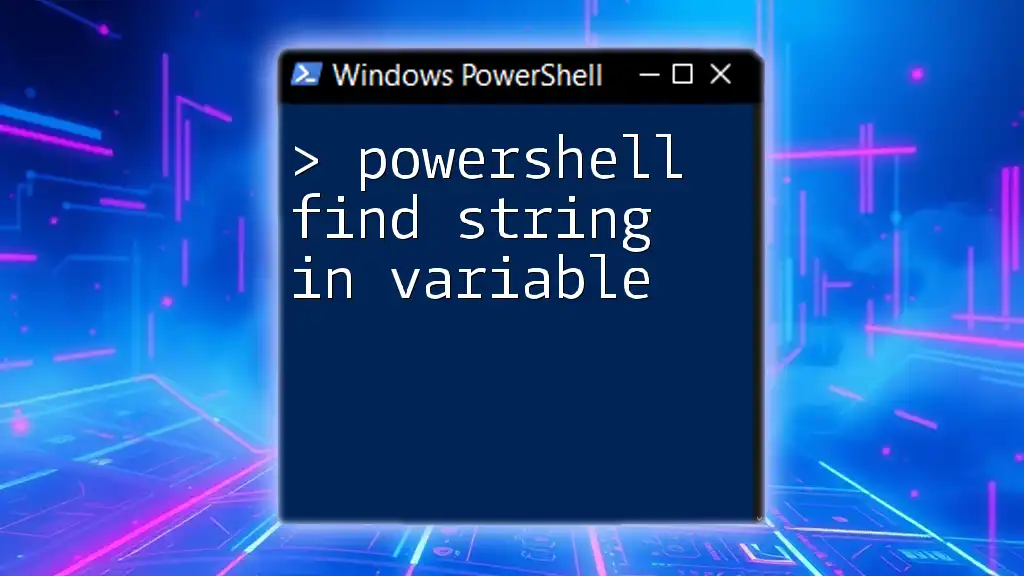
Advanced String Replacement Techniques
Case Sensitivity in Replacements
PowerShell distinguishes between lowercase and uppercase letters when performing replacements. This means that:
$myString = "Hello World"
$myString -replace "WORLD", "PowerShell" # Does not replace
In the example above, the string remains unchanged because "WORLD" does not match "World". However, when you use lowercase:
$myString -replace "World", "PowerShell" # Replaces correctly
Using Regular Expressions with `-replace`
Regular expressions allow for more complex string manipulations. You can use regex patterns to search for specific string formats dynamically.
Example: Using regex for dynamic replacements
$myString = "test1 test2 test3"
$newString = $myString -replace "test\d", "sample"
Write-Host $newString # Output: sample sample sample
Multiple Replacements
Sometimes, you may need to perform multiple replacements in a single string. You can accomplish this efficiently by using a hashtable to store both the strings to replace and their corresponding replacements.
Example: Multiple replacements using a hashtable
$myString = "I like apples and bananas"
$replacements = @{ "apples" = "oranges"; "bananas" = "grapes" }
foreach ($key in $replacements.Keys) {
$myString = $myString -replace $key, $replacements[$key]
}
Write-Host $myString # Output: I like oranges and grapes
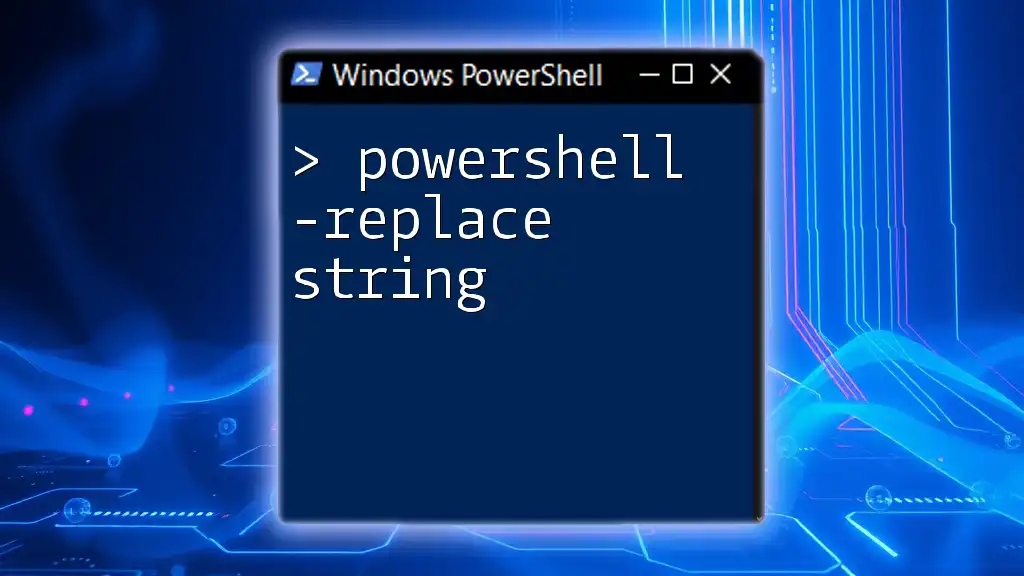
Practical Examples of String Replacement
Example 1: Updating File Paths
In many scripting scenarios, you might need to adjust file paths based on user permissions or environment setups.
$filePath = "C:\Users\OldUser\Documents\file.txt"
$newFilePath = $filePath -replace "OldUser", "NewUser"
Write-Host $newFilePath # Output: C:\Users\NewUser\Documents\file.txt
Example 2: Formatting Output in Reports
When generating reports, you might want to modify portions of the output string for clarity or conciseness.
$report = "Total Errors: 20"
$formattedReport = $report -replace "20", "0" # Update based on some logic
Write-Host $formattedReport # Output: Total Errors: 0
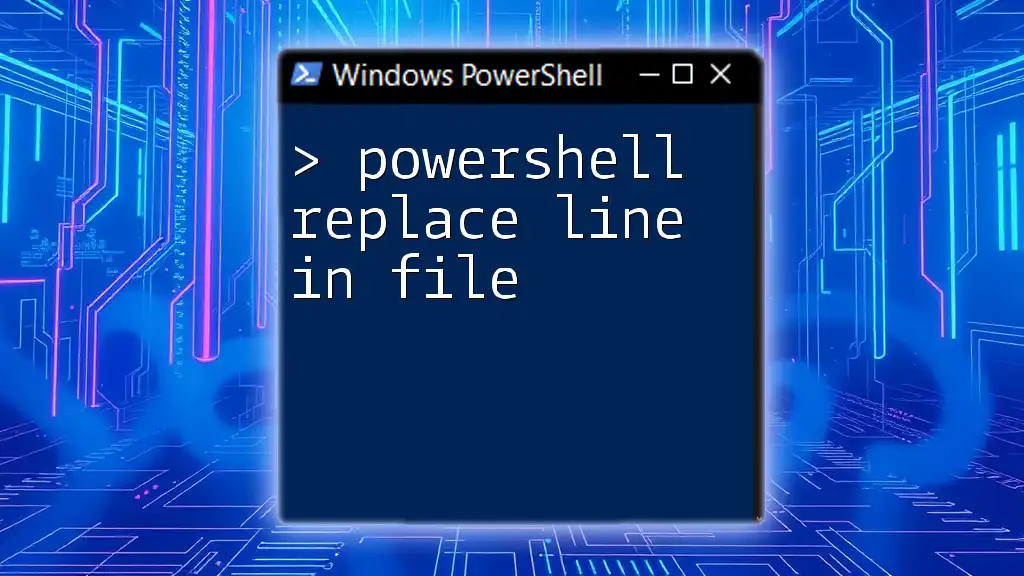
Common Errors and Troubleshooting
Common Mistakes in String Replacement
When using the `-replace` operator, one common mistake is not accounting for case sensitivity, which can lead to unexpected results. Always ensure the string pattern matches what's actually in your variable.
Debugging PowerShell String Operations
To troubleshoot and understand how string replacements are occurring, you can use `Write-Host` to print intermediate results or variables. This way, you can better track the changes as they happen.

Conclusion
Mastering how to effectively replace strings in variables using PowerShell not only improves your scripting efficiency but also enhances your overall capability in automation tasks. Whether you need to perform basic replacements or deal with more advanced scenarios like regular expressions, PowerShell gives you the flexibility needed for effective string manipulation. Keep practicing, and explore the vast possibilities that PowerShell offers!
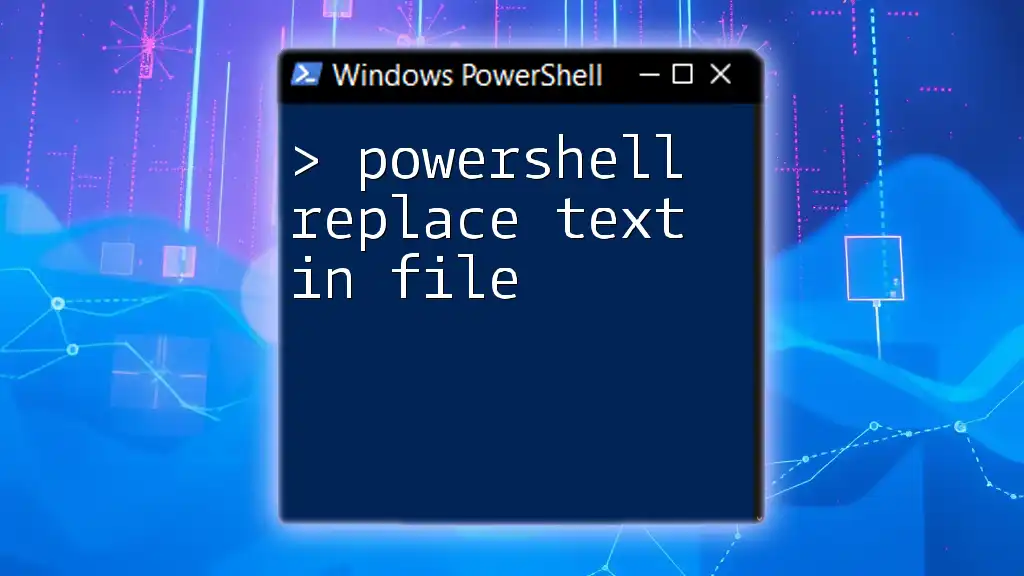
Additional Resources
For further reading, consult the official PowerShell documentation, recommended books on PowerShell scripting, or community forums dedicated to PowerShell users.