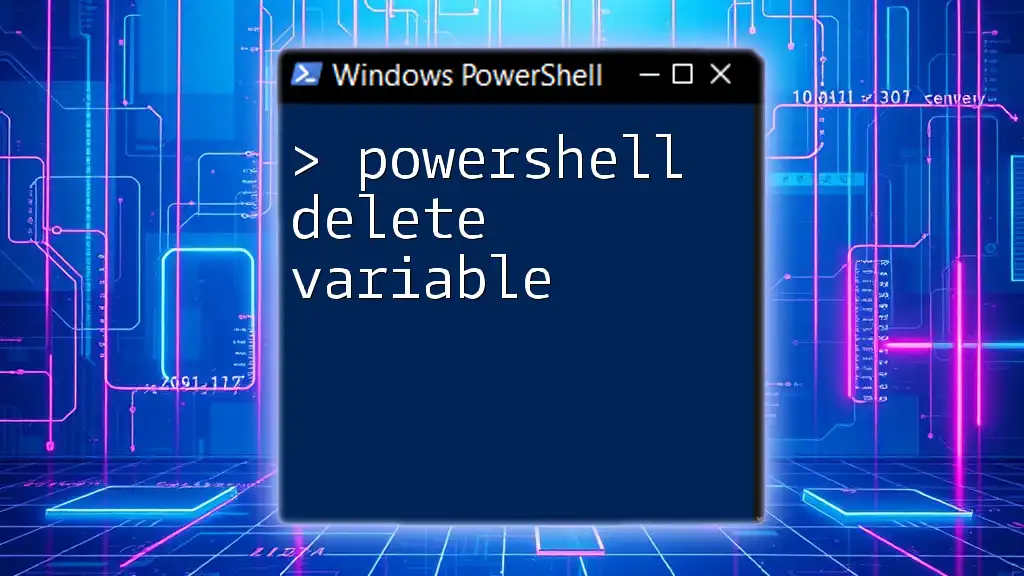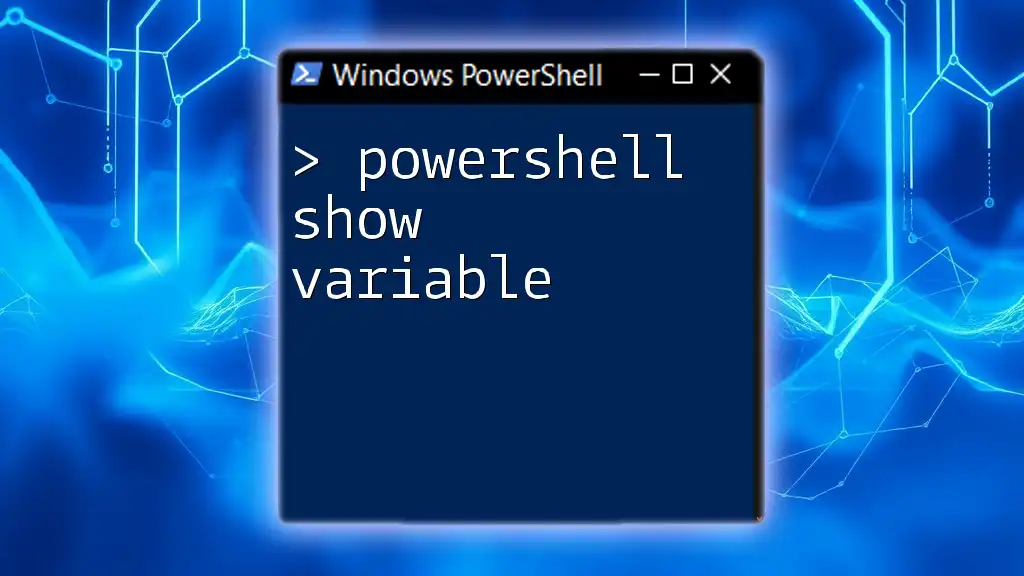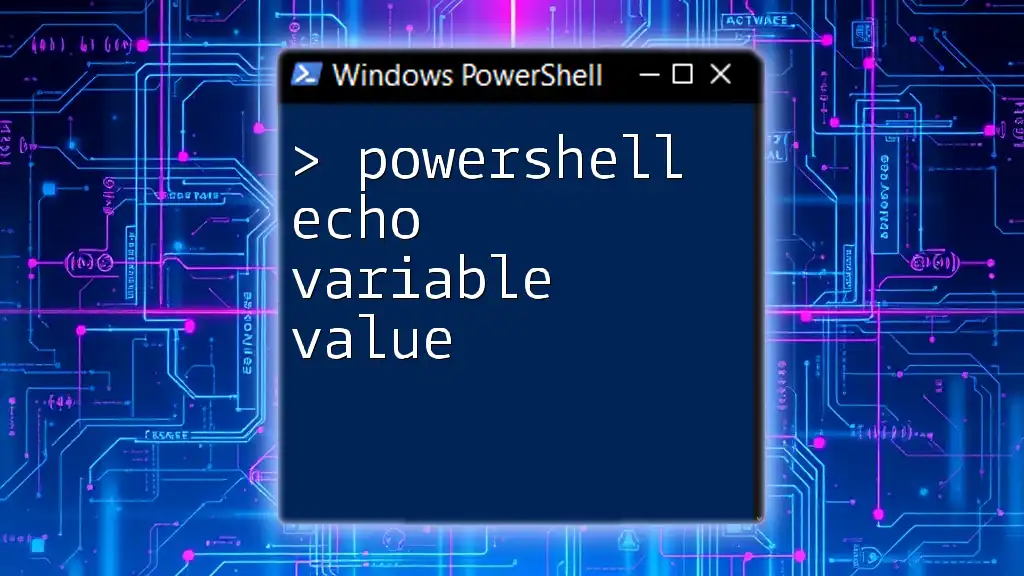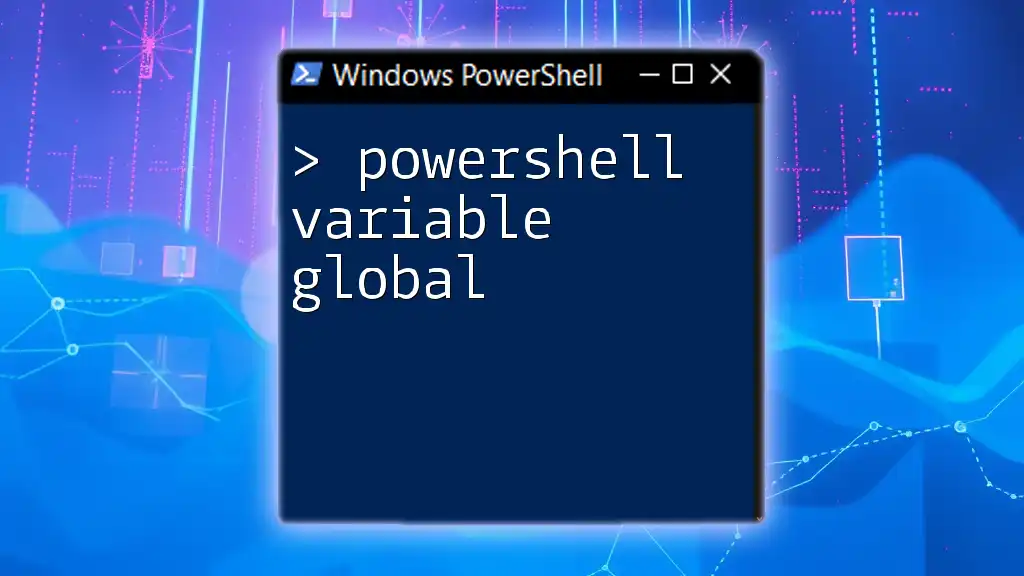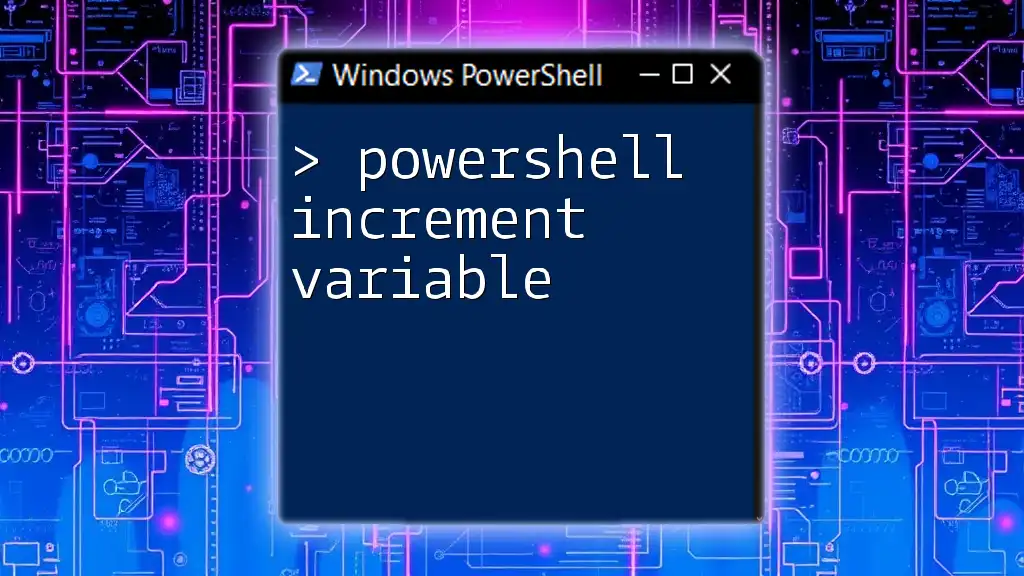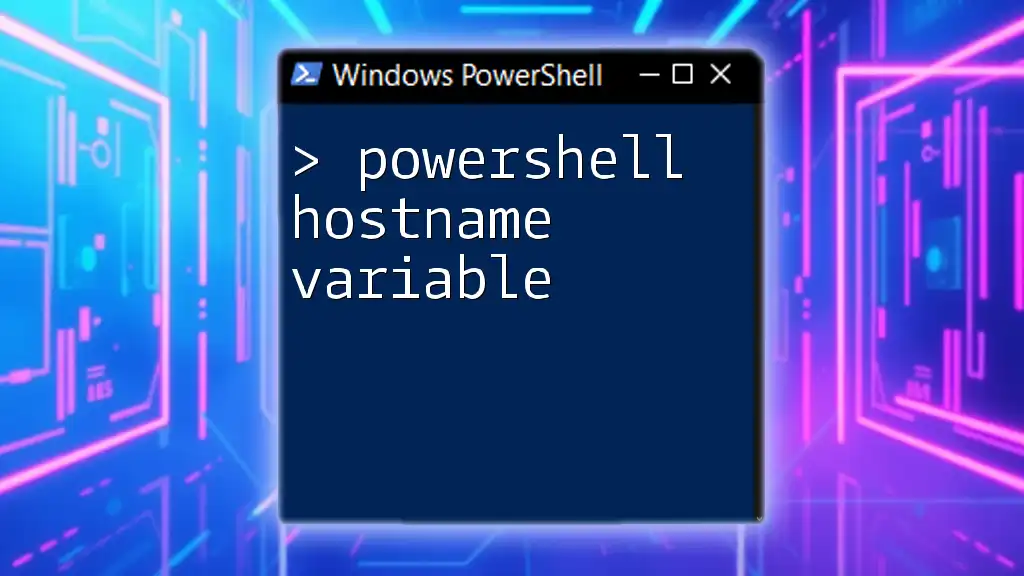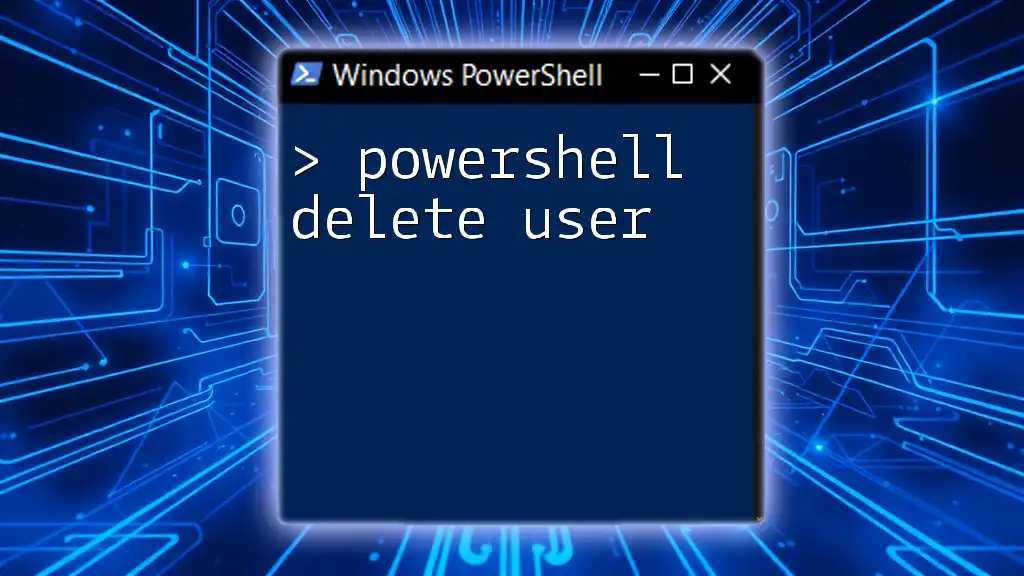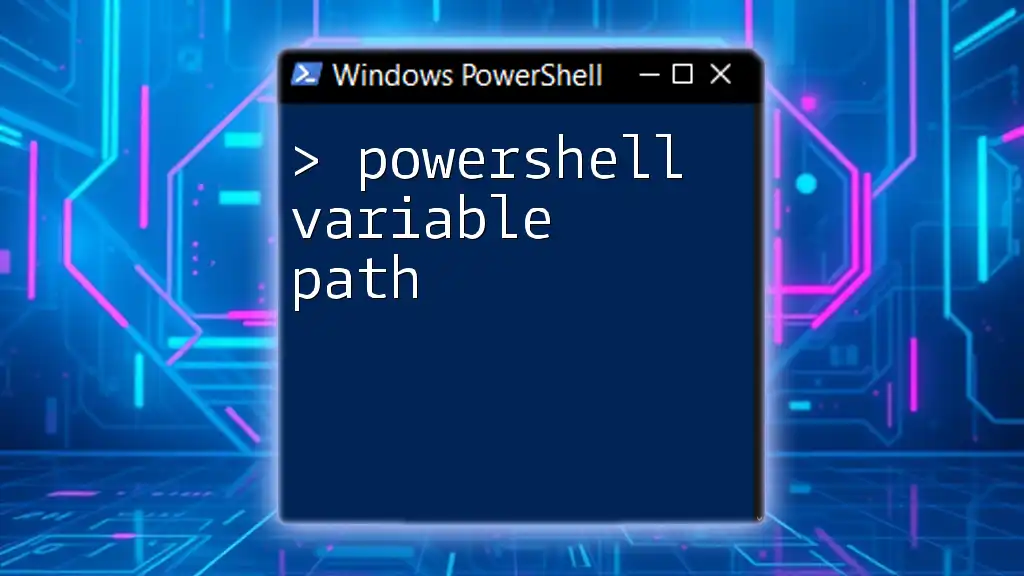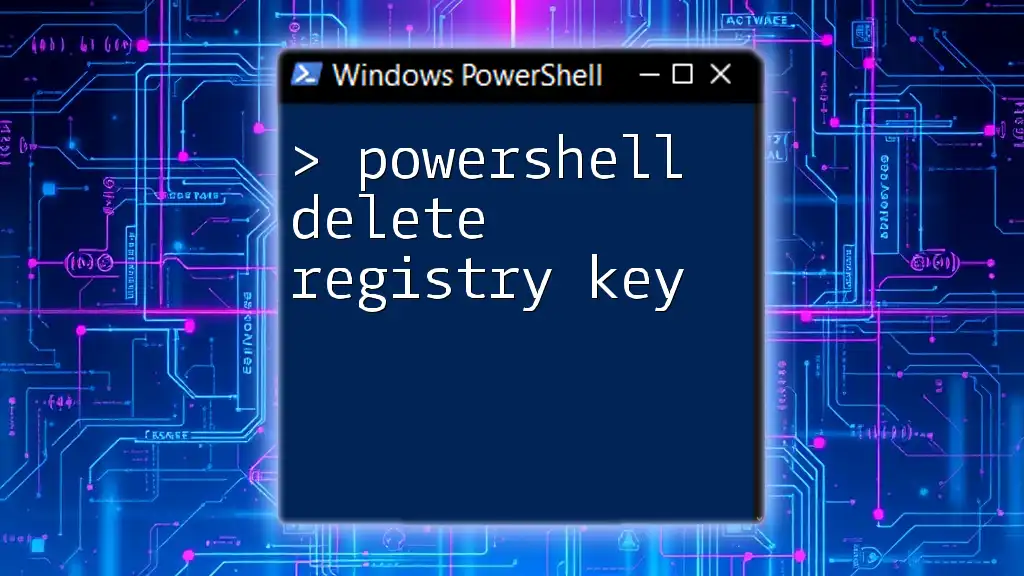To delete a variable in PowerShell, you can use the `Remove-Variable` cmdlet followed by the variable name, as shown in the code snippet below:
Remove-Variable -Name VariableName
Understanding Variables in PowerShell
What is a Variable?
A variable in PowerShell acts as a storage container that holds data which can be used and manipulated within your scripts. When you create a variable, you assign it a name and a value, allowing you to reference this stored value easily. For example, to create a variable called `$myVariable` that stores a string, you can use the following command:
$myVariable = "Hello, PowerShell!"
Types of Variables
PowerShell supports various types of variables, including:
- Simple variables: Holding single values.
- Array variables: Holding multiple values.
- Hash tables: Storing key-value pairs.
Example of an array variable:
$arrayVariable = @(1, 2, 3, 4, 5)
Example of a hash table:
$hashTableVariable = @{ Name = "John"; Age = 30 }
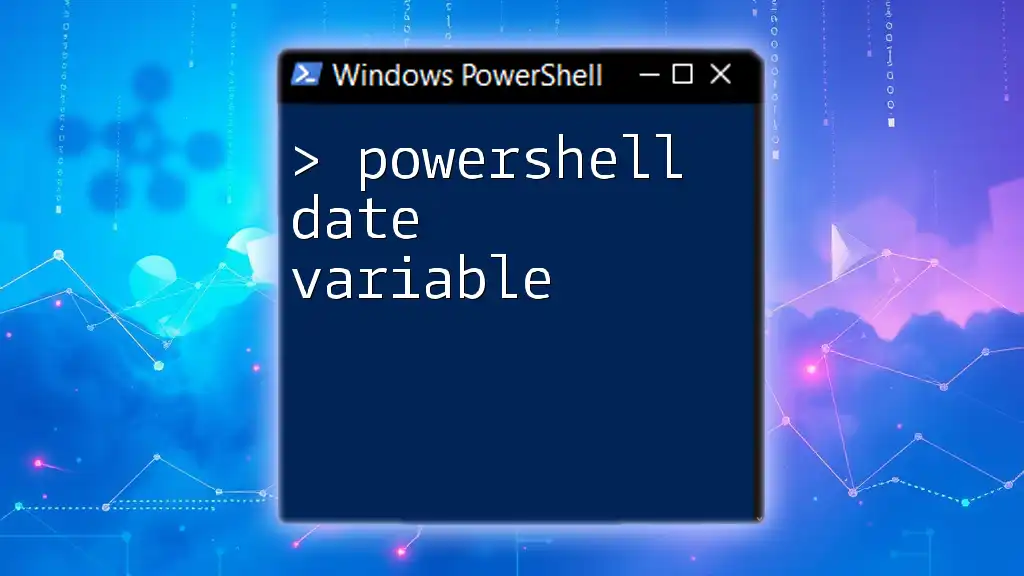
Why Would You Need to Delete a Variable?
Deleting variables in PowerShell can be beneficial in several contexts. For one, it helps free up memory, particularly for long-running scripts. Additionally, when variables share the same name, failing to delete obsolete ones can cause conflicts and lead to unexpected behaviors in your scripts. Moreover, maintaining a clean environment prevents confusion, especially in complex scripts where many variables are created and used.
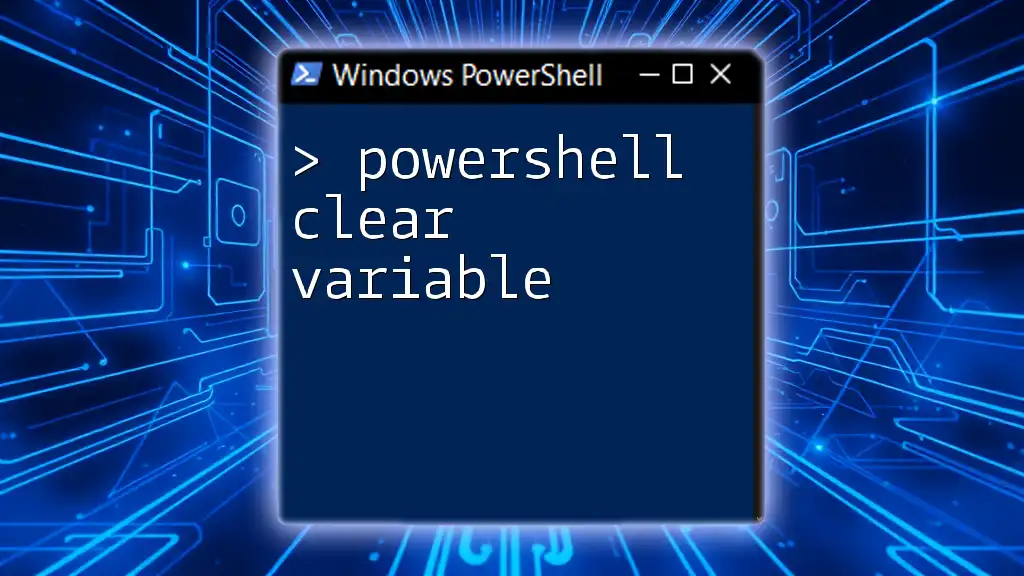
The PowerShell Command to Delete Variables
The `Remove-Variable` Cmdlet
To delete a variable in PowerShell, the primary cmdlet used is `Remove-Variable`. This command allows you to specify a variable by name and delete it from your session. The basic syntax is as follows:
Remove-Variable -Name <VariableName>
Example of Using `Remove-Variable`
Here’s a simple scenario that illustrates how to use `Remove-Variable`:
$myVariable = "This variable will be deleted."
Remove-Variable -Name myVariable
After executing this command, `$myVariable` no longer exists in the session. Attempting to call it will lead to an error.
Checking for Variable Existence
Before attempting to delete a variable, it's a good practice to check if it exists. This can prevent unnecessary errors. You can achieve this using the `Get-Variable` cmdlet, along with error handling, as shown below:
if (Get-Variable -Name myVariable -ErrorAction SilentlyContinue) {
Remove-Variable -Name myVariable
}
This approach ensures that you only attempt to remove the variable if it is present.
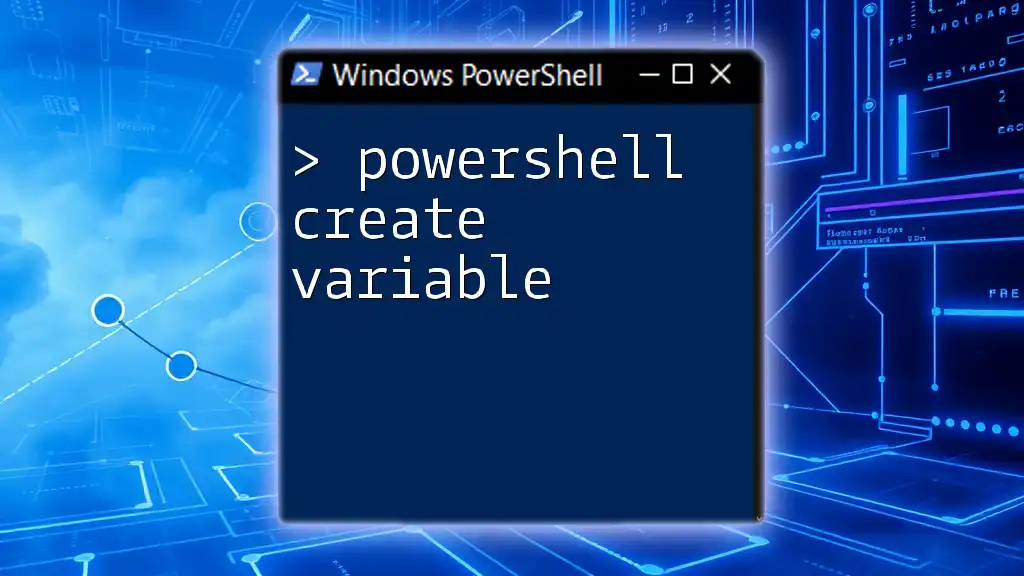
Alternative Methods to Delete Variables
Using the `Clear-Variable` Cmdlet
Another way to handle variables is by using the `Clear-Variable` cmdlet. Unlike `Remove-Variable`, which entirely removes the variable, `Clear-Variable` simply sets its value to `$null`. This can be useful when you want to keep the variable in scope but wish to clear its content.
Example:
$myVariable = "Keep this variable, just clear its value."
Clear-Variable -Name myVariable
Employing this command means you can still reference `$myVariable` later; it just won’t hold any data until you assign a new value.
Setting a Variable to `$null`
As an alternative, you can set a variable directly to `$null`. While not technically deleting it, this approach effectively clears its value without removing the variable itself from memory.
Example:
$myVariable = $null
This method can be a simple way to reset variables without needing to remove them from the session, especially when you plan to reuse them.

Caution When Deleting Variables
Potential Risks
While PowerShell makes variable management fluid and dynamic, caution is necessary when deleting variables. If a variable is deleted while still in use, it can lead to runtime errors and unexpected behavior in scripts. Consider the following example:
$count = 3
if ($count -gt 0) {
$name = "John Doe"
# Removing $name may cause issues later
}
In this scenario, if `$name` is removed before its second reference in the script, it will lead to an error on execution.
Best Practices for Deleting Variables
To minimize risks when deleting variables, consider these best practices:
- Use clear naming conventions: This helps differentiate between temporary and permanent variables.
- Document your scripts: Add comments regarding the purpose of each variable. This aids in understanding what variables can be safely deleted and when.

Conclusion
Effective variable management, including learning how to delete variables in PowerShell, is crucial for writing efficient and error-free scripts. Understanding the tools available, like the `Remove-Variable` cmdlet, along with alternatives such as `Clear-Variable` or simply setting variables to `$null`, equips you to maintain a clean working environment in your PowerShell sessions.
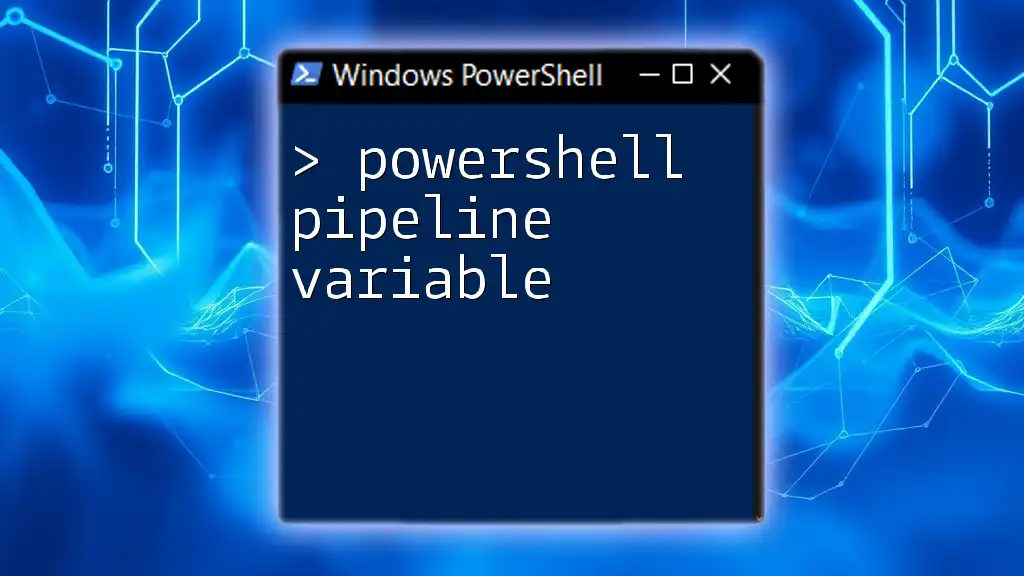
Additional Resources
For further reading on PowerShell variable management, you can explore the official Microsoft documentation. Engaging in practical exercises related to variable handling will also accelerate your mastery of the language.
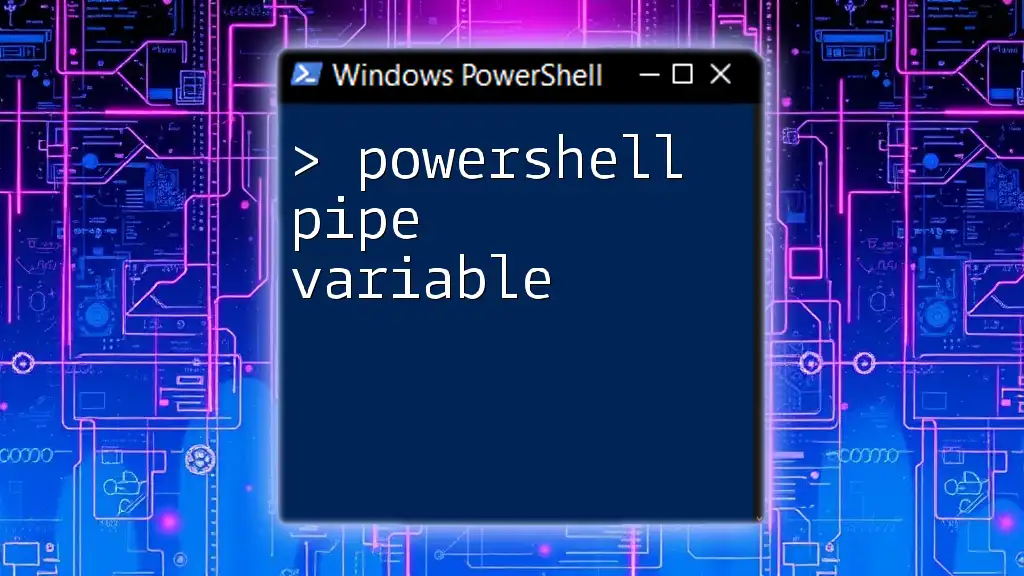
Frequently Asked Questions (FAQs)
Can you restore a deleted variable?
Once a variable has been deleted using `Remove-Variable`, it cannot be restored unless it has been defined again in the current session or sourced from a persisted state.
What happens if you try to remove a variable that doesn’t exist?
If you attempt to remove a variable that doesn’t exist, PowerShell will return an error. Using the `-ErrorAction` parameter can help manage this outcome, allowing you to suppress the error message.
Is there a way to view all current variables?
Yes, you can view all currently defined variables in your PowerShell session using the following command:
Get-Variable
This is a great way to see what variables are in use and can inform your decisions about which ones can be deleted.