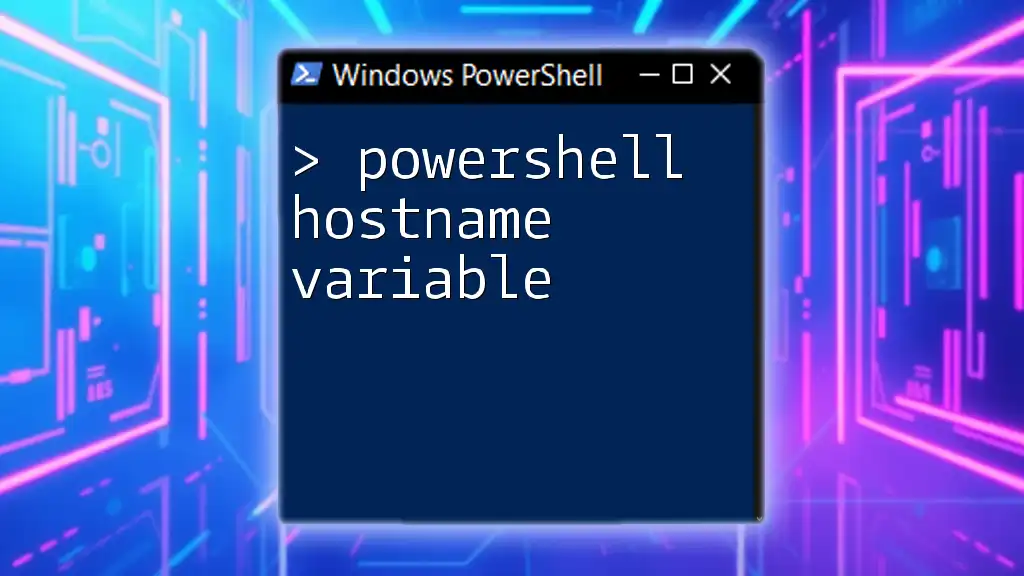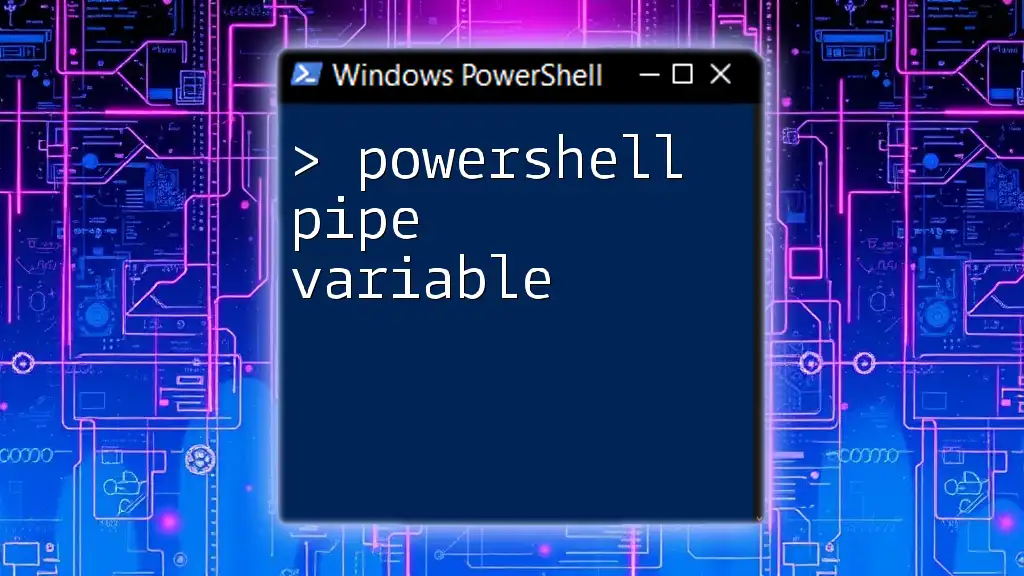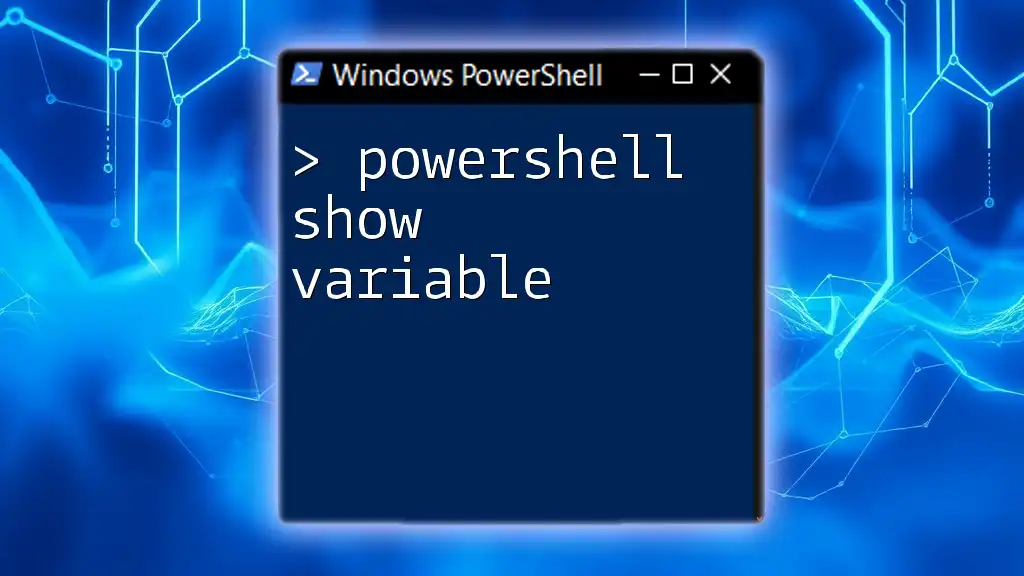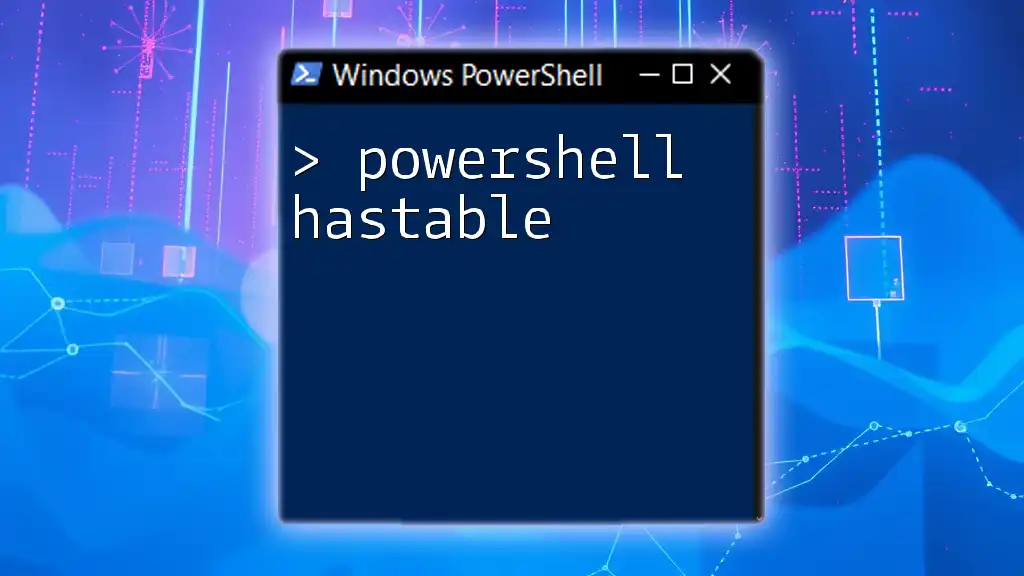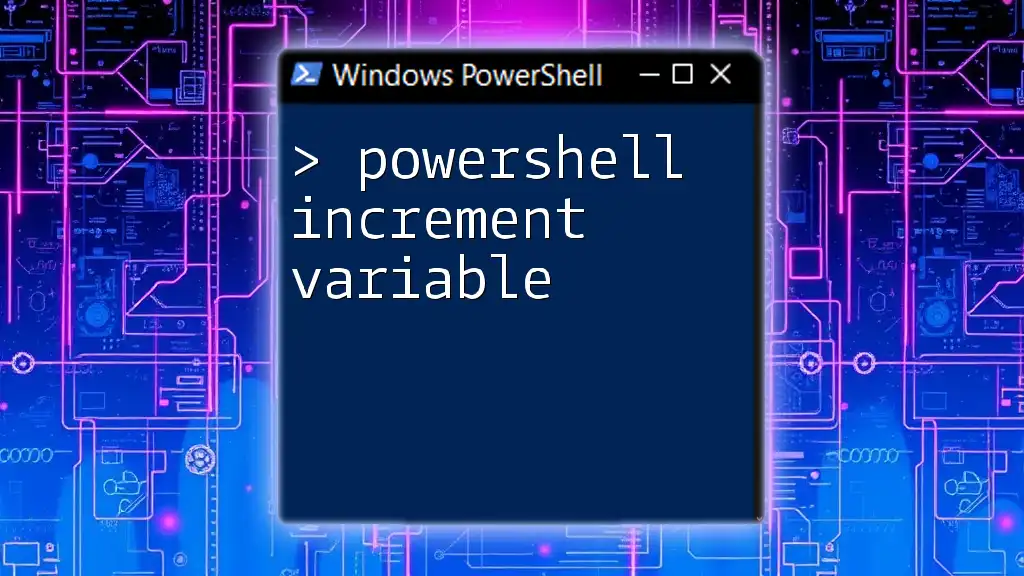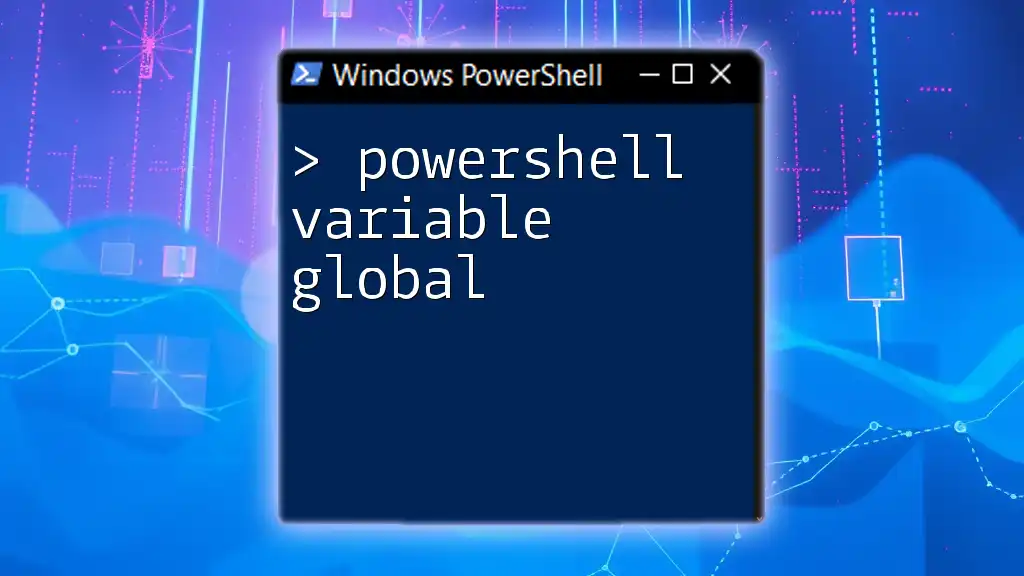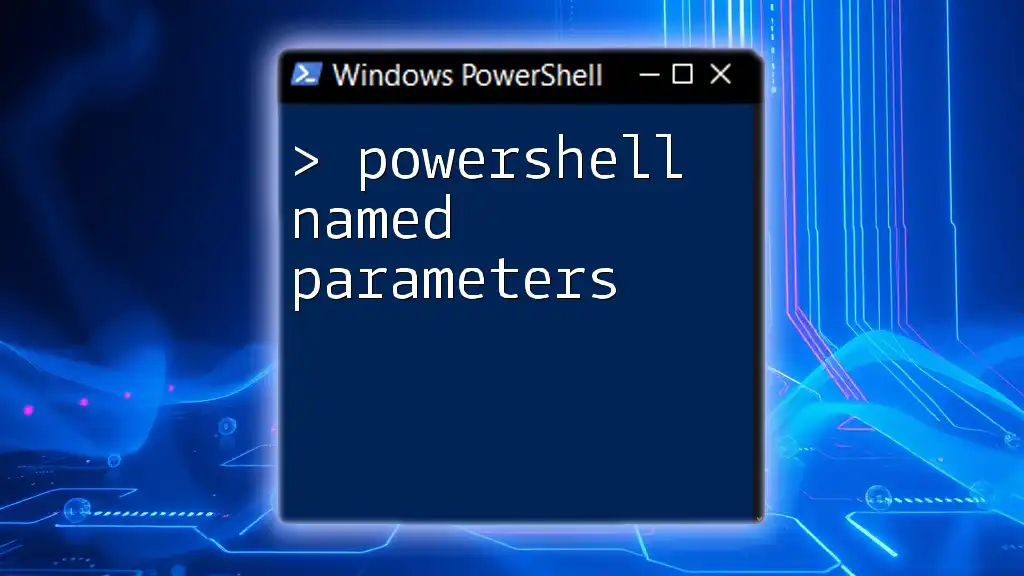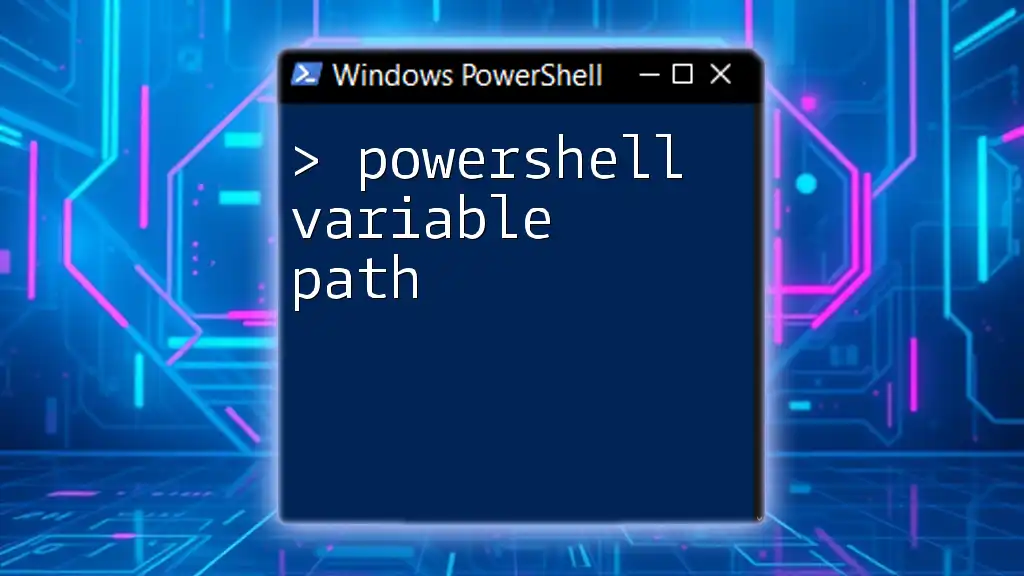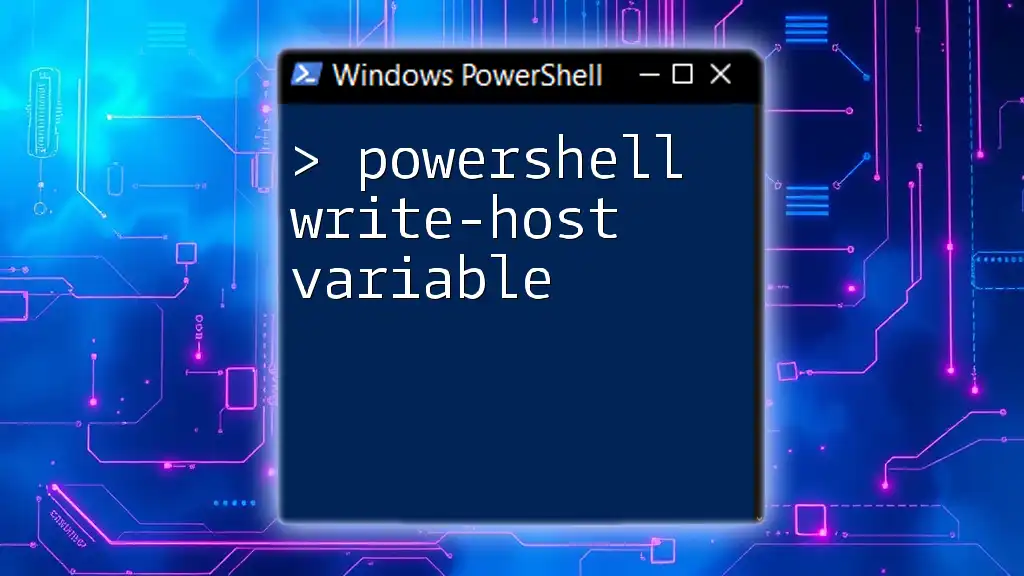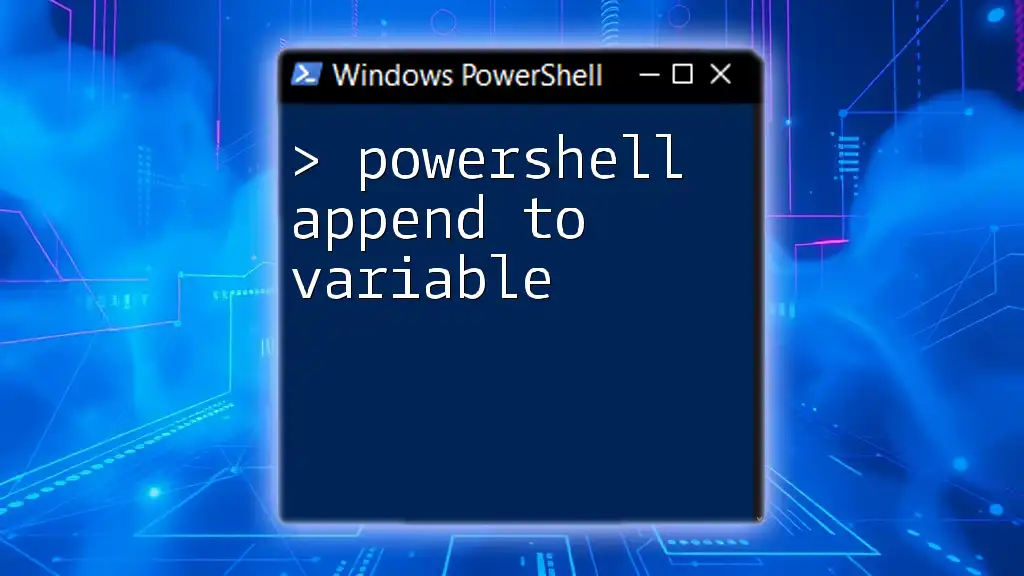In PowerShell, the hostname variable can be accessed using the built-in `$env:COMPUTERNAME` variable, which stores the name of the local computer.
$hostname = $env:COMPUTERNAME
Write-Host "The hostname of this computer is: $hostname"
Understanding the Hostname Variable in PowerShell
What is a Hostname?
A hostname serves as a unique label assigned to a device connected to a network. It plays a crucial role in the identification and communication of computers within both local and internet networks. By using hostnames, users can easily access devices without needing to remember complex numerical IP addresses.
PowerShell and Hostname Variables
In PowerShell, managing system variables—including the hostname—allows for streamlined administration and configuration of systems. The `hostname` command is essential for retrieving the computer's name and is one of the simplest commands to use when needing to identify a system on a network.

Retrieving the Hostname
Using the `Hostname` Command
The most straightforward way to get the current computer's hostname is through the `hostname` command. By simply entering this command in the PowerShell console, you will instantly receive the hostname of your machine.
hostname
This command outputs the hostname, serving as an invaluable tool for system administrators who need quick access to this information.
Using Environment Variables
Another method of retrieving the hostname is by accessing the environment variable `$env:COMPUTERNAME`. This variable holds the name of the computer as recognized by the Windows operating system.
$env:COMPUTERNAME
This command is particularly useful in scripts, allowing for easier reference to the computer name as part of larger automation tasks.
Using the `Get-ComputerInfo` Cmdlet
For a more comprehensive approach that provides additional system details, you can leverage the `Get-ComputerInfo` cmdlet. This cmdlet returns various attributes of the computer, including its name.
(Get-ComputerInfo).CsName
When executed, this command will return the computer name, among other system information, allowing you to gather insights into the system's configuration quickly.
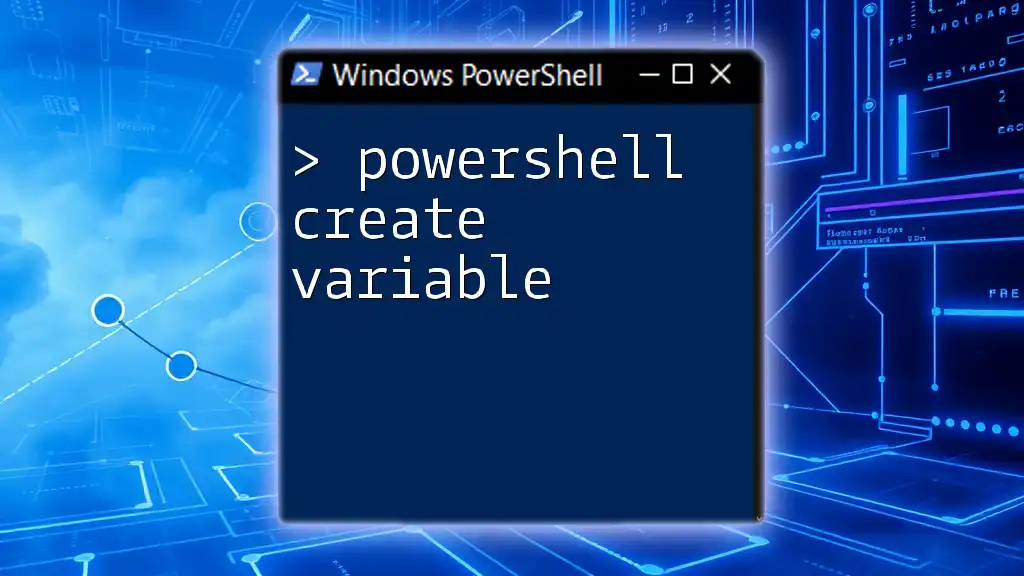
Setting the Hostname
Changing the Hostname with PowerShell
If you need to change the hostname of your computer, PowerShell provides the `Rename-Computer` cmdlet. This command allows you to assign a new name to your system easily.
Rename-Computer -NewName "NewHostname" -Restart
When you execute this command, you must specify the new hostname, and immediately after the renaming process, the computer will reboot. This feature is essential for managing systems efficiently, especially when deploying multiple machines with specific naming conventions.
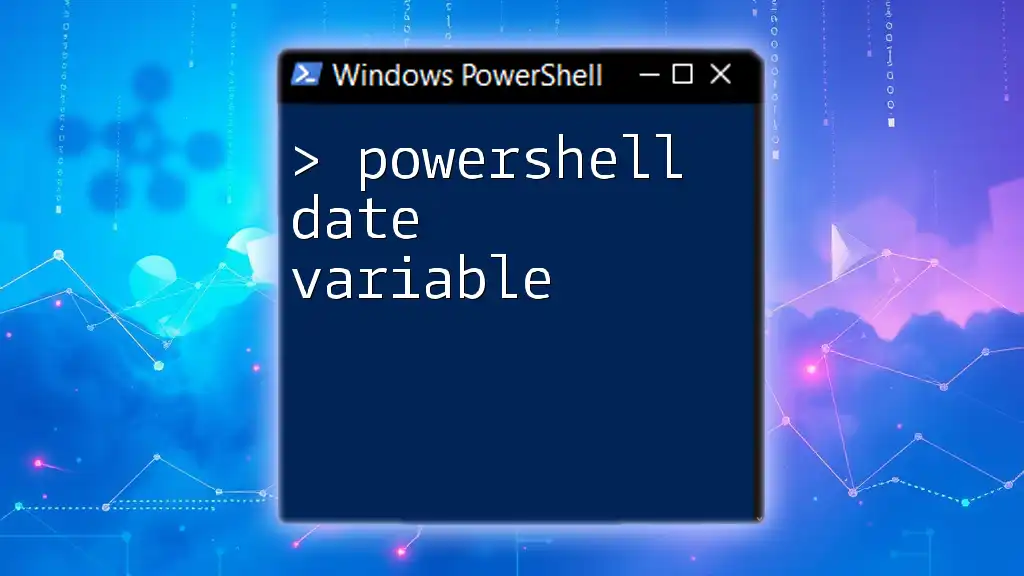
Using Hostname in Scripts
Example of a Simple Script
Incorporating the hostname variable directly into your PowerShell scripts can enhance their functionality. Here’s a basic example that demonstrates how to use the `hostname` command within a script:
$hostname = hostname
Write-Output "The hostname of this system is: $hostname"
In this snippet, we store the hostname in a variable and then output it. This method demonstrates how to work programmatically with the hostname.
Conditional Operations
Utilizing the hostname in conditional logic can streamline various tasks. For instance, suppose you want to execute a command if the system's hostname matches a specific name:
if ($hostname -eq "Server01") {
Write-Output "This is our primary server."
}
This example highlights the power of hostname variables in scripts, allowing for targeted actions based on the environment's context.

Common Scenarios for Utilizing Hostname Variables
Networking and Administration
Hostname variables prove invaluable in various administrative tasks, such as configuring network settings or managing user access. By referencing the hostname in your scripts and commands, you can more easily manage multiple devices and streamline your workflow.
Troubleshooting and Diagnostics
When dealing with connectivity issues, using the hostname can aid in troubleshooting. For instance, you might wish to check if a particular service is running on a machine identified by its hostname, making problem identification and resolution more efficient.

Best Practices for Using Hostname Variables
Consistency in Hostname Naming Conventions
A standardized naming convention for hostnames is essential for efficient network management. Consistency helps in identifying and organizing systems, making it easier for teams to understand the layout of the environment.
Utilizing Hostname Variables in Automation
Leveraging hostname variables in automation is a best practice that enhances script readability and maintainability. By using dynamic references to hostnames, your scripts can adapt to various environments, reducing the likelihood of errors and streamlining operations.
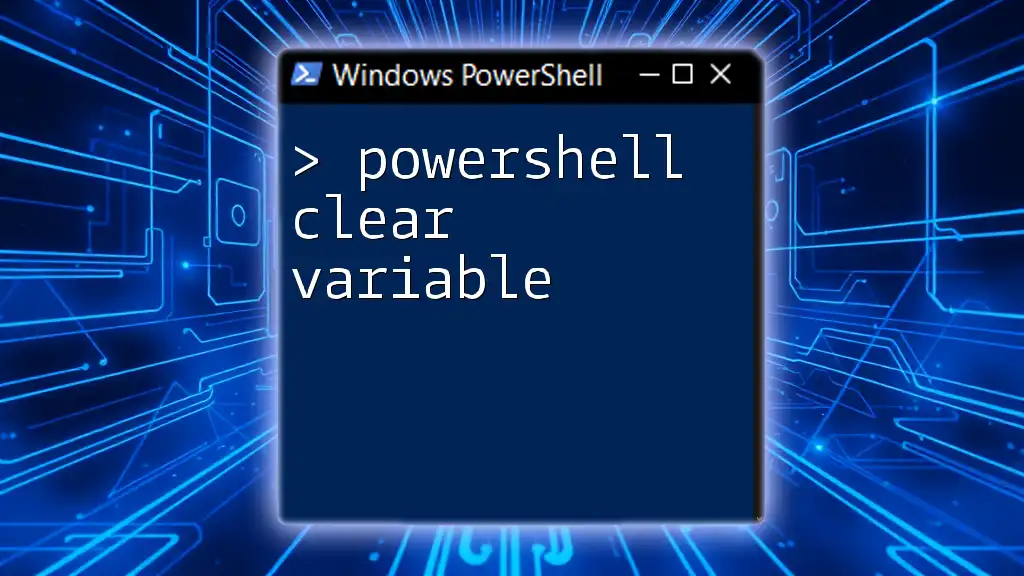
Conclusion
The PowerShell hostname variable is a fundamental concept crucial for effective system administration. Understanding how to retrieve, set, and manipulate hostnames can significantly enhance your workflow and improve efficiency in managing multiple systems. Take the time to explore these commands and practice using them within your administrative tasks to become adept at PowerShell scripting and automation.
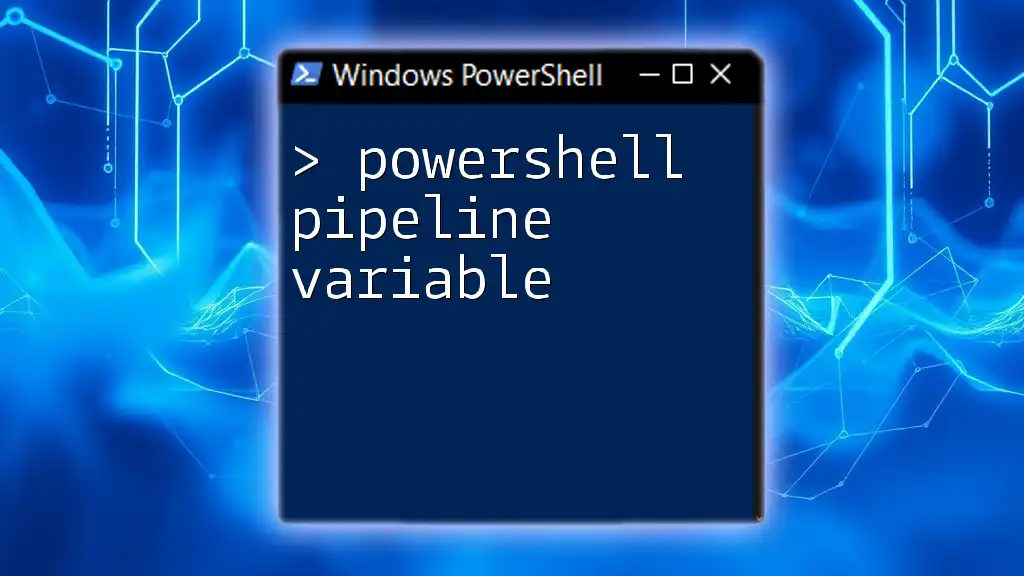
Additional Resources
For further exploration, consider checking official PowerShell documentation and community forums to stay updated on best practices and advanced techniques.
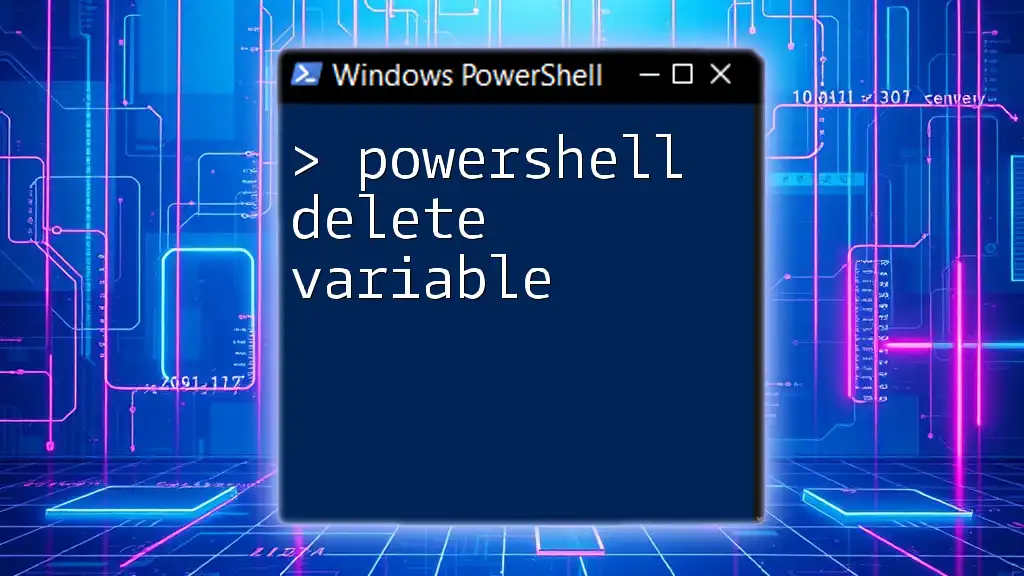
Call to Action
Consider joining our PowerShell courses and follow our company for more quick and insightful tips on mastering PowerShell commands!