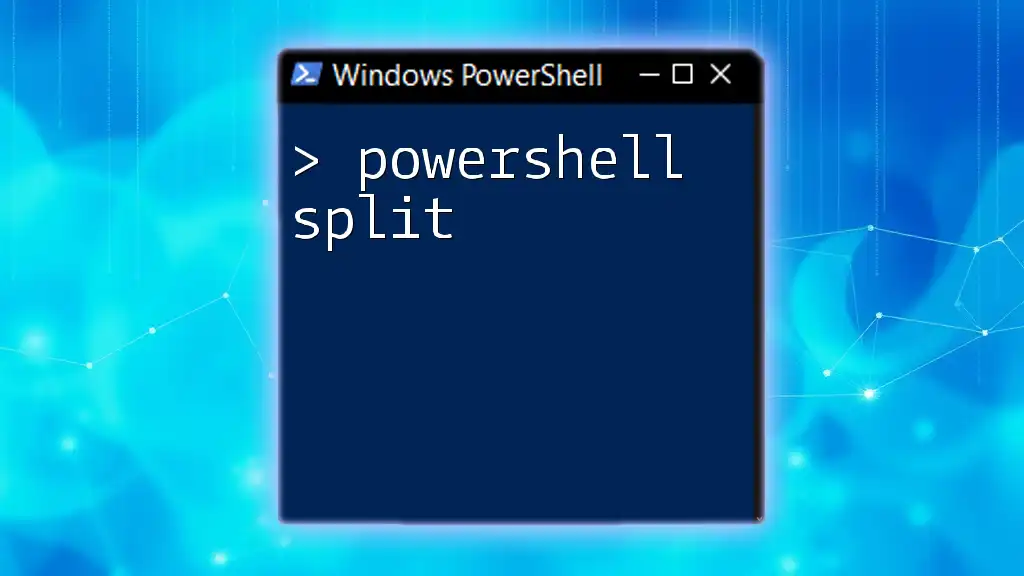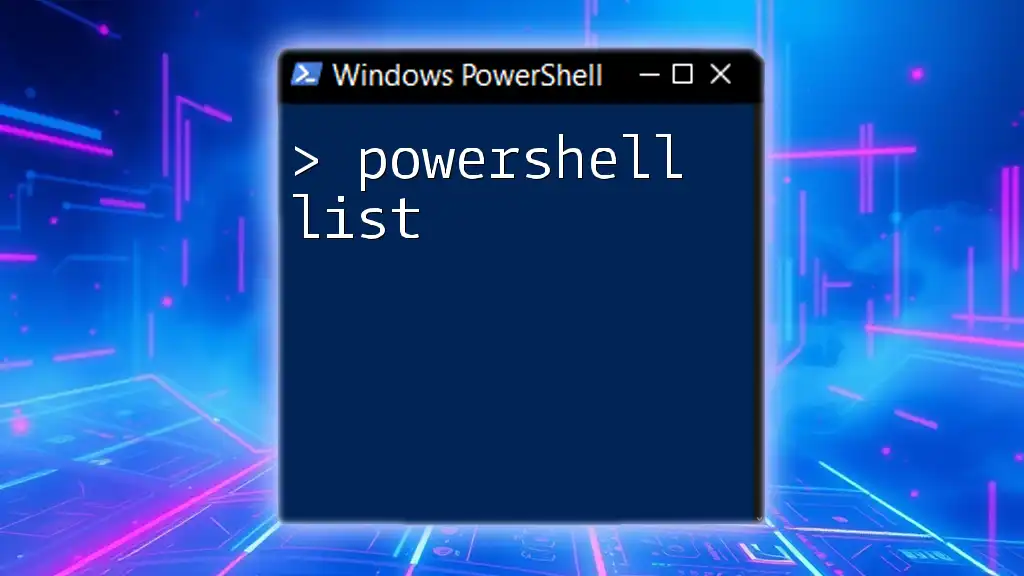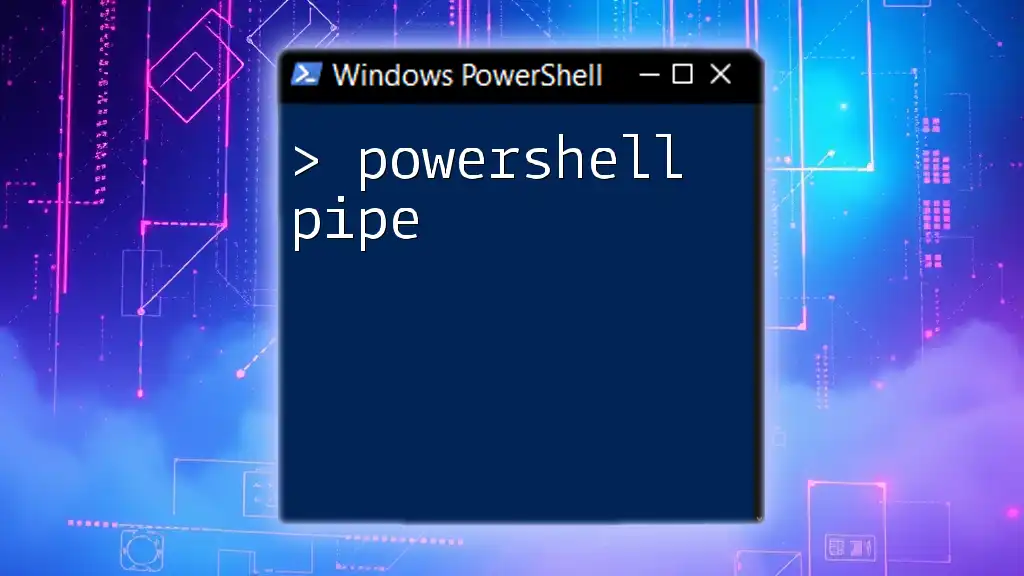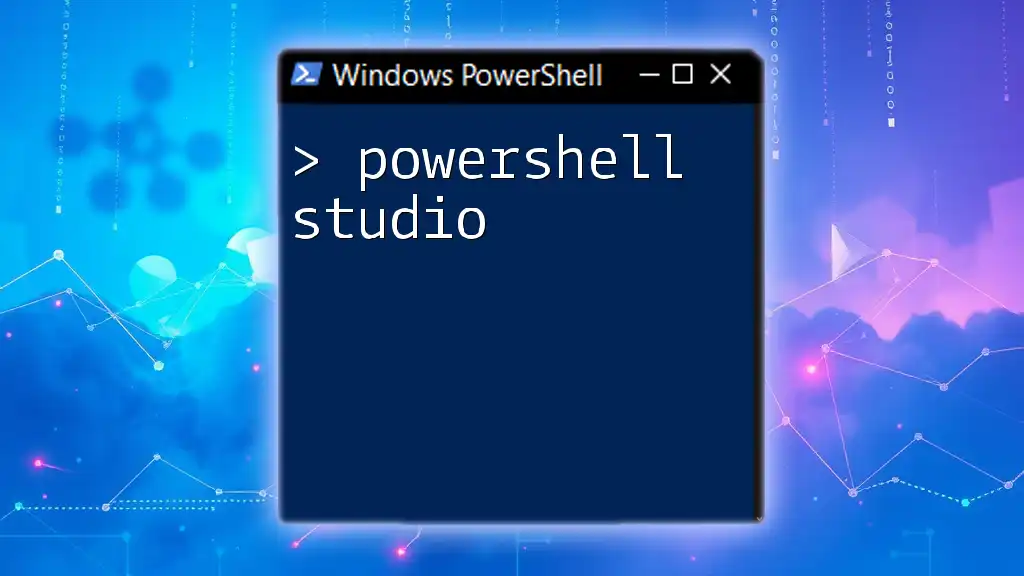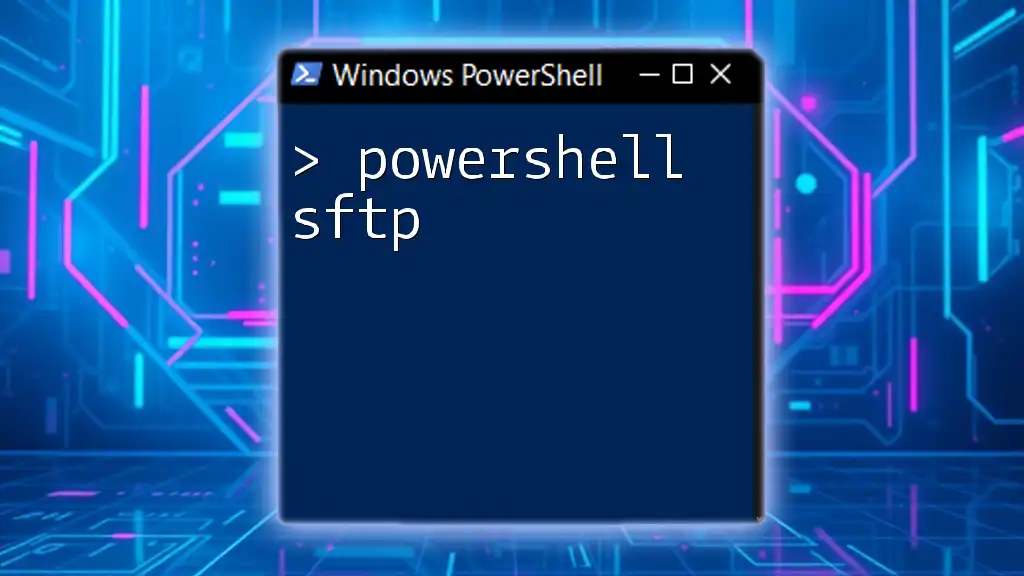The `Split-String` cmdlet in PowerShell allows you to divide a string into an array of substrings based on a specified delimiter.
$sentence = "Hello, World! Welcome to PowerShell."
$words = $sentence -split ' '
$words
What is PowerShell Split?
PowerShell Split refers to the ability to divide a string into multiple substrings based on specified delimiters. This process is crucial for various scripting tasks, such as data extraction, logging, and string manipulation. Understanding how to split strings in PowerShell can significantly enhance your scripting capabilities, allowing you to efficiently handle and parse text data.
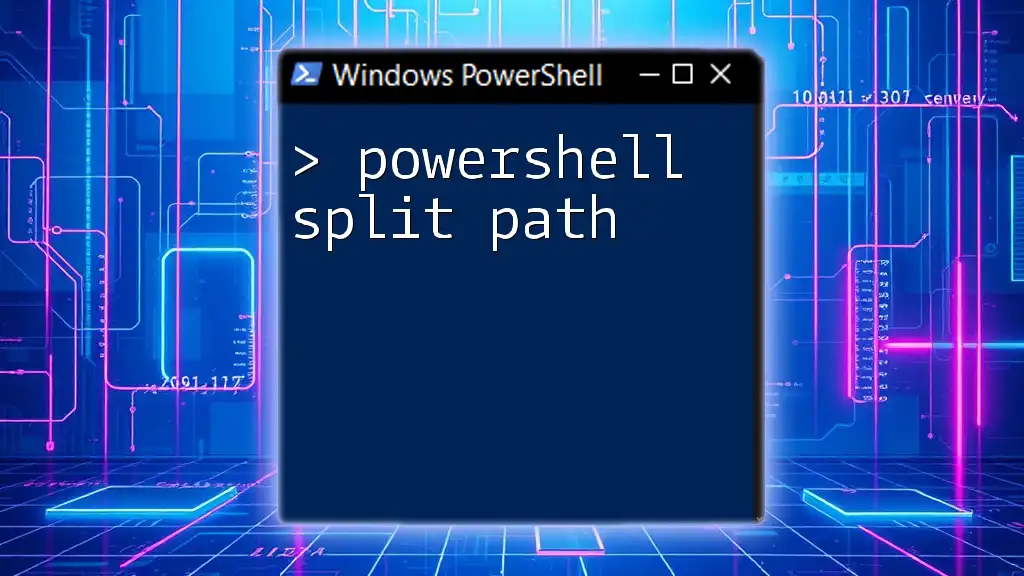
The `Split` Method in PowerShell
Understanding the Syntax
The `Split` method is the primary technique for splitting strings in PowerShell. It allows you to specify a delimiter to define where the split should occur. The general syntax for using the `Split` method is:
$Result = $String.Split($Delimiter, $Options)
Here:
- `$String` is the original string that you want to split.
- `$Delimiter` indicates the character(s) that specify the split points.
- `$Options` are optional parameters that let you customize the split operation further.
Basic String Splitting
Example 1: Splitting a Simple String
To illustrate a straightforward use of the `Split` method, consider the following example:
$string = "apple,orange,banana"
$splitResult = $string.Split(',')
In this case, the string "apple,orange,banana" is split at each comma. The resulting `$splitResult` variable will contain an array with the following values:
- `apple`
- `orange`
- `banana`
You can access these individual elements by indexing into the `$splitResult` array, e.g., `$splitResult[0]` will return `apple`.
Advanced String Splitting
Example 2: Using Multiple Delimiters
You may frequently encounter scenarios where you need to split a string using multiple delimiters. PowerShell allows you to accomplish this seamlessly. Here’s how:
$string = "apple;orange,banana|grape"
$delimiters = @(";", ",", "|")
$splitResult = $string.Split($delimiters, [StringSplitOptions]::RemoveEmptyEntries)
In this example, the string is split using three different delimiters: a semicolon, a comma, and a pipe. The option `RemoveEmptyEntries` ensures that any empty strings created by consecutive delimiters are excluded from the output. As a result, `$splitResult` will contain:
- `apple`
- `orange`
- `banana`
- `grape`
Example 3: Splitting a String With Limitations
In certain situations, you may want to limit the number of splits. This can be done with an additional parameter that specifies how many pieces to return:
$string = "apple,orange,banana,grape"
$splitResult = $string.Split(',', 2)
In this case, the resulting `$splitResult` will contain:
- `apple`
- `orange,banana,grape`
Only the first two splits occur, and everything after the second delimiter is returned as a single substring.
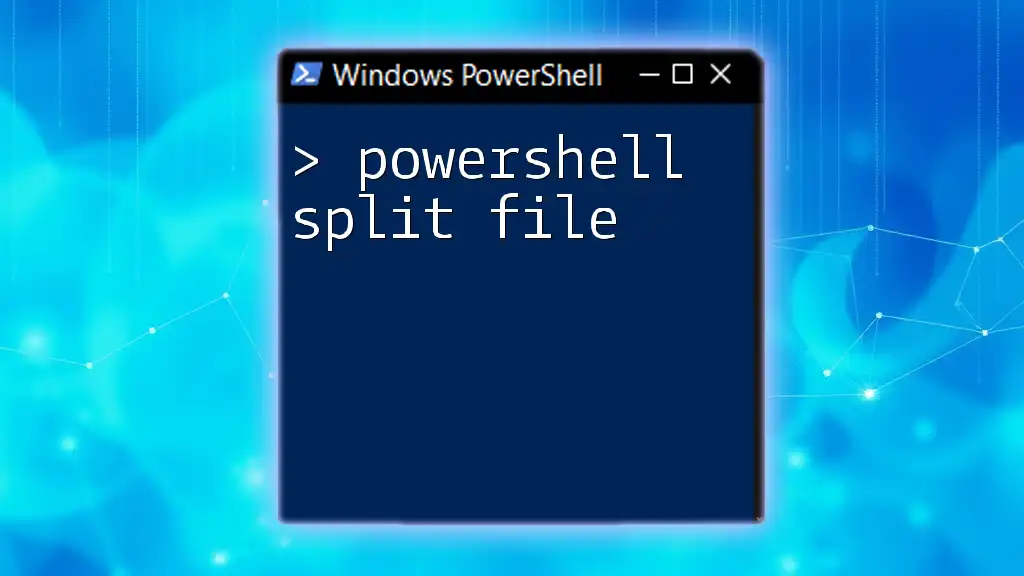
Optional Parameters in the `Split` Method
Using StringSplitOptions
The `Split` method also supports various options to customize how the split operation behaves. Among these, `StringSplitOptions` provides useful control:
- `None`: The default behavior that includes empty strings in the result.
- `RemoveEmptyEntries`: This option removes any empty strings from the result.
To illustrate the effect of these options, consider the example below:
$string = "apple,,orange,banana"
$splitResult = $string.Split(',', [StringSplitOptions]::RemoveEmptyEntries)
In this case, the string contains two consecutive commas, which causes an empty string to appear in the result. However, using `RemoveEmptyEntries`, the output will only include:
- `apple`
- `orange`
- `banana`
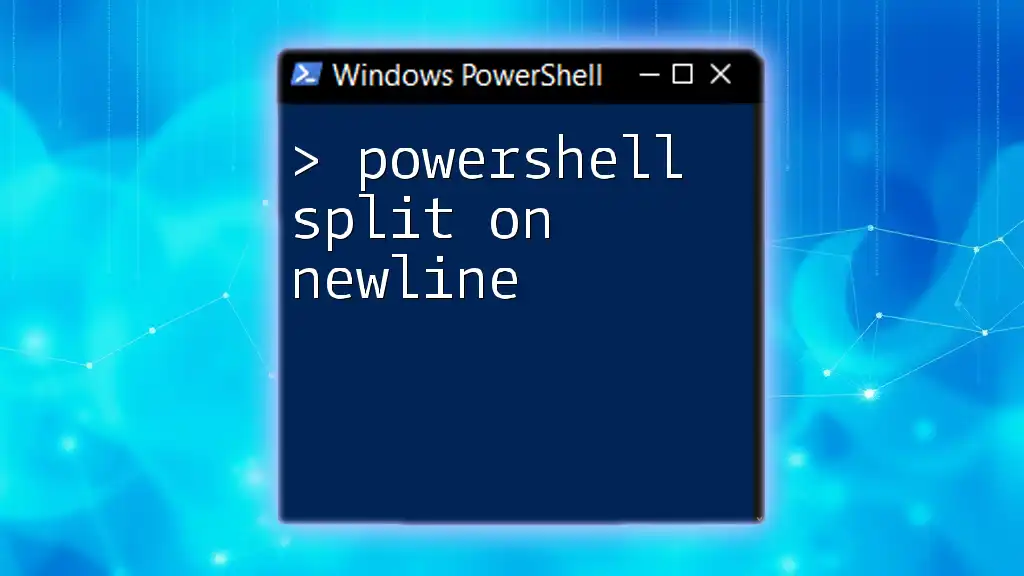
Real-World Scenarios and Use Cases
Data Extraction from Logs
One practical application of the `PowerShell Split` method is parsing log entries for specific information. For instance:
$logEntry = "2023-10-31 12:34:56 INFO User logged in"
$components = $logEntry.Split(" ")
In this case, the log entry is split into various components based on spaces, allowing you to easily access individual parts of the log entry such as timestamps, log levels, and messages.
Working with CSV Files
Another common use case for the `Split` method is handling CSV (Comma-Separated Values) data. When working with CSV files, you often need to extract values from a single column:
$csvData = Import-Csv "data.csv"
foreach ($row in $csvData) {
$names = $row.Names.Split(';')
}
In this example, if the `Names` column contains values separated by semicolons, the `Split` method allows you to process each name individually. This is particularly useful when transforming or analyzing data derived from CSV files.
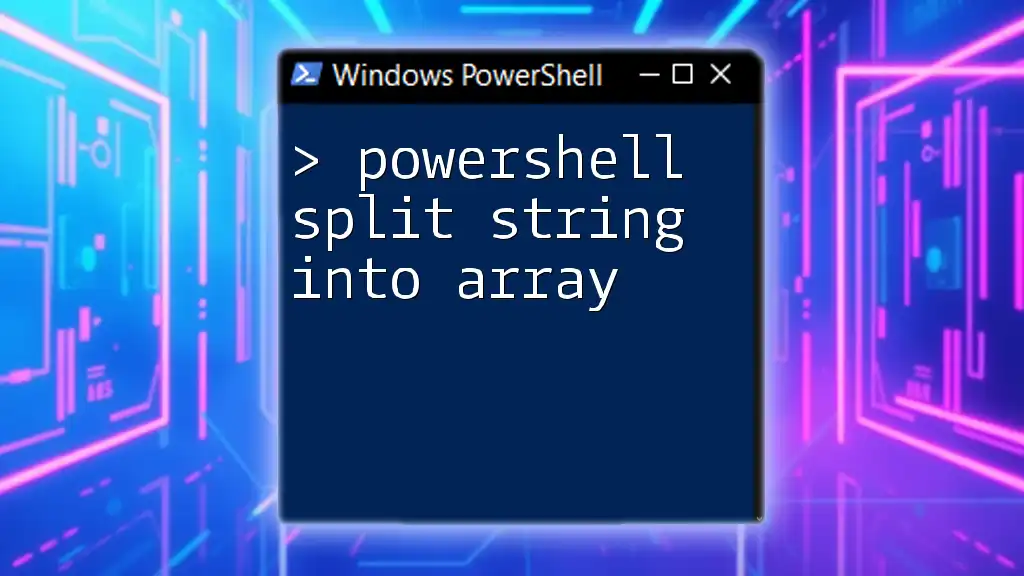
Troubleshooting Common Issues
While working with the `Split` method, you may encounter several common issues, including:
-
Handling Unexpected Data Formats: Ensure your strings are formatted correctly before attempting to split them. Inconsistent delimiter usage can lead to empty or malformed entries in your output.
-
Performance Considerations: Be mindful of using multiple or complex delimiters, as it can impact performance, especially on large datasets.
To address these issues, utilize Try-Catch blocks to gracefully handle exceptions:
try {
$result = $string.Split($delimiter)
} catch {
Write-Host "An error occurred: $_"
}
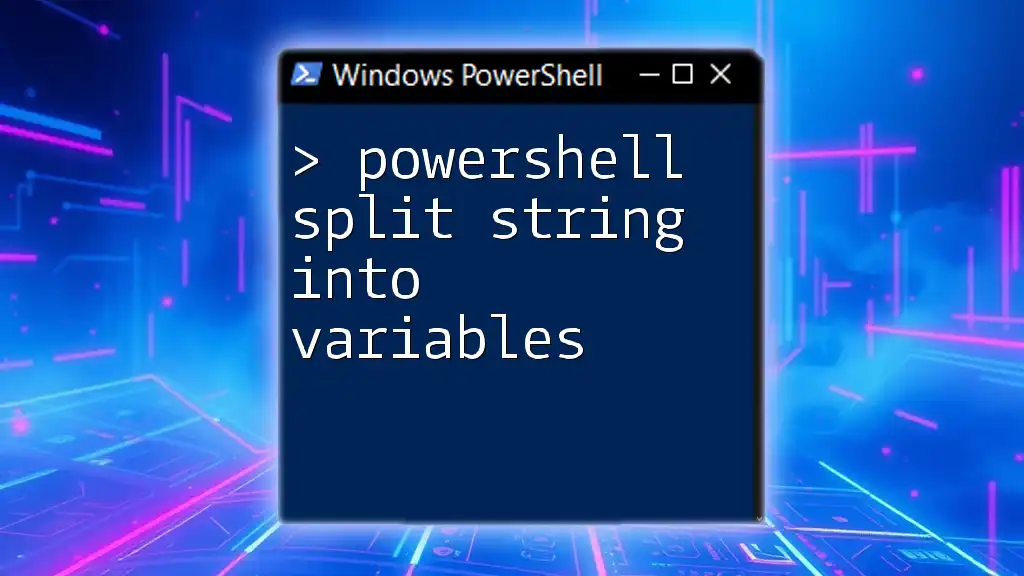
Conclusion
Understanding the PowerShell Split method is essential for any scriptwriter looking to enhance text processing capabilities. By mastering string manipulation through effective splitting techniques, you can streamline data parsing, logging, and other string-related tasks. Remember to practice these concepts and explore more advanced topics in PowerShell for even greater efficiency in your scripts.
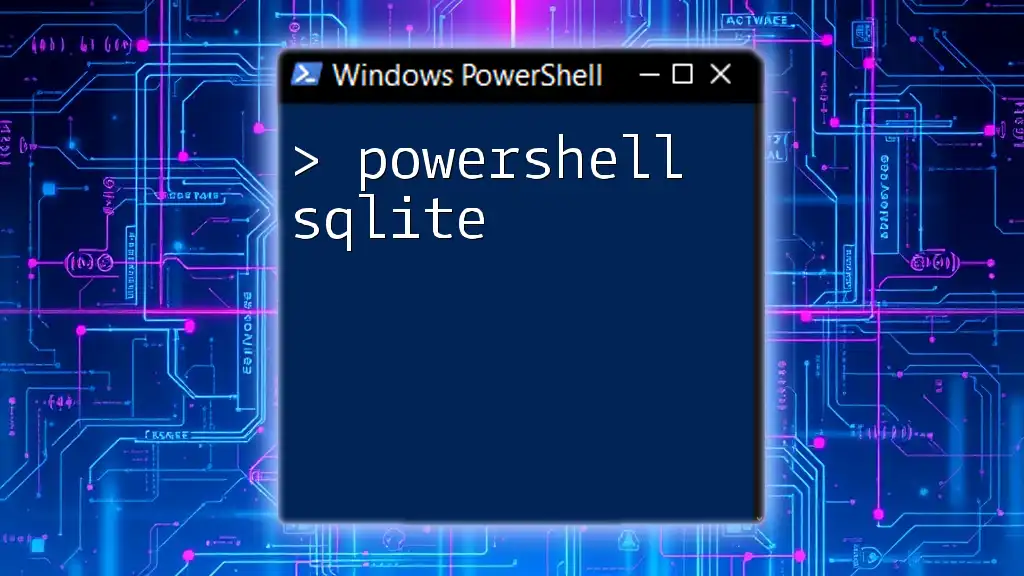
Additional Resources
For further learning, consider reaching out to community forums, online tutorials, or authoritative PowerShell resources. These platforms offer valuable insights and examples to bolster your scripting knowledge and expertise.