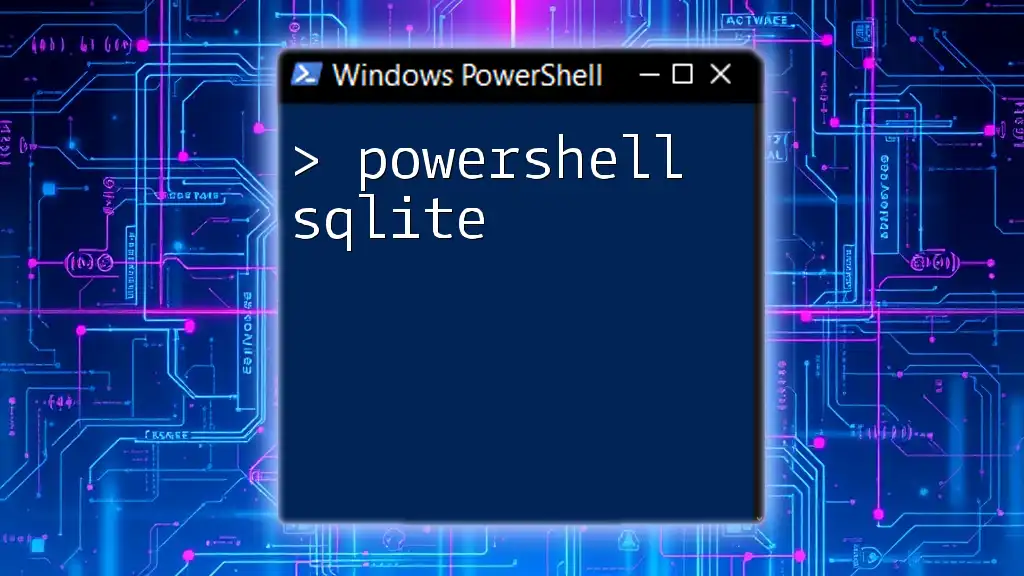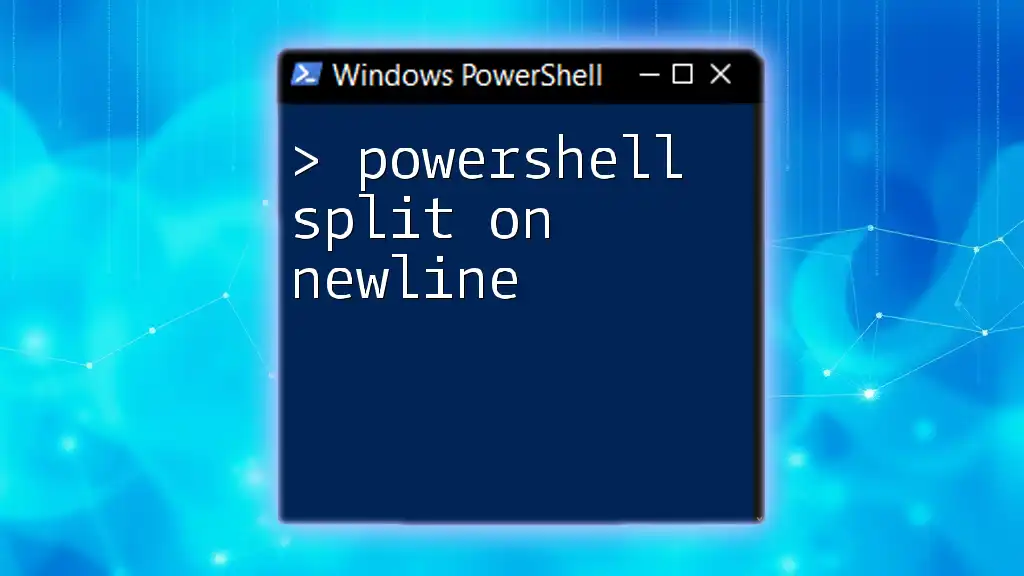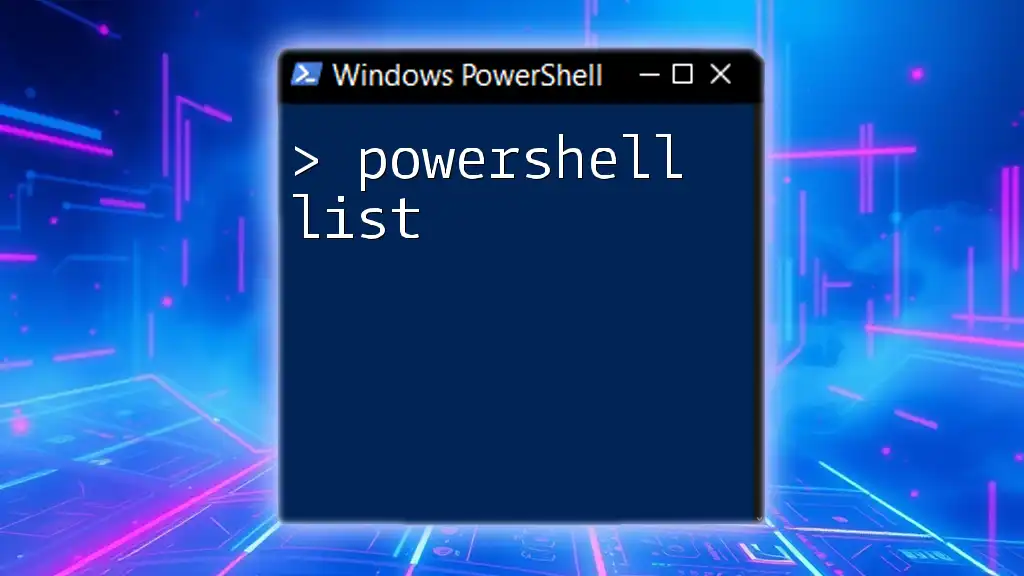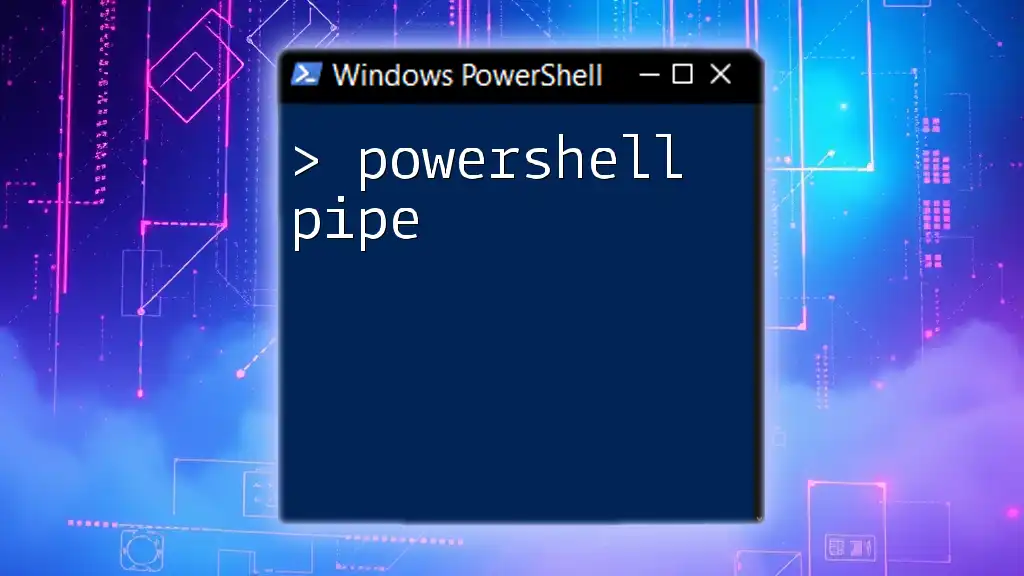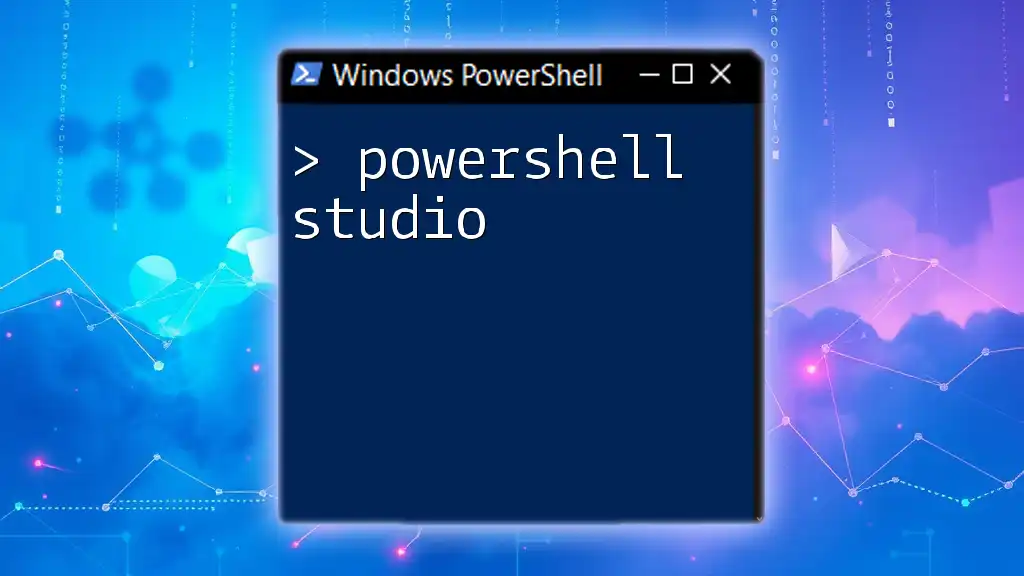PowerShell can be used to interact with SQLite databases, allowing users to execute SQL commands directly from the command line.
# Import the SQLite module and execute a query
Import-Module SQLite
$connection = New-Object System.Data.SQLite.SQLiteConnection('Data Source=your_database.db;')
$connection.Open()
$command = $connection.CreateCommand()
$command.CommandText = "SELECT * FROM your_table;"
$reader = $command.ExecuteReader()
while ($reader.Read()) {
Write-Host $reader["your_column"]
}
$connection.Close()
What is PowerShell?
PowerShell is a powerful task automation and configuration management framework designed by Microsoft. It combines a command-line shell and scripting language, allowing users to automate tasks and manage systems through commands known as cmdlets. Its capabilities extend beyond simple command execution, providing a rich scripting environment to create complex automation workflows. With its object-oriented approach, PowerShell excels at managing various platforms and integrates seamlessly with .NET, making it a flexible tool for system administrators and developers alike.
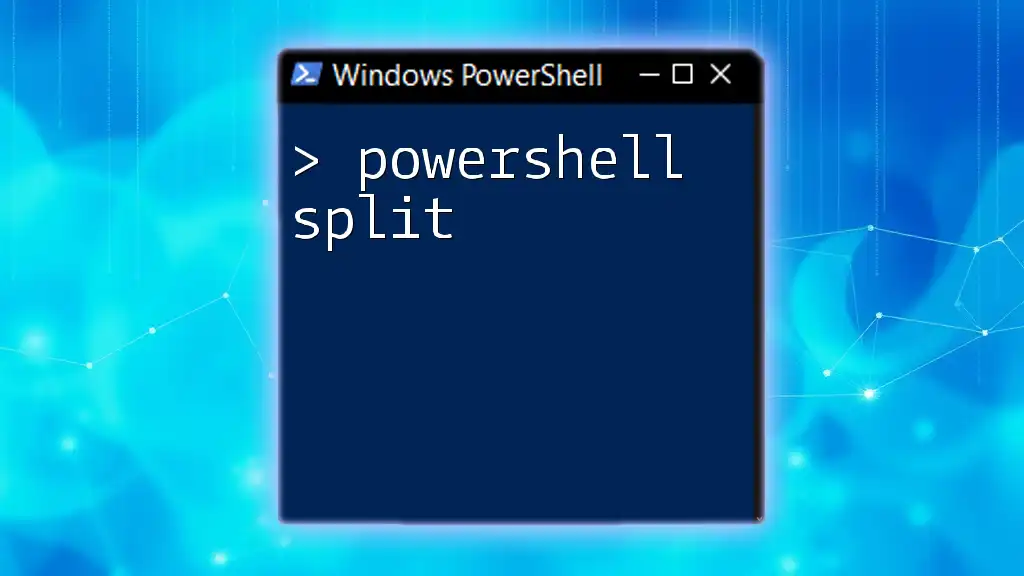
What is SQLite?
SQLite is a lightweight, file-based database engine that is known for its simplicity and reliability. Unlike many traditional database systems that require a server, SQLite operates as a self-contained, serverless, and zero-configuration engine. This means it can be embedded directly into applications, making it ideal for smaller applications and scenarios where a full-fledged SQL server may be too heavy. Some key features of SQLite include:
- Zero Configuration: It requires minimal setup, making it easy to deploy and use.
- Cross-Platform: SQLite databases are portable across different operating systems.
- Compact Size: Its small footprint makes it an attractive choice for embedded and mobile applications.
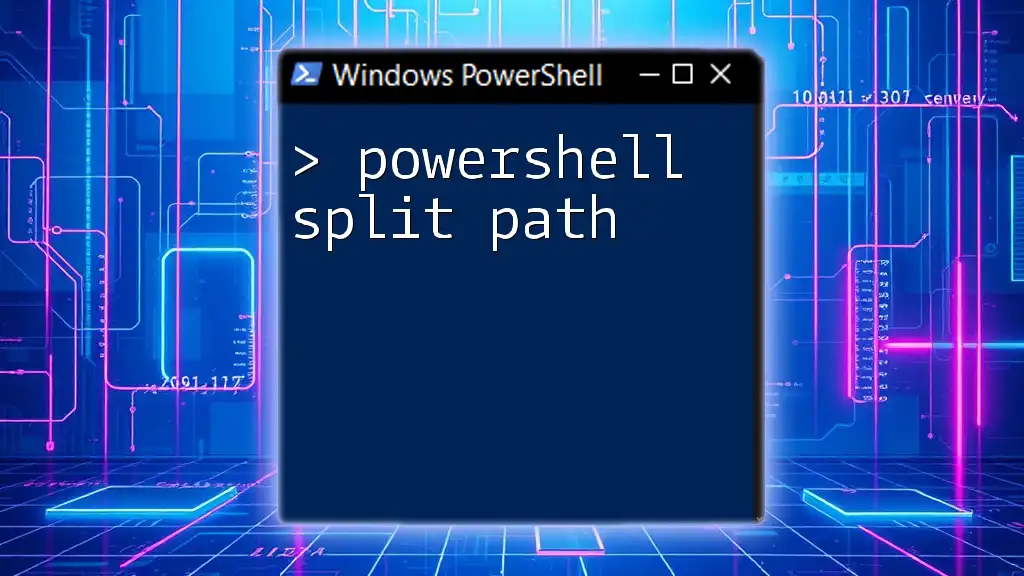
Why Use SQLite with PowerShell?
Combining PowerShell with SQLite opens up numerous possibilities for efficient data management. Some notable benefits include:
- Automation: PowerShell can automate database operations, saving time and reducing human error.
- Scripting Capabilities: Users can create reusable scripts for database queries, updates, and more.
- Ease of Use: PowerShell’s simple command syntax allows users to interact with SQLite databases without deep knowledge of SQL.
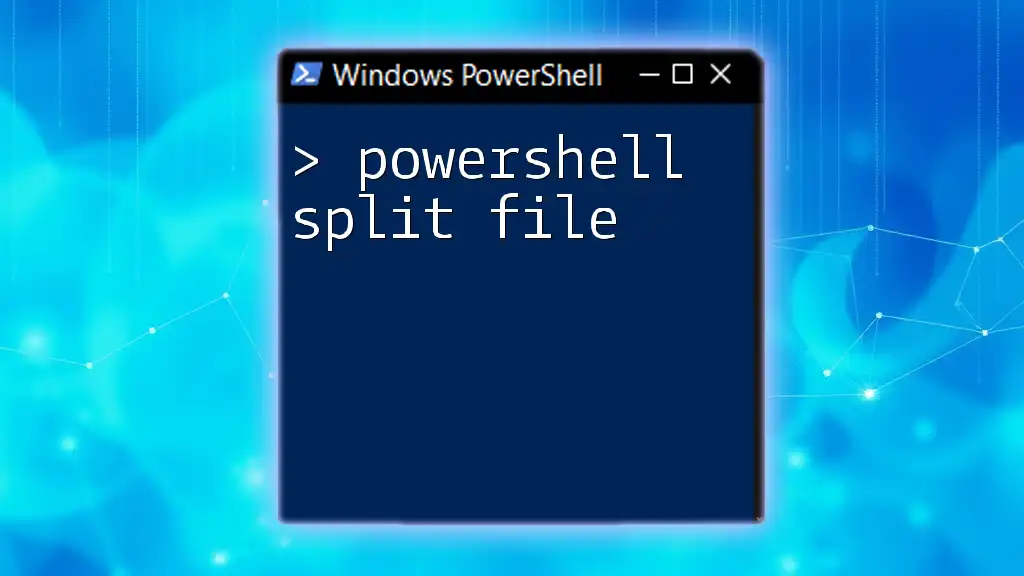
Setting Up SQLite with PowerShell
Installing SQLite
To begin using SQLite with PowerShell, you'll first need to install it on your system. Download the latest version of SQLite from the [official SQLite download page](https://www.sqlite.org/download.html). Ensure to select the appropriate package for your operating system (Windows, macOS, or Linux).
Setting Up PowerShell Environment
Configuring Your PowerShell Profile
Make sure your PowerShell environment is ready for SQLite. You can customize your PowerShell profile to include SQLite commands. Open your profile in a text editor using the following command:
notepad $PROFILE
Add SQLite to your environment by including the path where SQLite is installed.
Using PowerShell SQLite3 Module
For a more seamless experience, consider installing a PowerShell module for SQLite. This can simplify common SQLite operations. You can install the SQLite module using:
Install-Module -Name SQLite -AllowClobber

Basic SQLite Operations in PowerShell
Connecting to an SQLite Database
The first step in interacting with an SQLite database is establishing a connection. You can achieve this by using the connection string specific to SQLite. Here is how to create a connection in PowerShell:
# Load the SQLite assembly
Add-Type -AssemblyName "System.Data.SQLite"
# Create a connection to the database
$connection = New-Object System.Data.SQLite.SQLiteConnection("Data Source=YourDatabase.db;Version=3;")
$connection.Open()
This code snippet loads the required SQLite assembly and opens a connection to the specified database file.
Creating a New Database
Creating a new SQLite database is straightforward. First, ensure your connection is established, and then execute a command to create a database and a new table:
$command = $connection.CreateCommand()
$command.CommandText = "CREATE TABLE Users (Id INTEGER PRIMARY KEY, Name TEXT, Age INTEGER);"
$command.ExecuteNonQuery()
This example creates a new table named "Users" with three fields: Id, Name, and Age.
Inserting Data into SQLite
Once your table is set up, you can insert data using the SQL INSERT statement. Here’s how to add a new user:
$command.CommandText = "INSERT INTO Users (Name, Age) VALUES ('Alice', 30);"
$command.ExecuteNonQuery()
This code snippet adds a new entry into the Users table.

Querying Data from SQLite
Retrieving Data with SELECT Queries
The SELECT statement is essential for retrieving data from the database. Here’s how to select all records from the Users table:
$command.CommandText = "SELECT * FROM Users;"
$reader = $command.ExecuteReader()
while ($reader.Read()) {
Write-Host "ID: $($reader['Id']), Name: $($reader['Name']), Age: $($reader['Age'])"
}
This code snippet executes the SELECT query and iterates through the results, displaying each user's details.
Using WHERE Clause for Data Filtering
To filter results based on specific criteria, you can use the WHERE clause. For example, to select users older than 25:
$command.CommandText = "SELECT * FROM Users WHERE Age > 25;"
By executing this command, you'll retrieve only the records that meet the specified condition.
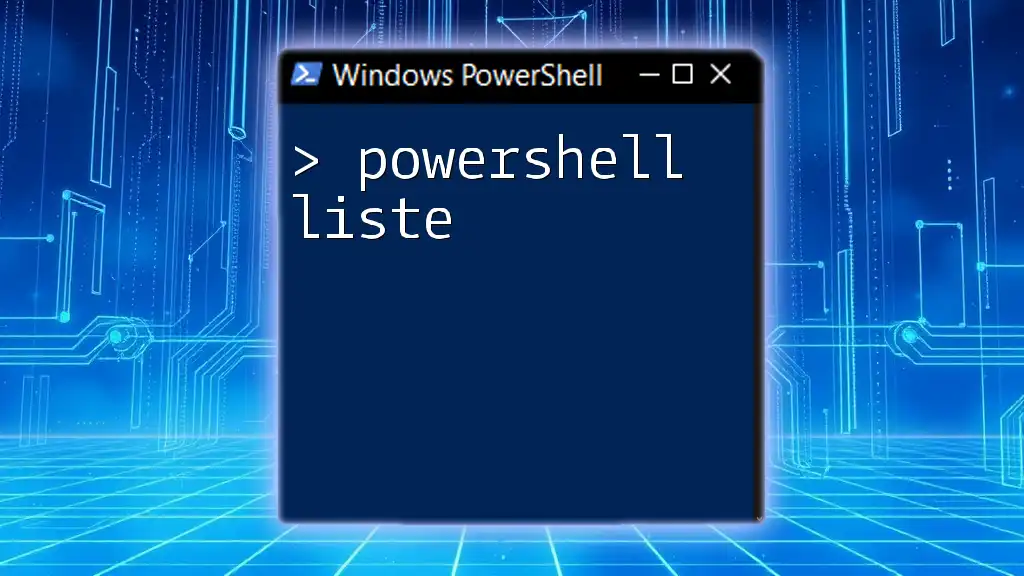
Updating and Deleting Data in SQLite
Updating Entries in SQLite
Updating records is straightforward with the SQL UPDATE statement. To change the age of a user named Alice, you can use the following code:
$command.CommandText = "UPDATE Users SET Age = 31 WHERE Name = 'Alice';"
$command.ExecuteNonQuery()
This code updates Alice's age in the database.
Deleting Data from SQLite
When you need to remove records, the SQL DELETE statement is your go-to. To delete Alice's entry from the database, use this command:
$command.CommandText = "DELETE FROM Users WHERE Name = 'Alice';"
$command.ExecuteNonQuery()
This command will remove Alice's record from the Users table entirely.

Working with Tables and Indexes
Retrieving Table Information
To list all tables present in the SQLite database, you can execute the following SQL query:
$command.CommandText = "SELECT name FROM sqlite_master WHERE type='table';"
$reader = $command.ExecuteReader()
while ($reader.Read()) {
Write-Host "Table: $($reader['name'])"
}
This code retrieves and displays the names of all tables in the database.
Creating Indexes for Performance
Indexes can significantly enhance the performance of read operations in larger databases. To create an index on the Age column of the Users table, use:
$command.CommandText = "CREATE INDEX idx_user_age ON Users(Age);"
$command.ExecuteNonQuery()
Creating an index speeds up queries that filter based on the Age field.
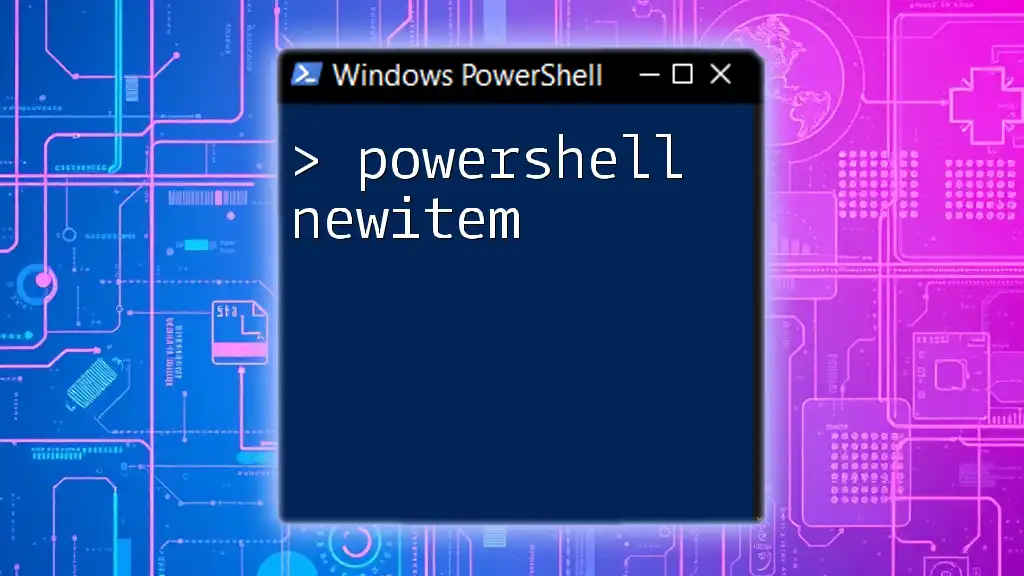
Advanced SQLite Techniques with PowerShell
Transactions in SQLite
Using transactions allows you to execute multiple SQL commands as a single unit of work, which is crucial for maintaining data integrity. Here’s an example of how to use transactions in PowerShell:
$transaction = $connection.BeginTransaction()
try {
$command.Transaction = $transaction
$command.CommandText = "INSERT INTO Users (Name, Age) VALUES ('Bob', 25);"
$command.ExecuteNonQuery()
$command.CommandText = "INSERT INTO Users (Name, Age) VALUES ('Charlie', 22);"
$command.ExecuteNonQuery()
$transaction.Commit()
} catch {
$transaction.Rollback()
Write-Host "Transaction failed: $_"
}
This code attempts to insert two new records and commits the transaction. If any of the inserts fail, it rolls back the transaction to avoid partial updates.
Using PowerShell Scripts for Automation
PowerShell excels at automating repetitive database tasks. By creating scripts, users can easily perform multiple database operations without manual intervention. Here’s an example script that creates a database, adds a table, and inserts sample data:
Add-Type -AssemblyName "System.Data.SQLite"
$connection = New-Object System.Data.SQLite.SQLiteConnection("Data Source=SampleDB.db;Version=3;")
$connection.Open()
$command = $connection.CreateCommand()
$command.CommandText = "CREATE TABLE IF NOT EXISTS Users (Id INTEGER PRIMARY KEY, Name TEXT, Age INTEGER);"
$command.ExecuteNonQuery()
# Inserting Data
$users = @("Alice", "Bob", "Charlie")
foreach ($user in $users) {
$command.CommandText = "INSERT INTO Users (Name, Age) VALUES ('$user', (RANDOM() % 50 + 18));"
$command.ExecuteNonQuery()
}
$connection.Close()
This script not only creates a table but also populates it with sample users.
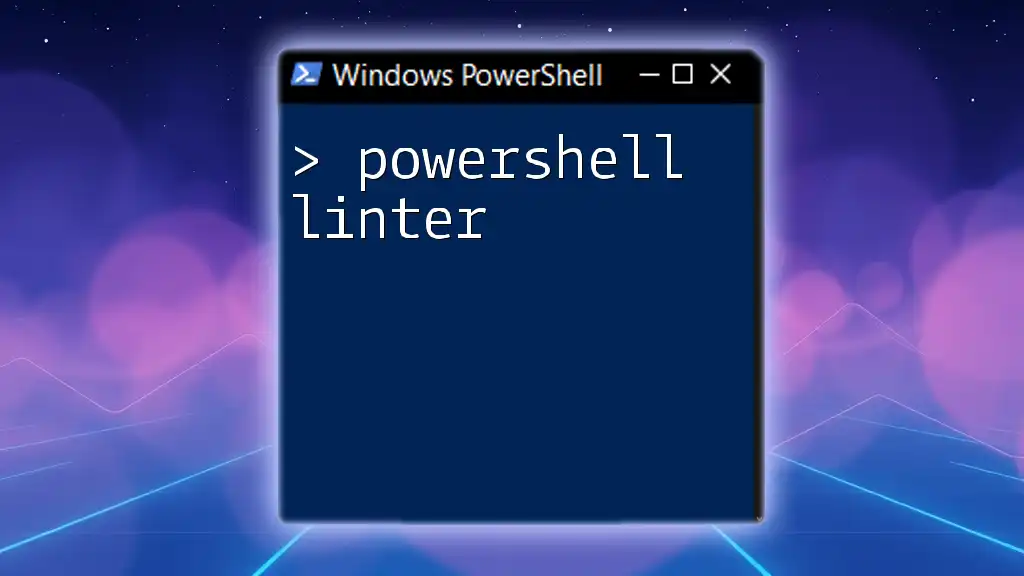
Conclusion
Using PowerShell with SQLite provides a powerful combination for efficient data management, allowing users to automate tasks and streamline database operations. By leveraging the simplicity of SQLite and the scripting capabilities of PowerShell, users can easily manage databases, execute queries, and perform complex automation processes with ease. For those interested in extending their learning, consider exploring additional resources and practices to sharpen your PowerShell and SQLite skills.