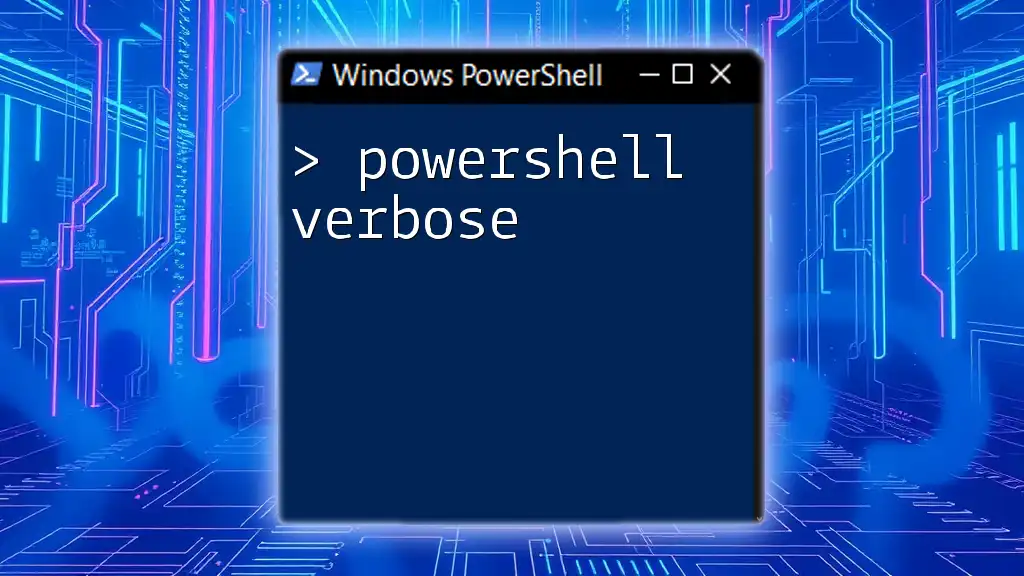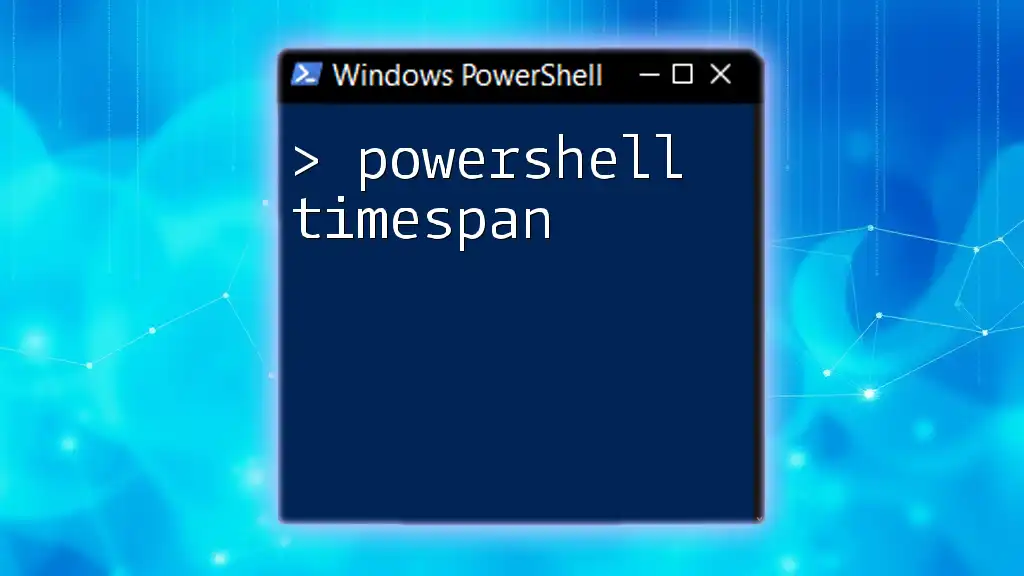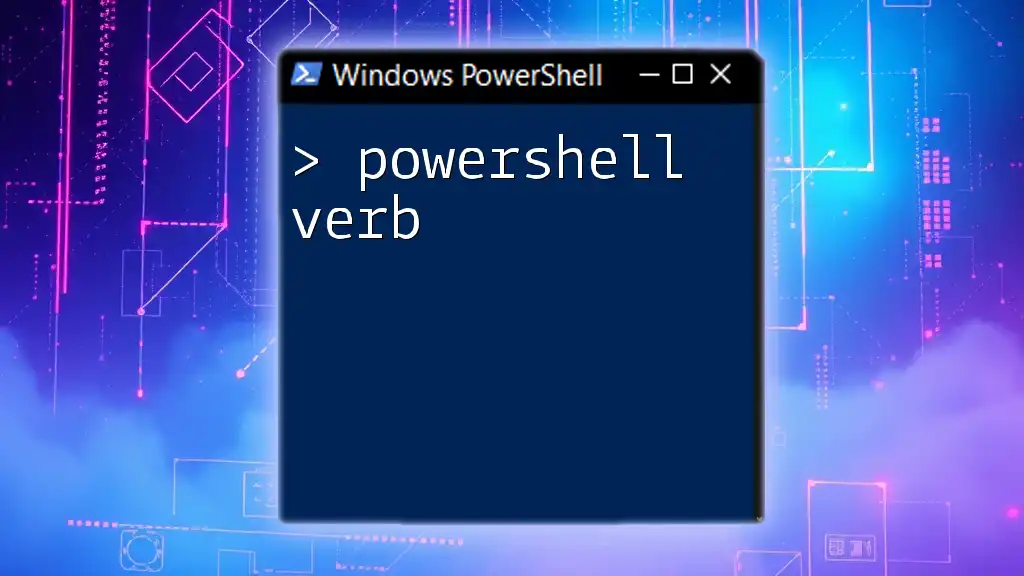PowerShell Universal is a platform that allows users to automate tasks, manage resources, and develop applications with PowerShell scripts in a unified, easy-to-use environment.
Write-Host 'Hello, World!'
What is PowerShell Universal?
Overview of PowerShell Universal
PowerShell Universal is a versatile platform that combines several powerful functionalities aimed at simplifying and enhancing PowerShell scripting and automation tasks. It acts as a comprehensive solution that facilitates various tasks including automating workflows, managing APIs, and creating interactive dashboards for monitoring and visualizing data.
Key Components of PowerShell Universal
Universal Dashboard
The Universal Dashboard is a pivotal feature that allows users to create web-based interfaces for their PowerShell scripts. This enables administrators to quickly visualize data and interact with scripts via a user-friendly graphical interface.
For instance, to create a simple dashboard, one can use the following code:
New-UDDashboard -Title "My Dashboard" -Content {
New-UDHeading -Text "Welcome to PowerShell Universal!" -Size 1
}
This sets the foundation of a basic dashboard, making it easy to add more complex elements.
Universal Automation
Universal Automation allows users to streamline processes by automating repetitive tasks. It enables seamless integration of existing scripts into an automated workflow, reducing the manual overhead typically associated with task execution.
As an example, to automate a routine task such as cleaning up temporary files, a script can be written and scheduled using Universal Automation. This way, the script runs at specified intervals without manual initiation.
API Management
Managing APIs is made straightforward with PowerShell Universal. Users can easily set up APIs to expose data or functions, allowing external applications or users to interact with PowerShell scripts and functionalities.
To create a simple API endpoint, you can use:
New-UDEndpoint -Url "/api/hello" -Method GET -Endpoint {
New-UDResponse -Body "Hello from PowerShell Universal API!"
}
This example showcases how users can quickly create an accessible API that responds to requests.
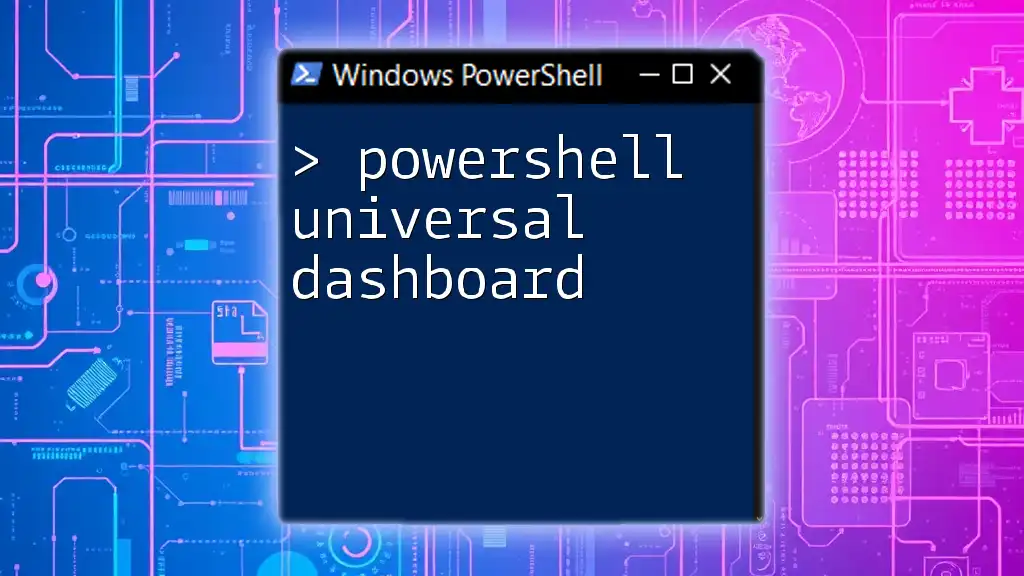
Getting Started with PowerShell Universal
Installation and Setup
To begin using PowerShell Universal, the first step is ensuring that your system meets the necessary requirements, which typically include a compatible Windows OS version and .NET Framework. Once confirmed, download the installer from the PowerShell Universal website and follow the step-by-step installation process.
Once installed, you can start the Universal Server and quickly create your first dashboard or automation task.
Configuring PowerShell Universal
Configuring the Universal Dashboard
Customizing the Universal Dashboard is essential for an enhanced user experience. Users can modify themes, layouts, and widgets to reflect their organization's needs.
A basic dashboard configuration might look like this:
New-UDDashboard -Title "My First Dashboard" -Content {
New-UDCard -Title "CPU Usage" -Content {
Get-UDCPU
}
}
This piece of code creates a card displaying CPU usage, illustrating how easy it is to pull in system data for visualization.
Setting up Universal Automation
To start utilizing Universal Automation, users can write scripts that will automate their processes efficiently. For instance, if automating a routine data backup, such a script would include commands related to copying files and logging the backup process.
Error handling is crucial. For example:
try {
# Command that may fail
Copy-Item -Path "SourcePath" -Destination "DestinationPath"
} catch {
Write-Error "Failed to copy files: $_"
}
In this script, if the copy command fails, it catches the error and provides feedback, thereby ensuring that you are aware of any issues.
Building with PowerShell Universal
Creating Your First Dashboard
Creating a dashboard in PowerShell Universal involves selecting the right components and arranging them effectively. Begin by choosing widgets that match your monitoring needs, such as charts for data visualization or tables for displaying lists.
For example, building a basic dashboard with a simple counter can be done with:
New-UDDashboard -Title "Counter" -Content {
New-UDCounter -Id "Counter1" -Label "Current Count" -Start 0
}
This code generates a counter that displays an initial value, allowing users to monitor changes over time.
Automating Tasks with Universal Automation
Writing automation scripts in PowerShell Universal invites better efficiency. Ensure scripts follow best practices, such as modular coding and clear comments for future readability.
Monitoring jobs becomes vital. By leveraging the Universal Dashboard, users can view job statuses and receive notifications on their progress.
For example, to set up scheduled jobs, you may write:
New-UdScheduledJob -ScriptBlock { Backup-SQLDatabase } -Schedule "Daily"
This command schedules a database backup, reinforcing how automation can enforce consistent task execution.

PowerShell Universal Best Practices
Security Considerations
Security must take precedence when using PowerShell Universal. Always secure APIs using authentication methods and monitor access logs to identify potential breaches.
Optimizing Performance
Optimizing performance is crucial for maintaining user satisfaction. Techniques include loading data asynchronously and minimizing the use of heavy scripts on the dashboard.
For example, profiling slower scripts may look like:
Measure-Command { Get-HeavyData }
This approach helps pinpoint event bottlenecks, allowing targeted optimizations.

Advanced Features of PowerShell Universal
Real-Time Dashboards
Real-time data visualization is a standout feature in PowerShell Universal. Users can integrate live data sources, showcasing metrics such as server performance or network traffic.
Setting up live data connections can enhance decision-making and provide on-the-spot insights.
Integration with Other Tools
Web API Integration
PowerShell Universal's flexibility extends to integrating with external APIs. This opens avenues for connecting various services, automating workflows even further.
For instance, a quick integration script might resemble:
Invoke-RestMethod -Uri "https://api.example.com/data" -Method GET
This command fetches data from an external API, consolidating information within your PowerShell environment.
Third-Party Integrations
The platform offers robust integration possibilities with tools like Azure or Microsoft Teams, enhancing productivity across different services.
For example, to send notifications directly to a Teams channel, one might use:
Invoke-RestMethod -Uri "https://outlook.office.com/webhook/..." -Method POST -Body '{"text": "Backup completed successfully!"}'
This interactive feature exemplifies how PowerShell Universal can streamline communication within teams.

Conclusion
PowerShell Universal represents a powerful ally in the realm of PowerShell scripting and automation. From creating dashboards to managing APIs, it makes complex tasks accessible and manageable. By exploring this platform, users can unlock new efficiencies in their workflows and elevate their overall IT capabilities.
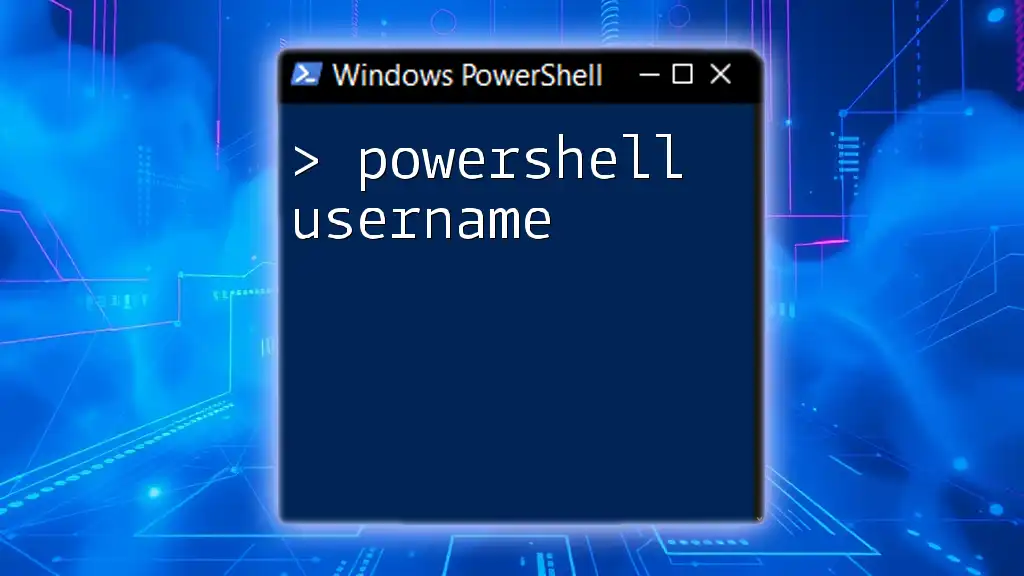
Additional Resources
For more in-depth learning, consider exploring the official PowerShell Universal documentation, reputable books on PowerShell, and online courses tailored for varying skill levels. Joining community forums can provide support and shared experiences from other PowerShell users.