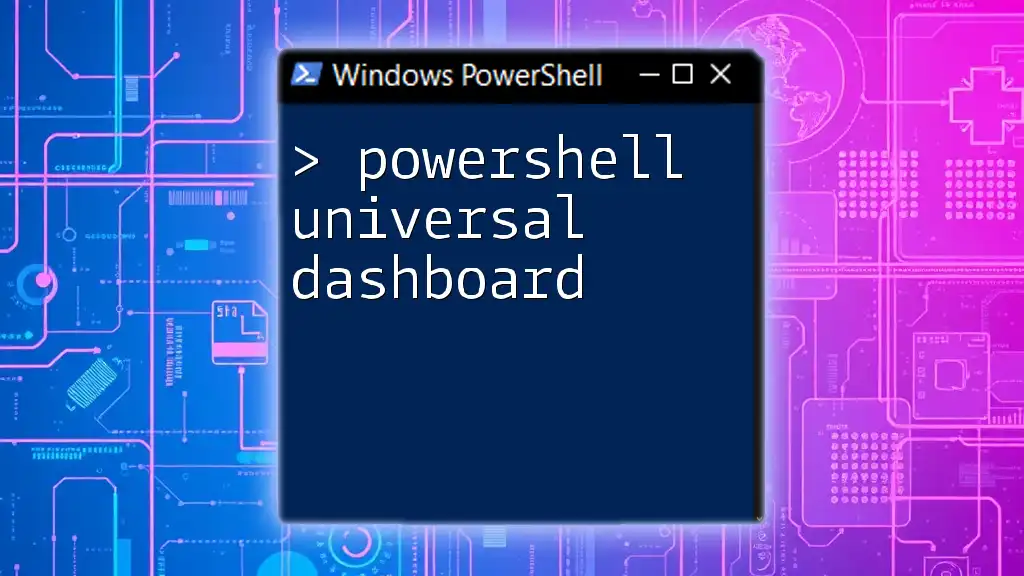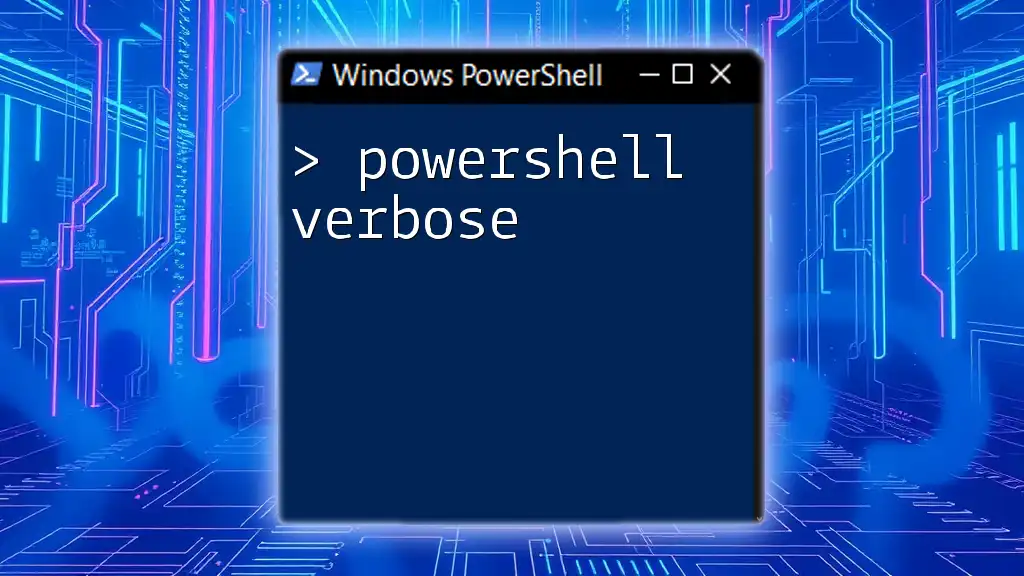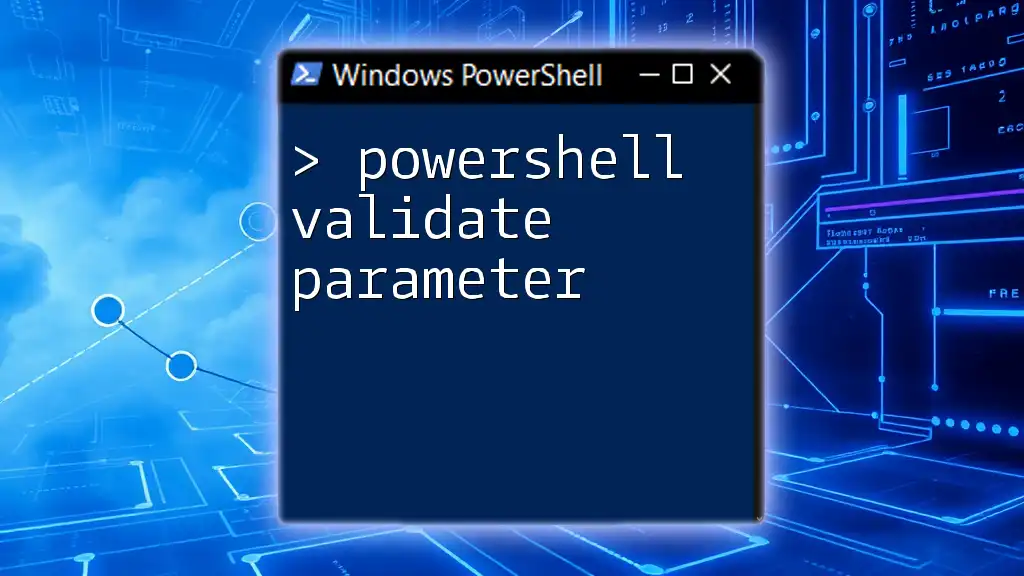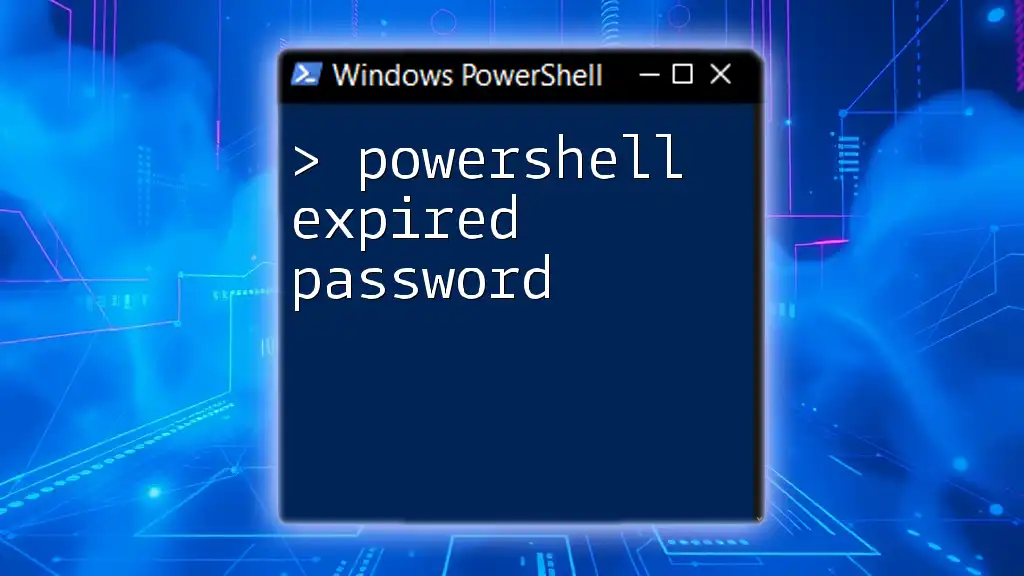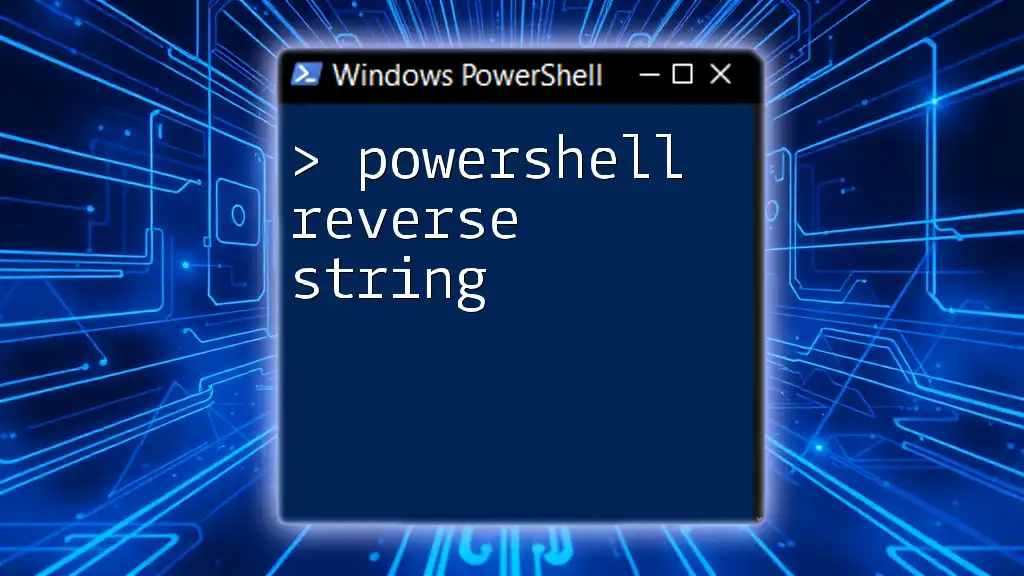The PowerShell Universal Dashboard is a framework that allows users to create interactive, web-based dashboards using PowerShell scripts, enabling seamless data visualization and management.
Here's a basic example of how to create a simple dashboard:
$Dashboard = New-UDDashboard -Title "My First Dashboard" -Content {
New-UDText -Text "Hello, PowerShell Universal Dashboard!"
}
Start-UDDashboard -Port 8080 -Dashboard $Dashboard
What is PowerShell Universal Dashboard?
PowerShell Universal Dashboard is a robust tool that allows users to create interactive web-based dashboards utilizing PowerShell commands. This technology is essential for professionals looking to visualize operations data, monitor system performance, and enhance user interfaces with interactive elements. Key use cases include system monitoring, reporting dashboards, and real-time data visualization.
Core Features
The core features of PowerShell Universal Dashboard include:
- Responsive Design: Dashboards automatically adapt to various screen sizes, delivering an optimal user experience across devices.
- Visualization Options: From charts and graphs to text and images, the dashboard supports various visualization methods for effective data representation.
- Integration Capabilities: The dashboard can easily integrate with existing PowerShell scripts, making it a versatile tool in an IT professional's arsenal.

Getting Started with PowerShell Universal Dashboard
Prerequisites
Before you start creating your dashboard, ensure your environment is ready. You will need:
- PowerShell Universal: The main module for creating dashboards.
- .NET Framework: Ensure that your machine has the required .NET versions installed.
Installation
To install PowerShell Universal Dashboard, you can use the following PowerShell command:
Install-Module -Name UniversalDashboard -AllowPreRelease
This command fetches the latest version of the package from the PowerShell Gallery, making it easy to start building your dashboards.
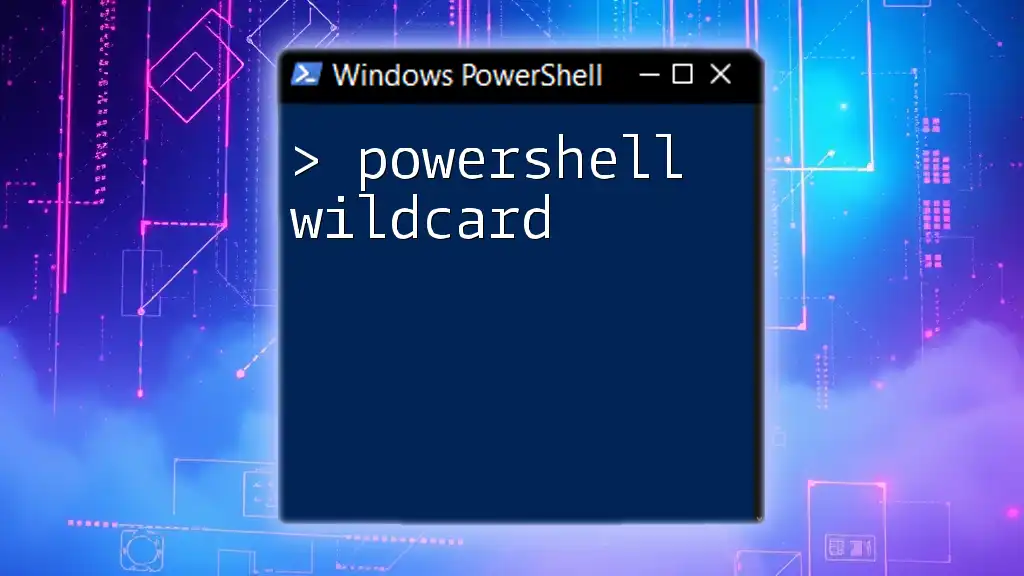
Creating Your First Dashboard
Basic Dashboard Structure
Creating a dashboard in PowerShell Universal Dashboard involves understanding its basic structure, which consists of Pages, Sections, and Widgets. Here's how you can create a simple dashboard:
New-UDDashboard -Title "My First Dashboard" -Content {
New-UDCard -Title "Welcome" -Content "Hello, World!"
}
This code snippet generates a basic dashboard with a single card titled "Welcome", displaying "Hello, World!".
Launching the Dashboard
To view your dashboard, you need to run it on a local server. Execute the following command:
Start-UDDashboard -Port 8080
Now, you can open your web browser and navigate to `http://localhost:8080` to see your live dashboard.

Customizing Your Dashboard
Styling and Theming
Customization is vital to tailoring the dashboard to meet your aesthetic and functional needs. PowerShell Universal Dashboard allows you to apply custom styles using CSS.
Here’s an example of including custom CSS:
New-UDStyle -CSS @"
.myCustomClass {
background-color: #4CAF50;
color: white;
padding: 10px;
}
"@
This snippet creates a class that applies a green background and white text, enhancing the visual appeal of your dashboard components.
Adding Functional Components
Interactive components like forms and input fields can significantly enhance user engagement. Below is an example of how to create a simple form:
New-UDInput -Title "User Input" -Content {
New-UDInputField -Type 'text' -Name 'Username'
} -Endpoint {
param($Username)
New-UDAlert -Text "Hello, $Username!"
}
When a user inputs their name and submits the form, a popup alert will greet them dynamically.

Advanced Features
Data Visualization with Charts
Incorporating charts allows for better representation of data over time or comparisons among categories. Here’s how you can create a basic bar chart:
New-UDChart -Type Bar -Data @(
@{"label" = "January"; "data" = 50}
@{"label" = "February"; "data" = 75}
)
This command generates a bar chart displaying data for January and February, showcasing how you can visualize trends effectively.
Real-time Data with WebSockets
For applications requiring real-time updates, WebSockets offer a seamless way to stream data. Here’s a simple WebSocket implementation:
New-UDWebSocket -Endpoint {
param($WebSocket)
while ($true) {
Send-UDEndpoint -WebSocket $WebSocket -Message (Get-Random -Minimum 1 -Maximum 100)
Start-Sleep -Seconds 1
}
}
In this example, the dashboard sends a random number between 1 and 100 every second to connected clients, showcasing dynamic content management.
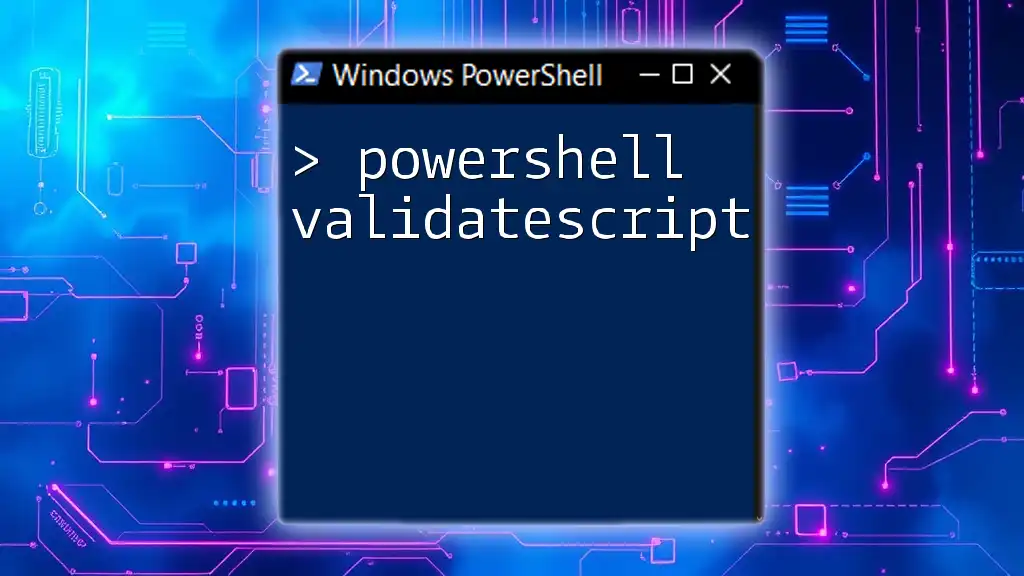
Deploying Your Dashboard
Deployment Options
Once your dashboard has been created, you’ll have several options for deployment — you can choose between an on-premises setup or a cloud-based solution. Each approach has its own advantages and potential challenges.
On-premises deployment allows for greater control over the environment, while cloud deployment can enhance accessibility and scalability.
Security Considerations
When deploying your dashboard, it is crucial to follow security best practices. Ensure proper authentication mechanisms are in place to restrict access to sensitive information. Consider using SSL certificates to encrypt traffic and avoid exposing your dashboard to vulnerabilities.
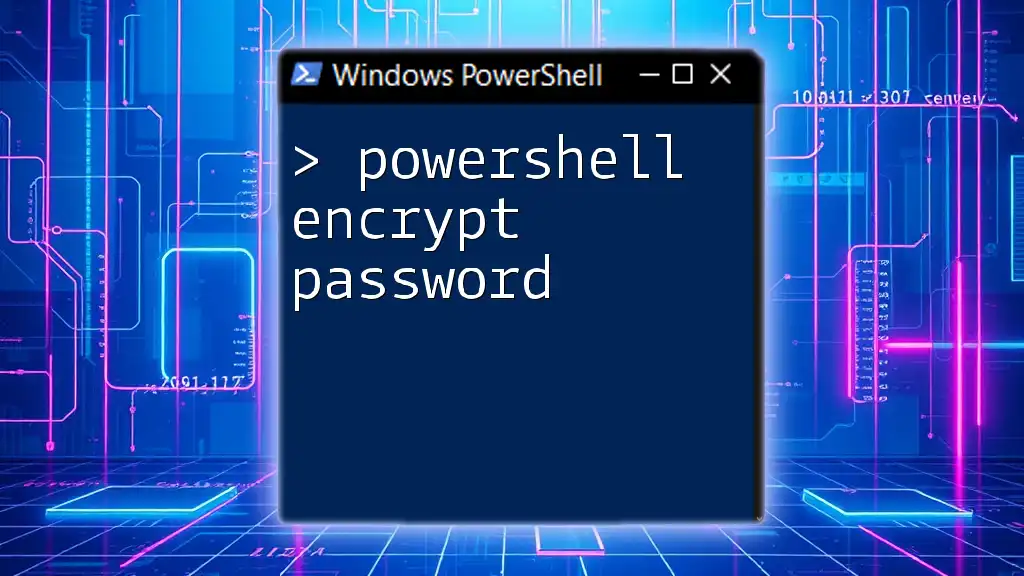
Troubleshooting Common Issues
Diagnosing Problems
Often, issues may arise during development or deployment. Common problems include:
- Module Not Found: Ensure the module is installed and imported correctly.
- Port Conflicts: Check if the specified port is available. Use a different port if necessary.
Community Support
In cases where you encounter hurdles, the PowerShell community is a robust resource. Utilize forums, GitHub issues, and dedicated Slack channels to seek help. Engaging with the community can lead to solutions and valuable learning experiences.

Conclusion
PowerShell Universal Dashboard equips you with the tools necessary to create visually appealing and interactive dashboards. With its straightforward installation and comprehensive features, professionals across various fields can implement effective data visualization techniques. Experiment with the code snippets provided, and let your creativity guide your dashboard development journey.

Call to Action
Now that you are equipped with the knowledge of how to use PowerShell Universal Dashboard, it’s time for you to dive in and create your own! Explore additional resources, try your hand at building custom features, and feel free to share your experiences or ask questions about your journeys along the way. Happy dashboarding!