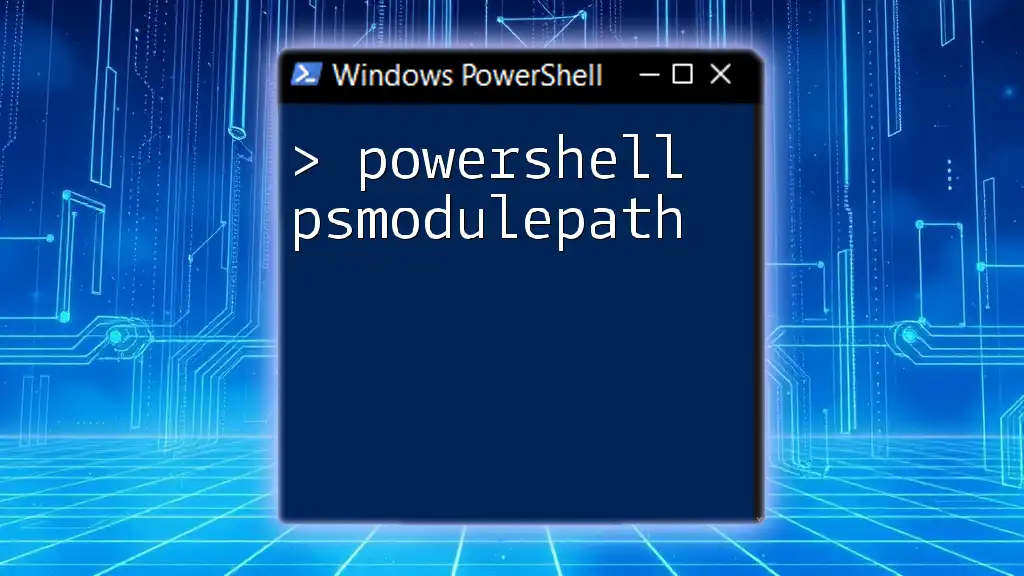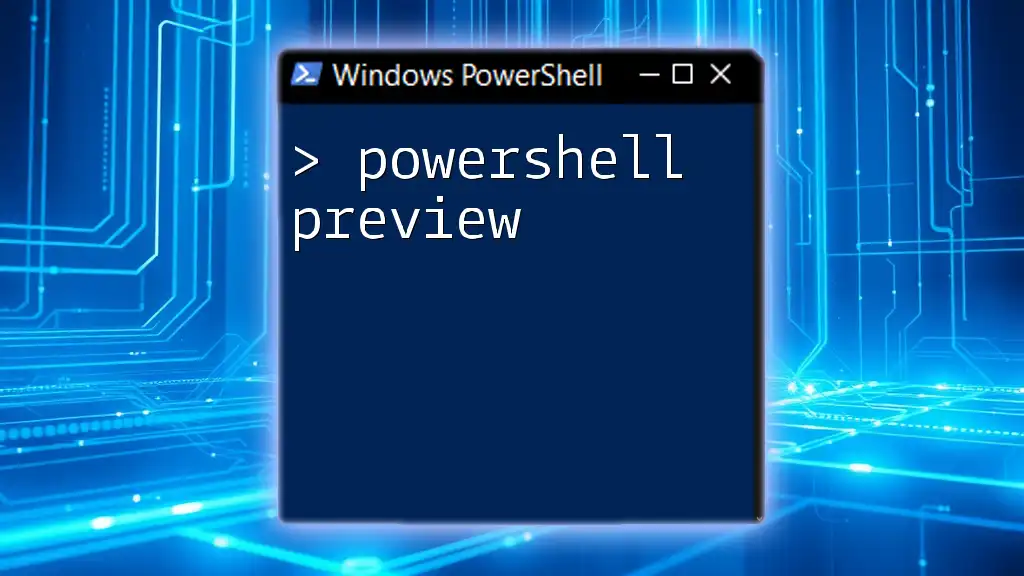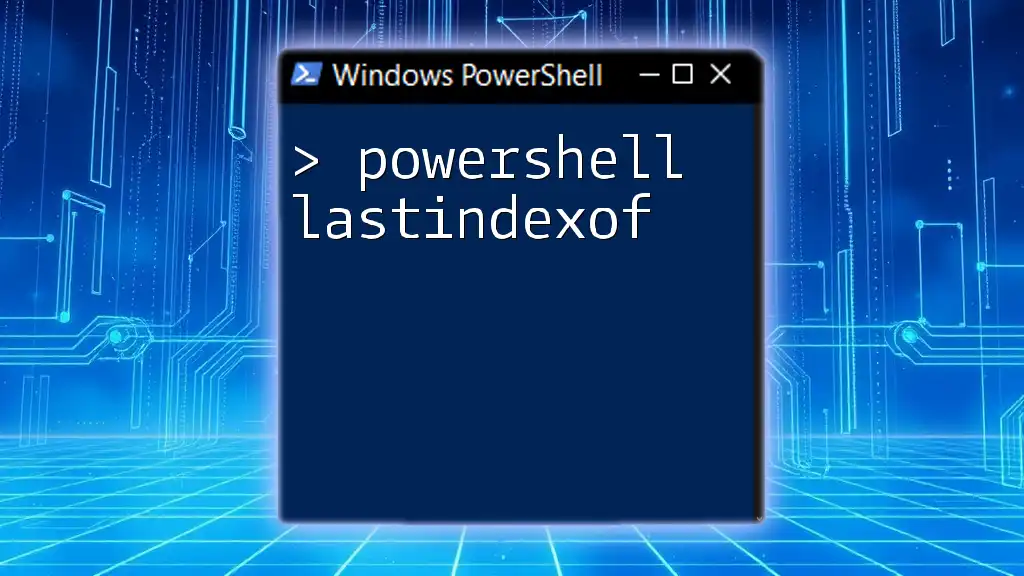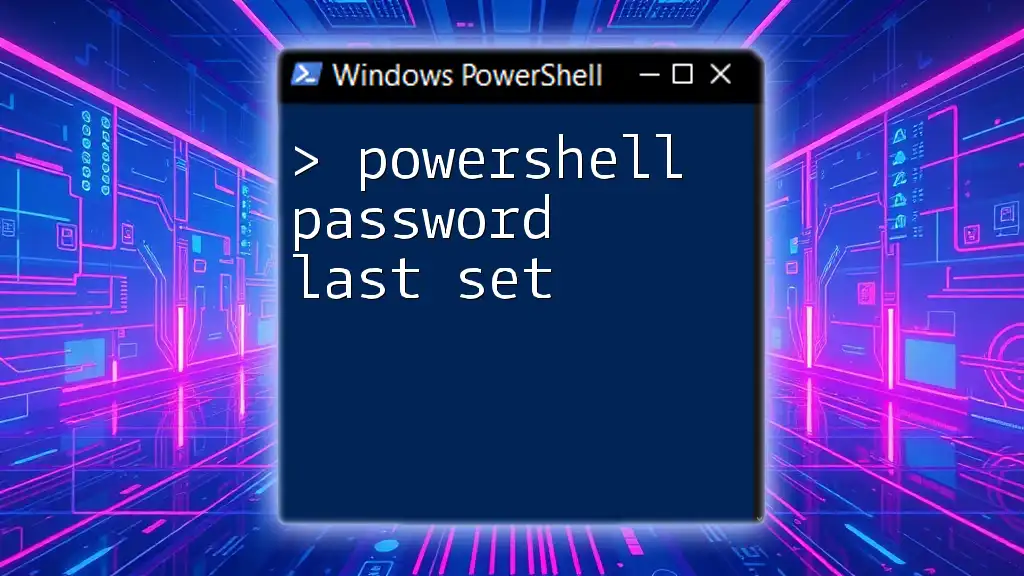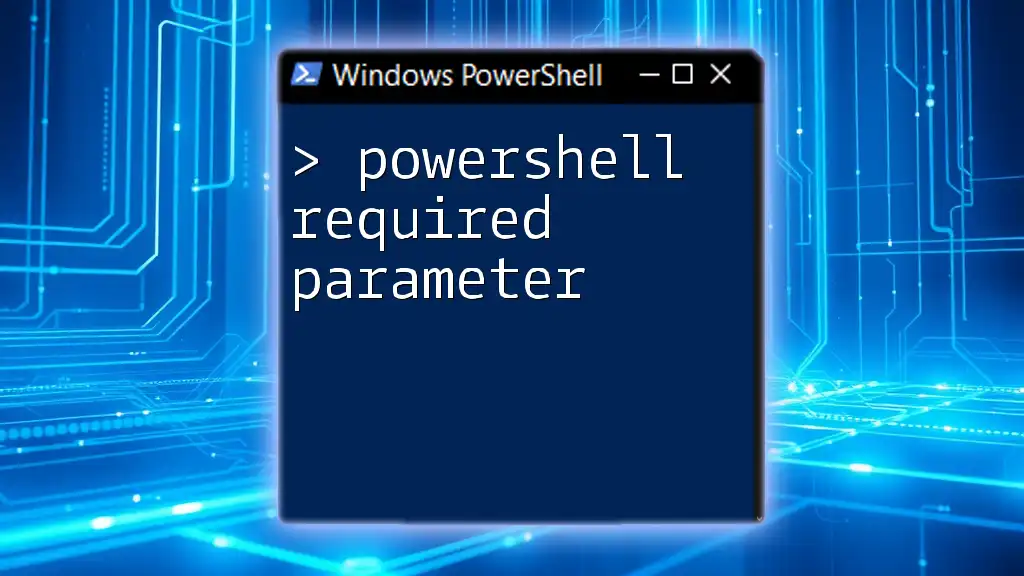The `PasswordExpired` property in PowerShell allows you to check if a user's password has expired, helping administrators manage user accounts effectively.
Here's a code snippet to check if a specific user's password has expired:
$user = Get-LocalUser -Name "username"
if ($user.PasswordExpired) {
Write-Host "The password for user $($user.Name) has expired."
} else {
Write-Host "The password for user $($user.Name) is still valid."
}
Understanding Password Expiration in Active Directory
In a Windows environment, password policies are critical to maintaining security. Password expiration is the mechanism that forces users to update their passwords after a specified period. This is essential for protecting sensitive information and ensuring that accounts do not remain accessible with outdated credentials.
What is Password Expiration? Password expiration involves setting a maximum age for passwords – a predefined limit after which users are prompted to change their passwords. This policy enhances security by ensuring that even if a password is compromised, the potential damage is limited by its expiration.
Benefits of Monitoring Password Expiration Regular monitoring allows administrators to mitigate risks associated with forgotten or expired passwords. By being proactive, organizations can improve compliance with regulatory standards and maintain a robust security posture.

The Importance of Checking Password Expiration
Proactively managing user passwords is vital in minimizing security risks. Password expiration does not merely serve as a nuisance; it is a key aspect of a defense-in-depth strategy. Ensuring users are reminded of and adhere to password policies helps reduce unauthorized access.
How password expiration impacts security The consequences of allowing passwords to remain unchanged for extended periods can be dire. Forgotten passwords can lock users out of critical systems, while expired passwords can lead to unauthorized access if attackers exploit them before they expire. Regular monitoring prevents these risks and safeguards the organization's assets.
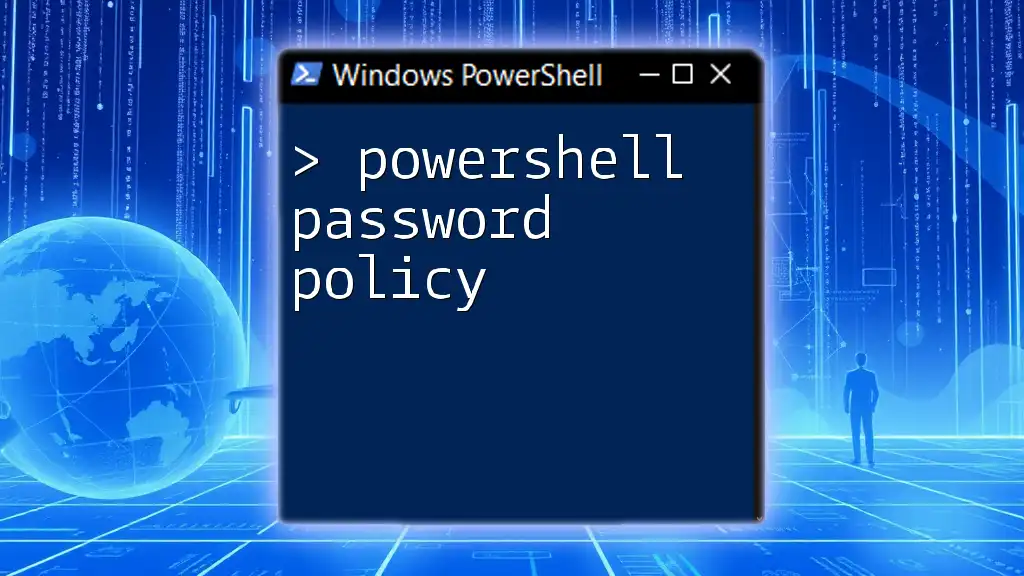
Using PowerShell to Check Password Expiration
PowerShell Basics: Getting Started
PowerShell offers a powerful command-line interface to manage and automate the administration of Windows systems. To launch PowerShell, simply search for "PowerShell" in the Start menu, and run it as an administrator.
Checking Password Expiry with PowerShell
To check if a user's password has expired, you can utilize the `Get-ADUser` cmdlet, which retrieves user account properties from Active Directory.
Using the Cmdlet to Check Password Expiry Here is a straightforward command to check if a specific user's password is expired:
Get-ADUser -Identity username -Properties PasswordExpired
This command will return a boolean indicating whether the password for the specified user has expired.
PowerShell Check Password Expiry for a Single User
To assess the password expiration for a particular user, you can employ the following approach. Often, organizations set a policy where user passwords expire after a specific duration, such as 90 days. You can calculate the expiration date based on `PasswordLastSet`.
Example command:
$user = Get-ADUser -Identity "johndoe" -Properties PasswordLastSet, PasswordNeverExpire
$expirationDate = $user.PasswordLastSet.AddDays(90) # assuming a 90-day expiry policy
This process calculates the expiration date by adding the maximum password age to the last time the user’s password was set.
PowerShell Get AD User Password Expiration Date
To retrieve the password expiration date directly, you can use the following snippet:
(Get-ADUser -Identity "johndoe" -Properties PasswordLastSet).PasswordLastSet.AddDays((Get-ADDefaultDomainPasswordPolicy).MaxPasswordAge.Days)
This command extracts the last password set date and adds the maximum password age defined in the domain's password policy, providing a clear expiration date for the user's password.

Checking Password Expiry for Multiple Users
Using PowerShell to Query All Users
To investigate multiple accounts, you can query all users in Active Directory. Using the `-Filter` parameter allows you to retrieve all user records with relevant properties.
Example for retrieving all users:
Get-ADUser -Filter * -Properties PasswordLastSet | Select-Object Name, PasswordLastSet
This command will list all users along with the date their passwords were last set.
Summarizing Password Expiration Information
Creating a summary report of password expiration dates can be highly beneficial. Here is a sample script that generates an overview of all users along with their respective expiration dates:
$users = Get-ADUser -Filter * -Properties PasswordLastSet
foreach ($user in $users) {
$expirationDate = $user.PasswordLastSet.AddDays(90)
[PSCustomObject]@{
User = $user.Name
ExpiryDate= $expirationDate
}
}
This provides a custom object containing user names and their password expiration dates, allowing administrators to gain insights into the overall password health of their organization.
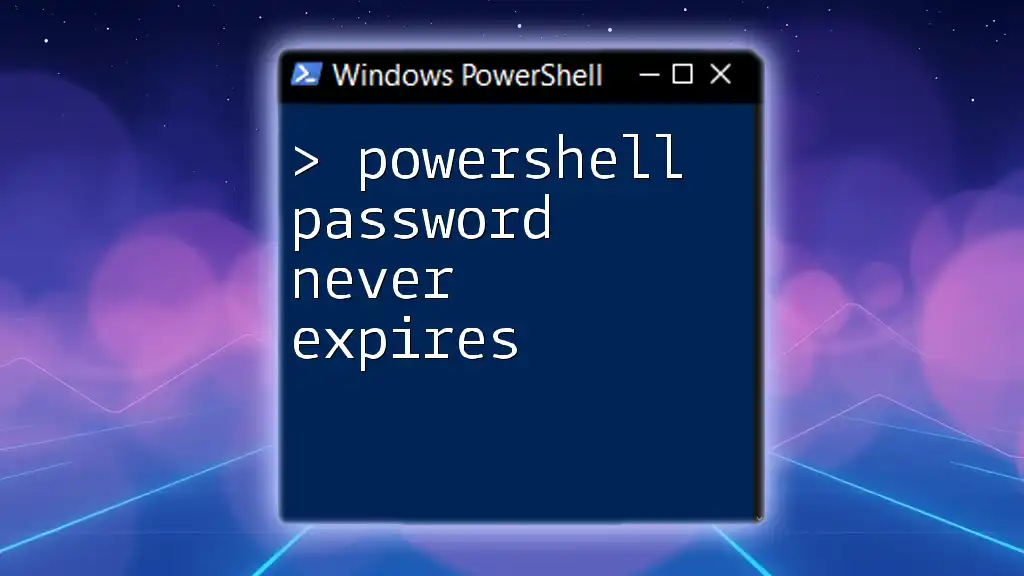
Automating Password Expiration Checks
Scheduling Regular Checks
Regular checks can be automated using Task Scheduler combined with PowerShell scripts, making the process efficient and time-effective. Automating these checks ensures you remain compliant without dedicating constant manual oversight.
Setting Up Alerts for Upcoming Expiry
Surveillance of impending password expirations is critical. You can establish alerts to notify administrators or users when password expiration dates are close.
Example command to send an email alert:
Send-MailMessage -To "admin@example.com" -From "monitor@example.com" -Subject "Password Expiry Alert" -Body "User password is set to expire soon."
Combining this command with scripts that summarize user information allows seamless notifications for impending expirations.
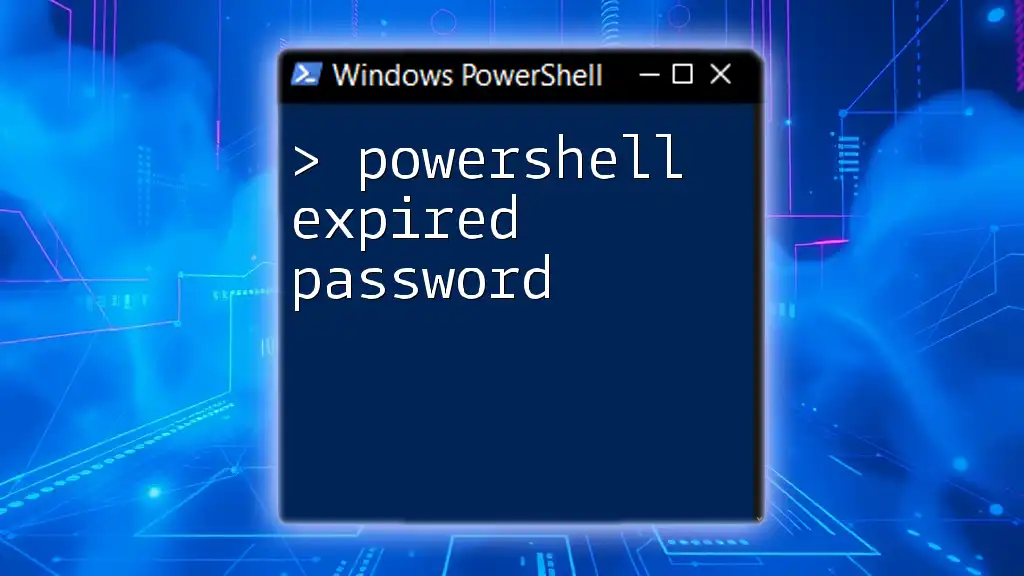
Conclusion
In conclusion, managing password expiration utilizing PowerShell commands is an integral part of maintaining security within your organization. By implementing the examples and processes discussed in this article, administrators can effectively monitor and manage password policies, ensuring that user passwords remain current and operational security is upheld. Proactive auditing promotes better compliance with best practices and reinforces overall security measures.
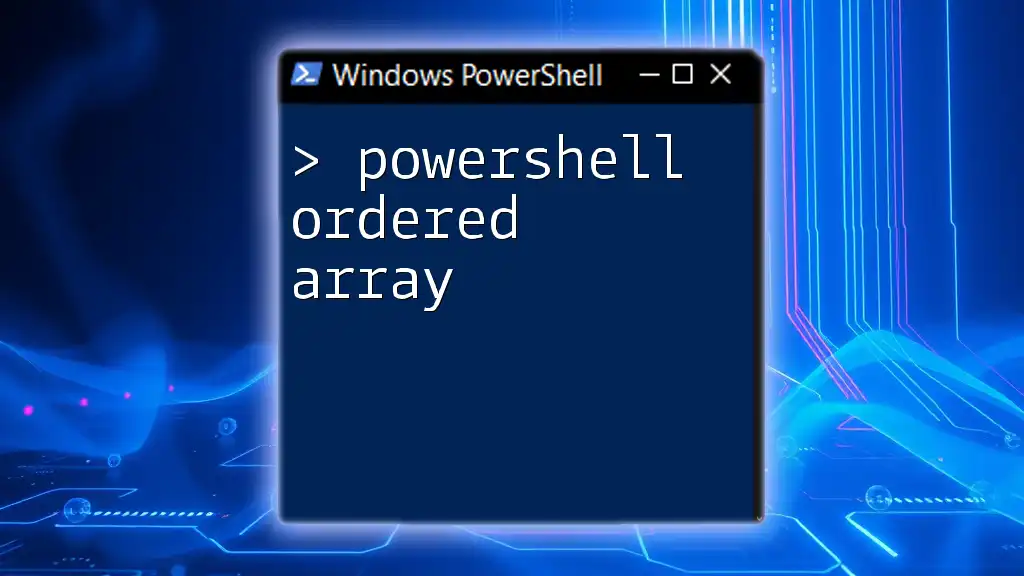
Additional Resources
For further exploration into PowerShell capabilities and Active Directory management, consider diving into the PowerShell documentation and engaging with community forums. These resources can enhance your understanding and troubleshooting skills significantly.

FAQs about PowerShell Password Management
Occasionally, confusion surrounds managing password expiration with PowerShell. This section will address common queries while linking to comprehensive articles for a thorough understanding.