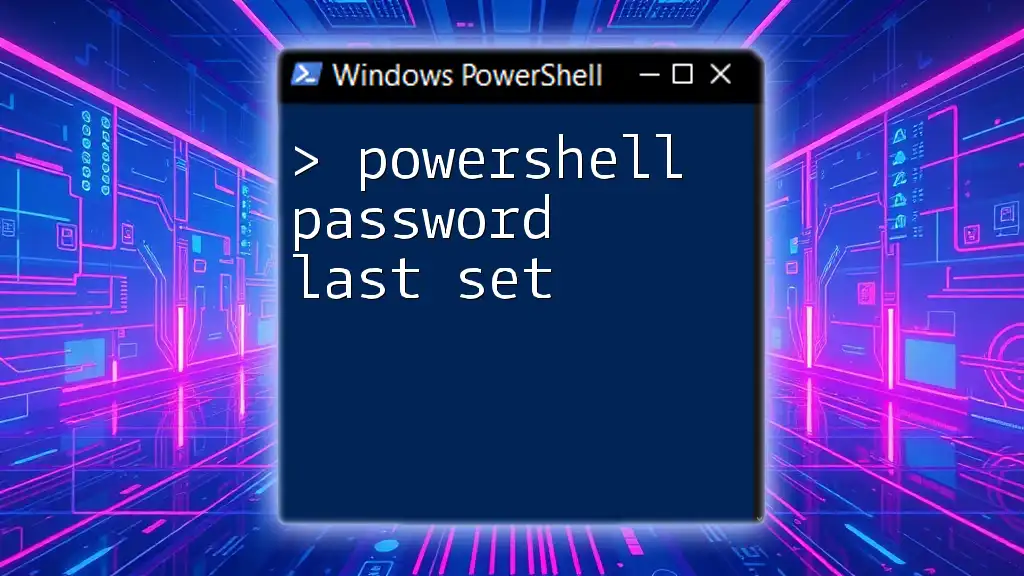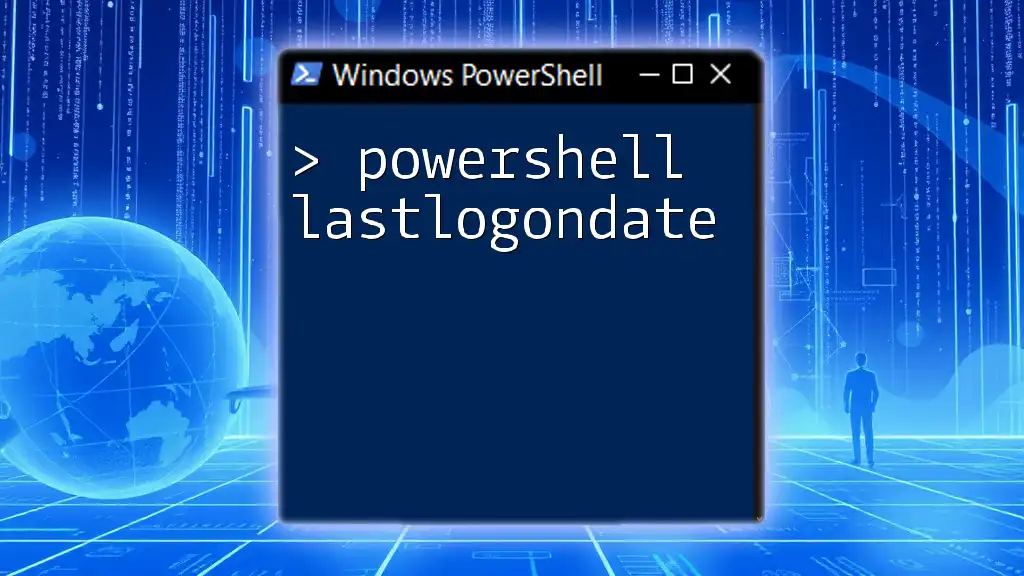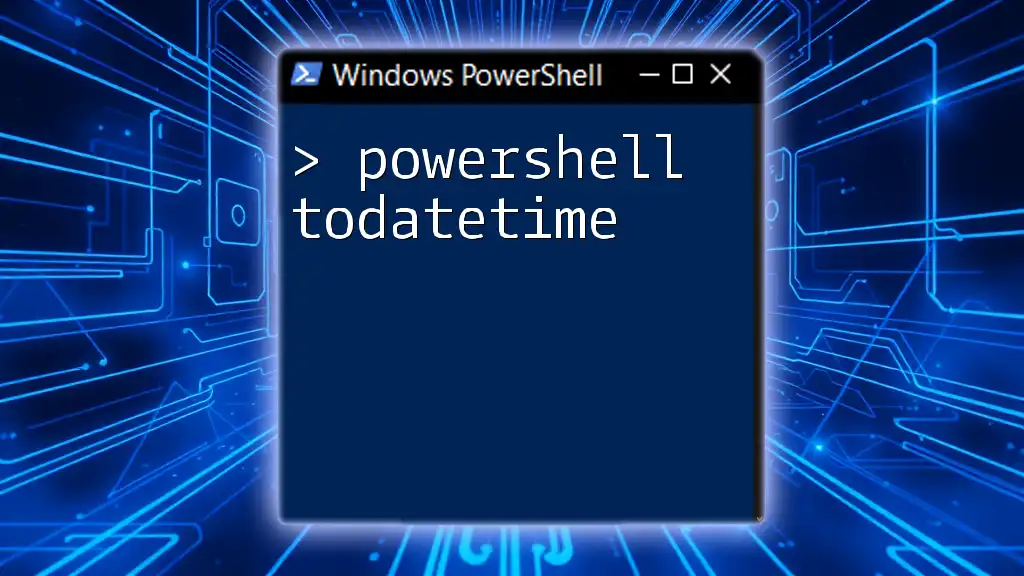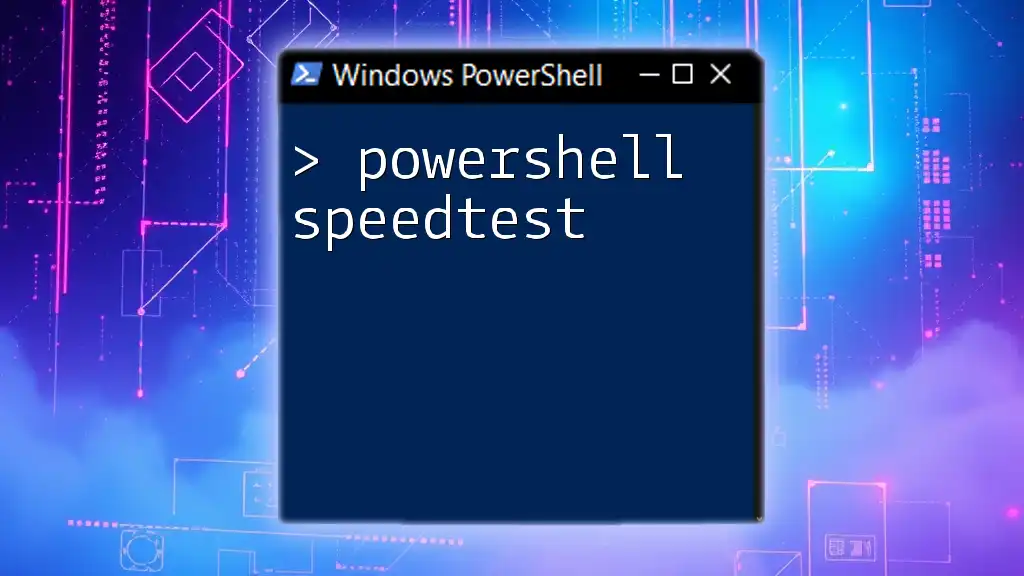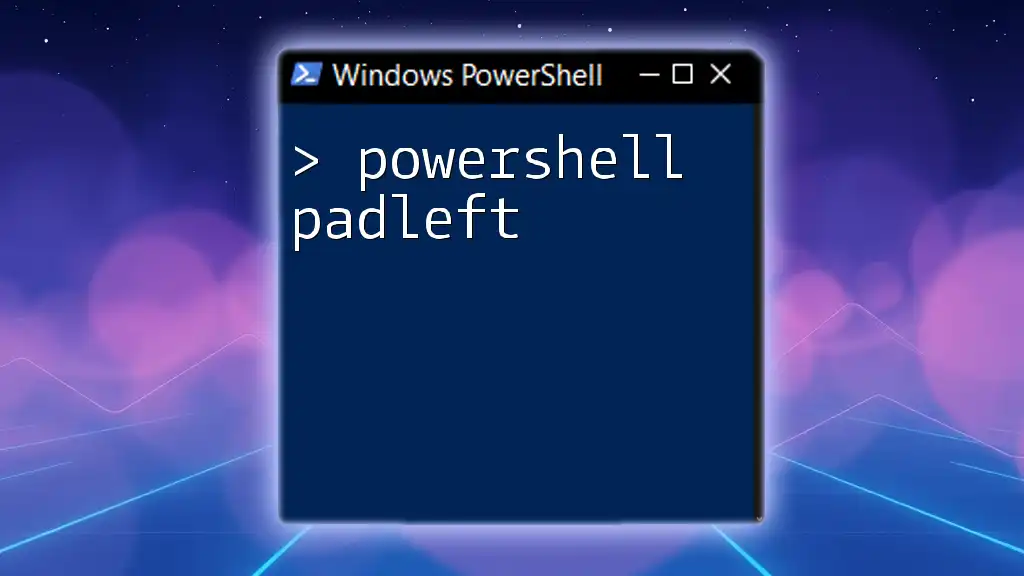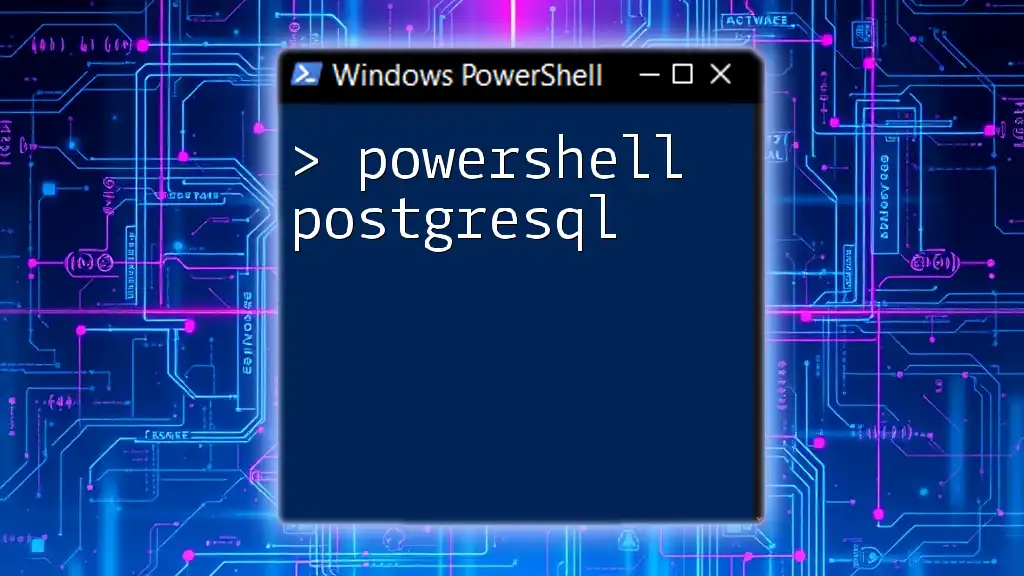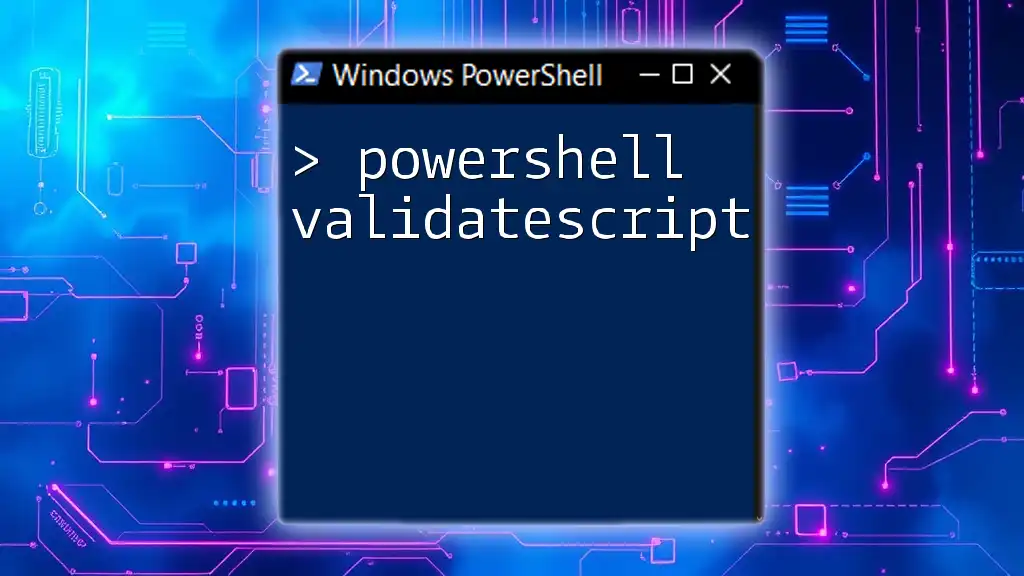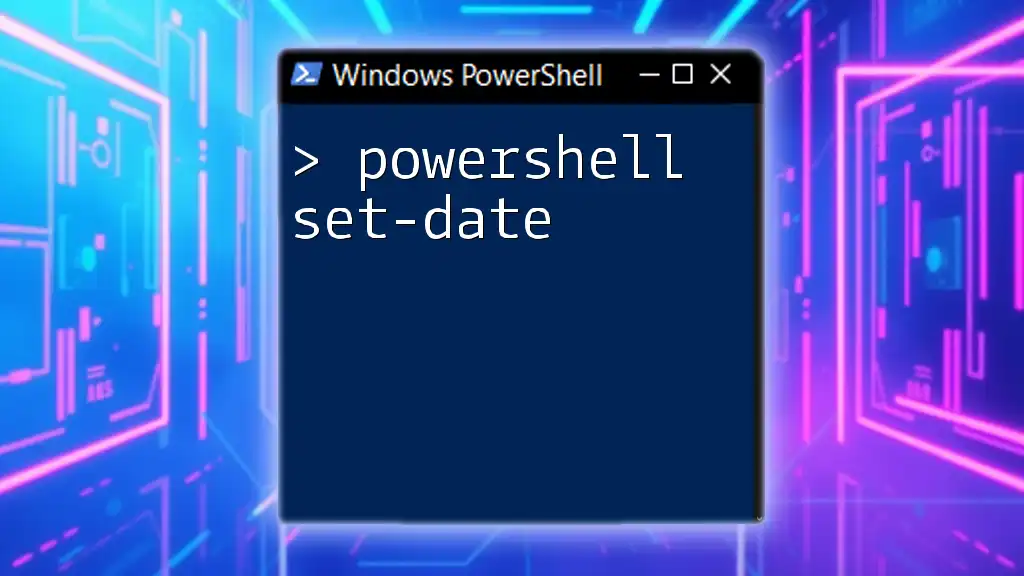In PowerShell, you can retrieve the last set password date of a user account using the `Get-LocalUser` cmdlet.
(Get-LocalUser -Name "username").PasswordLastSet
What Is "Password Last Set"?
Password Last Set refers to the timestamp indicating when a user last changed their password. Understanding this metric is crucial for IT professionals and organizations because it helps maintain security protocols. By knowing when passwords were last reset, administrators can enforce password policies effectively, ensuring that passwords are updated regularly to protect sensitive information.

Accessing User Information with PowerShell
Getting Started with PowerShell
PowerShell is a command-line shell and scripting language designed specifically for system administration. Its capabilities extend far beyond basic scripting, allowing you to automate complex tasks and manage resources effectively. To begin using PowerShell, familiarize yourself with the command prompt and common navigation commands.
Retrieving User Information
To interact with Active Directory and manage user accounts, the `Get-ADUser` cmdlet is invaluable. This cmdlet retrieves information about a user or a set of users, allowing administrators to access attributes like the last password set date.

Using PowerShell to Find the Last Password Set Date
Basic Command Syntax
To retrieve the last password set date for a specific user, you can use the following command:
Get-ADUser -Identity 'userName' -Properties PasswordLastSet
In this command:
- `Get-ADUser`: This cmdlet retrieves user accounts from Active Directory.
- `-Identity 'userName'`: Replace 'userName' with the actual username of the account you want to query.
- `-Properties PasswordLastSet`: This parameter allows you to specify and retrieve the `PasswordLastSet` property.
Examples of Last Password Change Queries
If you need to check the last password set date for multiple users, you can broaden your search. Here’s how to retrieve the last password set information for all users:
Get-ADUser -Filter * -Properties PasswordLastSet | Select-Object Name, PasswordLastSet
In this example:
- `-Filter *`: This allows you to retrieve all users in the domain.
- `Select-Object Name, PasswordLastSet`: This command formats the results, displaying only the names and their corresponding last password set dates.
Formatting the Output
For better readability of the output, you can use `Format-Table`. Here is an example:
Get-ADUser -Filter * -Properties PasswordLastSet |
Select-Object Name, PasswordLastSet |
Format-Table -AutoSize
The `Format-Table -AutoSize` command adjusts the column widths to fit the contents, making the output cleaner and easier to grasp at a glance.

Understanding Password Policies
Importance of Password Age Policies
Organizations usually implement password age policies to mitigate security risks. Password age policies dictate how often users must change their passwords, thereby reducing the chances of unauthorized access. By monitoring the last password set information, administrators can ensure compliance with these policies.
Analyzing Password Age
You can derive insights on password compliance by filtering users based on when their passwords were last set. For example, you can identify users whose passwords haven't been changed in 90 days:
$timeLimit = (Get-Date).AddDays(-90)
Get-ADUser -Filter {PasswordLastSet -lt $timeLimit} -Properties PasswordLastSet |
Select-Object Name, PasswordLastSet
In this command:
- `$timeLimit`: This variable defines the cutoff date for password change.
- `-Filter {PasswordLastSet -lt $timeLimit}`: This line filters users who last set their password ("PasswordLastSet") before the cutoff date.

Automating Password Change Alerts
Setting Up Alerts with PowerShell
Automation can save time and ensure consistent compliance checks. You can set up a scheduled task that runs a script to alert you when passwords need to be changed. Below is a sample script that alerts when users have not changed their passwords in the last 30 days:
$threshold = (Get-Date).AddDays(-30)
$users = Get-ADUser -Filter {PasswordLastSet -lt $threshold} -Properties PasswordLastSet
If ($users) {
# Code to send alert (e.g., email or log)
}
In this script:
- `$threshold`: Defines the timeframe (30 days in this case).
- `If ($users)`: Checks if any users meet the criteria and executes an alert or notification function accordingly.
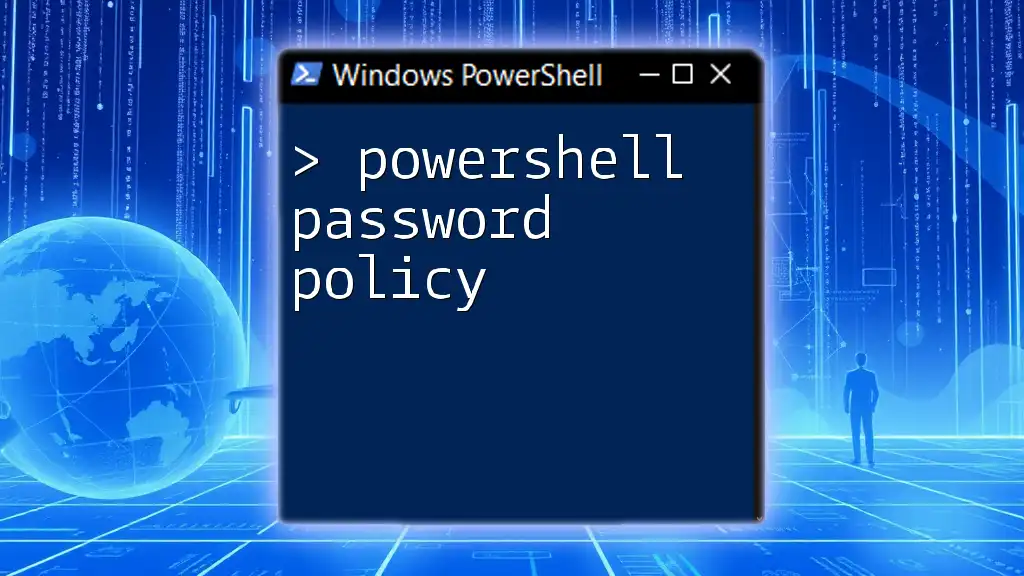
Conclusion
Knowing the PowerShell password last set information is a critical aspect of effective password management. Utilizing PowerShell commands allows for streamlined operations, efficient auditing of user credentials, and adherence to security policies. By consistently monitoring password usage and automating alerts, you can ensure a secure environment for all users in the organization.
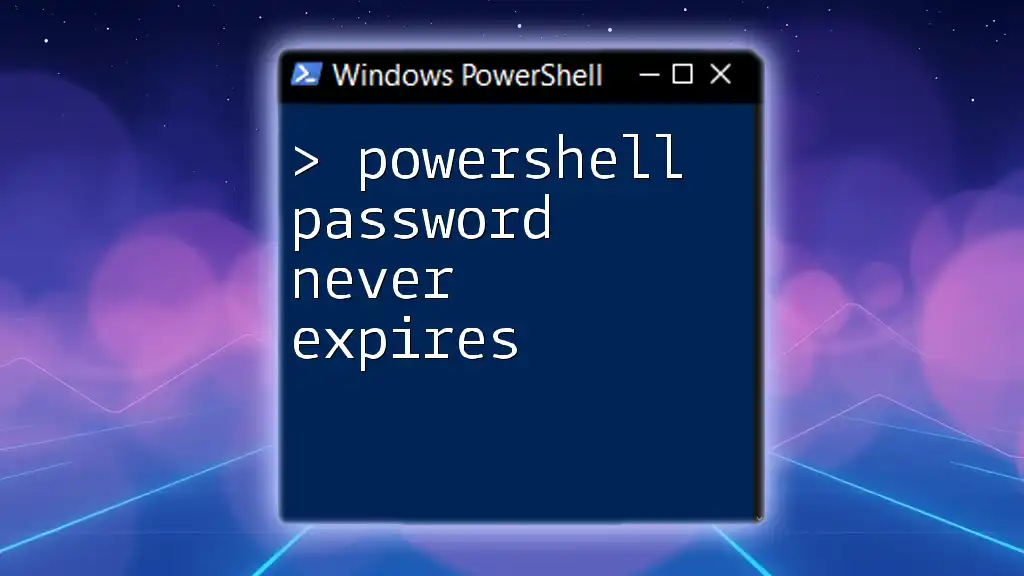
Additional Resources
For further exploration into PowerShell’s capabilities, check out the official [Microsoft PowerShell documentation](https://docs.microsoft.com/powershell/). Also, consider looking into advanced scripting techniques to extend what you can do with user management.
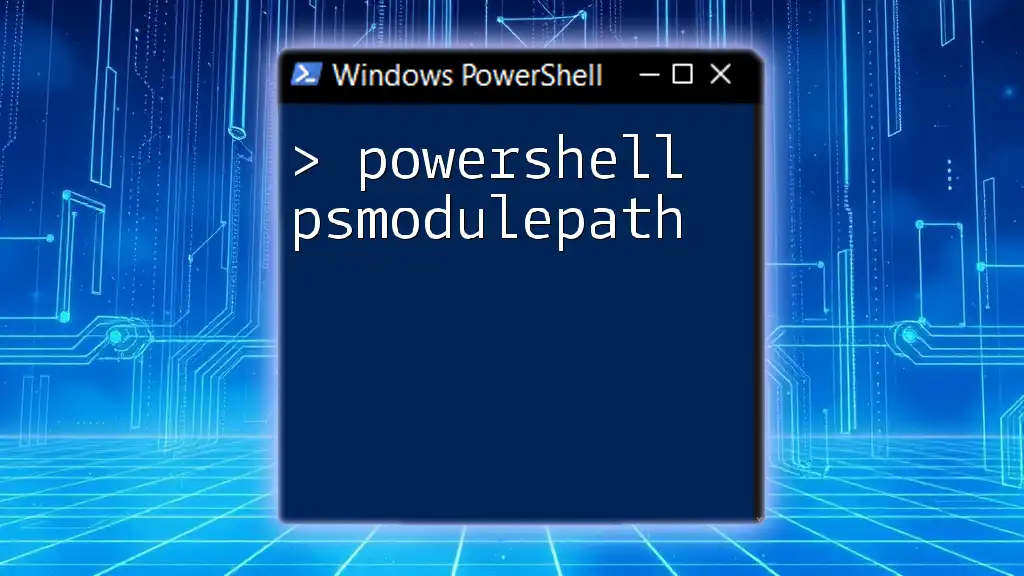
Frequently Asked Questions
What is the command to find the last password change for all users?
To find the last password change for every user in your organization, use the command:
Get-ADUser -Filter * -Properties PasswordLastSet | Select-Object Name, PasswordLastSet
Can I use PowerShell to reset passwords and enforce password policies?
Yes, PowerShell can reset passwords using the `Set-ADAccountPassword` cmdlet, and you can enforce password policies through Group Policy or Active Directory settings.