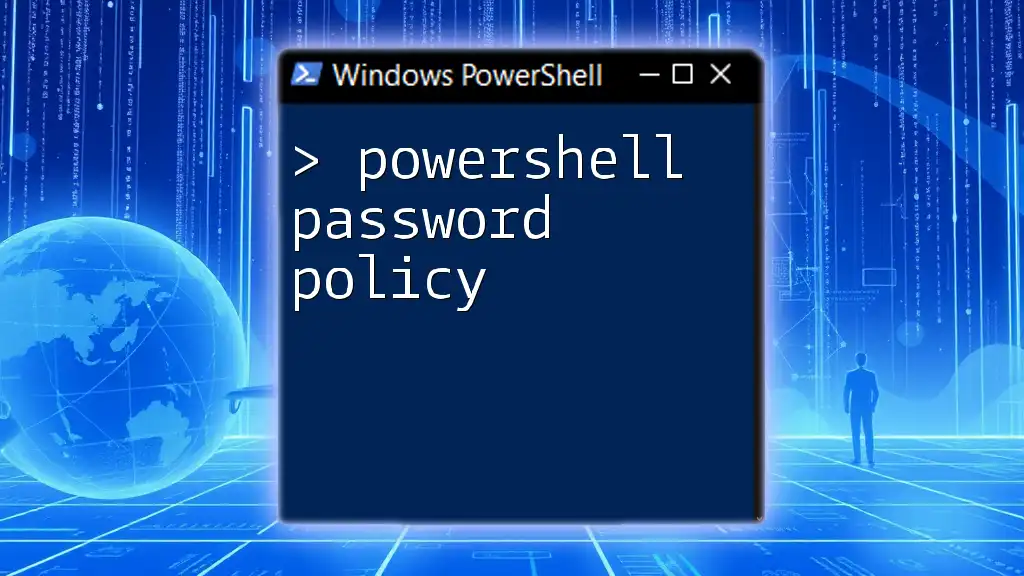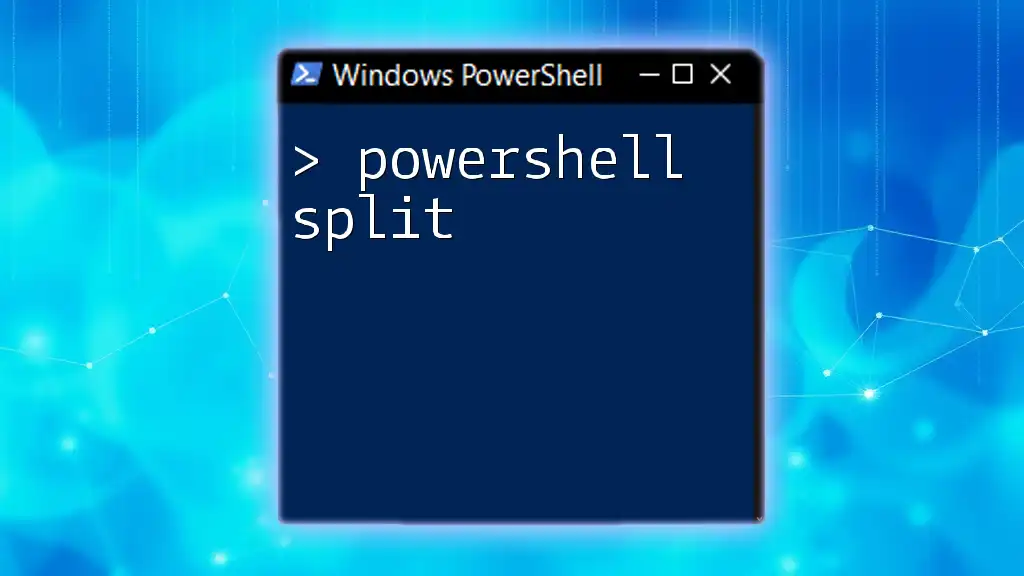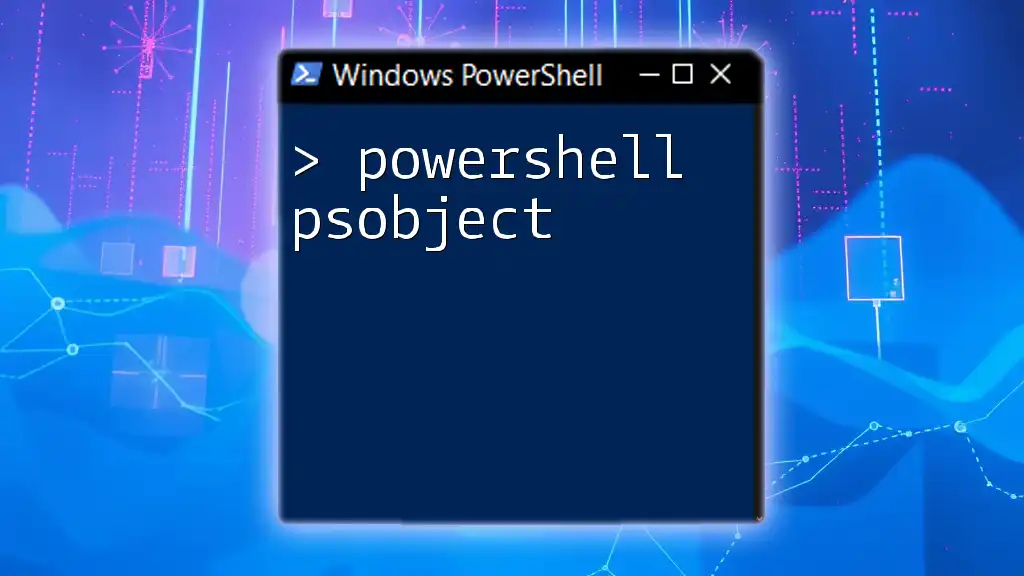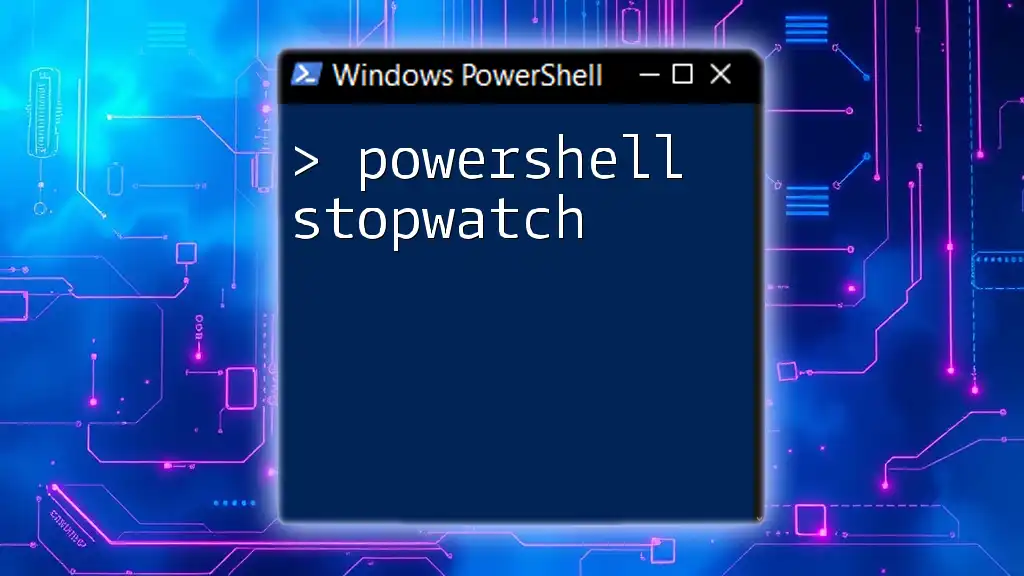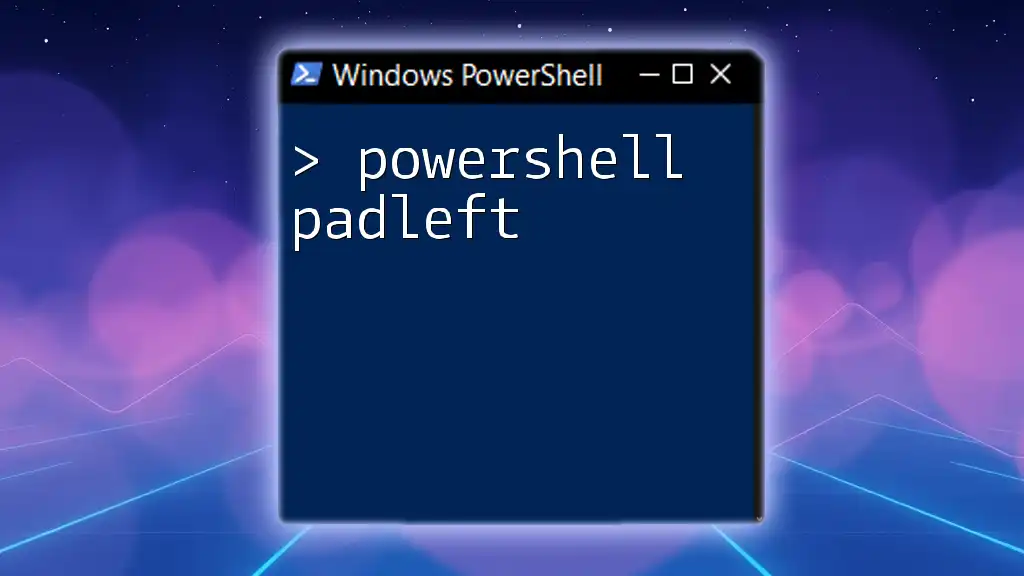PowerShell allows administrators to configure and enforce password policies on Windows systems, helping to enhance security by setting rules for password complexity, length, and expiration.
Here’s a code snippet to set a password policy in PowerShell:
# Set password policy for domain
net accounts /minpwlen:12 /maxpwage:30 /minpwage:1 /uniquepw:5
Understanding Password Policies
What is a Password Policy?
A password policy is a set of rules that govern how passwords are created and used within an organization. The primary goal of a password policy is to enhance security by ensuring that passwords are not easily guessable, thereby protecting sensitive information and reducing the risk of unauthorized access. Key components of a password policy typically include:
- Length: Minimum number of characters required.
- Complexity: Requirements that specify the inclusion of a mix of uppercase letters, lowercase letters, numbers, and special characters.
- Expiration: Timeframes within which passwords must be changed.
Why Use PowerShell for Password Policies?
PowerShell provides a powerful and efficient mechanism for managing password policies in Windows environments. Using PowerShell to implement password policies allows for quick adjustments without navigating through graphical user interfaces. This becomes especially beneficial in large organizations where the need for consistent and enforced policies is paramount. Additionally, PowerShell scripts can be reused, automated, and integrated into larger administrative processes, saving time and reducing human error.

Accessing and Modifying Password Policies with PowerShell
Checking Current Password Policy Settings
The first step in managing a password policy is to assess the current settings in your Active Directory domain. This can be accomplished using the `Get-ADDefaultDomainPasswordPolicy` cmdlet.
Get-ADDefaultDomainPasswordPolicy
Executing this command retrieves crucial information, such as:
- Min Password Length
- Password Complexity Enabled
- Max Password Age
- Password History Length
Each element is vital in understanding the security posture of your organization and whether adjustments are necessary.
Modifying Password Policy Settings
Adjusting Password Length and Complexity
A strong password policy begins with setting minimum password length and enforcing password complexity rules.
- Setting Minimum Password Length
Establishing a minimum password length is essential for enhancing password robustness. You can set this parameter using the following command:
Set-ADDefaultDomainPasswordPolicy -MinPasswordLength 12
This command sets the minimum password length to 12 characters, which is generally considered secure.
- Enforcing Password Complexity
To enforce password complexity, which includes the requirement for passwords to contain uppercase letters, lowercase letters, numbers, and special characters, you can use:
Set-ADDefaultDomainPasswordPolicy -PasswordComplexityEnabled $true
By enabling this setting, you significantly increase the difficulty for potential attackers to guess user passwords.
Configuring Password Expiration and History
Regularly changing passwords is another key aspect of maintaining security. Password expiration and history settings help prevent password reuse and ensure that users are regularly updating their credentials.
- Setting Password Expiration Policy
To set a password expiration policy that forces users to update their passwords periodically, utilize the following command:
Set-ADDefaultDomainPasswordPolicy -MaxPasswordAge 90.00:00:00
This command configures the policy to require password changes every 90 days.
- Configuring Password History
To prevent users from reusing previous passwords, it is important to set the password history. You can do this with the following command:
Set-ADDefaultDomainPasswordPolicy -PasswordHistoryLength 24
Setting a password history length of 24 means that users will be unable to reuse their last 24 passwords.

Advanced Password Policy Configurations
Fine-Tuning Password Policies for Users and Groups
Often, organizations need to enforce different password policies for specific users or groups. PowerShell allows this flexibility.
Using the Set-ADUser cmdlet, you can customize individual user settings, such as:
Set-ADUser -Identity "john.doe" -PasswordNeverExpires $false
This command ensures that the account for the user "john.doe" requires them to change their password according to the organization’s general password policy.
Implementing Group Policy Objects (GPOs) via PowerShell
PowerShell can also be used to create and manage Group Policy Objects (GPOs), which can enforce password policies across an organization. By linking a GPO to the appropriate organizational unit, you can ensure that the defined policies are consistently applied.
To link a GPO, you can use the following command:
New-GPLink -Name "Password Policy GPO" -Target "ou=users,dc=domain,dc=com"
This command associates the specified GPO with the user organizational unit, streamlining password policy enforcement.
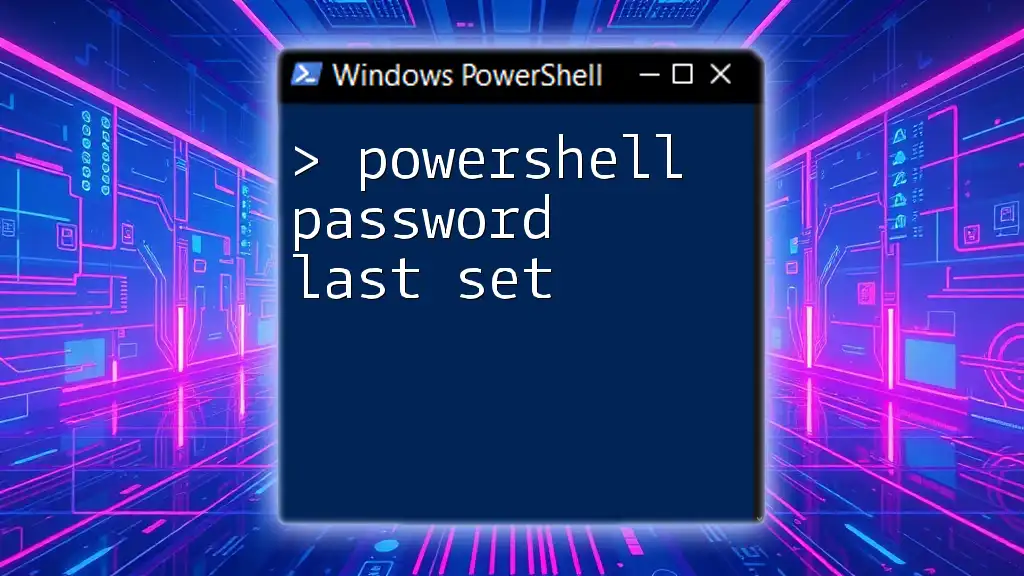
Best Practices for Password Policies
Educating Users on Password Security
Even with the strongest password policies in place, user behavior can significantly impact security. It's essential to provide regular training and resources that raise awareness about password security.
Topics for training may include:
- Understanding phishing attacks: How to recognize and report phishing attempts.
- Using password managers: Encouraging the adoption of secure password management tools.
- Creating strong passwords: Educating users on the importance of uniqueness and complexity.
Regular Review and Updates of Password Policies
To maintain efficacy, password policies should be reviewed and updated on a regular basis, ideally annually or whenever significant changes in the organization's risk profile occur. During these reviews, administrators should evaluate compliance with current security standards and assess whether the existing policies continue to meet organizational needs.
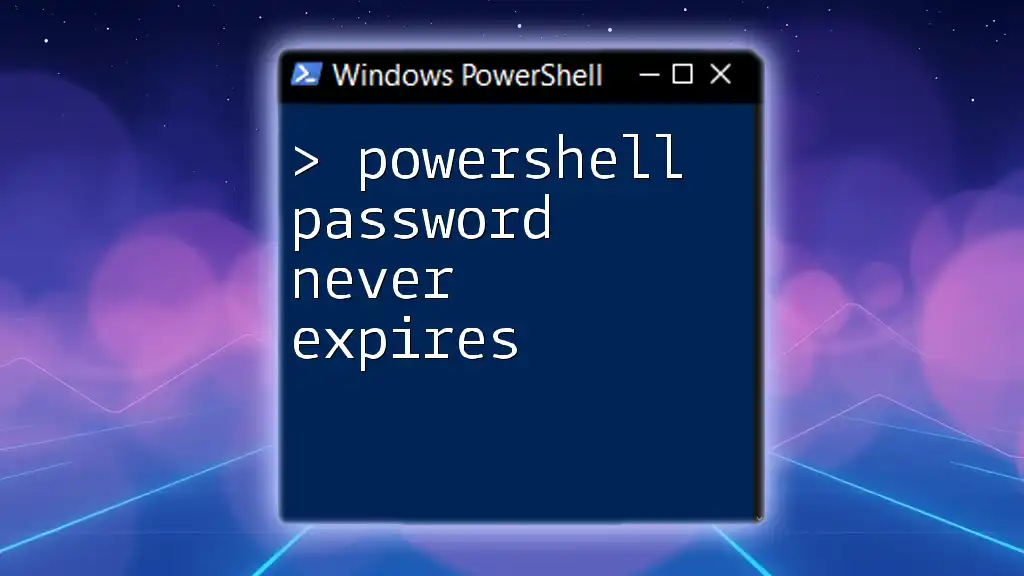
Troubleshooting PowerShell Password Policy Issues
Common Problems & Solutions
It’s not uncommon to encounter issues when implementing or modifying password policies. One common issue might be a user unable to change their password due to failing complexity requirements. To troubleshoot:
- Verify Policy Settings: Check the current password policy settings using the `Get-ADDefaultDomainPasswordPolicy` cmdlet.
- Assess User's Current Password: Ensure the user's current password meets the new complexity requirements.
Other potential issues may include group policy not applying as expected or users inadvertently being locked out due to failed password changes. In such cases, reviewing event logs and using the `Get-EventLog` cmdlet can provide insights into what occurred.

Conclusion
In summary, managing PowerShell password policy settings is an essential component of cybersecurity protocols within an organization. By leveraging PowerShell’s capabilities, administrators can effectively control password lengths, complexities, expiration schedules, and user-specific requirements. Regular training and policy reviews ensure that users remain informed and compliant with security standards.
Effective management of password policies not only bolsters security but also instills a culture of accountability among users, thereby contributing to a more secure IT environment overall.
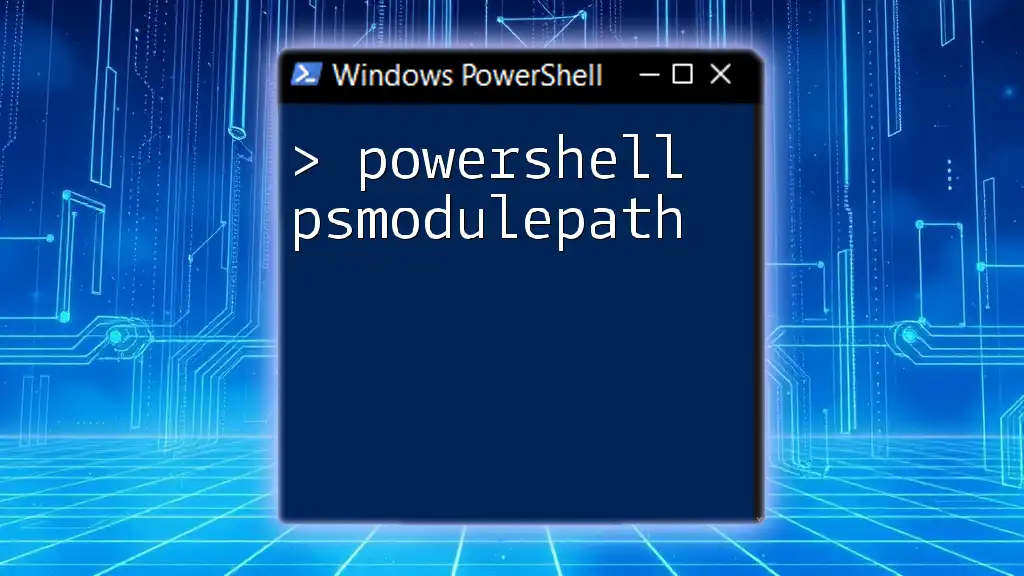
Additional Resources
For those seeking more information on PowerShell and password policies, reviewing the official PowerShell documentation and engaging with online communities can prove beneficial. Whether you're a beginner or an experienced administrator, there's a wealth of resources available to enhance your skills and understanding of password policy management.
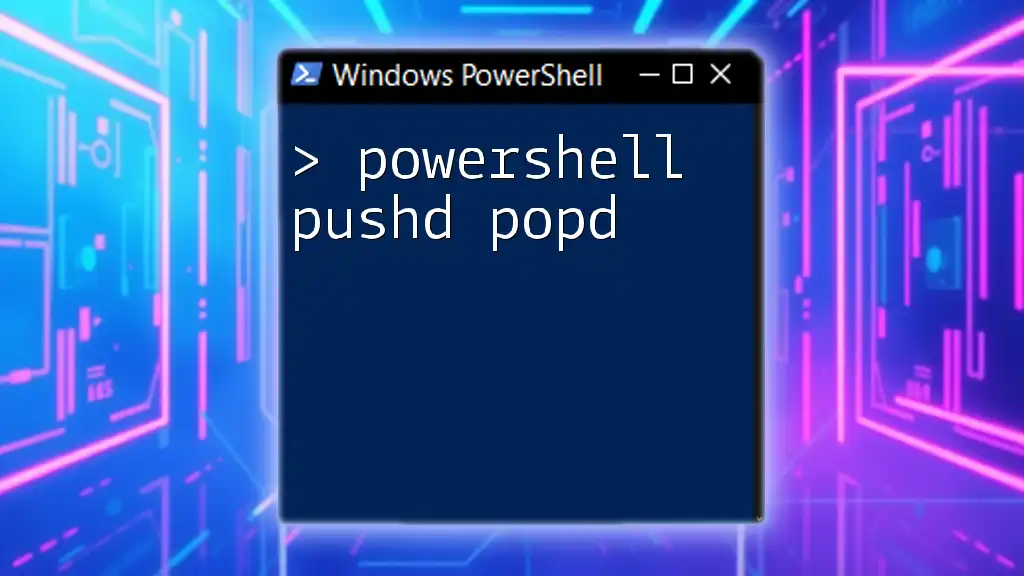
Frequently Asked Questions (FAQs)
What are the default settings for password policies in Windows?
When installed, Windows typically sets basic password policies that can be adjusted based on organizational needs. Understanding these default settings is crucial for establishing a more secure framework.
Can I delegate password policy changes to non-admin users?
Yes, delegating specific tasks related to password policy management can enhance operational efficiency while maintaining security. However, careful consideration should be given to which permissions are granted.
How do I back up my password policy settings before making changes?
Before modifying any password policies, it’s a best practice to document the existing settings and utilize PowerShell cmdlets such as `Export-Clixml` to create backups of the current configuration.
By mastering PowerShell and its application to password policy management, organizations can enhance their security posture significantly, ensuring sensitive data remains protected from unauthorized access.