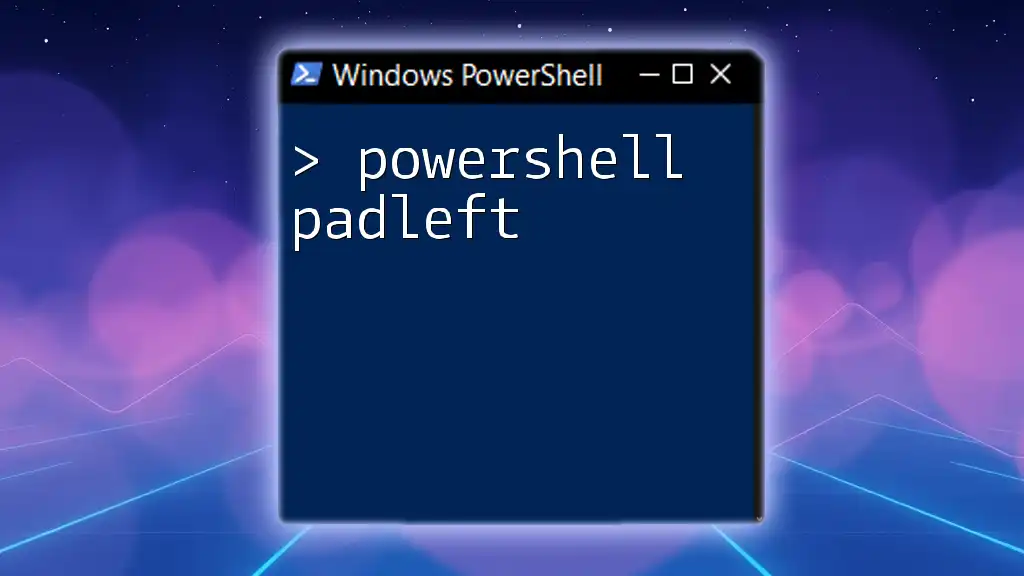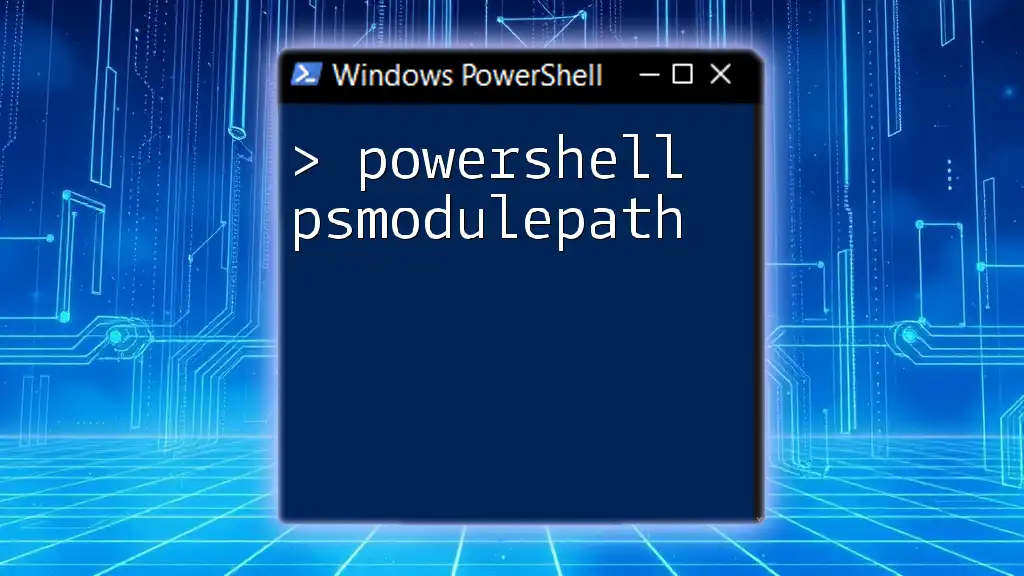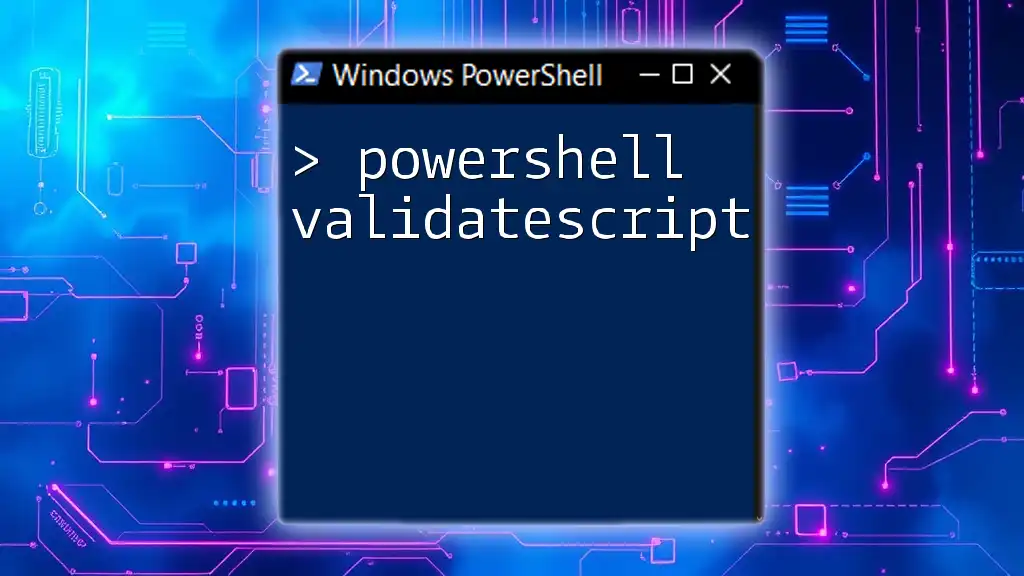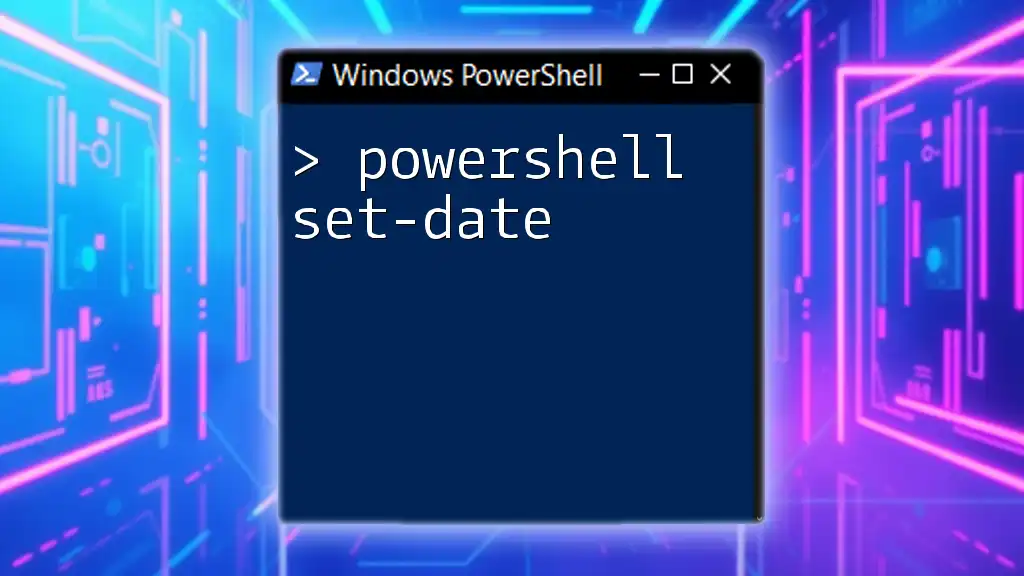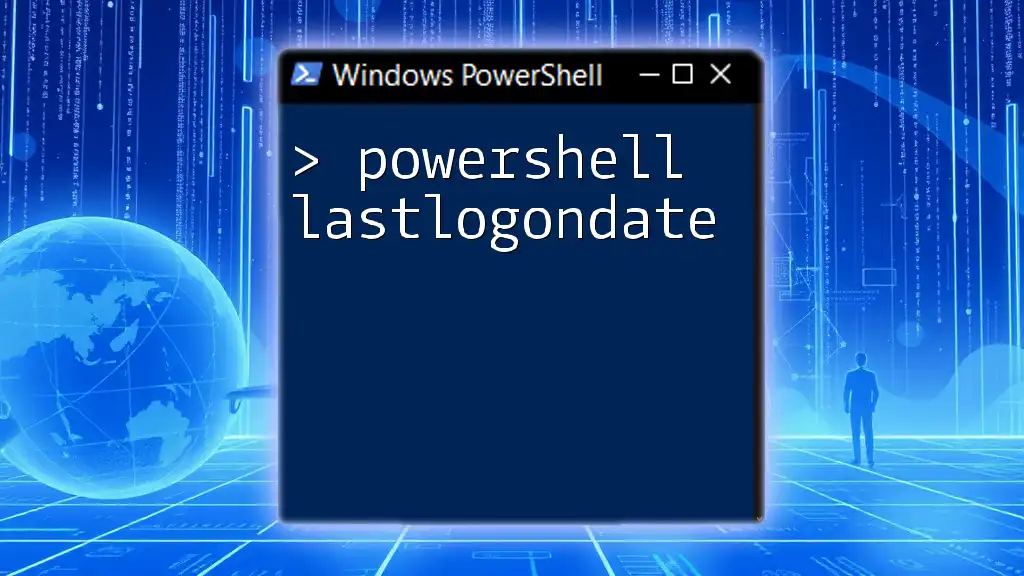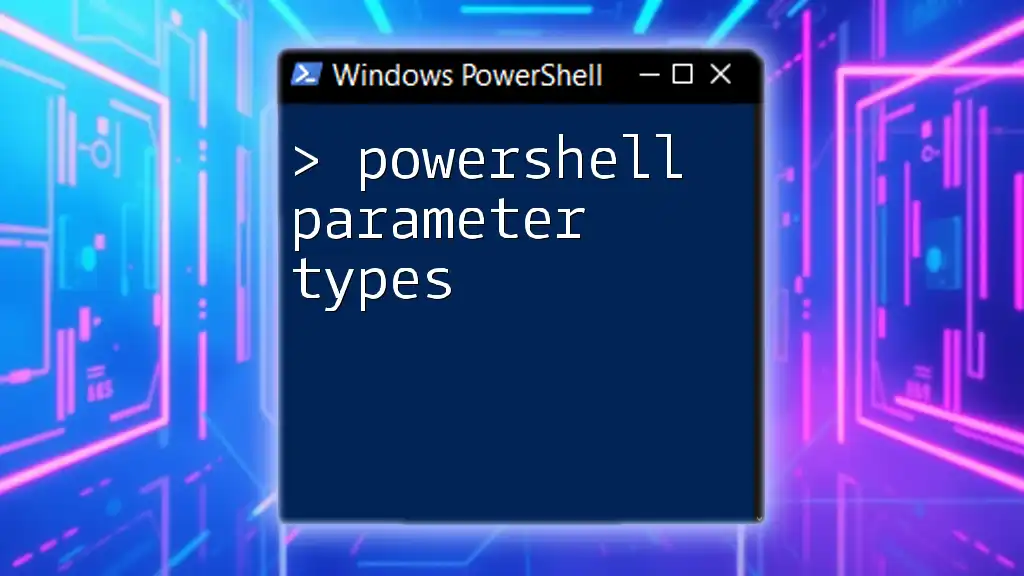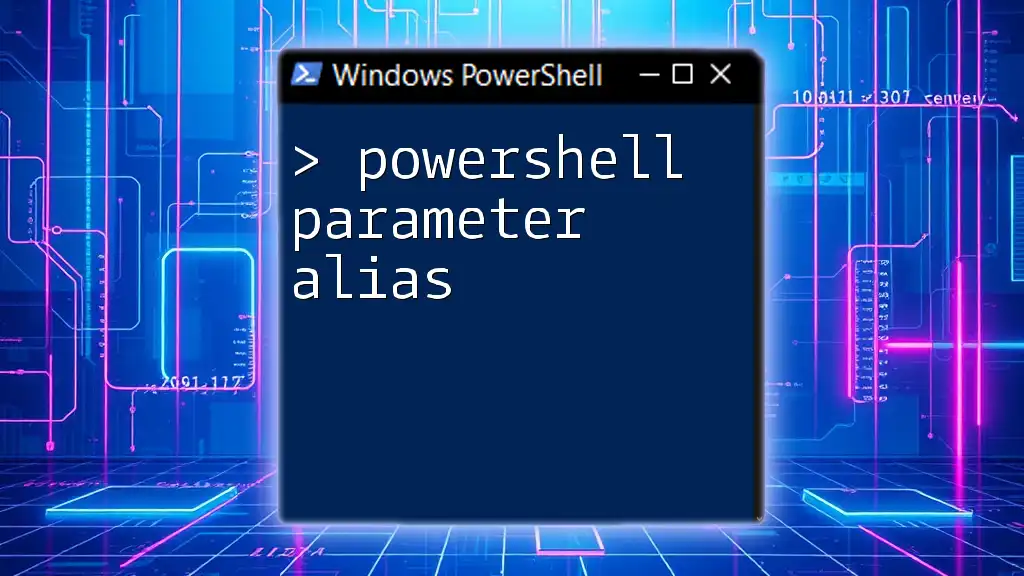The `PasswordLastSet` property in PowerShell retrieves the date and time when a user's password was last changed.
Get-LocalUser | Select-Object Name, PasswordLastSet
Understanding PasswordLastSet
What is PasswordLastSet?
The `PasswordLastSet` attribute in Active Directory (AD) denotes the timestamp when a user last updated their password. This attribute is crucial for monitoring user account activity, security, and compliance. When a user changes their password, the `PasswordLastSet` value is automatically updated to the current date and time.
Why is PasswordLastSet Important?
Tracking the `PasswordLastSet` value is vital for several reasons:
- Security Audits: Regularly monitoring when passwords were last changed helps in identifying potentially compromised accounts.
- Compliance: Many regulations call for periodic password changes. Keeping track of the `PasswordLastSet` value is essential for ensuring adherence to these requirements.
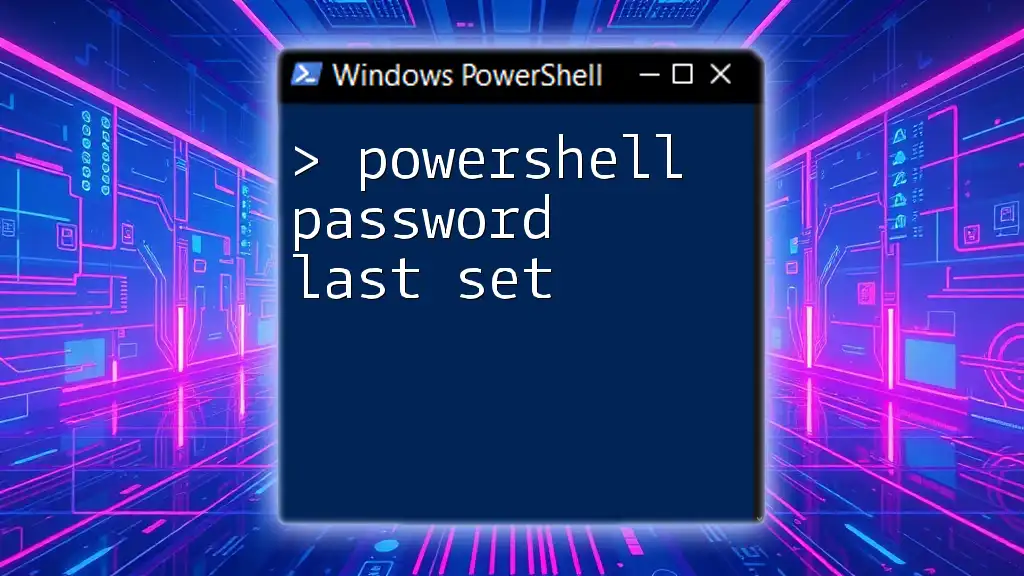
Retrieving PasswordLastSet
Using Get-ADUser Cmdlet
To retrieve the `PasswordLastSet` value, the `Get-ADUser` cmdlet is your go-to tool. It allows you to extract specific attributes from user accounts in Active Directory.
Basic Syntax
The command generally follows this structure:
Get-ADUser -Identity <username> -Properties PasswordLastSet
Code Example
Here’s how you can check the `PasswordLastSet` attribute for a user named John Doe:
$user = Get-ADUser -Identity "jdoe" -Properties PasswordLastSet
Write-Output "Password Last Set Date: $($user.PasswordLastSet)"
In this example, the script fetches the user details for "jdoe" and outputs the date when the password was last set.
Filtering Users Based on PasswordLastSet
Finding Users with Old Passwords
Understanding when users last updated their passwords can be critical, particularly when enforcing password policies. You can filter users based on the `PasswordLastSet` date to identify those who may need to update their credentials.
Here’s an example code snippet that retrieves users whose passwords haven’t been changed in the past 90 days:
$thresholdDate = (Get-Date).AddDays(-90)
Get-ADUser -Filter {PasswordLastSet -lt $thresholdDate} -Properties PasswordLastSet
In this case, the script calculates a date 90 days in the past and retrieves users whose passwords were last set before that date, allowing for easier password management.

Modifying PasswordLastSet
Understanding Modifying Attributes
Modifying the `PasswordLastSet` attribute directly is generally not advisable, as it can lead to security vulnerabilities and inconsistencies in Active Directory. This attribute is automatically managed by the system when users change their passwords.
When You Might Need to Update?
There may be rare scenarios where you need to manually manipulate this attribute, such as during migrations or when performing batch updates for test accounts. However, it should be done with caution, always considering the potential security implications.

Reporting PasswordLastSet
Generating Reports for Compliance
In many organizations, maintaining up-to-date records of password changes is essential. Creating a structured report can help in audits and compliance checks.
To generate a CSV report listing all users along with their `PasswordLastSet` dates, use the following command:
Get-ADUser -Filter * -Properties PasswordLastSet |
Select-Object Name, PasswordLastSet |
Export-Csv -Path "PasswordLastSetReport.csv" -NoTypeInformation
This snippet fetches all users from Active Directory, selects their names and `PasswordLastSet` timestamps, and exports this data into a CSV file. Keeping such records can facilitate compliance audits and help pinpoint accounts that may need password updates.
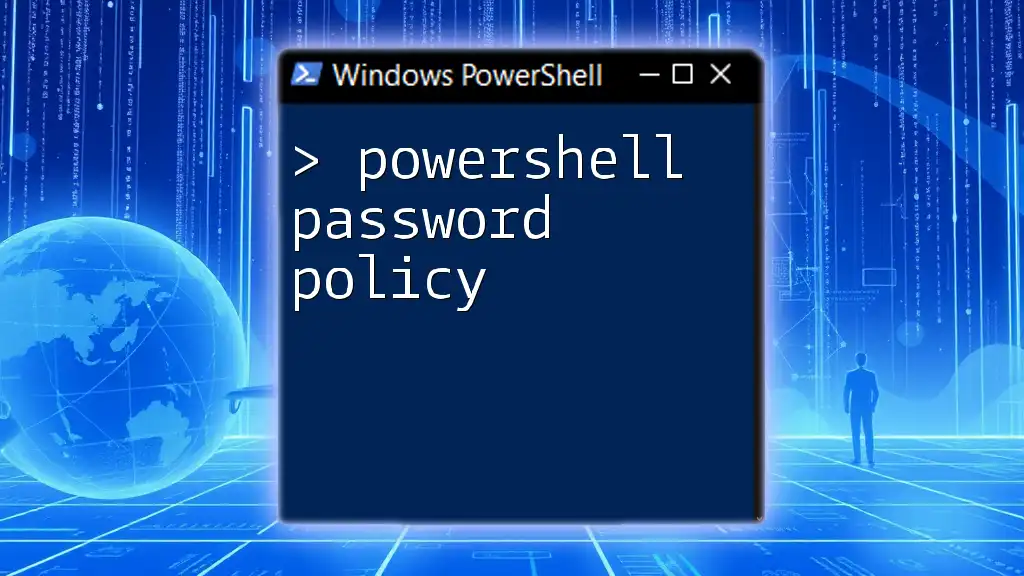
Common Challenges and Solutions
Time Zones and Date Formatting
One common issue when working with the `PasswordLastSet` value is the potential for time zone discrepancies. This can cause confusion when users are in different time zones than the server holding the Active Directory data.
To convert `PasswordLastSet` to local time, you can use the following approach:
$user = Get-ADUser -Identity "jdoe" -Properties PasswordLastSet
$localTime = [TimeZoneInfo]::ConvertTime($user.PasswordLastSet, [TimeZoneInfo]::FindSystemTimeZoneById("UTC"), [TimeZoneInfo]::Local)
Write-Output "Local Password Last Set: $localTime"
This script ensures that you are accurately reading the timestamp in your local timezone, avoiding misunderstandings regarding password management.
Error Handling
While using PowerShell commands, you may encounter various errors. To handle these gracefully, it’s best practice to implement error handling in your scripts. Here’s an example:
try {
$user = Get-ADUser -Identity "invalidUser" -Properties PasswordLastSet
} catch {
Write-Host "Error: $_"
}
In this case, if the command fails (e.g., due to an invalid username), the script catches the error and outputs a user-friendly message rather than halting execution unexpectedly.

Conclusion
The `PasswordLastSet` attribute is a crucial aspect of managing user accounts within Active Directory. Understanding how to retrieve, manipulate, and report on this attribute empowers administrators to maintain a higher level of security and compliance. Utilizing PowerShell effectively to manage these attributes can streamline your operations and enhance your organization's overall security posture.
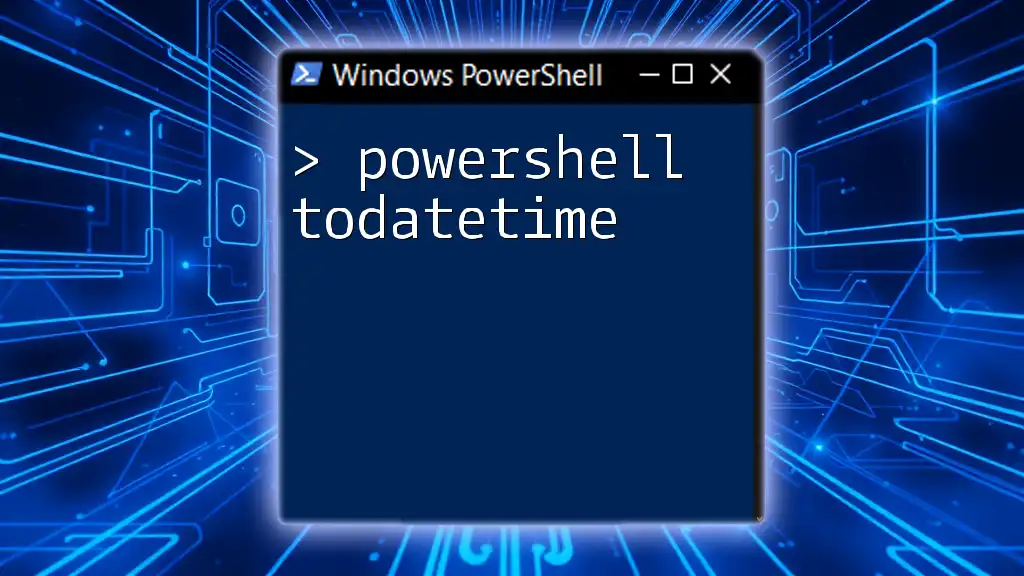
Additional Resources
For those looking to dive deeper into PowerShell and Active Directory, official documentation is invaluable. Joining community forums and groups can also provide ongoing support and insights from fellow PowerShell enthusiasts. Utilize these resources to further hone your skills and knowledge in managing user accounts.
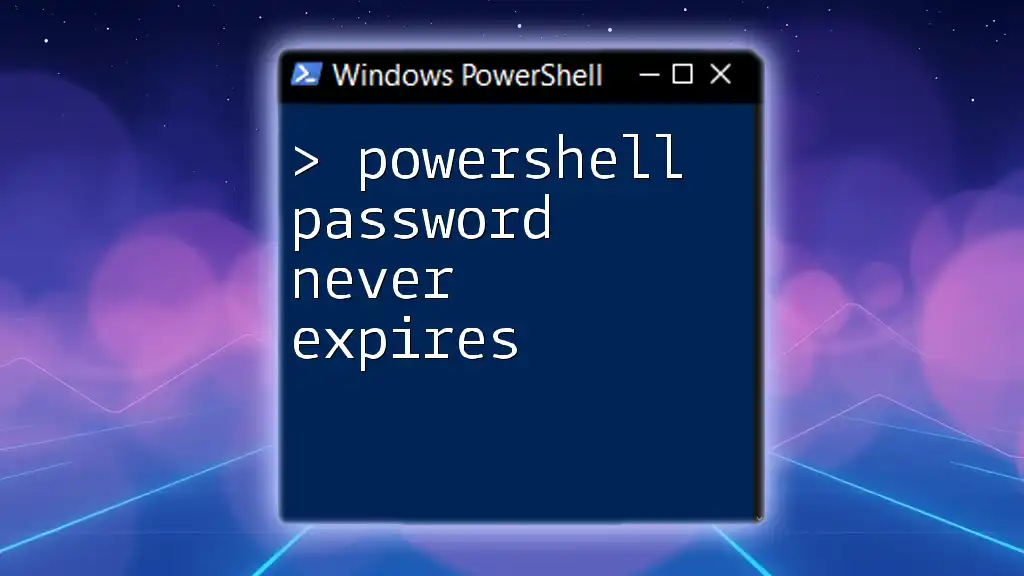
FAQs
What happens if PasswordLastSet is never updated?
If `PasswordLastSet` is never updated, it could indicate that the user has never changed their password. This might pose a security risk and result in non-compliance with organizational policies.
Can you view PasswordLastSet for multiple users at once?
Yes, you can retrieve the `PasswordLastSet` attribute for multiple users simultaneously using the `-Filter` parameter with the `Get-ADUser` cmdlet. This allows you to gather insights into password management across various accounts within your organization.