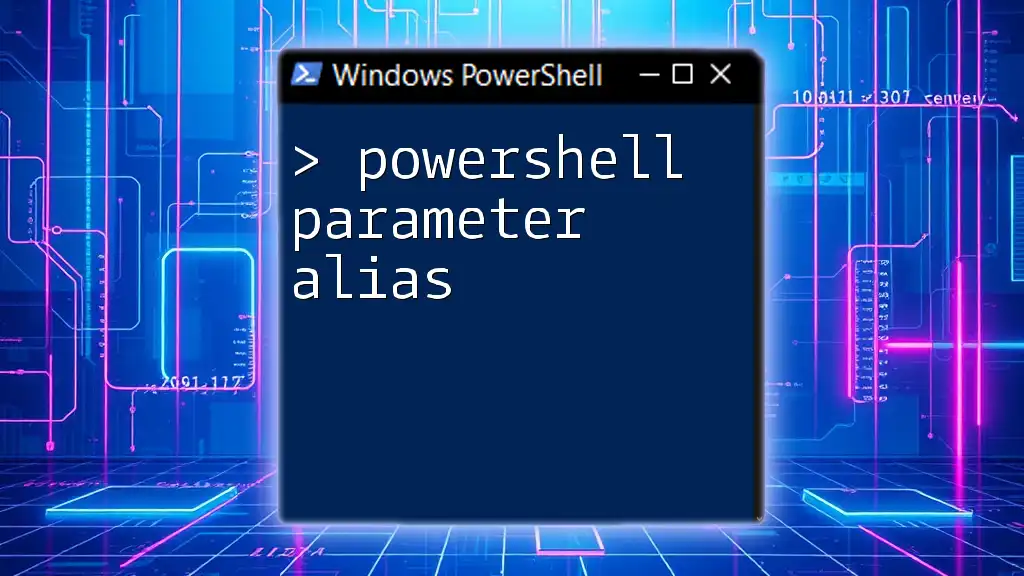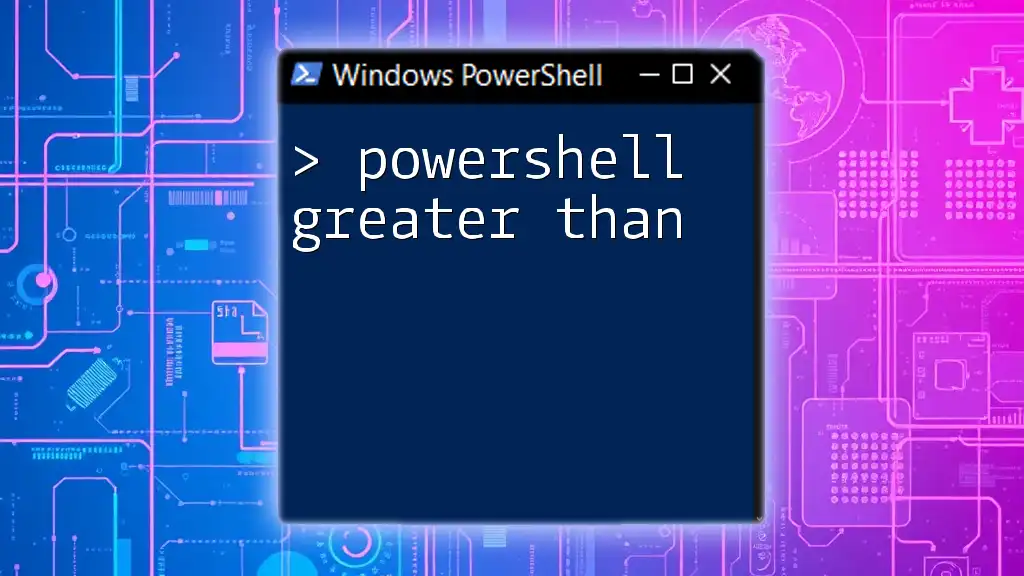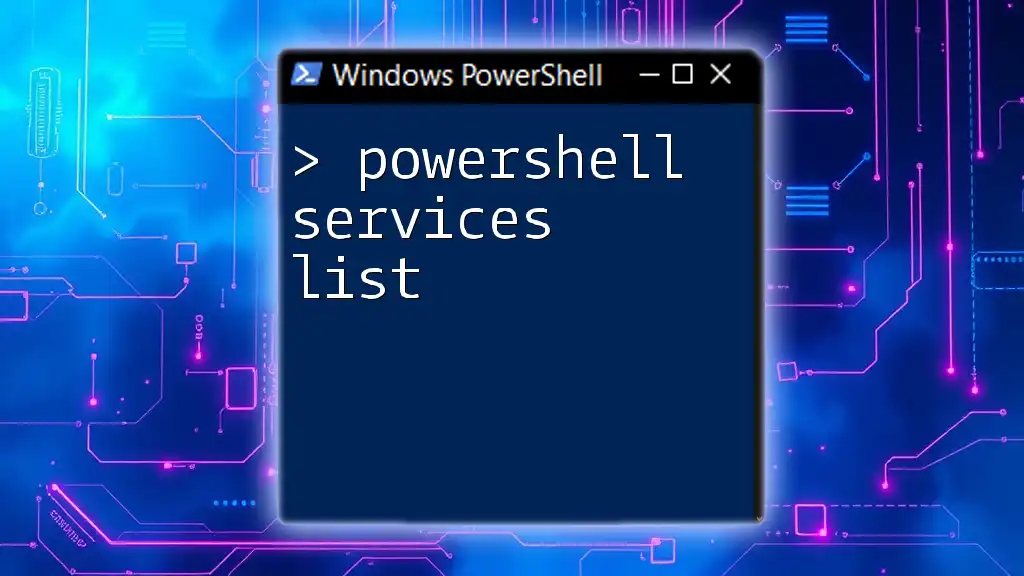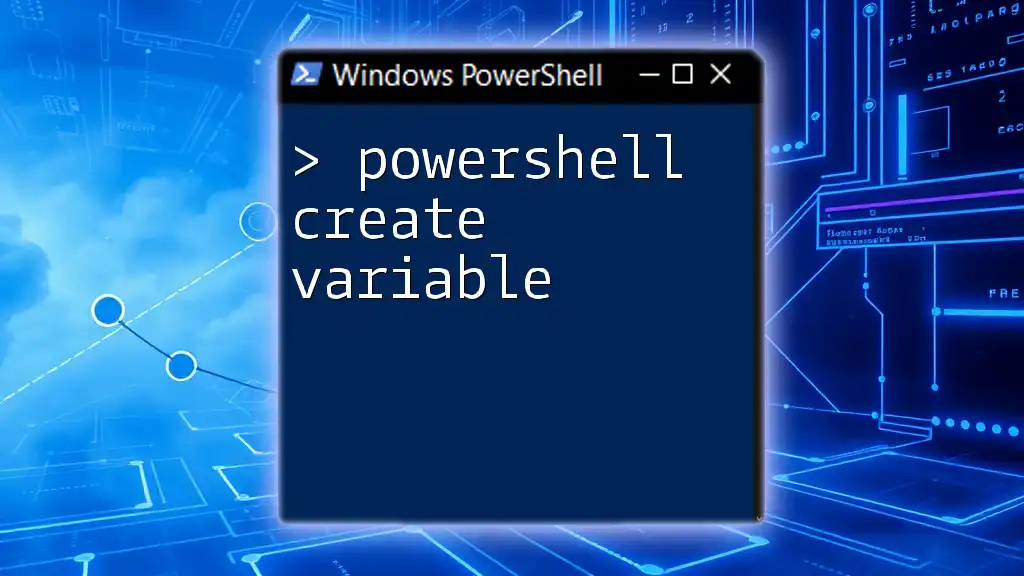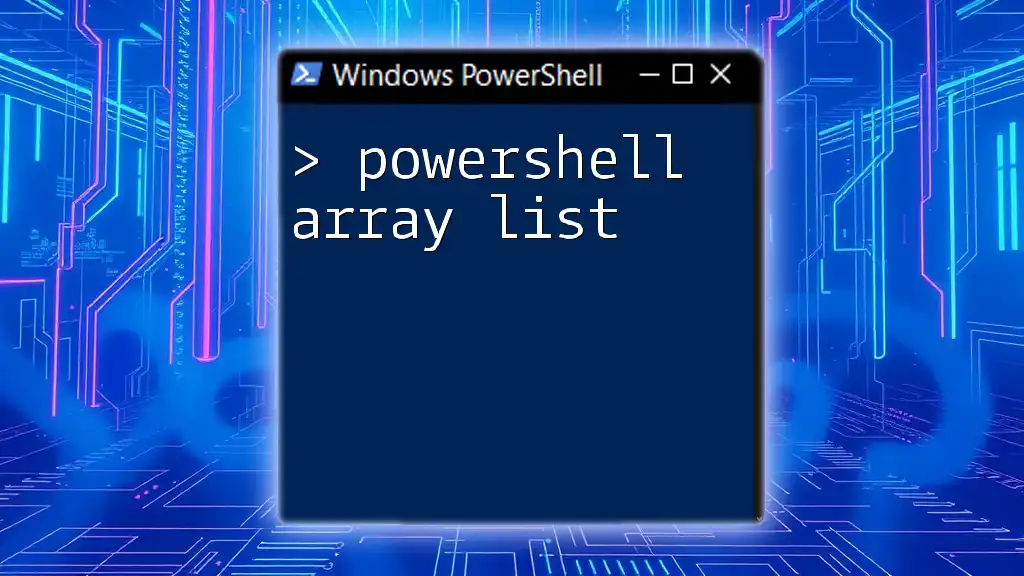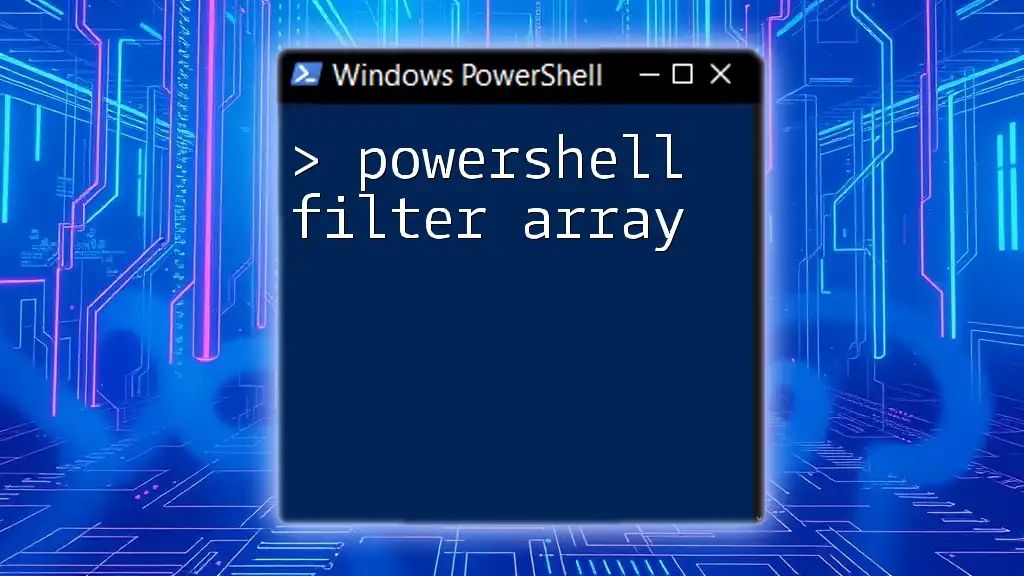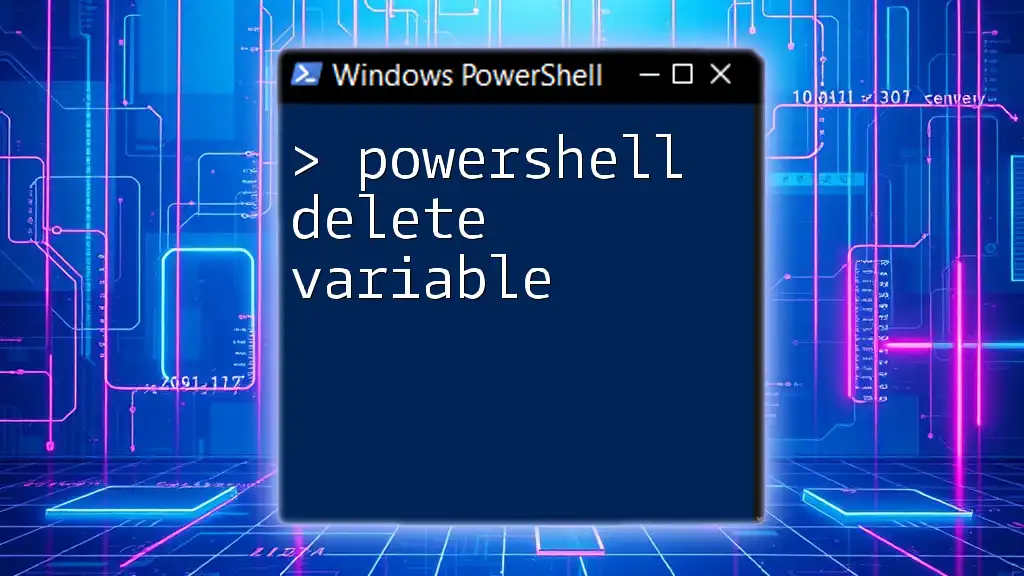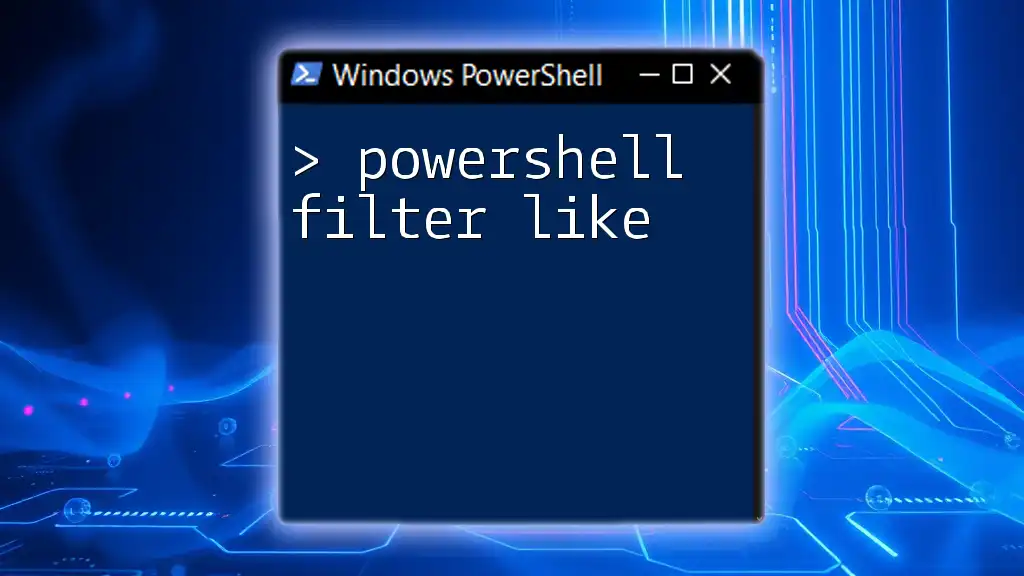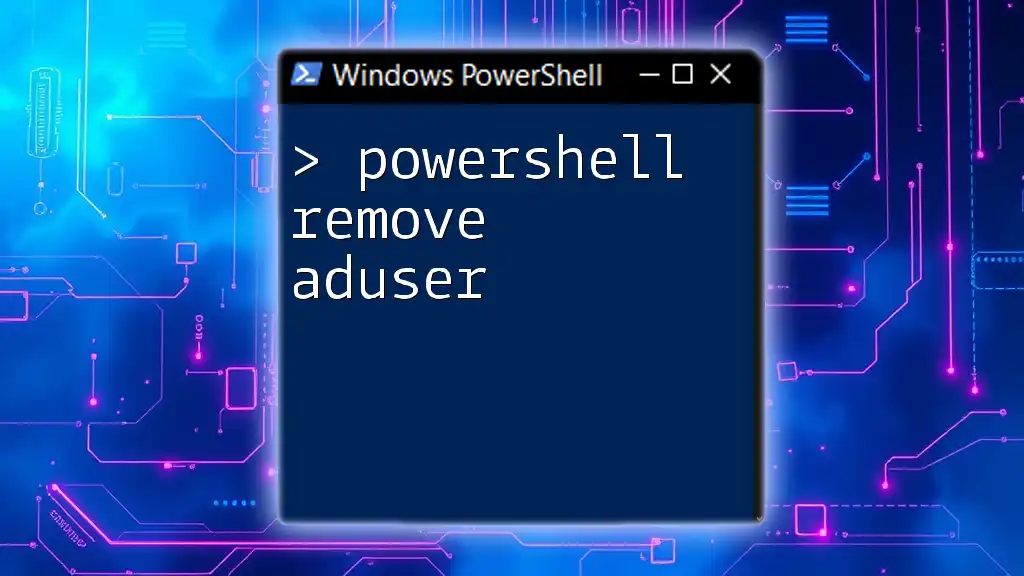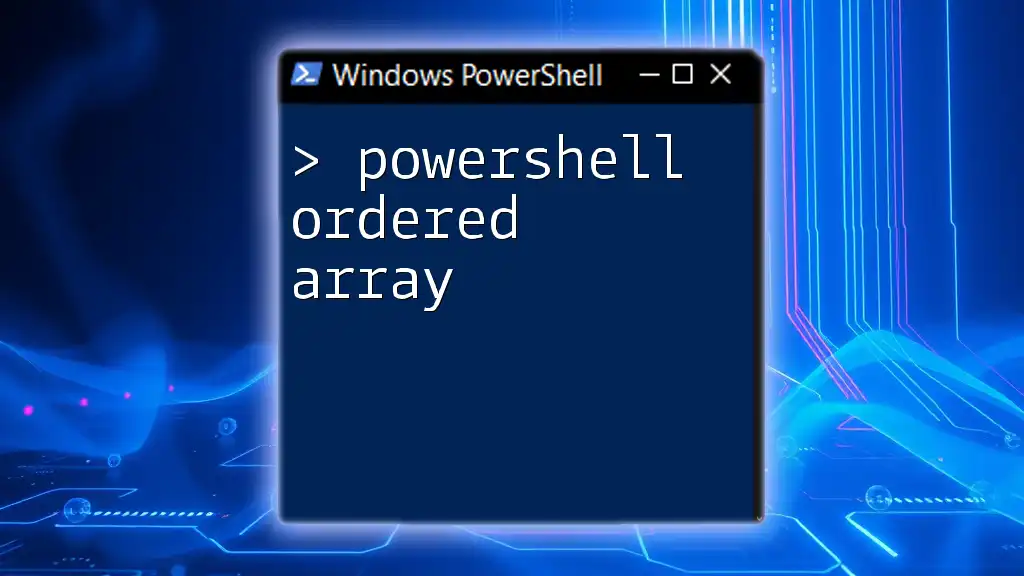PowerShell parameter aliases allow you to use alternative names for cmdlet parameters, making your scripts more flexible and easier to write.
Get-Process -Id 1234 # Using the -Id parameter alias
Get-Process -PID 1234 # Using the alias PID for -Id
What are Parameter Aliases?
Definition of Parameter Aliases
Parameter aliases are short or alternative names for the parameters used in PowerShell commands. By allowing users to utilize these aliases rather than the full parameter names, aliases can significantly streamline command input, making scripting and command-line management more efficient.
Why Use Parameter Aliases?
One of the main advantages of parameter aliases is their ability to enhance efficiency and speed during command-line usage. Many users find themselves repeating the same commands repeatedly throughout their scripting and administrative tasks. By using aliases, users can reduce the amount of typing required. This is especially beneficial for new users who may struggle with remembering exact parameter names.
Moreover, creating intuitive aliases can help clarify common commands and simplify the learning curve for beginners. By providing a set of short, memorable aliases, users are less likely to feel intimidated by PowerShell's complexity.

How to Create Parameter Aliases
Syntax for Creating Aliases
Creating aliases is simple using the `Set-Alias` cmdlet. The syntax is straightforward:
Set-Alias -Name <AliasName> -Value <CmdletOrCommand>
To illustrate, you can create an alias for the widely-used `Get-Content` cmdlet with the following command:
Set-Alias -Name myAlias -Value Get-Content
Aliases for Cmdlets
Cmdlets are the building blocks of PowerShell, and using aliases for frequently used cmdlets can drastically reduce typing time. For instance, if you want to create an alias for the `Get-Process` cmdlet, you can do it like this:
Set-Alias -Name gp -Value Get-Process
From then on, whenever you type `gp`, it will execute the `Get-Process` command, making your workflow more efficient.
Best Practices for Naming Aliases
When creating aliases, it is crucial to follow best practices for naming. Choose names that are both intuitive and descriptive, facilitating easy recall. Avoid using names that might confuse new users or conflict with existing commands. For instance, using `ls` as an alias for `Get-ChildItem` may be fine for some users, but be cautious as `ls` is commonly associated with listing directory contents in other shells.
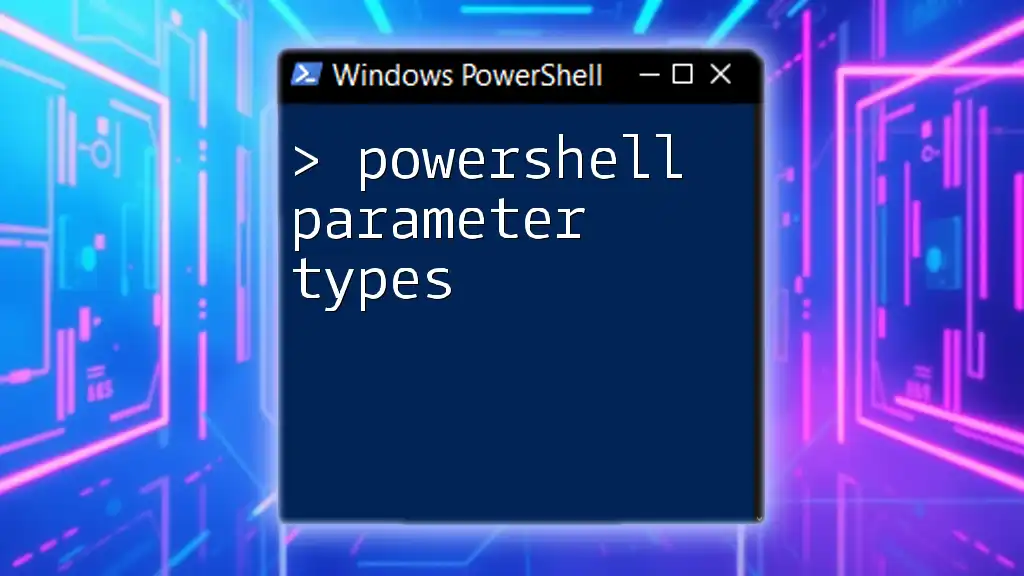
Viewing Existing Parameter Aliases
Using `Get-Alias`
PowerShell provides a built-in cmdlet, `Get-Alias`, which allows you to view all existing aliases. Running this simple command will display every alias currently available in your PowerShell session:
Get-Alias
Filtering and Searching for Aliases
To find specific aliases that may be relevant to your work, you can combine `Get-Alias` with `Where-Object`. For example, if you want to search for specifically named aliases, you could use the following snippet:
Get-Alias | Where-Object { $_.Name -like "*yourKeyword*" }
This flexibility allows you to quickly locate aliases pertaining to your tasks.
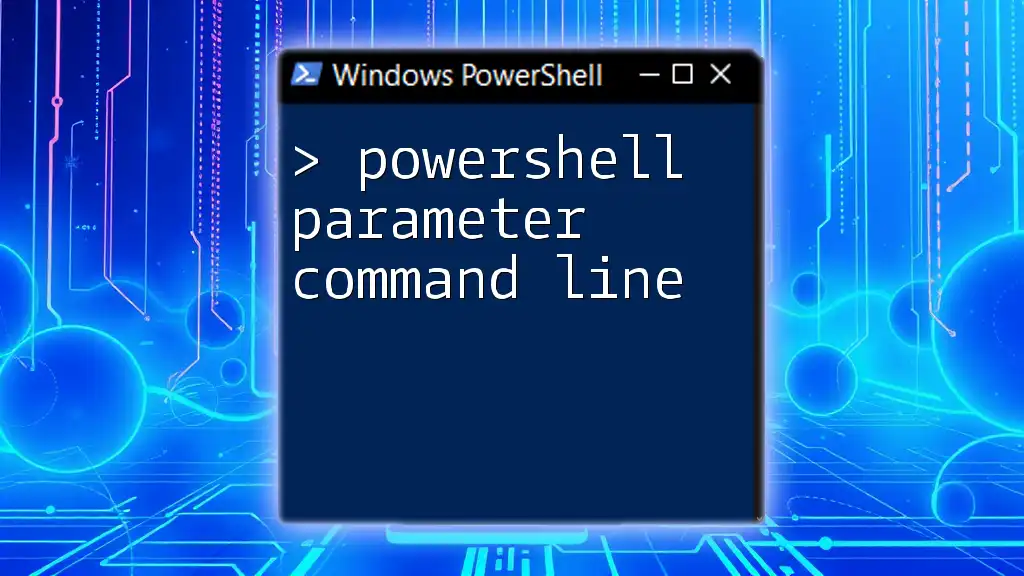
Understanding Parameter Alias Scope
Local vs. Global Aliases
PowerShell offers the capability to define the scope of aliases—whether they will be available locally (in the current session) or globally (across all sessions). By default, aliases are local, meaning they only exist for your current PowerShell instance. To create a global alias, you can use the `-Scope` parameter like this:
Set-Alias -Scope Global -Name ga -Value Get-Event
This command ensures that your alias `ga` will be available in any session that you open afterward.
Persistence of Aliases Across Sessions
To maintain aliases across multiple PowerShell sessions, you can add them directly to your PowerShell profile script. This way, each time you start PowerShell, your preferred aliases are automatically available. Here’s how to edit your profile:
notepad $PROFILE
You can then add your alias commands to this file, ensuring they are loaded each time PowerShell starts.

Common Use Cases for Parameter Aliases
Streamlining Daily Tasks
Using parameter aliases can simplify daily administrative tasks. For instance, if you frequently check system information, creating aliases for the relevant cmdlets can save significant time. You may decide to create a set of aliases for tasks like starting, stopping, or querying services, thereby reducing your input time.
Enhancing Script Readability
Well-chosen aliases can also improve the readability of your PowerShell scripts. For example, using an alias for a lengthy cmdlet can make your scripts cleaner and easier to understand at a glance. Consider comparing two snippets—one using full cmdlet names and another using aliases. The difference in readability could be striking enough to impact your workflow positively.
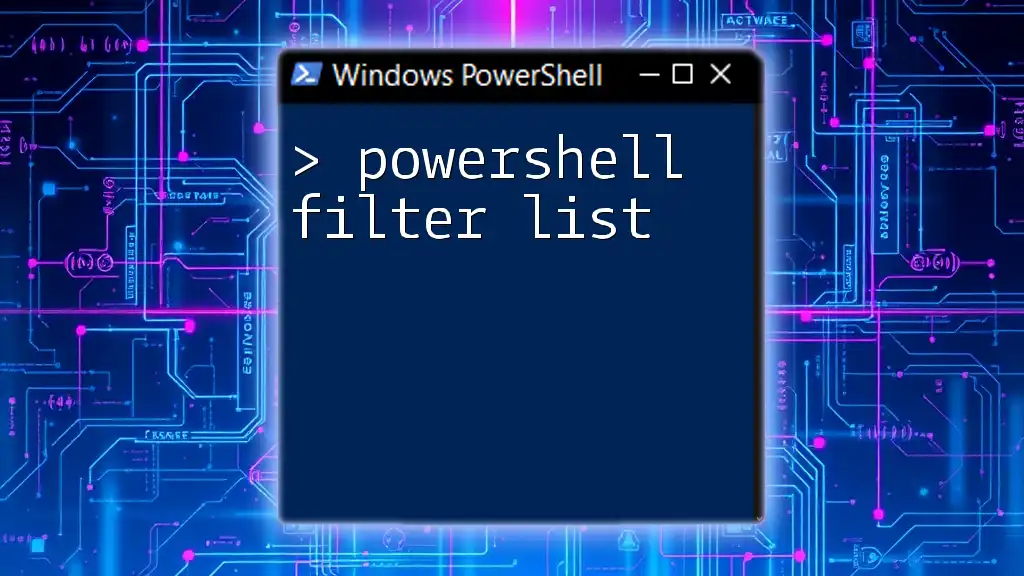
Troubleshooting Common Issues
Conflicts with Existing Cmdlets
Sometimes, you may encounter conflicts when creating aliases, especially if the name you choose already exists as a cmdlet. PowerShell will display an error if you try to create an alias for an existing cmdlet, so it’s essential to check existing aliases and cmdlets first.
Aliases Not Being Recognized
If you find an alias is not being recognized, ensure that it is defined in the correct scope and that you are running the command in a session where the alias exists. Additionally, verify that your PowerShell profile has correctly included the alias definitions for persistent use.
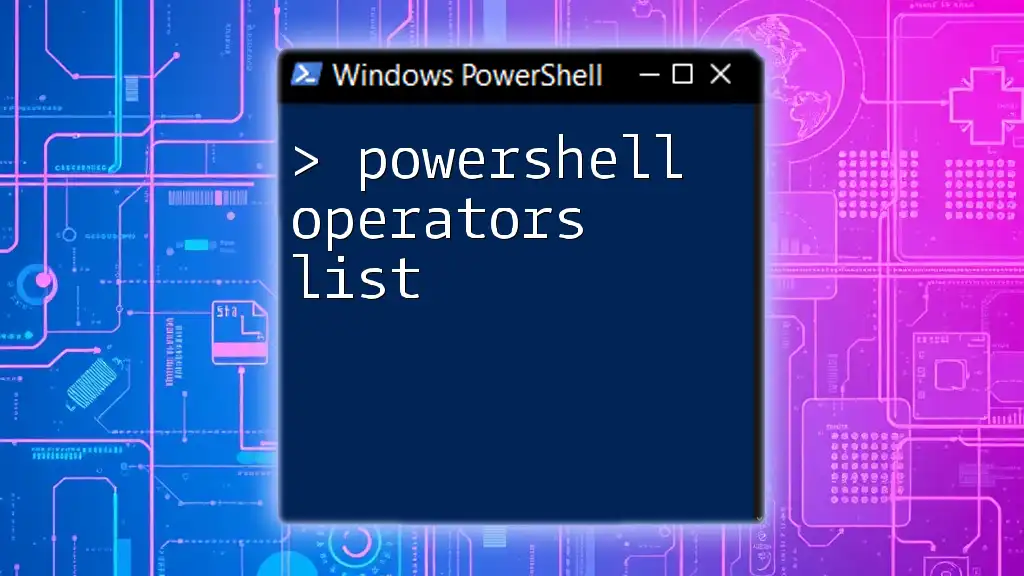
Conclusion
In summary, understanding how to use PowerShell parameter aliases can significantly enhance your command-line efficiency. By practicing creating and utilizing aliases, you can simplify tasks, improve your scripts, and streamline your administrative routines. Take the time to explore this powerful feature of PowerShell and enhance your command-line experience.
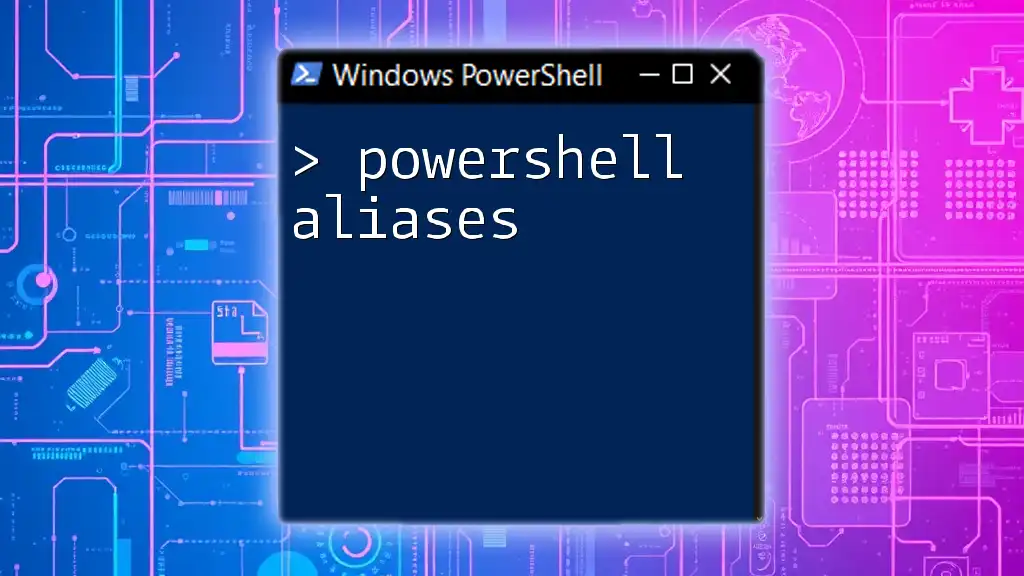
Additional Resources
Documentation Links
For further reading, consult the official Microsoft documentation on PowerShell aliases. Exploring recommended books and online courses can also deepen your understanding of this powerful scripting language.
Community and Support
Engaging with PowerShell forums and communities can significantly enhance your learning experience. Don’t hesitate to ask questions, share your experiences, and interact with fellow PowerShell enthusiasts to expand your knowledge and skills.