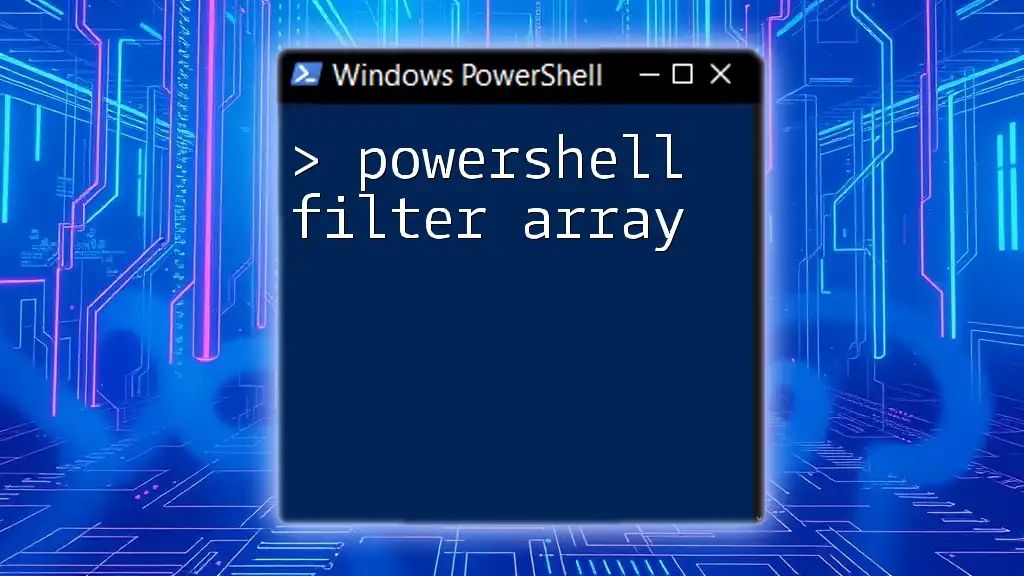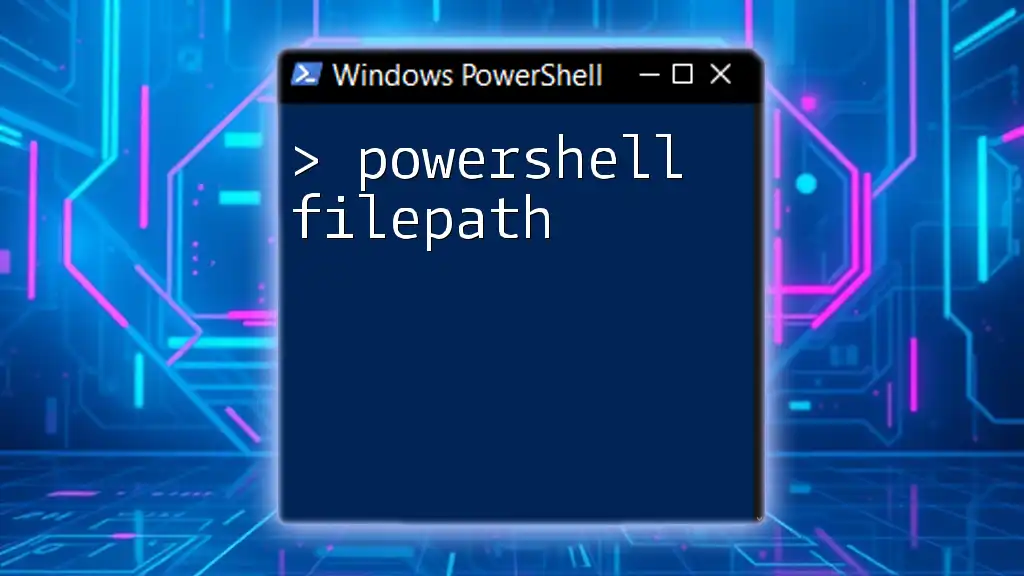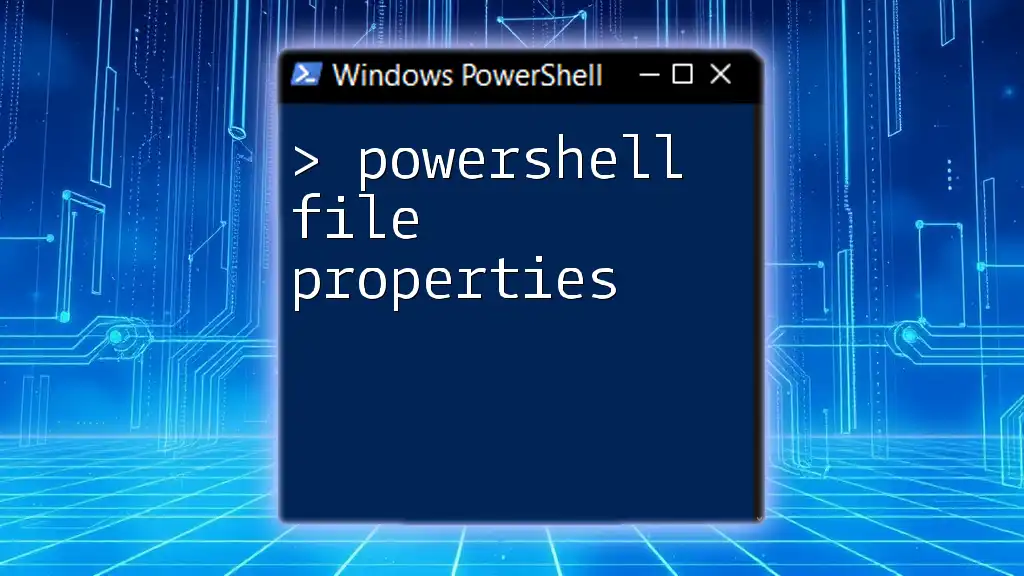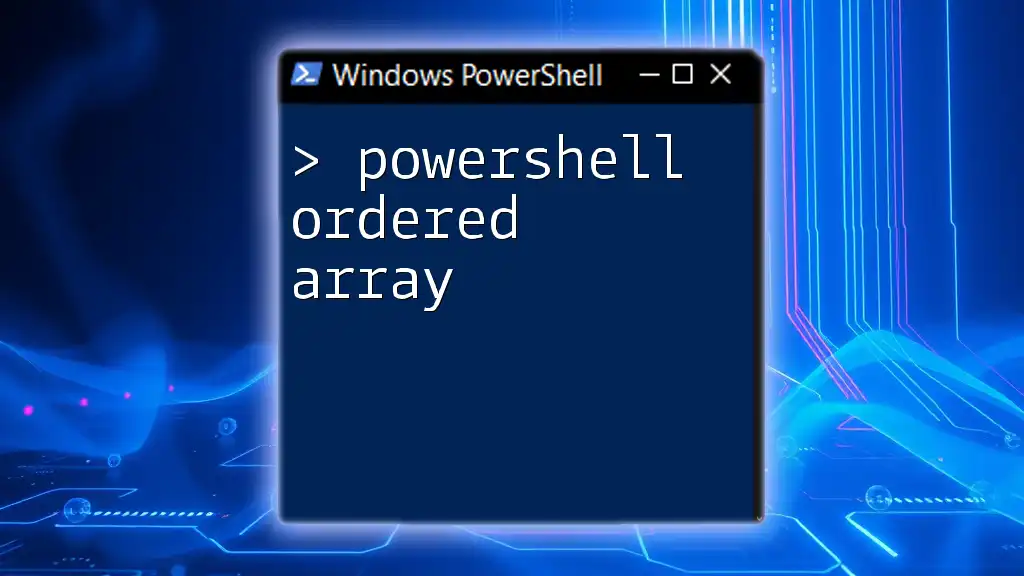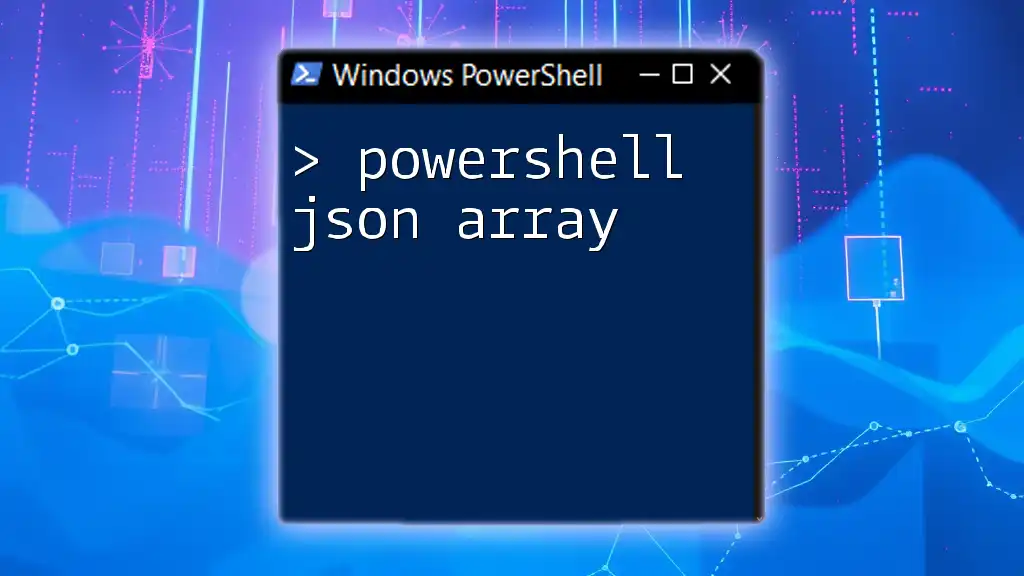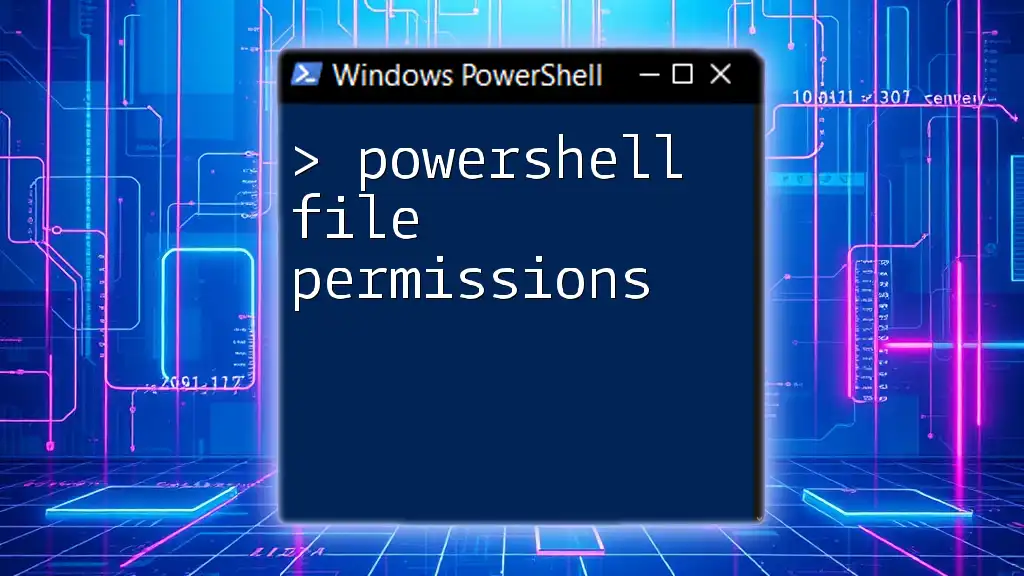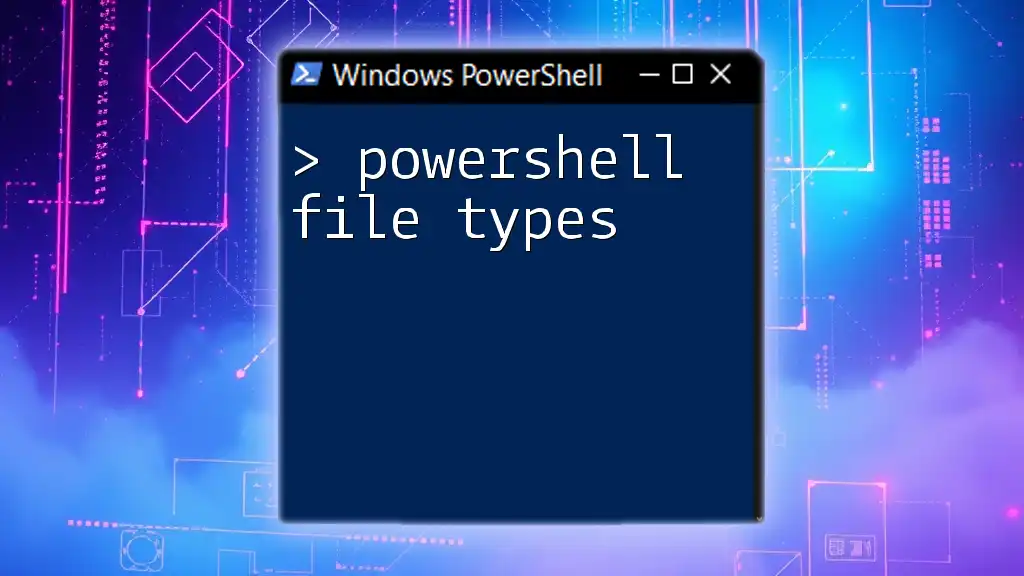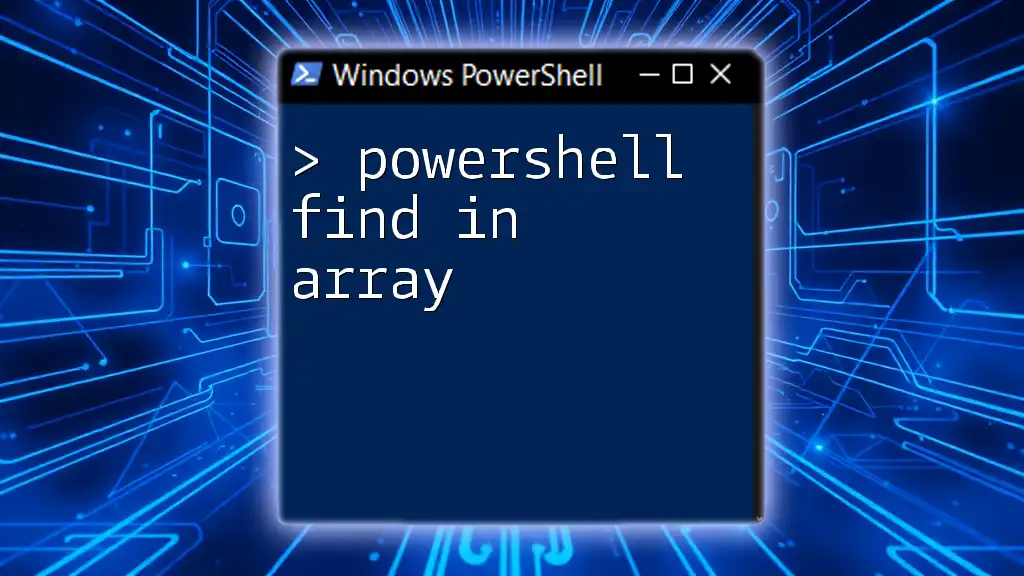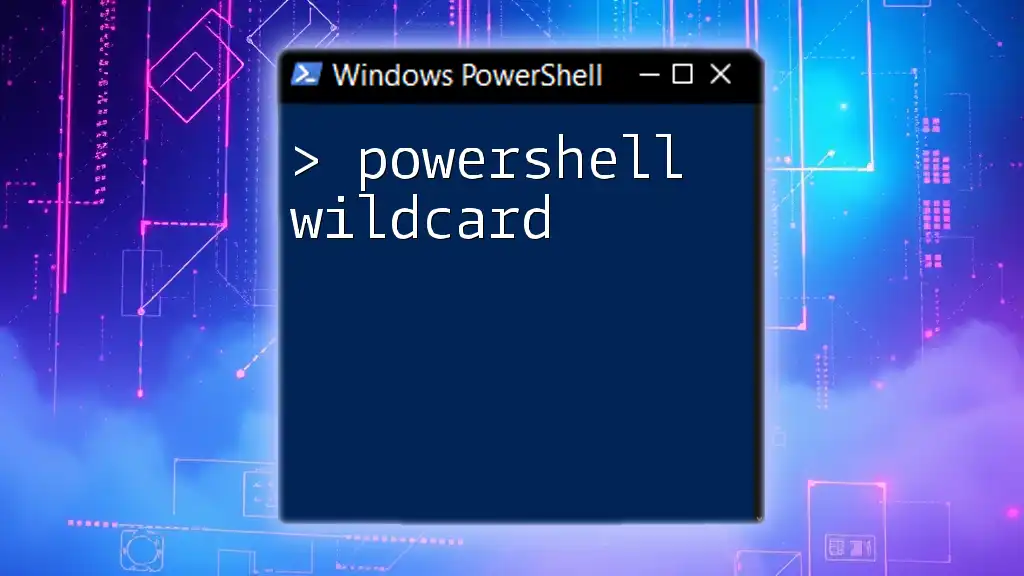In PowerShell, you can filter an array by using the `Where-Object` cmdlet to specify a condition that elements must meet.
Here's an example code snippet that filters an array of numbers to find only those greater than 10:
$array = 1, 5, 10, 15, 20
$filteredArray = $array | Where-Object { $_ -gt 10 }
$filteredArray
Understanding PowerShell Arrays
What is an Array in PowerShell?
An array in PowerShell is a data structure that can hold multiple values. It allows for the organization and management of related data items, making it easier to perform operations on them simultaneously. Arrays are versatile and can store various types of data, including strings, integers, or even other arrays.
Advantages of Using Arrays
Using arrays in PowerShell offers several key benefits:
-
Flexibility in Data Management: Arrays enable you to store collections of items, letting you easily group related information and process them as a unit.
-
Ease of Iteration and Manipulation: PowerShell provides powerful looping constructs that allow you to traverse arrays efficiently. This makes searching, filtering, and modifying items straightforward.
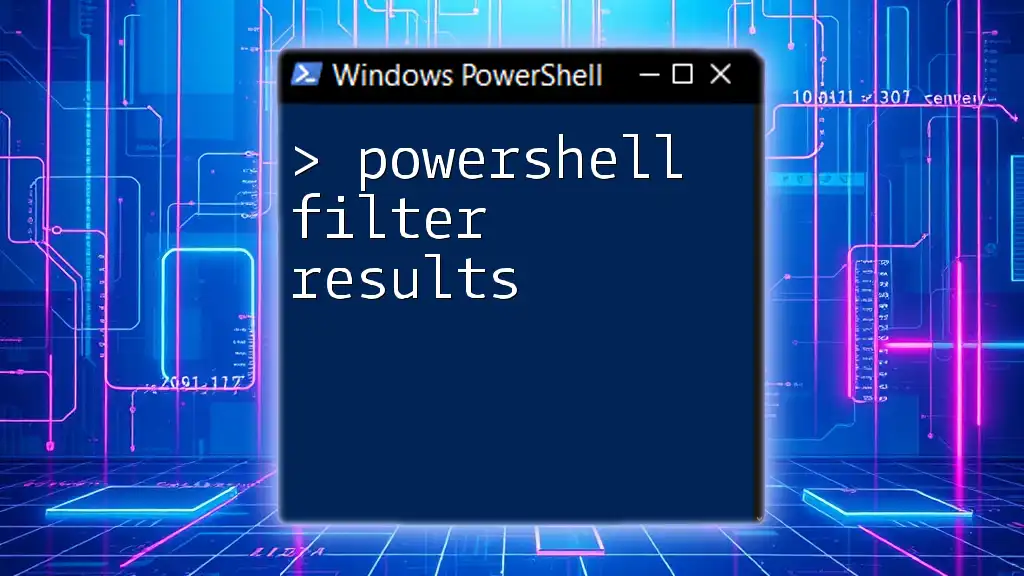
Introduction to Filtering Arrays
What Does Filtering Mean?
Filtering refers to the process of selecting specific items from a larger dataset based on defined criteria. In PowerShell, filtering is crucial for isolating desired elements from an array, allowing you to focus on the most relevant data.
The Need for Filtering Arrays
Efficient array filtering is essential for various scenarios:
-
Data Analysis: When analyzing large datasets, filtering helps you focus on specific parameters of interest, simplifying the analysis phase.
-
Performance: Working with smaller, filtered datasets often improves script performance, as fewer items are processed.
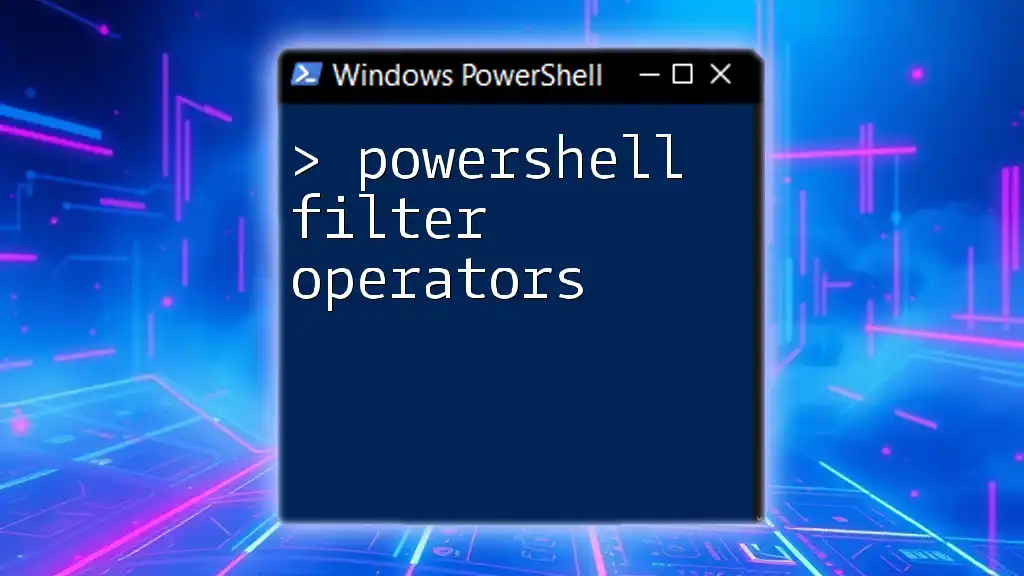
Common PowerShell Cmdlets for Filtering Arrays
The `Where-Object` Cmdlet
Where-Object is a fundamental cmdlet in PowerShell that allows you to filter objects in a pipeline based on specified conditions.
-
Definition and Purpose: This cmdlet enables users to apply criteria and select only those items that meet the specified conditions.
-
Syntax of `Where-Object`: The basic syntax is as follows:
Where-Object { <expression> } -
Example Use Case: Let's consider an example where we have an array of numbers and we want to filter out even numbers:
$numbers = 1..10 $evenNumbers = $numbers | Where-Object { $_ % 2 -eq 0 }In this example, `$evenNumbers` will contain `2, 4, 6, 8, 10`. The `$_` symbol denotes the current object in the pipeline, and `-eq` stands for "equal."
Using the `ForEach-Object` Cmdlet
ForEach-Object is another useful cmdlet for filtering operations, allowing you to process each item in a collection.
-
Definition and Purpose: It applies a script block to each item in a pipeline, making it ideal for iterating and processing arrays.
-
Filtering with `ForEach-Object`: The syntax is similar to `Where-Object`, but it is used primarily for actions rather than filtering alone.
-
Example Use Case: Suppose we have an array of names, and we want to filter names that start with the letter "A":
$names = "Alice", "Bob", "Charlie", "David" $filteredNames = $names | ForEach-Object { if ($_ -like "A*") { $_ } }Here, `$filteredNames` will only contain `"Alice"`. Using the `-like` operator matches patterns based on wildcards.

Filtering Arrays with Conditional Statements
Using Logical Operators
Logical operators like AND and OR can enhance filtering by allowing multiple conditions for selecting items.
-
AND and OR Operators: These operators enable more complex queries. The `-and` operator requires both conditions to be true, whereas `-or` requires at least one.
-
Example: Filtering Based on Multiple Conditions:
$users = @( @{Name = "John"; Age = 30}, @{Name = "Sara"; Age = 25}, @{Name = "Mark"; Age = 32} ) $filteredUsers = $users | Where-Object { $_.Age -gt 29 -and $_.Name -like "M*" }In this example, `$filteredUsers` will yield `@{Name=Mark; Age=32}` because it satisfies both conditions: the age is greater than 29, and the name starts with "M".
Applying Regular Expressions
Regular expressions (regex) provide an advanced way to filter data based on pattern matching.
-
What are Regular Expressions?: Regex is a sequence of characters defining a search pattern. It’s commonly used for string searching and manipulation.
-
Integration of Regex with PowerShell Filtering: PowerShell incorporates regex within cmdlets to enhance string filtering options.
-
Example Use Case: Let's filter through an array of email addresses to find those from a specific domain:
$emails = "john@example.com", "sara@domain.com", "mark@anotherdomain.net" $filteredEmails = $emails | Where-Object { $_ -match "@example\.com$" }In this case, `$filteredEmails` will output `john@example.com`, showcasing how regex operates effectively within filtering commands.
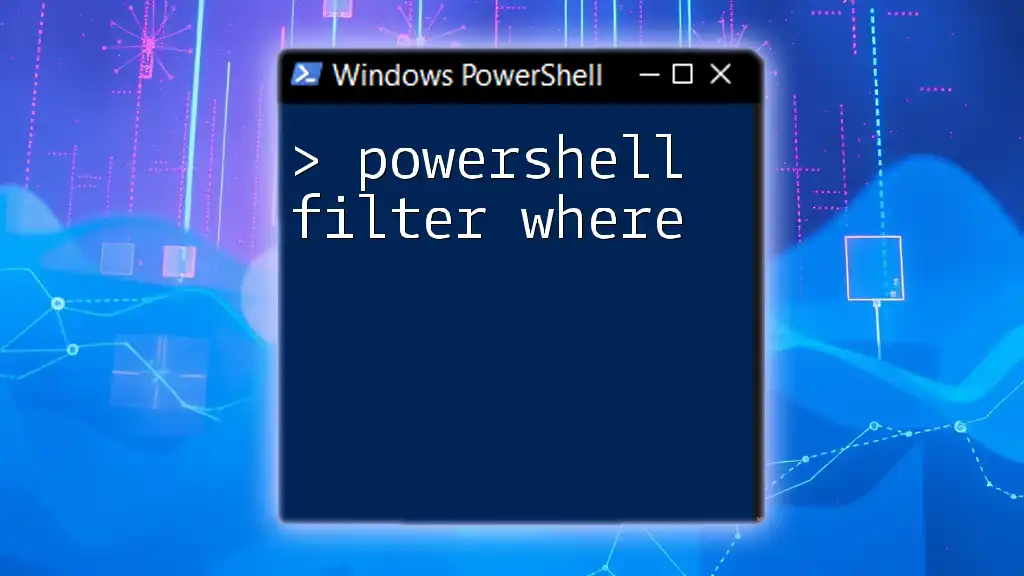
Advanced Filtering Techniques
Custom Filtering Functions
Creating custom functions can further streamline your filtering tasks in PowerShell.
-
Creating Your Own Filter Function: Custom functions encapsulate logic, making your scripts more organized and reusable.
-
Example Function: Age Filter:
function Filter-ByAge { param ( $array, $minAge ) return $array | Where-Object { $_.Age -ge $minAge } } $people = @(@{Name="Alice"; Age=28}, @{Name="Bob"; Age=22}) $filteredPeople = Filter-ByAge -array $people -minAge 25The function `Filter-ByAge` filters out individuals younger than the specified minimum age. `$filteredPeople` will return `@{Name=Alice; Age=28}`. This enhances reusability in your scripts.
Leveraging the `Select-String` Cmdlet
Select-String is useful for filtering string-based arrays.
-
What is `Select-String`?: This cmdlet searches for text patterns in strings and returns matching lines.
-
Example: Filtering Strings in an Array:
$textLines = "Error: File not found", "Success: File processed", "Error: Access denied" $errorLines = $textLines | Select-String -Pattern 'Error'In this situation, `$errorLines` will yield the match of lines containing the keyword "Error," illustrating how `Select-String` is invaluable for logging and debugging.
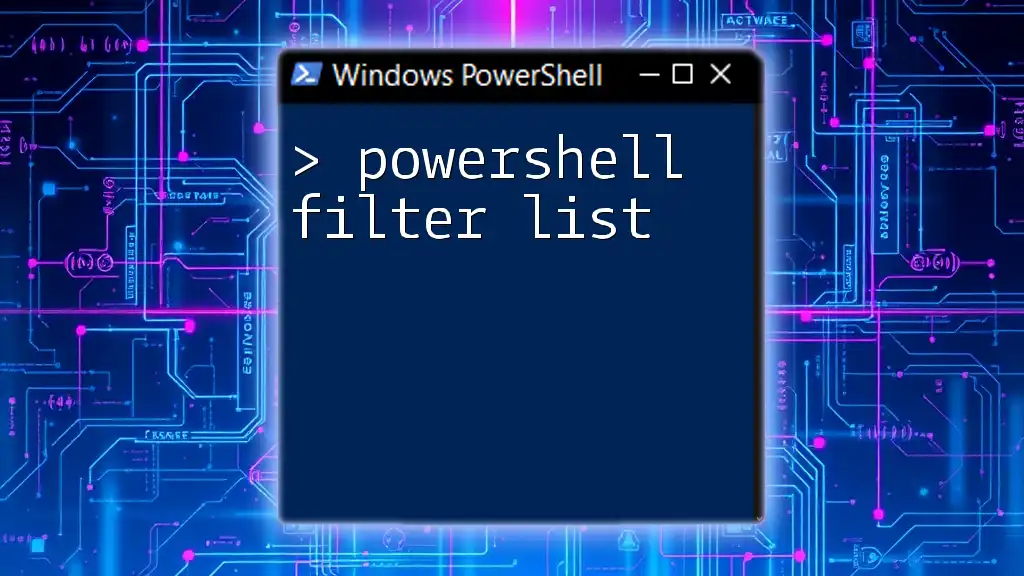
Best Practices for Filtering Arrays
Using Descriptive Variable Names
Using descriptive variable names enhances the readability of your PowerShell scripts. When defining arrays or filtering results, opt for names that reflect their content, making it easier for others (or yourself at a later time) to understand the code.
Testing and Debugging Filters
Effective testing and debugging are essential for verifying that your filtering works as intended. Use `Write-Output` or `Write-Host` to view intermediate results during script execution, allowing for deeper insights into data manipulation.
Performance Considerations
While filtering can save processing time, be mindful of performance when dealing with large arrays. In situations where heavy filtering is necessary, consider working with smaller, more manageable subsets of data to maximize efficiency and minimize memory use.
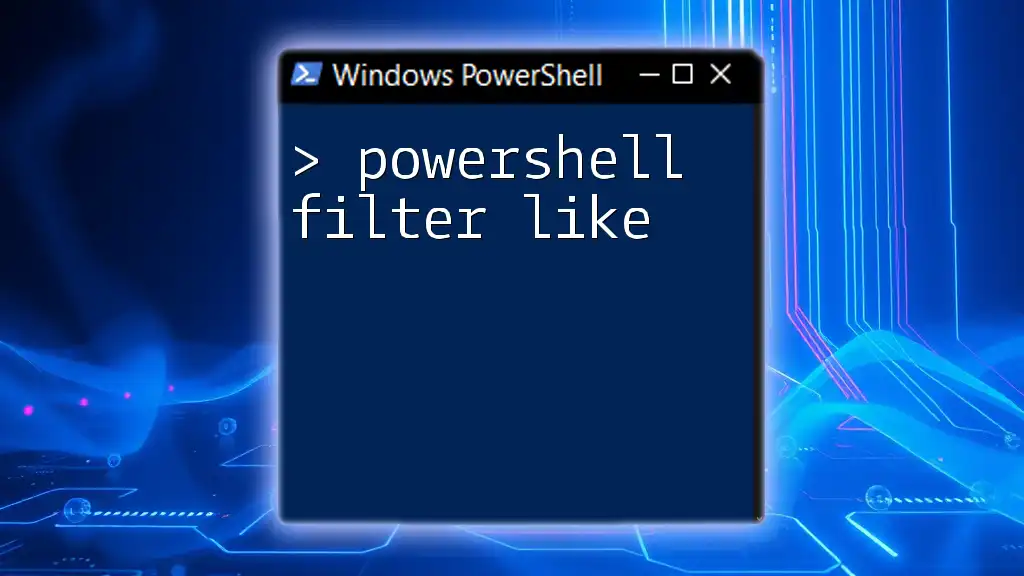
Conclusion
Recap of Key Points
In this article, we delved into various techniques for filtering arrays in PowerShell. Key methods included using the `Where-Object` cmdlet, logical operators, regex patterns, and custom functions. These filtering capabilities enable you to streamline data handling, enhancing your scripting efficiency.
Call to Action
We invite you to experiment with these filtering techniques in your own PowerShell scripts! Subscribe for more PowerShell tips, and feel free to share your stories or additional tips in the comments.