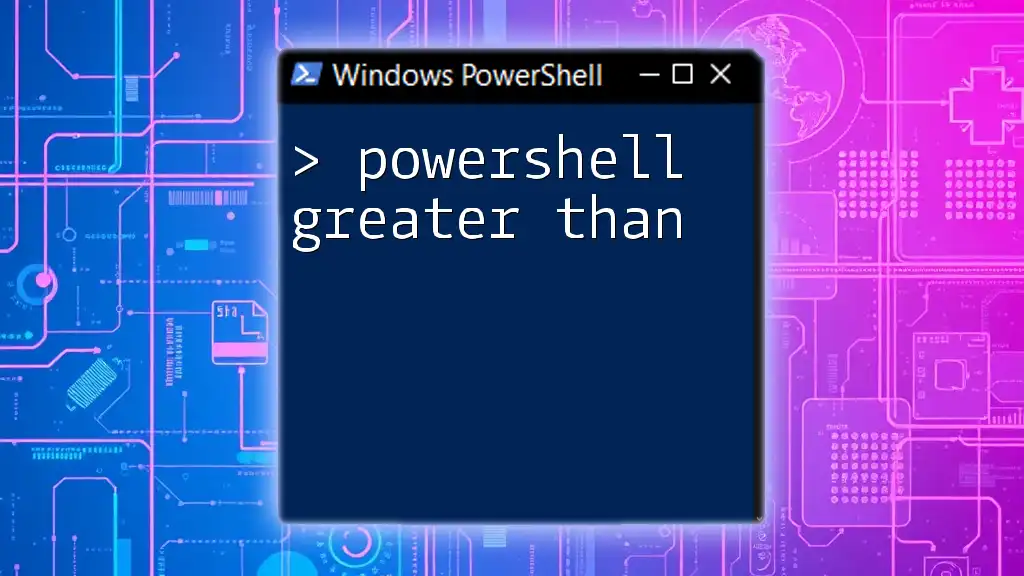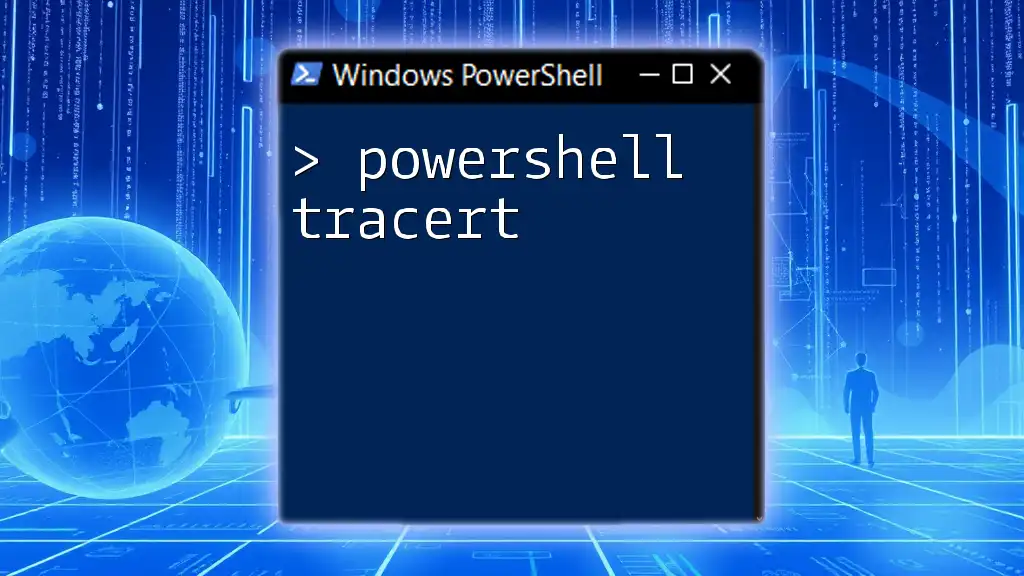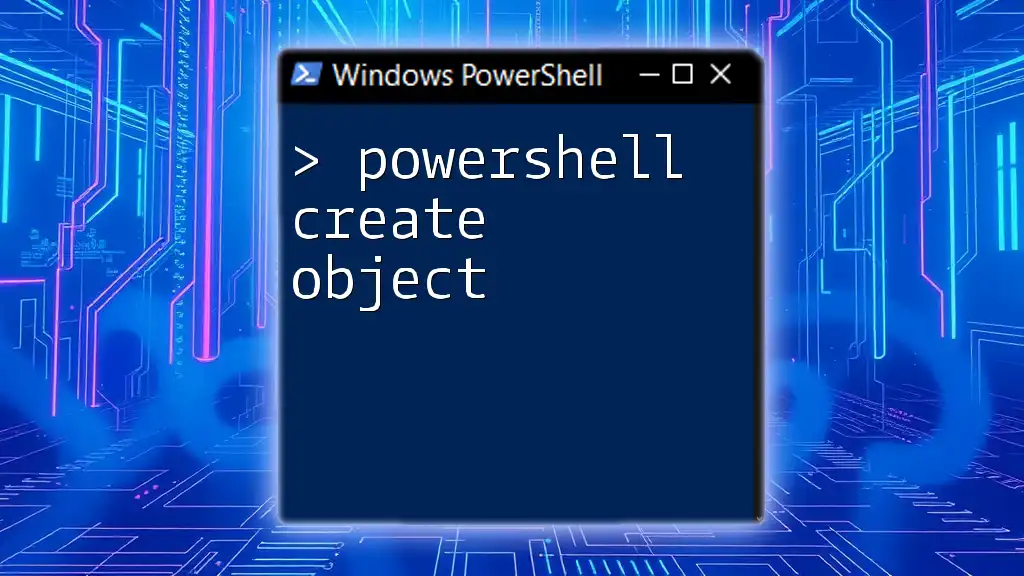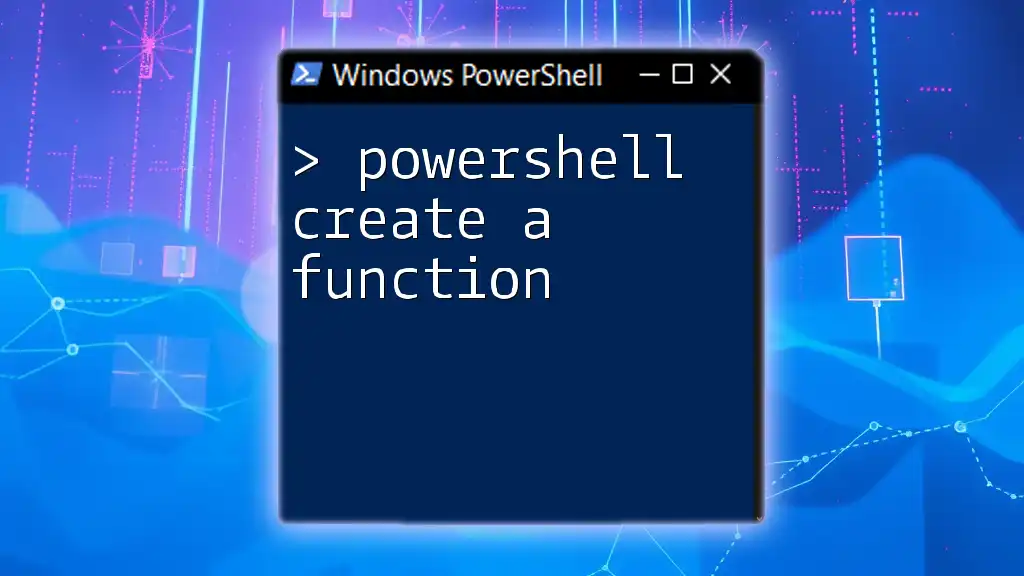In PowerShell, the "greater than" operator (>) is used to redirect output from a command or script to a file or another command, effectively allowing you to capture results or chain commands together.
Here’s a simple code snippet that demonstrates its use by saving the output of a command to a text file:
Get-Process > processes.txt
Understanding the Greater Than Operator in PowerShell
What is the Greater Than Operator?
The greater than operator in PowerShell, represented as `>`, is primarily used to evaluate if one value is larger than another. It returns a boolean value: True if the condition is met and False otherwise.
For example:
if ($a -gt $b) { "a is greater than b" }
In this code, if the variable `$a` holds a value larger than `$b`, the message will be displayed.
Use Cases for Greater Than in PowerShell
The `>` operator is versatile and frequently utilized in various scenarios.
-
Comparing Numerical Values: This is the most straightforward use of the greater than operator. For instance:
$x = 10 $y = 5 if ($x -gt $y) { "10 is greater than 5" }Here, since 10 is indeed greater than 5, the message will be printed.
-
Filtering Data: When dealing with collections or arrays, you can easily filter data based on numerical comparisons. For instance, if you want to find all numbers greater than 5 from an array:
$numbers = 1..10 $greaterThanFive = $numbers | Where-Object { $_ -gt 5 }This snippet results in `$greaterThanFive` containing the values 6, 7, 8, 9, and 10.
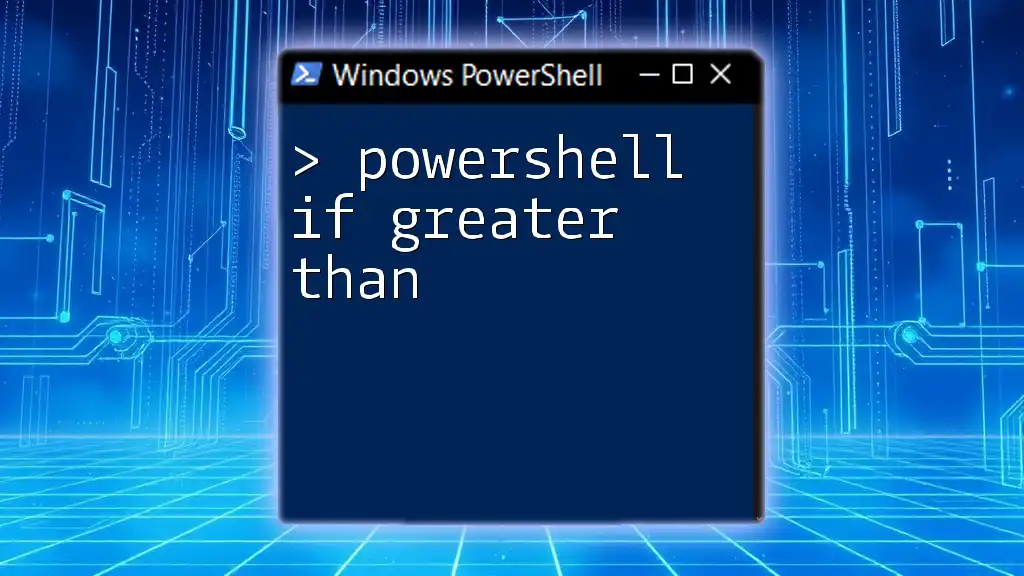
Exploring Other Comparison Operators
PowerShell Less Than Operator
In contrast to `>`, the less than operator is represented as `<`. This operator checks if one value is smaller than another. For example:
if ($a -lt $b) { "a is less than b" }
This will display the message if `$a` is indeed less than `$b`.
PowerShell Greater Than or Equal Operator
The `-ge` operator allows you to check if a value is greater than or equal to another. It combines the functionality of both the greater than and equality operator. An example:
if ($x -ge $y) { "x is greater than or equal to y" }
In this scenario, if `$x` is greater than or equal to `$y`, the resulting message will be shown.
PowerShell Less Than or Equal Operator
Similarly, you can use the less than or equal operator, represented as `-le`. For instance:
if ($a -le $b) { "a is less than or equal to b" }
This operator checks if `$a` is either less than or equal to `$b$ and returns the corresponding message.
PowerShell Equality Operators
The equality operators in PowerShell are `-eq` and `-ne`, which check for equality and inequality, respectively. Examples include:
if ($a -eq $b) { "a equals b" }
if ($a -ne $b) { "a does not equal b" }
These operators are essential when you need to verify equality between two variables.
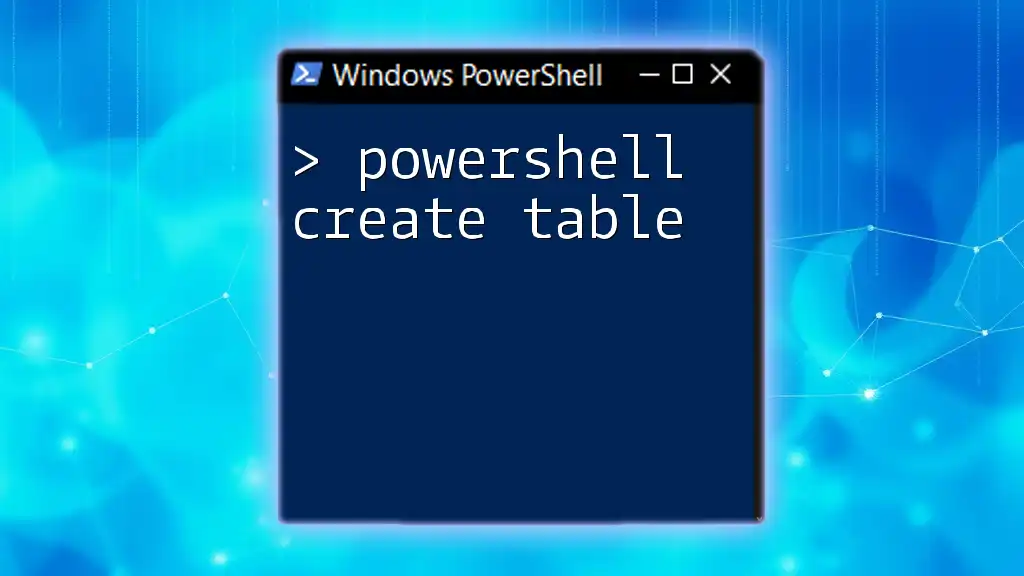
Practical Examples with Greater Than in PowerShell
Example 1: Filtering Users by Age
Let's say you have a collection of users and you want to filter out adults. You can easily achieve this by using the greater than operator:
$users = @(
@{ Name = 'Alice'; Age = 30 },
@{ Name = 'Bob'; Age = 20 }
)
$adultUsers = $users | Where-Object { $_.Age -gt 21 }
In this case, only Alice would be included in `$adultUsers` since her age is greater than 21.
Example 2: Comparing File Sizes
You can also utilize the greater than operator to compare file sizes. For example, if you want to get a list of files larger than 500KB:
$fileSizeLimit = 500KB
$files = Get-ChildItem "C:\path\to\files" | Where-Object { $_.Length -gt $fileSizeLimit }
This code snippet helps filter files in the specified directory and return only those larger than the specified limit.
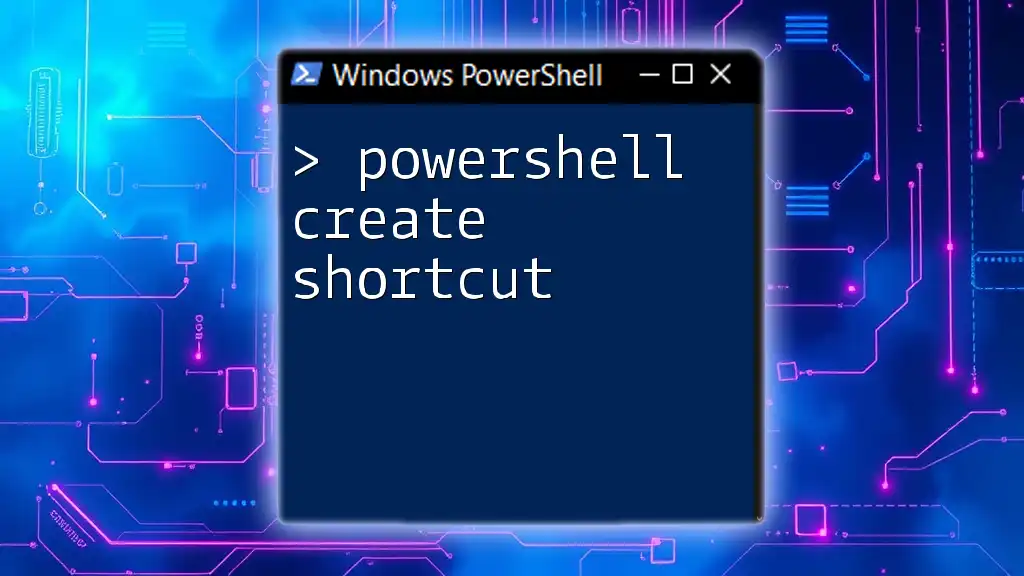
Common Mistakes With Greater Than Operator
Forgotten Spaces Around Operators
One common mistake is neglecting to include spaces around the operators. To ensure code readability and prevent errors, always format your condition like this:
# Correct
if ($a -gt $b) { "correct usage" }
# Incorrect
if($a -gt$b) { "error" }
Confusing Numeric Comparison with String Comparison
A critical point to remember is that PowerShell compares values based on their type. For instance:
$a = "10"
$b = 2
if ($a -gt $b) { "This might give unexpected results" } # This compares strings, not numbers.
In this example, since `$a` is a string, it may yield results that don't align with typical numerical comparisons.
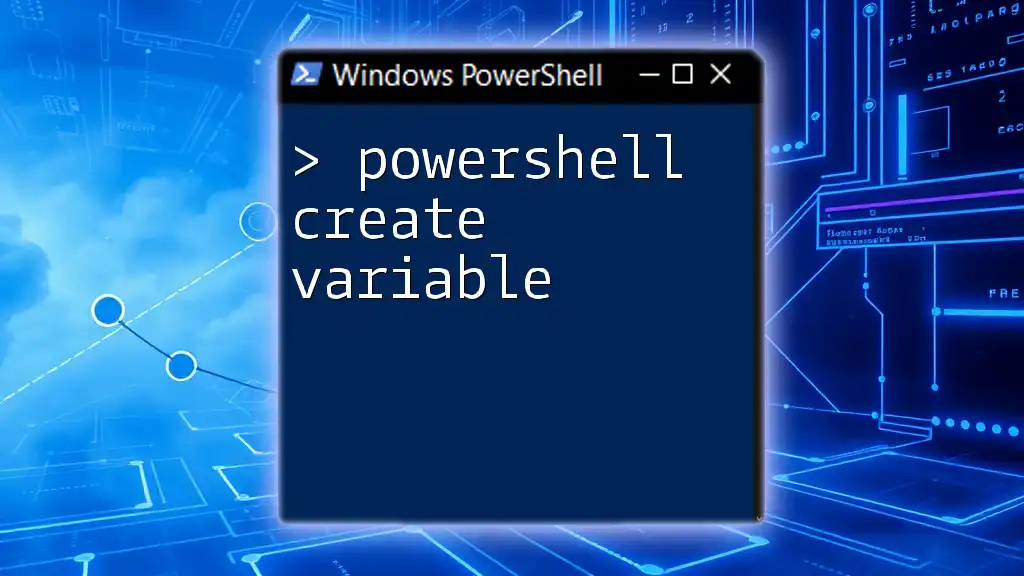
Tips for Effective Use of Comparison Operators
To maximize the effectiveness of the greater than operator and others in PowerShell, consider these best practices:
-
Keep Data Types Consistent: Mixing data types can lead to unexpected results. Always strive to compare like types, such as integer to integer or string to string.
-
Use Parentheses for Complex Expressions: If you have a complex condition with multiple operators, utilizing parentheses can clarify the order in which PowerShell will evaluate the expressions.
-
Leverage Arrays and Collections for Efficient Data Manipulation: Often, data will be in arrays or other collections, and filtering utilizing comparison operators can be a powerful way to work with that data effectively.
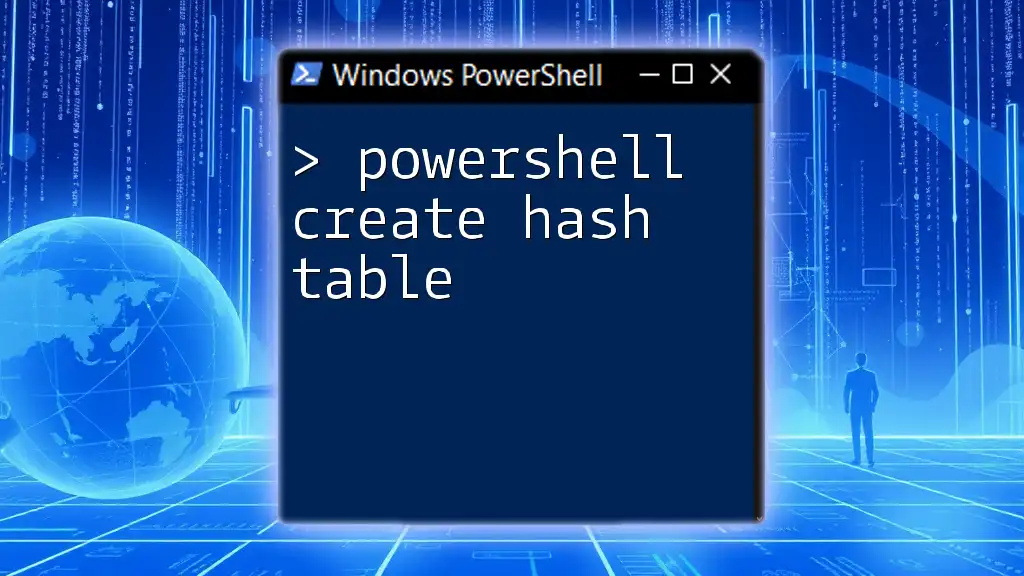
Conclusion
Mastering the PowerShell greater than operator and its related comparison operators can enhance your scripting efficiency and effectiveness. By practicing with real-world scenarios and understanding the importance of type consistency and clarity in your scripts, you can avoid common pitfalls and create robust PowerShell commands.
Experiment with these operators in your scripts, and see how they can help simplify your data management processes.