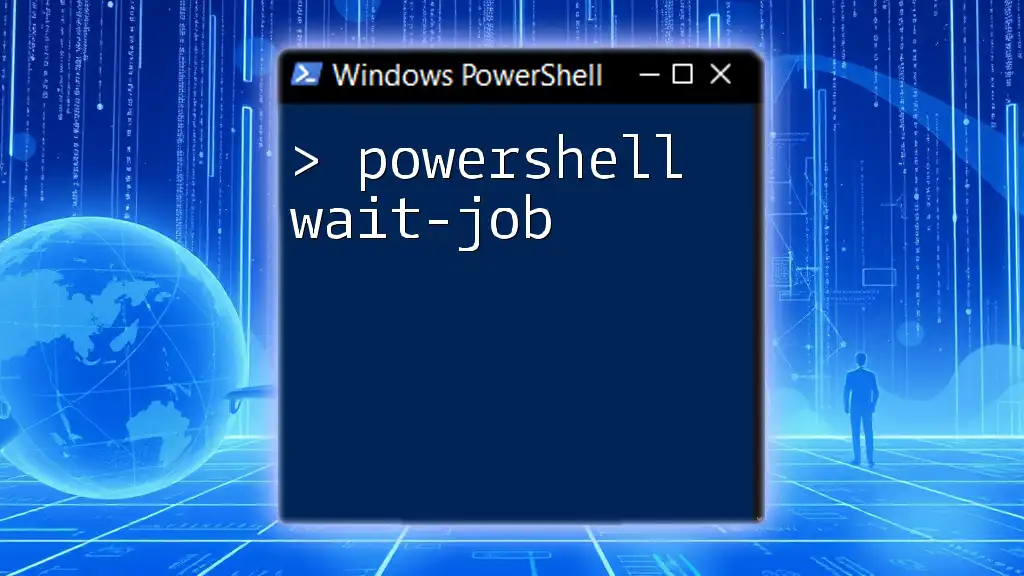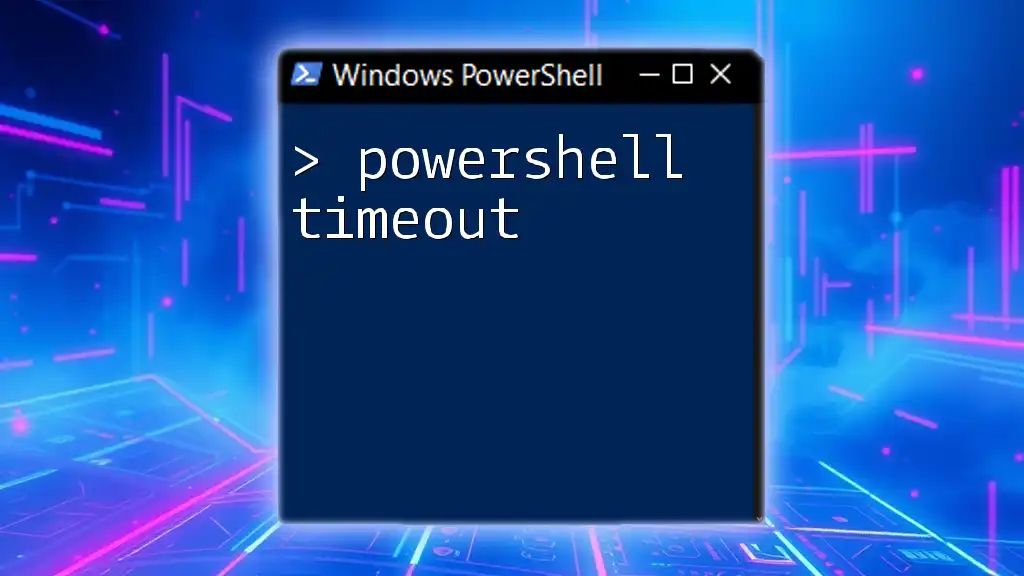The `Write-Host` cmdlet in PowerShell is used to display output directly to the console, allowing users to provide information or messages in a simple and readable format.
Write-Host 'Hello, World!'
Understanding Write-Host in PowerShell
What is Write-Host?
`Write-Host` is a cmdlet in PowerShell that is used primarily for displaying information directly in the console window. Unlike other output cmdlets, `Write-Host` writes to the console without outputting to the pipeline, which makes it ideal for delivering messages that are intended solely for the user. This means that anything you display using `Write-Host` will not be able to be manipulated or captured by other commands.
Syntax of Write-Host
The syntax of `Write-Host` is straightforward but powerful. The general structure follows:
Write-Host [-Object] <Object[]> [-NoNewLine] [-ForegroundColor <ConsoleColor>] [-BackgroundColor <ConsoleColor>] [<CommonParameters>]
- -Object: The string or object you want to display.
- -NoNewLine: Used if you want to concatenate the output with another `Write-Host` without creating a new line.
- -ForegroundColor: Sets the text color to make important messages stand out.
- -BackgroundColor: Sets the background color for the text, enhancing visibility.
Basic Example of Write-Host
A simple example of using `Write-Host` is as follows:
Write-Host "Hello, PowerShell World!"
This command will output "Hello, PowerShell World!" directly to the console.
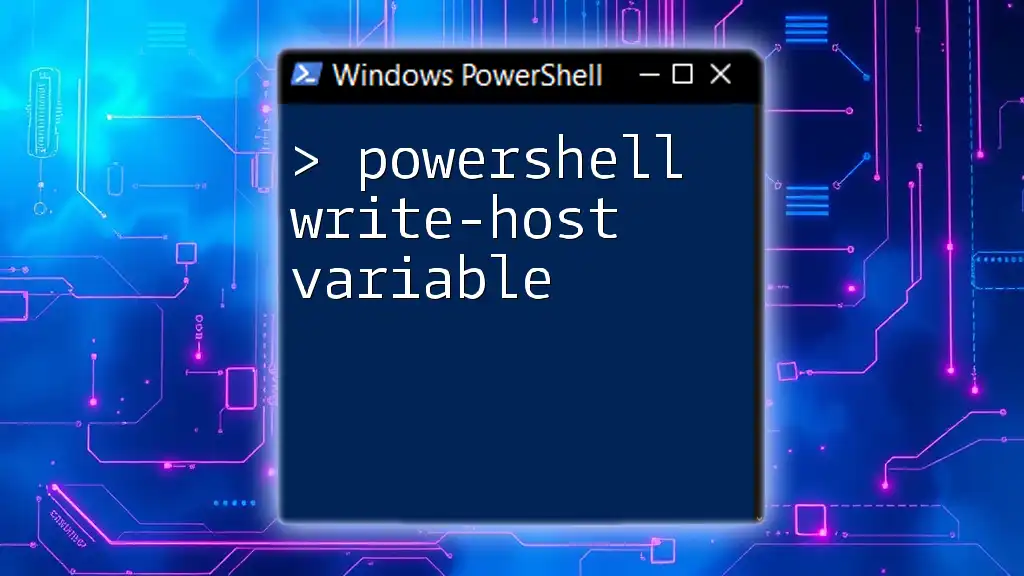
Practical Applications of Write-Host
Displaying Information in Scripts
`Write-Host` shines in scenarios where you need to provide direct feedback or information to users running a script. For instance, when a script is executing certain tasks, you can inform users about the current status, thus enhancing user experience.
Example of a status message:
Write-Host "Starting the backup process..."
This can be particularly helpful in long-running scripts where the user may need reassurance that progress is being made.
Highlighting Output with Colors
One of the most visually impactful features of `Write-Host` is its ability to output text in different colors. By applying the `-ForegroundColor` and `-BackgroundColor` parameters, you can effectively highlight messages.
For example:
Write-Host "Success!" -ForegroundColor Green
Write-Host "Error!" -ForegroundColor Red -BackgroundColor Yellow
Using colors captures the user's attention, making it easier to distinguish between different output messages, especially in lengthy logs.
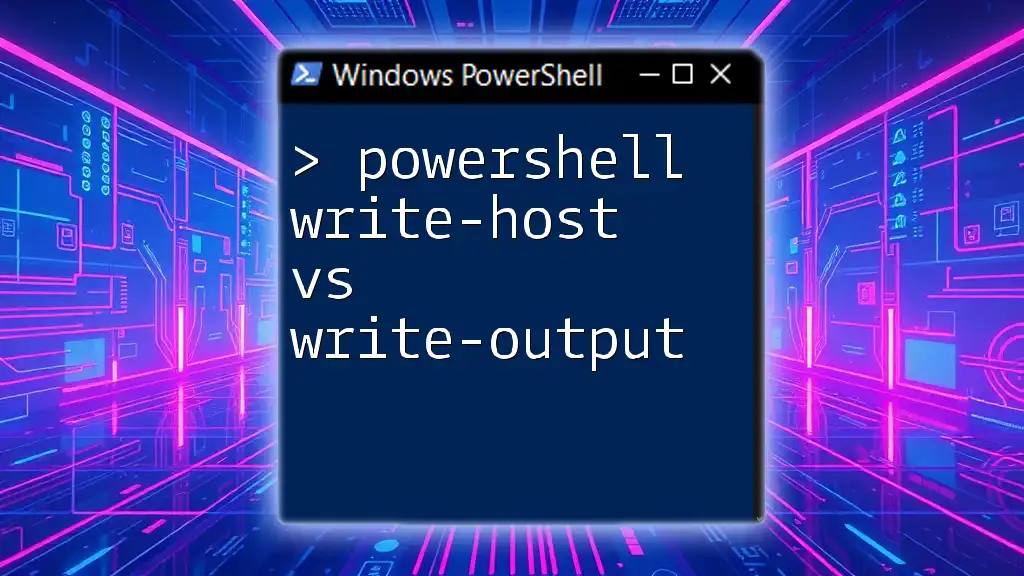
Limitations of Write-Host
Understanding Output vs. Write-Host
Despite its ease of use, `Write-Host` has limitations. Unlike `Write-Output`, which sends data to the pipeline and allows for further processing or redirection, `Write-Host` is only for immediate console output. This can potentially hinder the versatility of scripts when data needs to be reused or manipulated later.
Scenarios Where Write-Host is Not Recommended
There are certain situations in scripting where using `Write-Host` is not ideal. For example, in automated tasks or when writing scripts intended for scheduled execution, you may prefer using `Write-Output` or other commands to ensure that the output can be logged or piped into another command.
Using `Write-Host` in these situations may lead to loss of important output data, reducing the script's effectiveness in logging and error handling.
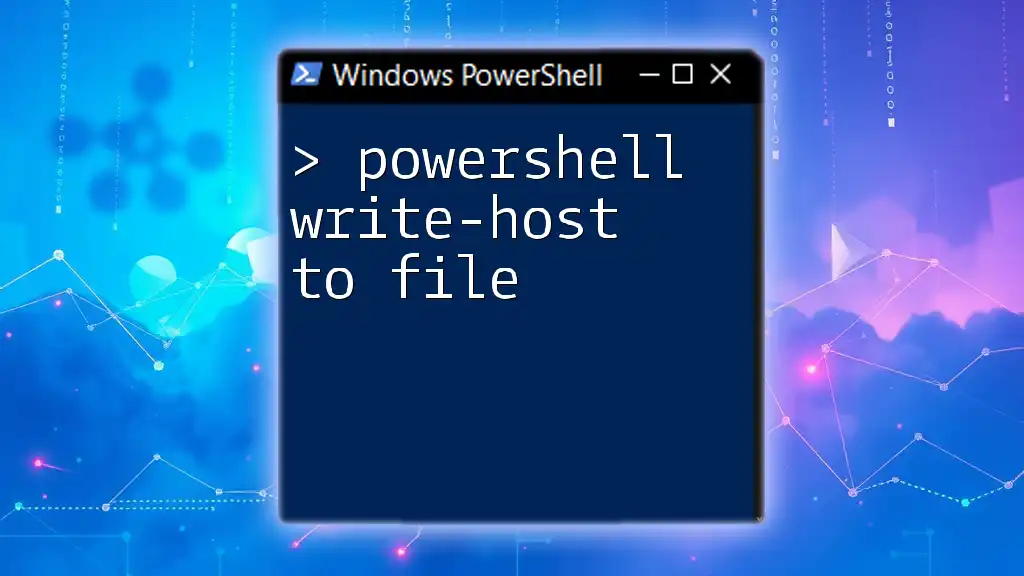
Best Practices for Using Write-Host
When to Use Write-Host
`Write-Host` should be employed when your intention is to present information directly to the user without needing to preserve or forward that data elsewhere. This could include displaying informational messages, prompts, or alerts during the execution of a script.
Tips for Effective Messaging
-
Be Clear and Concise: Ensure any messages sent to the console are easy to understand. Avoid clutter and keep messages direct.
-
Provide Context: When showing messages, provide context where necessary so users know what they are seeing. For example:
Write-Host "Creating a new user account: $NewUserName" -
Highlight Important Messages: Use color coding to draw attention to specific outputs like warnings and errors, which can be vital for users in high-stakes environments.
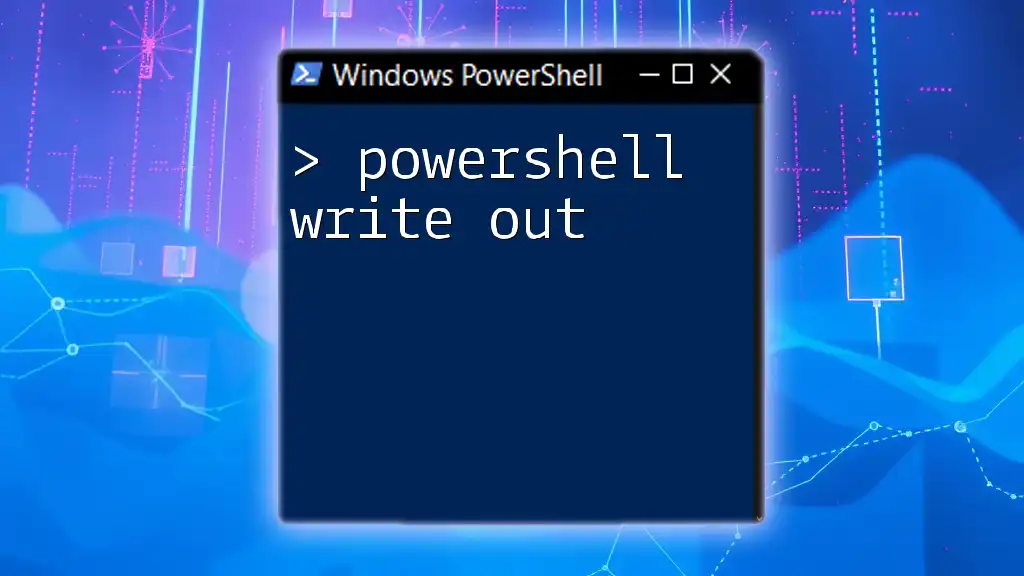
Alternatives to Write-Host
Exploring Write-Output
`Write-Output` serves as a more versatile command than `Write-Host`. It sends output to the pipeline, allowing for further manipulation or redirection. For example:
Write-Output "This message can be captured!"
Here, the message can subsequently be piped into another cmdlet, giving it more utility in complex scripts.
Utilizing Write-Verbose and Write-Information
When creating scripts that may require detailed information for debugging or user understanding, `Write-Verbose` is an excellent option. It provides more contextual feedback, and you can turn verbosity on or off conveniently.
For instance, you might include:
Write-Verbose "This process is running as expected."
To access verbosity, users simply run the script with the `-Verbose` switch.
Example Comparison
To illustrate the differences, consider how both `Write-Host` and `Write-Output` operate:
Write-Host "This is a simple message" # Immediately displayed to the console.
Write-Output "This is output that can be further processed" # Can be piped and processed.
In the first command, you're only seeing a message. In the second, that output can become part of other commands, enhancing flexibility.
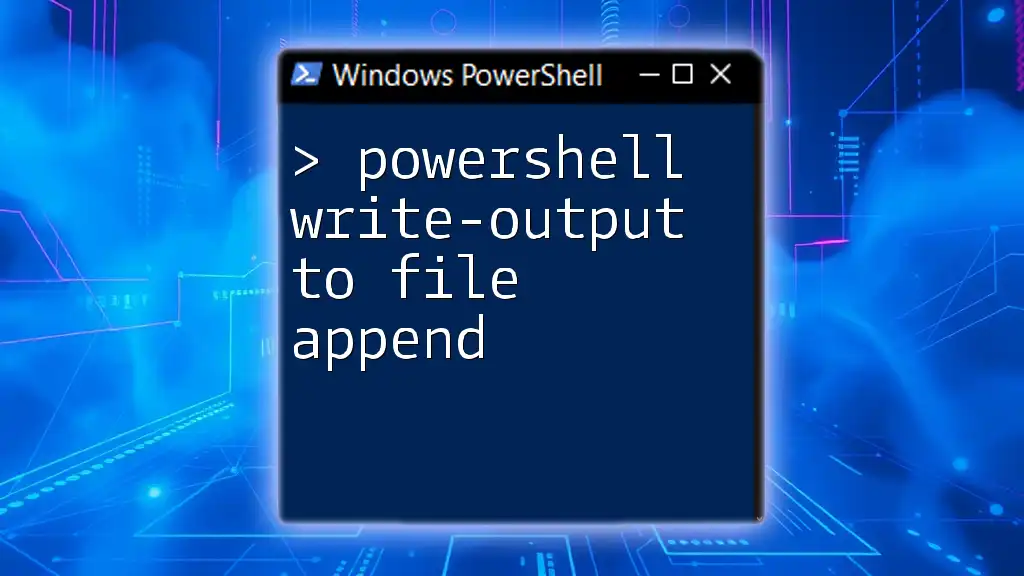
Conclusion
In summary, while `Write-Host` is powerful for certain use cases, it’s essential to understand its limitations and when to apply it correctly within PowerShell scripts. By using it effectively, you can improve user interaction in your scripts, but always bear in mind the broader context of your output needs. Exploring other cmdlets, such as `Write-Output`, `Write-Verbose`, and `Write-Information`, will enhance your scripting capabilities and provide better control over how information is handled and displayed. Use `Write-Host` wisely, and you'll find it to be a handy tool in crafting dynamic, user-friendly PowerShell scripts.