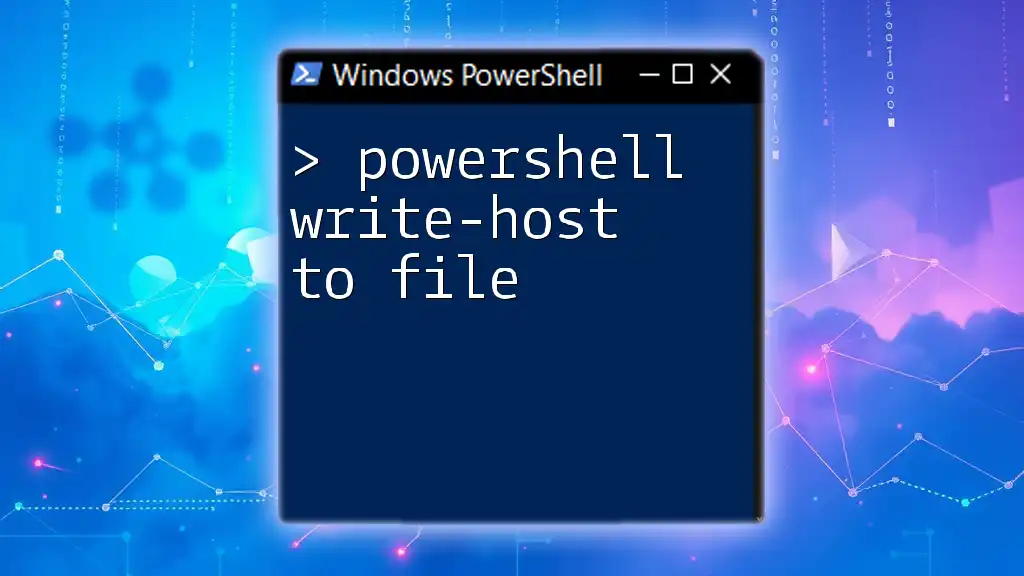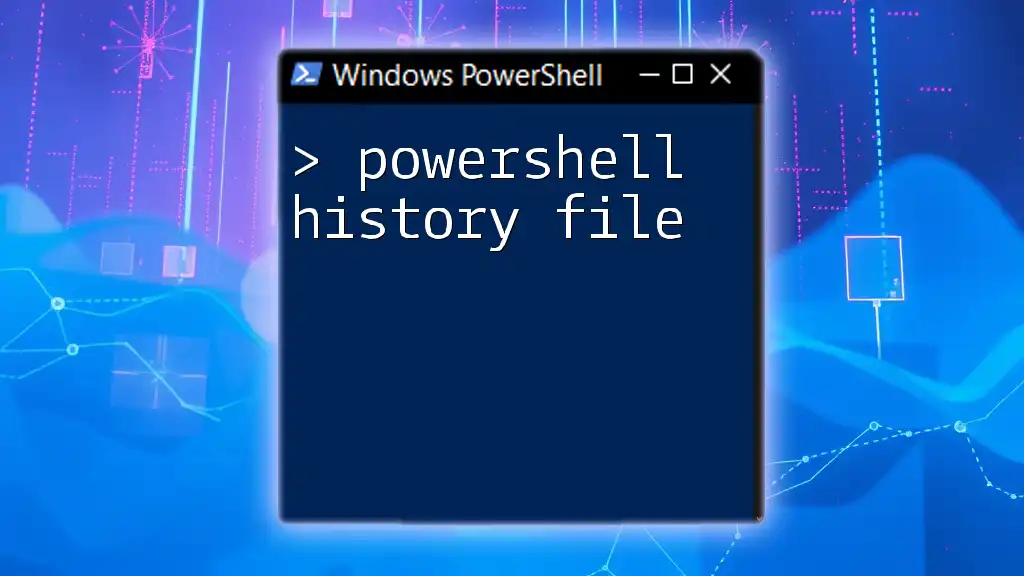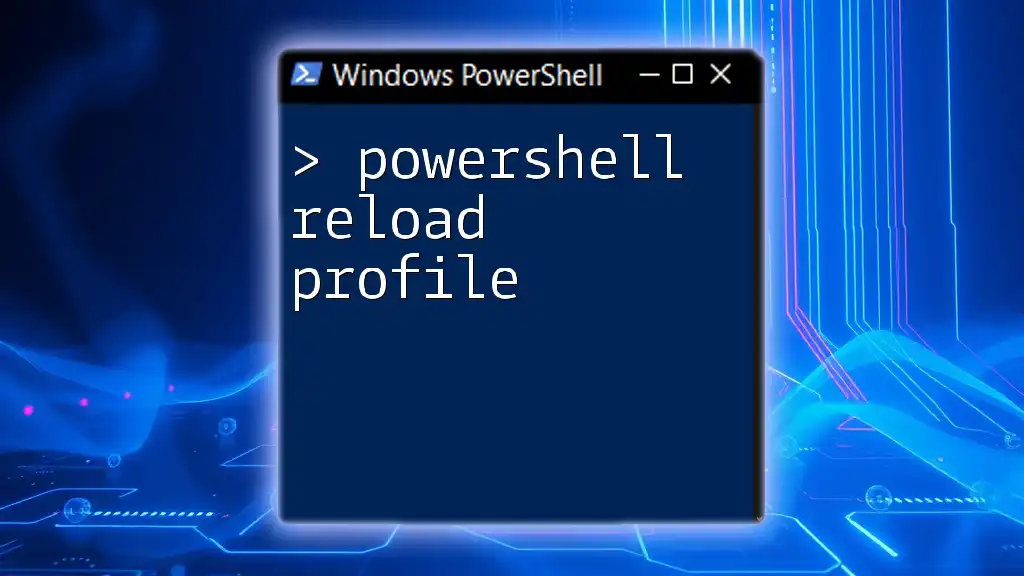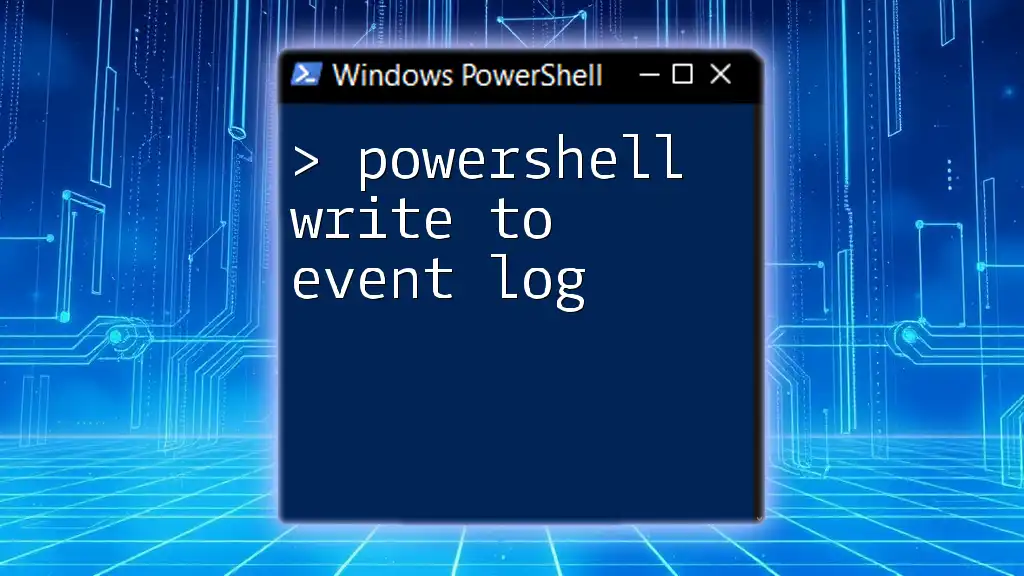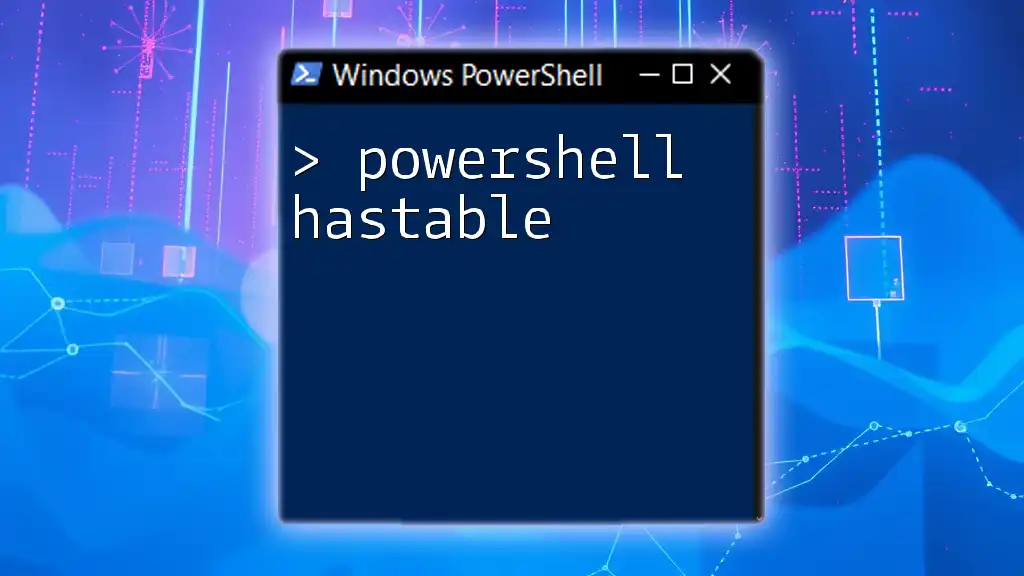In PowerShell, you can redirect output from `Write-Host` to a file by using `Out-File` instead, as `Write-Host` is not designed to output to files directly. Here's how you can do it:
"Hello, World!" | Out-File -FilePath 'output.txt'
This command writes "Hello, World!" to a file named `output.txt` instead of using `Write-Host`.
What Does Write-Host Do?
Write-Host is a PowerShell cmdlet primarily used for displaying messages directly to the console. It is often utilized for simple output messages that notify users about the progress or status of a script. However, one essential aspect to understand is that Write-Host is not designed for output redirection, meaning the information it generates cannot be easily captured and sent to files or other cmdlets.
When Should You Use Write-Host?
Write-Host is particularly useful when you want to provide feedback for interactive scripts or display information that is essential to the user experience during script execution. However, it should be avoided when you need to log outputs or capture data for further processing because the output cannot be piped or saved with traditional methods.

Why Write-Host Output Cannot Be Redirected Directly to Files
Write-Host outputs data to the console, bypassing the standard output stream. This means it is not captured in a way that allows for easy redirection or file manipulation. For instance, if you try to redirect Write-Host output to a file using the following command:
Write-Host 'This will not be captured' > output.txt
You will end up with an empty file because Write-Host is not connected to the output pipeline. Instead, PowerShell uses Write-Output or other cmdlets for such tasks, which can direct outputs to various destinations, including files.
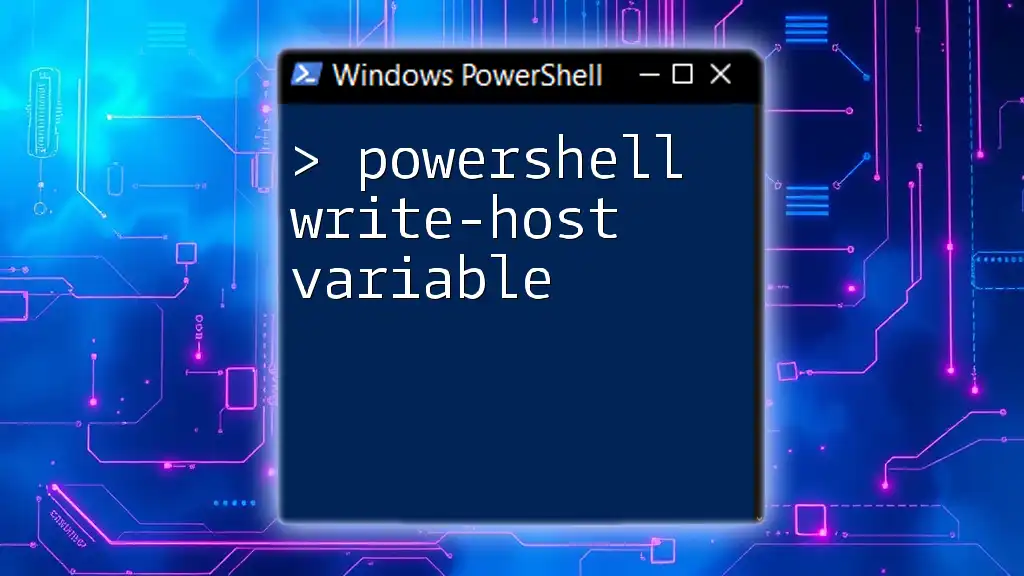
Alternative Approaches to Write-Host
Using Write-Output
Write-Output is a much more flexible cmdlet that sends output to the pipeline, making it storable in files. If you want to capture a message or data in a file, you can simply use Write-Output like this:
Write-Output 'Capturing this output to a file' | Out-File -FilePath 'output.txt'
Using this method, you can direct the output to a file while still being able to view it in the console.
Using Out-File
Out-File specifically targets the task of writing output created from any cmdlet, including Write-Output, directly to a file.
Write-Output 'Logging this output' | Out-File -FilePath 'log.txt'
Benefits of Out-File include the ability to specify options such as overwriting or appending content, and handling different encoding types.
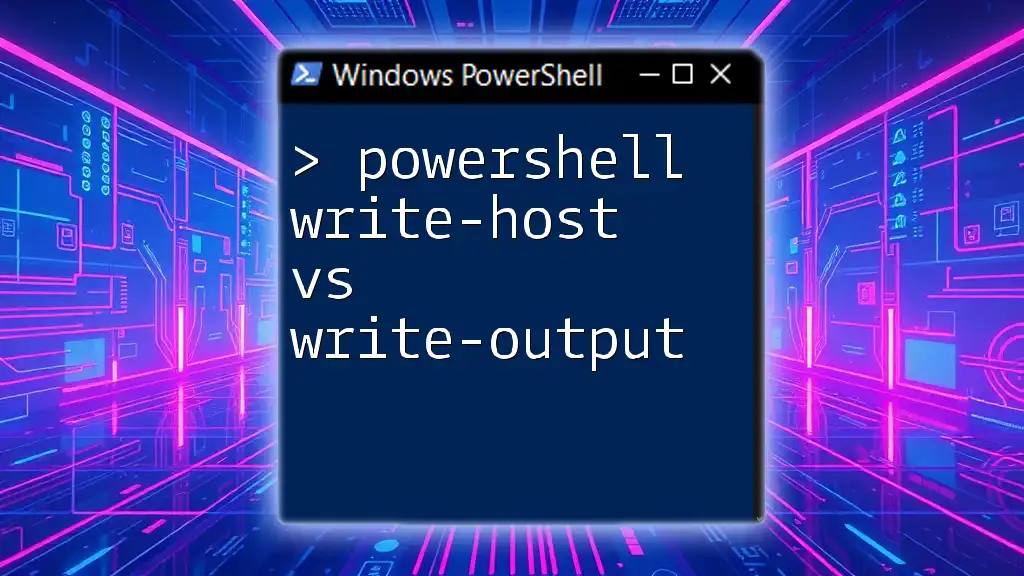
Writing Output to a File: Detailed Steps
Redirecting Output from Write-Output to a File
To capture output in a way that it can be redirected to a file, you should utilize Write-Output in conjunction with Out-File. Here’s a step-by-step approach:
- Use Write-Output to generate the content.
- Pipe the output to Out-File with your desired file path.
Example of writing a basic message into a file:
Write-Output 'This message will be captured in a file.' | Out-File -FilePath 'capture.txt'
Writing Custom Messages to a File
You can extend the use of Write-Host to create more complex scripts. Below, we define a custom function that writes messages to both the console and the file:
function Write-Log {
param (
[string]$Message,
[string]$Path = 'log.txt'
)
Write-Host $Message
Write-Output $Message | Out-File -FilePath $Path -Append
}
Write-Log -Message 'This is a logged message.'
This function takes a custom message and sends it to both the console and a specified log file while also appending the message rather than overwriting existing content.
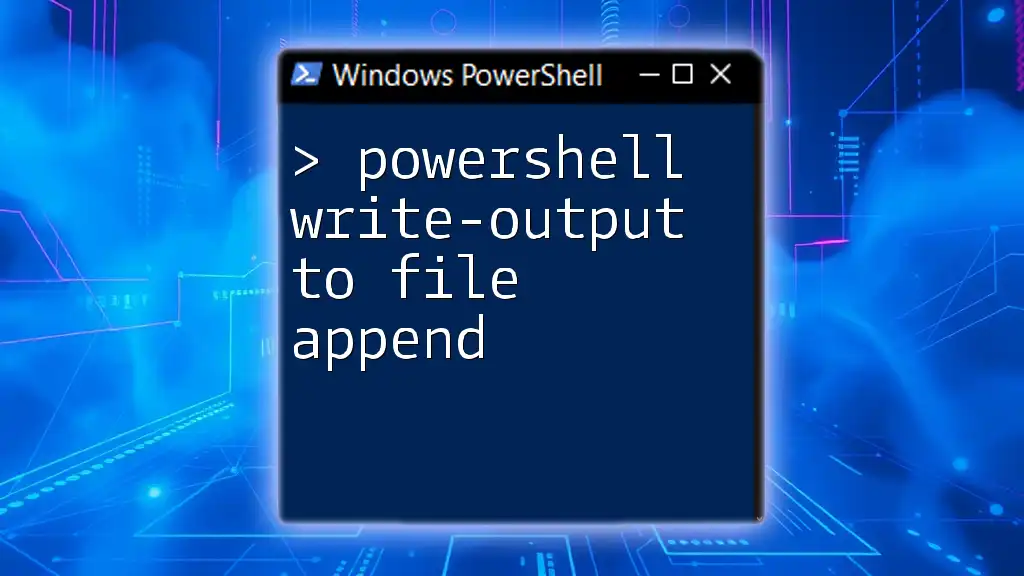
Advanced Techniques for Writing to Files
Using Tee-Object
Tee-Object allows for simultaneous viewing of output on the console while writing it to a file. This is particularly useful if you want to monitor ongoing processes without losing the logs.
Get-Process | Tee-Object -FilePath 'processes.txt' | Format-Table
Here, the output of `Get-Process` is sent to both the console (formatted as a table) and saved in processes.txt for further analysis.
Append vs. Overwrite Mode
When writing to files, understanding the difference between appending and overwriting is critical. By default, Out-File will overwrite any existing data in the specified file. If you want to append new log entries, you can use the `-Append` parameter:
Write-Output 'This message will be appended.' | Out-File -FilePath 'log.txt' -Append
In this scenario, rather than replacing the existing file, the new message will simply add to the bottom of the file.
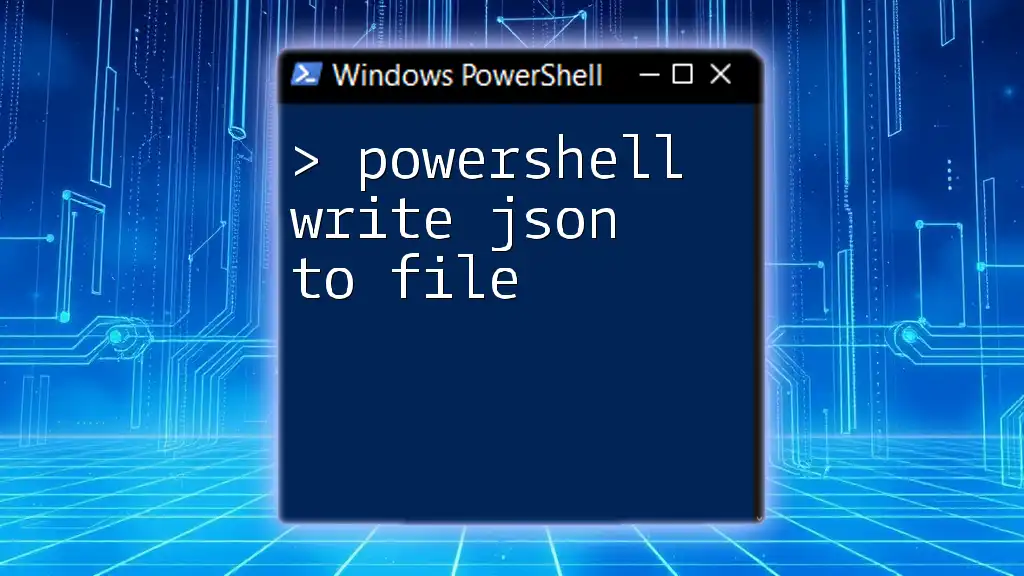
Practical Applications
Logging Script Output
Logging is vital for any administrative task or automated script process. By implementing logging in your scripts, you can maintain a record of events, errors, or statuses for future reference.
Example implementation:
function Log-Event {
param (
[string]$Message
)
$timestamp = Get-Date -Format 'yyyy-MM-dd HH:mm:ss'
Write-Output "$timestamp - $Message" | Out-File -FilePath 'events.log' -Append
}
Log-Event -Message 'Script started.'
This function logs messages with a timestamp, providing a clearer log history for troubleshooting or auditing procedures.
Storing Data for Further Analysis
You can use Write-Host to generate reports to be saved for further analysis. For example, if you wish to capture the results of a command into an organized format, you can code as follows:
Get-Service | Format-Table -Property Name, Status | Out-File -FilePath 'services_report.txt'
In this example, the services and their statuses are neatly formatted and saved efficiently.

Common Pitfalls and Troubleshooting
One of the most common mistakes people make is relying on Write-Host for logging critical information. Since Write-Host does not allow redirection or output capture, always opt for Write-Output, Out-File, or even the Tee-Object cmdlet to ensure your messages are logged properly.
If you face issues during file operations, consider checking file permissions, ensuring the paths are correct, and verifying that no conflicting processes are locking the files you want to write to.

Closing Thoughts
In summary, while it is tempting to use Write-Host for immediate feedback during script execution, its limitations in capturing output for file writing must be acknowledged. PowerShell provides various commands and methods to accomplish logging and output redirection effectively. By adopting best practices such as using Write-Output or Out-File, you can enhance your scripts' functionality and create a more robust PowerShell logging framework.
Embrace the capabilities of PowerShell and experiment with these techniques to deepen your understanding of output management in scripts.