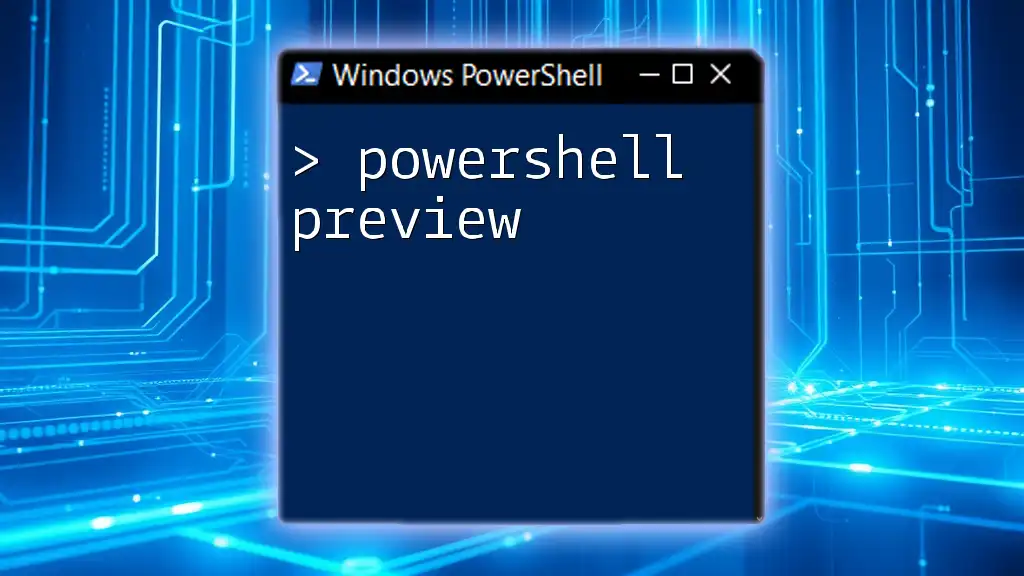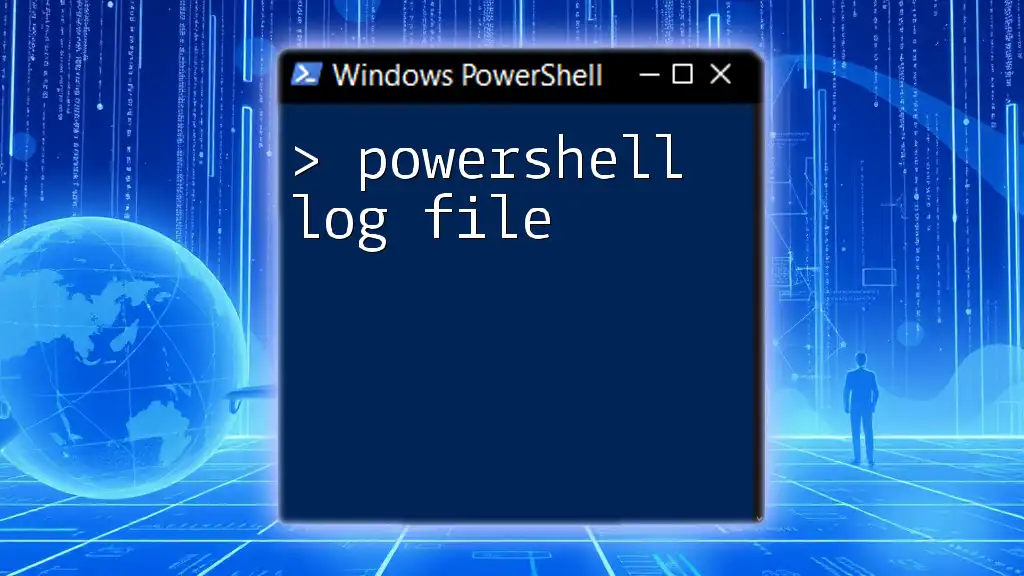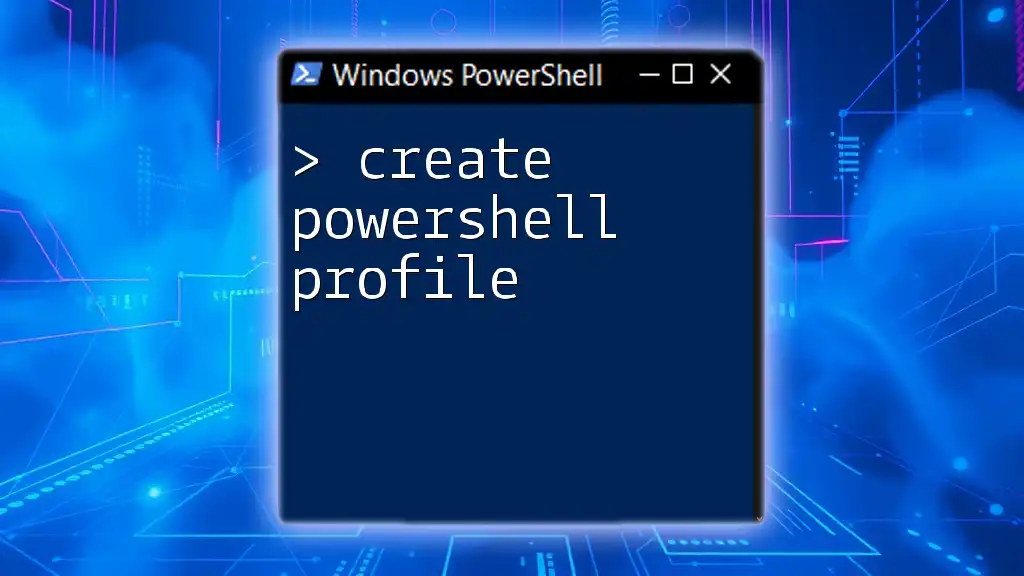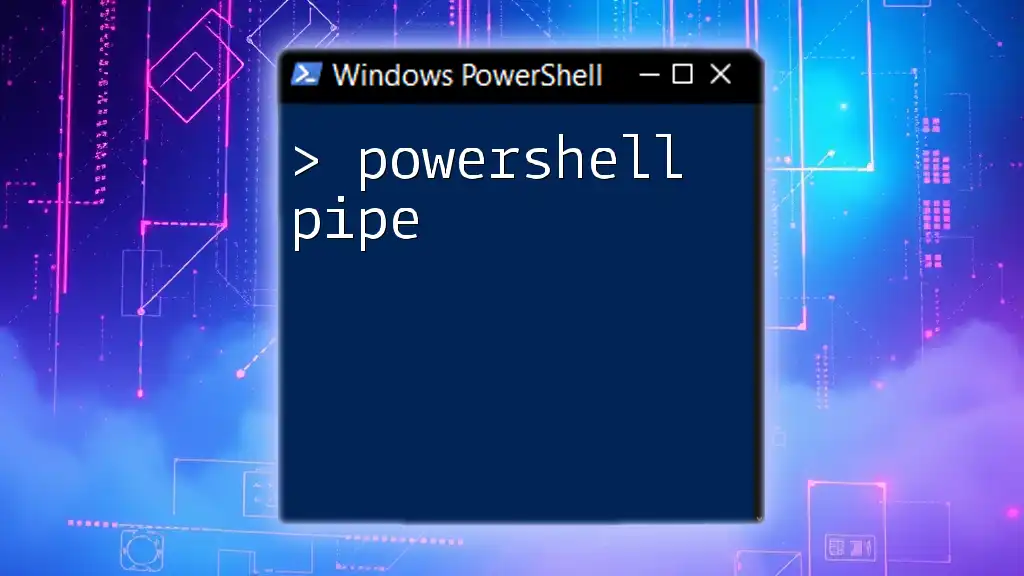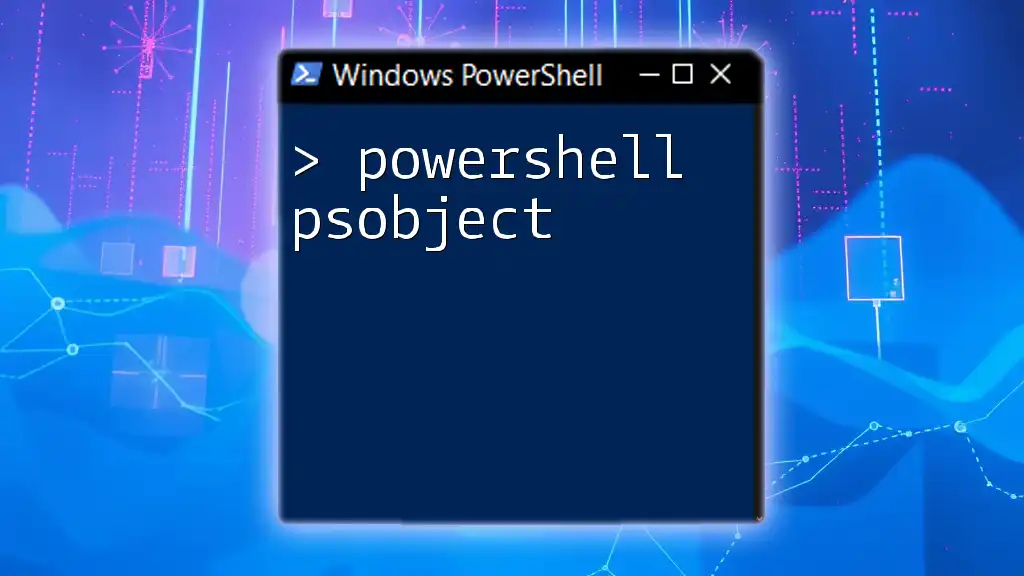The `-NoProfile` parameter in PowerShell allows you to start a new PowerShell session without loading any profile scripts, ensuring a clean environment for executing commands.
Here's a code snippet demonstrating its use:
powershell -NoProfile -Command "Write-Host 'Hello, World!'"
Understanding PowerShell Profiles
What is a PowerShell Profile?
A PowerShell profile is a script that runs automatically every time you start a PowerShell session. Its primary purpose is to customize the environment based on your preferences. Profiles allow users to set variables, define functions, and load modules that enhance their workflow.
Different types of profiles enable customization at various levels:
- User-level profiles: Specific to the individual user and exist in their home directory.
- System-level profiles: Affect all users on the system. These are typically found in system directories.
By default, when you open PowerShell, it loads the profile script, creating a personalized environment tailored to your specific needs.
The Role of Profiles in Customizing the Shell
Profiles can drastically change how PowerShell behaves. For instance, users can create custom commands or aliases and modify environment settings such as the default prompt. This customization enhances productivity by allowing users to optimize the command line experience according to their preferences.

The Need for NoProfile
Situations Requiring NoProfile
While profiles are handy, there are several situations in which the -NoProfile parameter is beneficial:
- Troubleshooting: If you're experiencing issues with PowerShell commands or scripts, the profile might be the culprit. Using `-NoProfile` can help isolate the problem.
- Running scripts that should not rely on user configuration: Certain scripts need to execute without interference from user-specific settings, ensuring consistency across different environments.
- Performance considerations: Loading profiles can slow down the startup time of PowerShell. By using `-NoProfile`, you can expedite this process, especially in environments where time is of the essence.
Benefits of Using NoProfile
Utilizing the -NoProfile parameter offers several key advantages:
- Faster startup times: PowerShell can load faster without the overhead of executing profile scripts.
- Ensuring a clean environment: By starting with a clean slate, you avoid any changes or potential issues introduced by custom profiles.
- Avoiding potential script conflicts: Profiles can introduce conflicting commands or settings. -NoProfile minimizes this risk by preventing all customizations from loading.
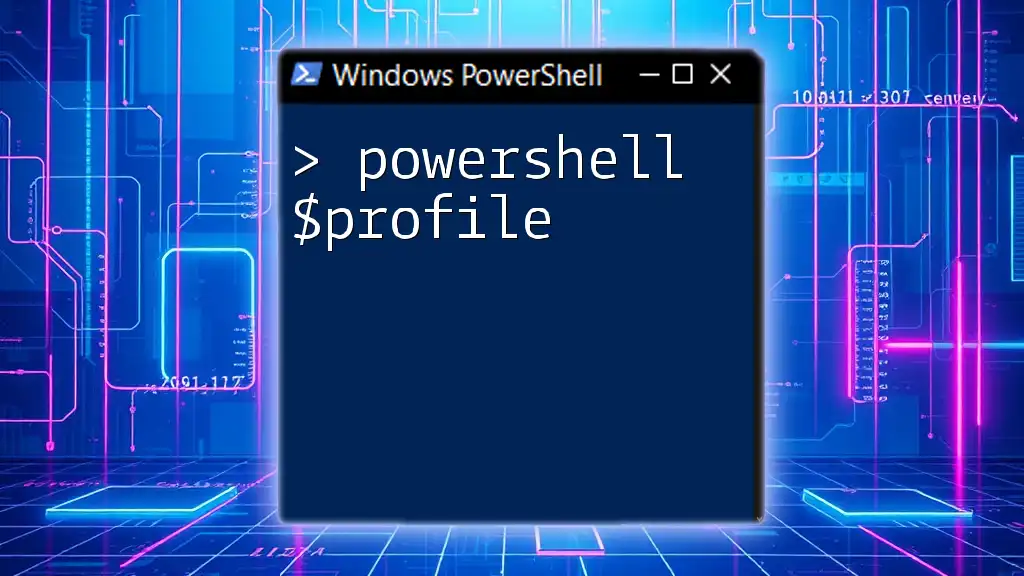
How to Use the NoProfile Parameter
Basic Syntax
The basic syntax for invoking PowerShell with the -NoProfile parameter is as follows:
powershell.exe -NoProfile
This command instructs PowerShell to launch without loading the user's profile, allowing for a pristine session where no custom configurations can affect your commands.
Running Scripts with NoProfile
You can run scripts without profiles using the -NoProfile parameter. This is particularly useful when you want to ensure a consistent execution environment for your scripts. The syntax for running a script looks like this:
powershell.exe -NoProfile -File "C:\Scripts\MyScript.ps1"
In this command:
- `-NoProfile` ensures the script runs without user profile customizations.
- `-File` specifies the path to the script being executed.

Common Scenarios for NoProfile Usage
Troubleshooting PowerShell Commands
When troubleshooting issues in PowerShell, profiles may inject unexpected behavior. By running PowerShell with -NoProfile, you can determine if the problem lies within the profile itself. For example, if a function does not work as expected, you can open a new session using:
powershell.exe -NoProfile
This action allows you to isolate the issue and determine whether it's related to a custom setting or function in your profile.
Running Automated Scripts
Automation scripts benefit significantly from the clean environment provided by -NoProfile. When scripts are executed in environments such as servers or automated tasks, employing the parameter ensures that no personalized settings affect the script’s performance. This reliability is crucial for scheduled tasks that need consistent execution regardless of the user’s personal settings.

Alternatives to NoProfile
Temporary Profile Changes
If you require a profile temporarily but want to remove certain settings, you can use Remove-Item to clear specific variables or functions. This approach allows for customization while enabling you to tackle issues with individual profile components without resorting to -NoProfile.
For instance, to remove a problematic alias, you can use:
Remove-Item Alias:MyAlias
Custom Profile Management
Another method is to design specialized profiles for different tasks. You can create multiple profiles tailored to specific workflows. By doing so, you can switch profiles as needed. This method will help maintain a balance between customization and a clean environment.
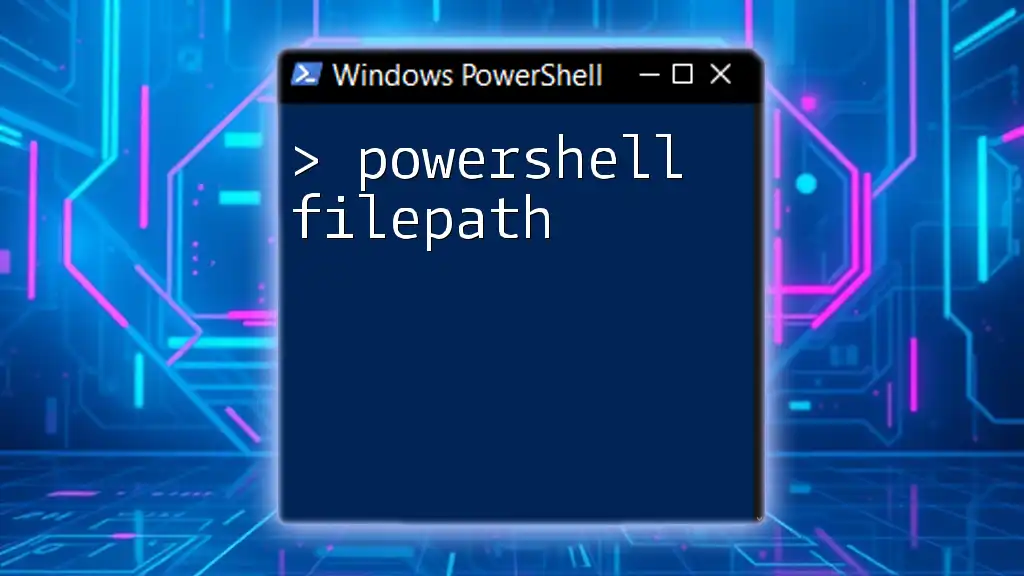
Common Misconceptions about NoProfile
Misunderstanding Its Functionality
One common misunderstanding regarding -NoProfile is the belief that it disables all functionalities of PowerShell. In reality, it only prevents profile scripts from executing at startup, allowing you to use all built-in PowerShell commands and modules without interference.
PowerShell Versions and NoProfile
The -NoProfile behavior is consistent across different PowerShell versions, but some changes may exist. Always check for any version-specific enhancements or issues that could impact how profiles and the -NoProfile parameter interact. Understanding your PowerShell version’s specifics will ensure a smoother experience and better script portability.
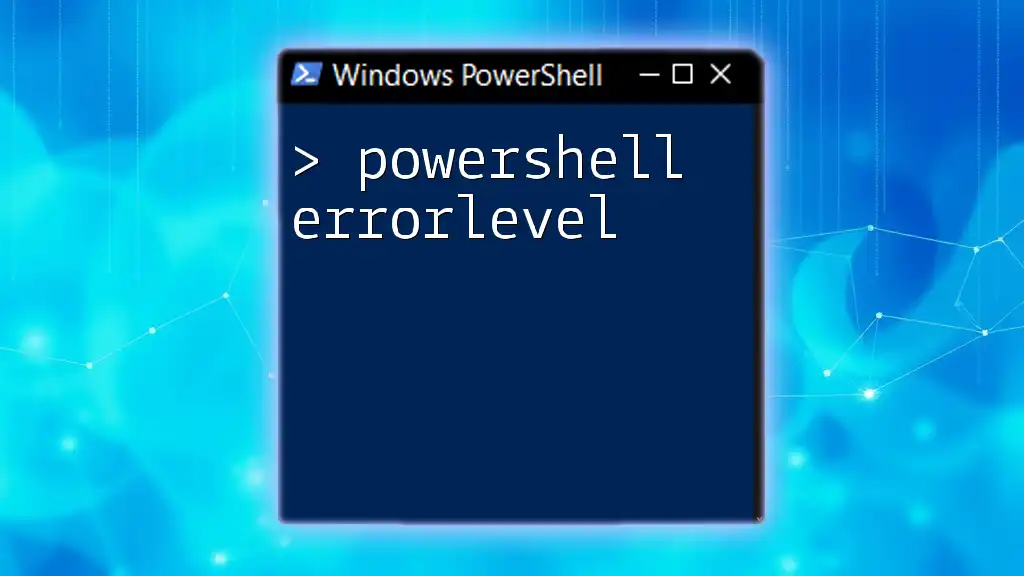
Conclusion
The -NoProfile parameter in PowerShell offers a powerful means of interacting with the shell in a clean, efficient manner. Whether you’re troubleshooting commands or running automated scripts, this parameter allows you to eliminate the noise of custom profiles, leading to improved performance and reliability.
As you continue your journey with PowerShell, consider experimenting with the -NoProfile option. It may just become an essential part of your command-line toolkit, enabling you to work more effectively and efficiently.
Don’t forget to explore additional resources to further enhance your PowerShell skills and broaden your understanding of this versatile tool!