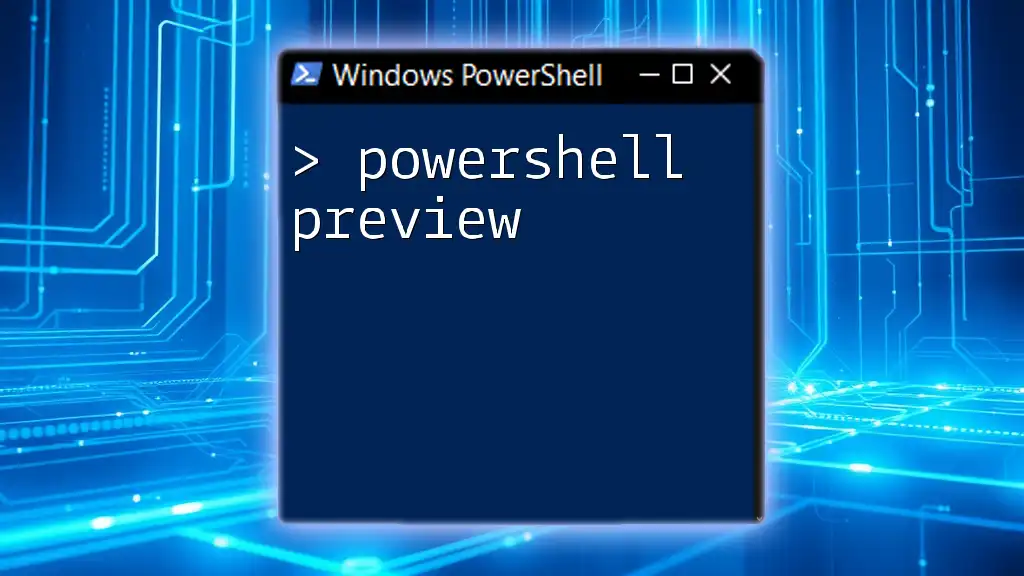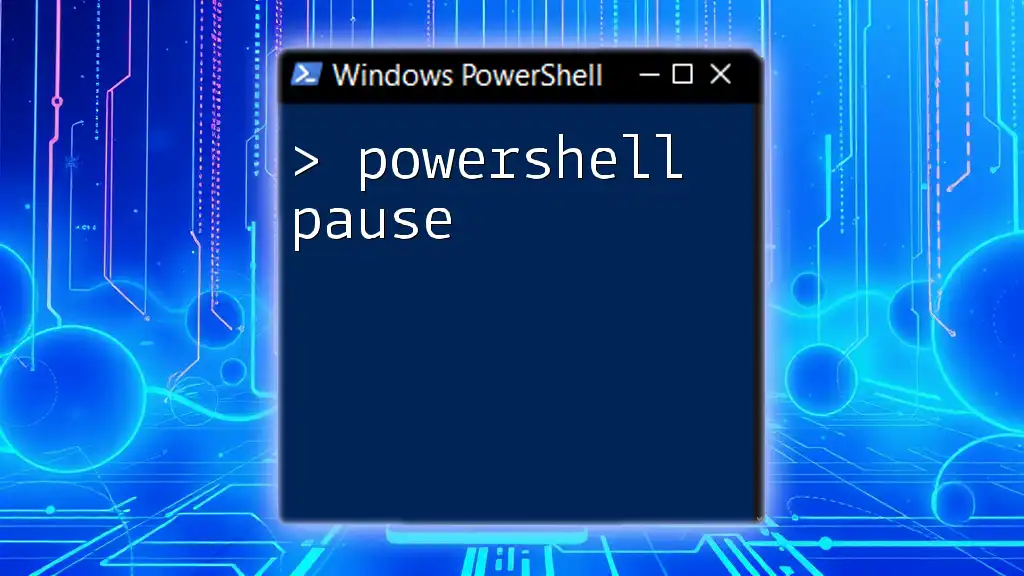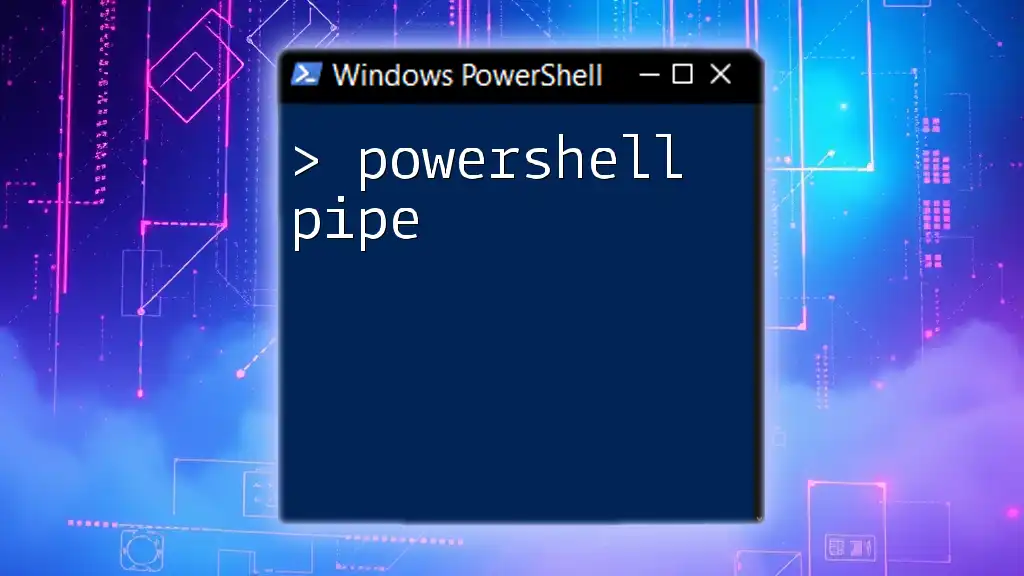PowerShell Preview provides an early look at upcoming features and improvements in PowerShell, enabling users to explore new functionalities and provide feedback before the official release.
Here's a quick example using PowerShell Preview:
Write-Host 'Hello, World!'
What is PowerShell Preview?
PowerShell Preview is an experimental, pre-release version of PowerShell that allows users to test new features before they are rolled out in stable releases. This program aims to engage the community in the development process, offering a sneak peek into upcoming functionalities and enhancements. It is particularly useful for developers, administrators, and enthusiasts who want to stay ahead of the curve.
Comparing it to stable releases, PowerShell Preview may not be as reliable, and it can harbor bugs or unstable features. However, these trade-offs can be worth it for those wanting access to the latest innovations. By utilizing PowerShell Preview, you are contributing to its development, providing valuable feedback that can lead to improvements.

Getting Started with PowerShell Preview
Download and Installation
To get started with PowerShell Preview, you need to download it from the official PowerShell GitHub page. This page contains the latest builds, where you can choose the version compatible with your operating system.
To install PowerShell Preview:
- Go to the downloads section on the GitHub page.
- Choose the correct installer based on your OS (Windows, macOS, or Linux).
- Follow the on-screen instructions to complete the installation.
System Requirements
Before installing PowerShell Preview, ensure your system meets the following requirements:
- Operating Systems: Compatible with Windows 10/11, macOS, and various Linux distributions.
- Hardware: A minimum of 2GB RAM and 1GB of free disk space is recommended for optimal performance.
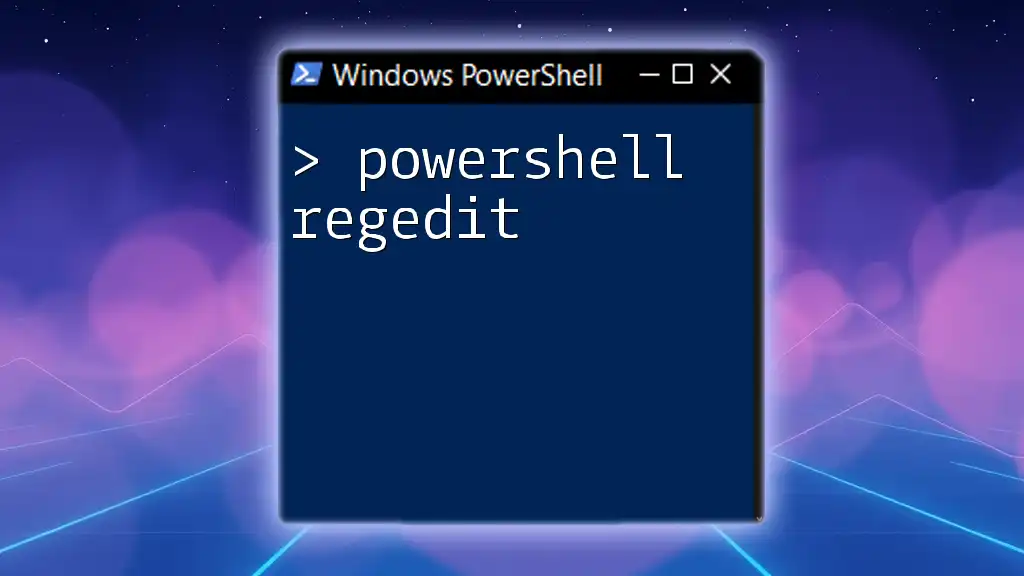
Key Features of PowerShell Preview
Enhanced Command-Line Experience
PowerShell Preview enhances the command-line experience with improved functionalities, including features from PSReadLine that enhance text editing capabilities. For instance, you can enable better command line editing and completion, which is invaluable for faster scripting.
To install PSReadLine in PowerShell Preview, use the following command:
Install-Module -Name PSReadLine -AllowPrerelease -Force
New Cmdlets and Functions
With each version, PowerShell Preview introduces new cmdlets to expand its capabilities. For example, the `Get-Command` cmdlet can be used to view the available commands specifically designed for the PowerShellGet module—a major addition in the Preview.
Here’s how you would list the available commands:
Get-Command -Module PowerShellGet -Available
Improved Performance and Speed
Performance enhancements in PowerShell Preview cannot be overlooked. These improvements make running commands faster and more efficient. To benchmark performance:
Measure-Command { Get-Process }
This command will measure the time taken to execute `Get-Process`, providing insights into performance improvements with the new version.
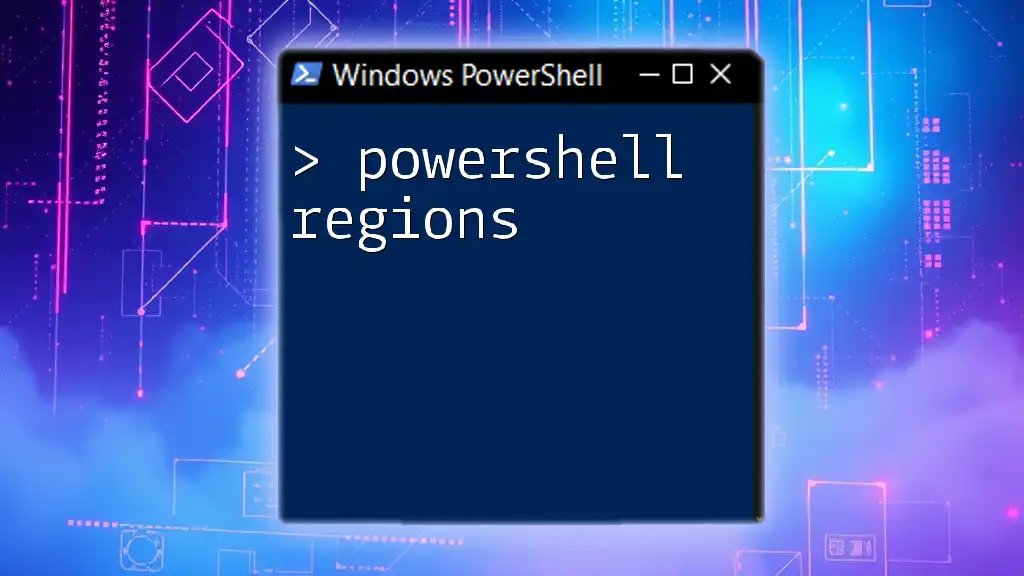
Exploring PowerShell Preview Features
Visual Studio Code Integration
Integrating PowerShell Preview with Visual Studio Code can significantly elevate your development experience. The PowerShell extension for Visual Studio Code offers a rich editor with debugging support, code snippets, and IntelliSense.
To set up PowerShell in Visual Studio Code, follow these steps:
- Download and install Visual Studio Code.
- Launch Visual Studio Code and navigate to the Extensions view.
- Search for "PowerShell" and install the extension.
Namespace Command Discovery
Namespace command discovery is an exciting feature that simplifies command management by allowing users to explore available commands and aliases in an intuitive manner. For example, to find the alias corresponding to `Get-ChildItem`, you would use:
Get-Alias -Definition Get-ChildItem
This command helps reduce the learning curve for new users by showcasing how commands relate to their aliases.
Experimental Features
Experimental features in PowerShell Preview are a fantastic way to test new functionalities before they are officially rolled out. Activating these experimental features allows users to engage with developments and provide feedback.
To enable experimental features:
Set-PSReadLineOption -Experimental
This command allows users to access and utilize features that are still in development, making it an excellent tool for innovation and testing.

Troubleshooting Common Issues in PowerShell Preview
Identifying Bugs and Reporting
Participating in the PowerShell Preview community means reporting bugs you encounter. This feedback is critical for the development team. To report a bug, simply go to the project's GitHub issues page, describe the problem as clearly as possible, and provide any relevant code snippets or screenshots.
Common Errors and Fixes
Users of PowerShell Preview may come across various errors due to its experimental nature. Common issues include cmdlet failures or unexpected behaviors. It’s recommended to consult community forums and support resources for troubleshooting tips. For instance, searching for the exact error message often leads to community-driven solutions and workarounds.

Best Practices for Using PowerShell Preview
When to Use PowerShell Preview
While it’s tempting to continually use PowerShell Preview for its cutting-edge features, it’s essential to assess when to incorporate it into your workflow. Consider using it primarily in development environments rather than production ones. This way, you can explore new features without compromising system stability.
Staying Updated
Keeping PowerShell Preview up to date ensures that you have access to the latest enhancements and bug fixes. Regularly check for new releases on the GitHub page and follow the instructions for updating your installation as necessary.
Participating in the Community
Engaging with the PowerShell community can greatly enrich your learning experience. Join PowerShell forums, GitHub discussions, and social media groups dedicated to PowerShell. Sharing your experiences, asking questions, and providing support to others enhances not only your knowledge but also the richness of the overall community.
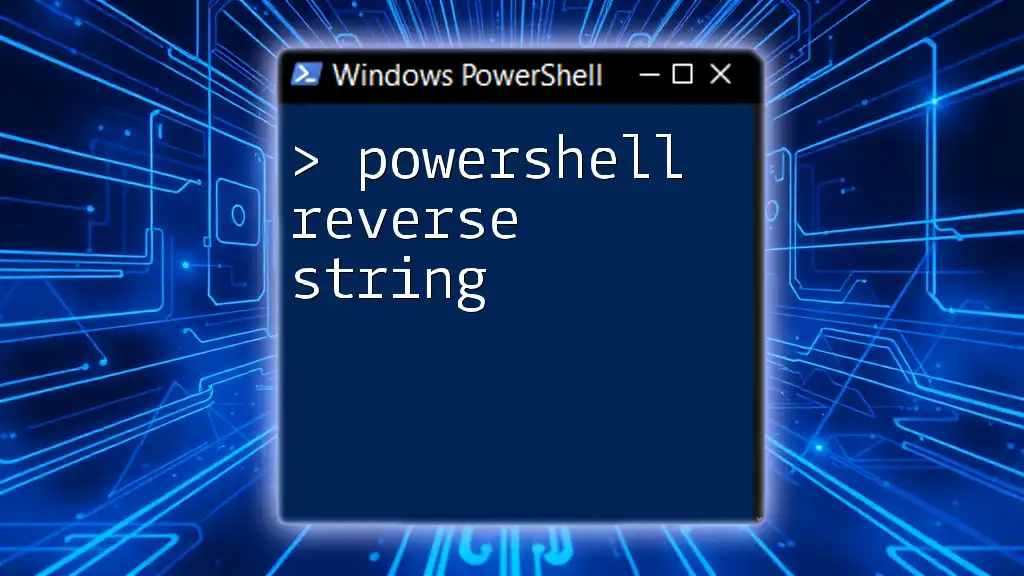
Conclusion
In summary, PowerShell Preview offers a wealth of features and new capabilities for users willing to explore its potentials. By actively participating in this pre-release environment, you can sharpen your skills and contribute to the future of PowerShell. Get started today and discover how PowerShell Preview can streamline your workflow and elevate your scripting efficiency.

Additional Resources
For further learning, check out the official PowerShell documentation, participate in community blogs, and explore recommended tutorials and books that delve deeper into PowerShell capabilities. Embrace the journey of mastering PowerShell, and join our training sessions for a quick and concise way to learn PowerShell commands!