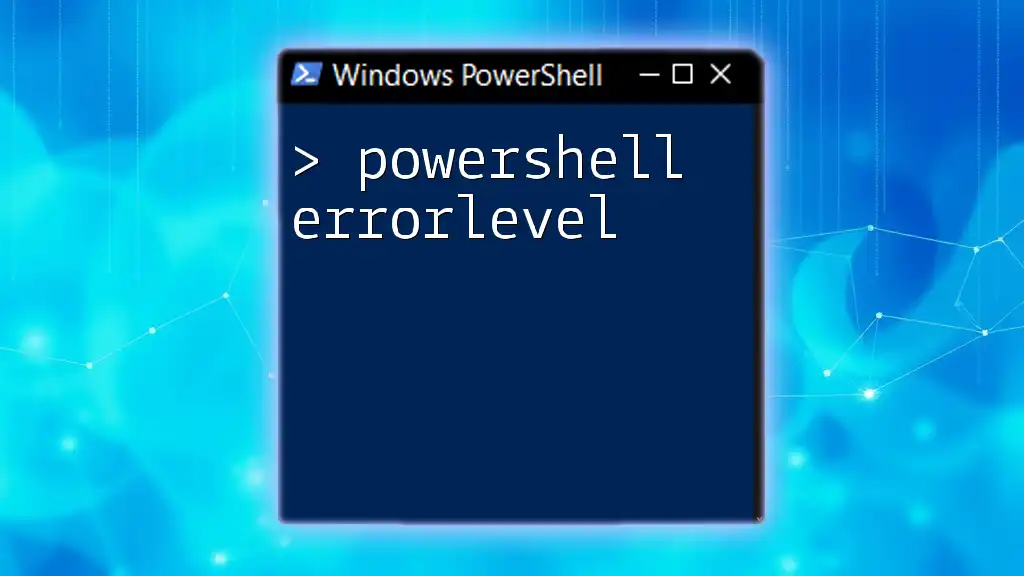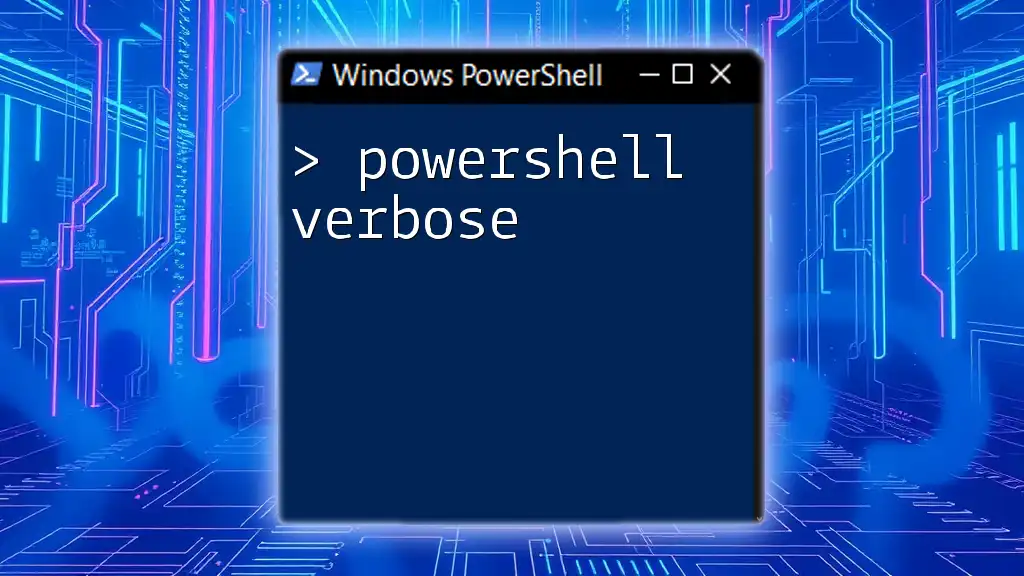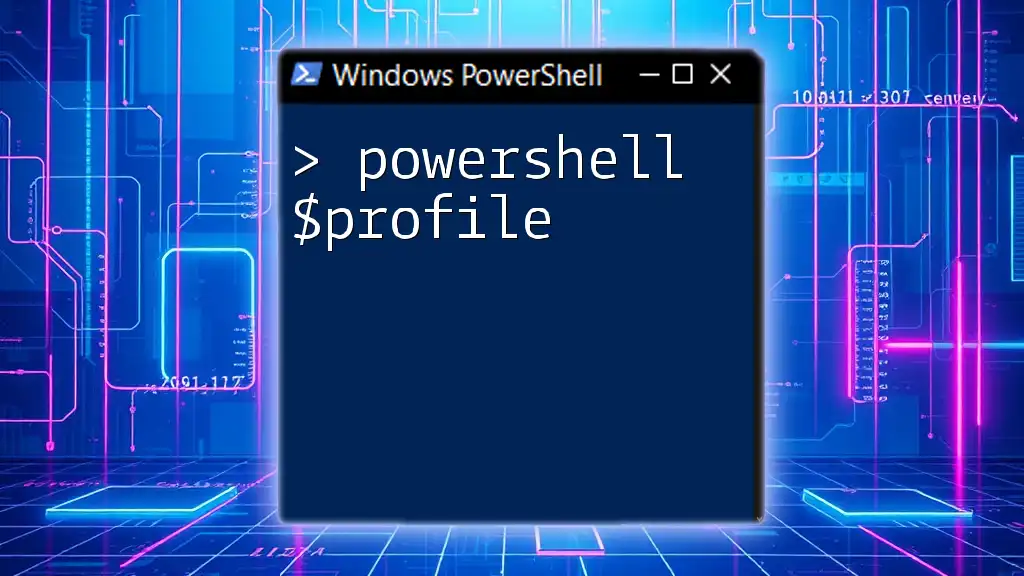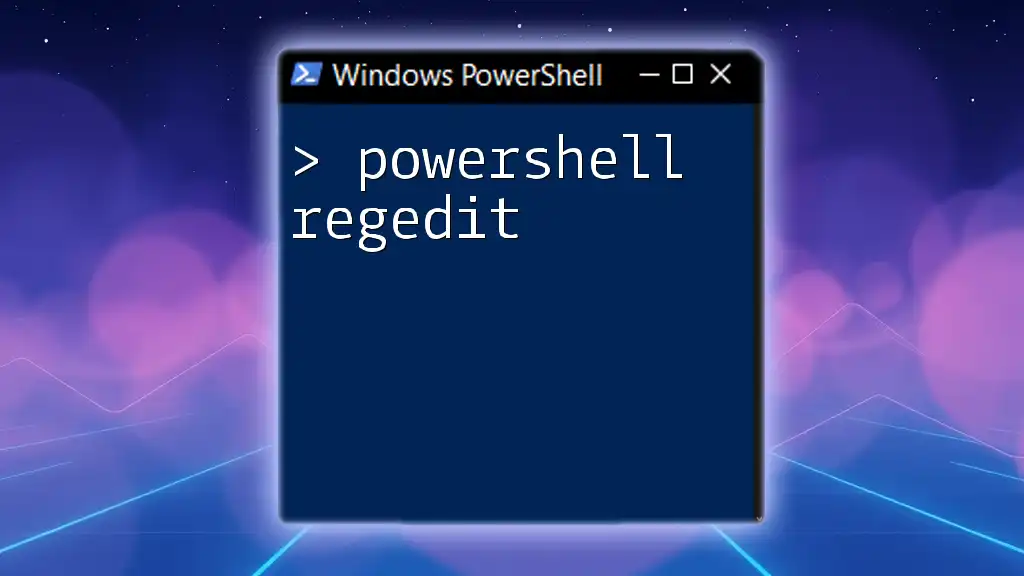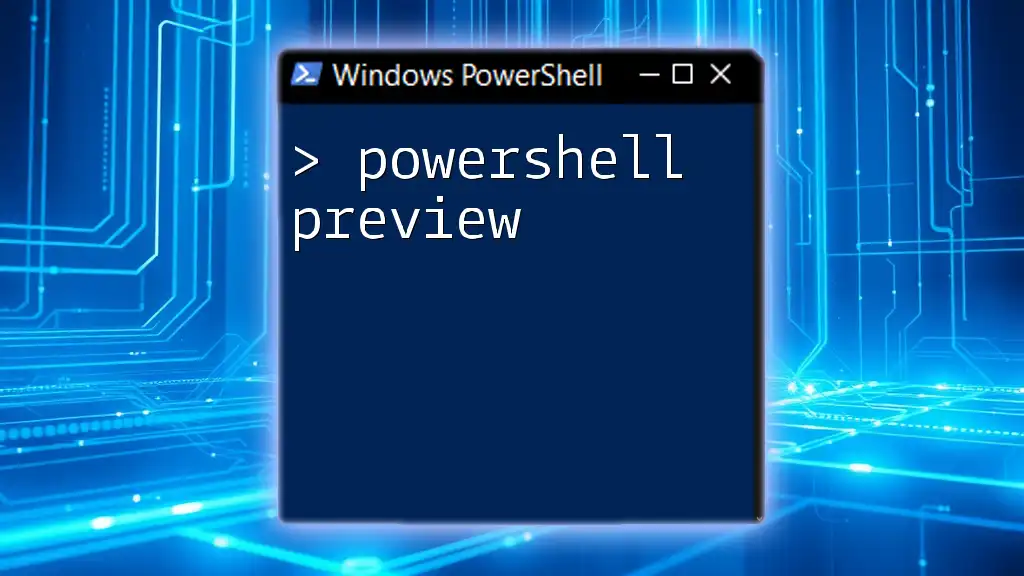The PowerShell `$LastExitCode` variable captures the exit code of the last Windows-based command executed, which is often used to determine if the command ran successfully or encountered an error.
# Run a command and check the error level
ping -n 1 google.com
if ($LastExitCode -eq 0) {
Write-Host 'Ping successful!'
} else {
Write-Host 'Ping failed with error level:' $LastExitCode
}
What is ErrorLevel?
Definition of ErrorLevel
ErrorLevel is a critical concept in PowerShell scripting that refers to the exit code returned by a command after execution. It is an integer value that indicates whether a command ran successfully or if an error occurred. In the world of scripts and automation, understanding ErrorLevel is crucial because it enables you to handle errors gracefully, ensuring that your scripts behave predictably and fail safely.
The Creation of Exit Codes
When a command or script is executed, it concludes its operation by returning an exit code—also referred to as an exit status. In PowerShell, several commands and applications follow a convention where an exit code of 0 indicates success, while any non-zero value denotes failure or an error condition. This consistent return mechanism allows you to build robust condition checks based on the results of executed commands.
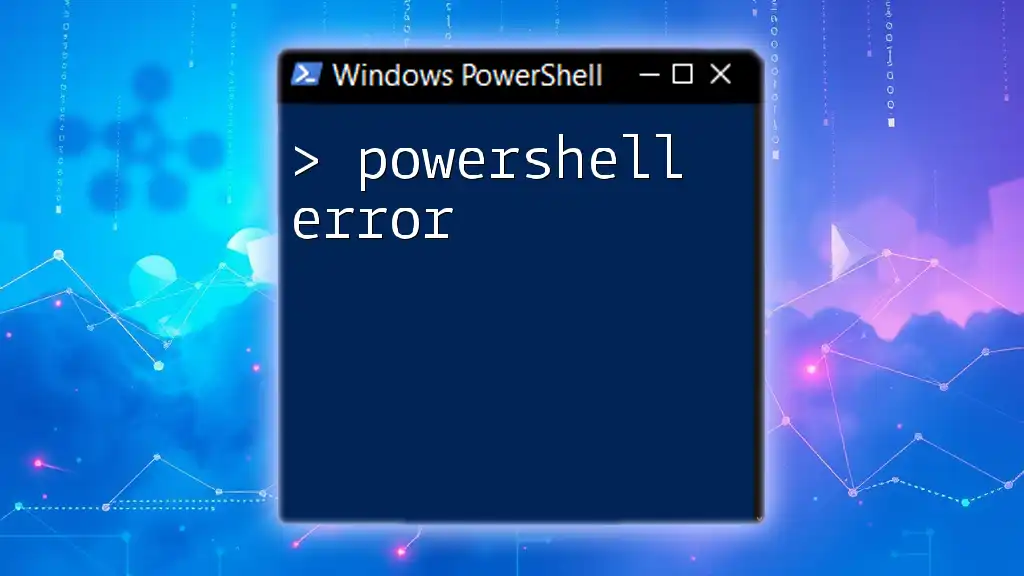
How to Retrieve ErrorLevel in PowerShell
Using `$?` and `$LASTEXITCODE`
PowerShell provides built-in variables to easily capture the success or failure of a command.
- The `$?` variable indicates whether the last command executed successfully. If the last command was successful, `$?` returns true; otherwise, it returns false.
- The `$LASTEXITCODE` variable captures the exit code directly from the last native command executed. This provides insight into what went wrong when a command fails.
Example: Capturing Exit Codes
Here’s a simple example demonstrating how to capture and display the ErrorLevel:
# Example script demonstrating how to capture and display errorlevel
try {
Get-Process NonExistentProcess
} catch {
Write-Host "Error occurred"
}
Write-Host "Last Exit Code: $LASTEXITCODE"
In this snippet, an attempt is made to retrieve a non-existent process. The `catch` block handles the error, and the exit code is displayed afterward, providing useful feedback about what occurred.
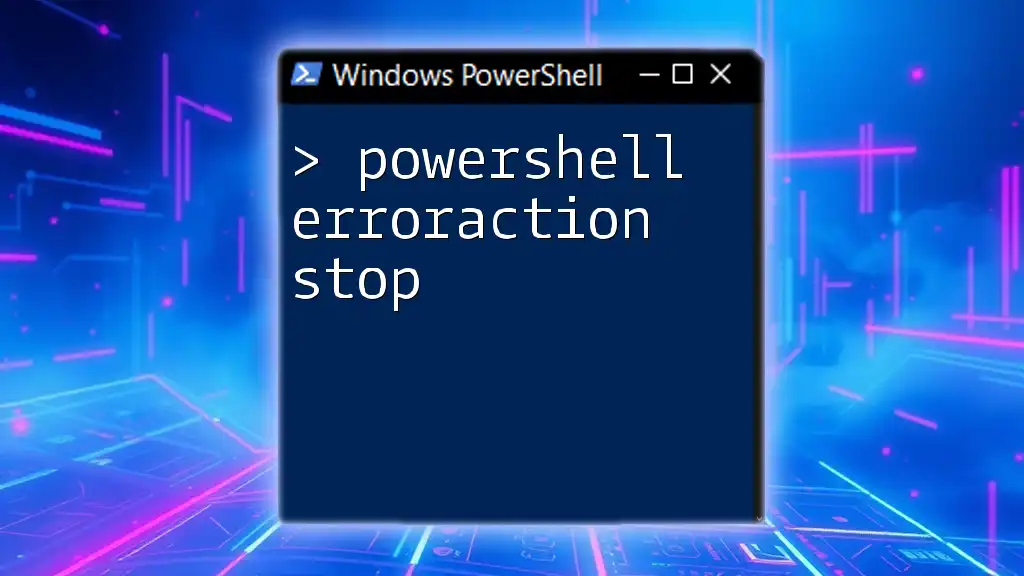
Common Scenarios for Using ErrorLevel
Script Execution Flow Control
ErrorLevel plays a crucial role in determining the execution flow of scripts. By checking exit codes, you can dictate the direction of your script, ensuring that dependent commands are only executed when their prerequisites are met.
Example: Conditional Execution
To illustrate, consider the following script that uses ErrorLevel to check if a previous command executed successfully before proceeding:
# Example to show conditional handling based on ErrorLevel
Start-Sleep -Seconds 1
if ($LASTEXITCODE -eq 0) {
Write-Host "Command executed successfully."
} else {
Write-Host "Command failed with exit code: $LASTEXITCODE"
}
In this example, if the command succeeds, a message is displayed; otherwise, the exit code is reported, serving as an indication that something went wrong.
Testing and Debugging Scripts
Effective testing and debugging are critical for maintaining the quality of your scripts. By leveraging ErrorLevel, you can implement detailed logging of failure points, guiding you toward potential issues in your code.
Example: Debugging Efficacy
Here’s how you can use ErrorLevel to output relevant information when a command fails:
# Example to output error details based on exit codes
Invoke-Command {
# Simulate a command that might fail
exit 1
}
Write-Host "Previous Command Exit Code: $LASTEXITCODE"
if ($LASTEXITCODE -ne 0) {
Write-Host "Debugging the issue might be necessary."
}
In this case, a simulated command returns a failure exit code. The script captures this and prompts the user to investigate the issue further.

Best Practices for Utilizing ErrorLevel
Consistent Error Handling
When creating scripts, establishing a consistent approach to error handling can empower robust design. Always check for ErrorLevel after each command, especially in scripts that automate critical processes. This practice ensures that you can catch errors early and react accordingly.
Using ErrorLevel in Functions
Implementing ErrorLevel checks within custom functions can enhance their reliability. By encapsulating error handling, you can make your functions more fail-safe and user-friendly.
Example: Custom Function with ErrorLevel
Here is an example of a custom function that includes ErrorLevel handling:
function Test-Process {
param(
[string]$ProcessName
)
Get-Process -Name $ProcessName -ErrorAction Stop
return $LASTEXITCODE
}
$exitCode = Test-Process "NonExistentProcess"
if ($exitCode -ne 0) {
Write-Host "Function failed with exit code: $exitCode"
}
This function tries to get a process by name. If the process does not exist, it provides a clear exit code, allowing the caller to handle the error effectively.

Real-World Applications of ErrorLevel
Automation Scripts
In automation scenarios, ensuring that scripts respond appropriately to different execution outcomes is key. By using ErrorLevel checks, you can make your automation robust, allowing for intelligent decisions based on the results of each step.
Task Scheduling and Scheduled Jobs
ErrorLevel checks are also vital when working with scheduled tasks and jobs. By monitoring exit codes, you can better manage scheduled scripts and react to failures—perhaps by sending notifications when an issue arises.
Integration with CI/CD
In Continuous Integration/Continuous Deployment (CI/CD) environments, ErrorLevel plays a substantial role in automated testing and deployment processes. Exit codes determine whether subsequent stages should be initiated, helping to maintain the integrity of application deployments.

Conclusion
Understanding PowerShell ErrorLevel is fundamental for scripting success. By utilizing exit codes effectively, you can build more reliable scripts that handle errors gracefully and present clear outcomes. As you develop your skills, incorporate these practices into your workflows to enhance both your debugging capabilities and the robustness of your automation tasks.