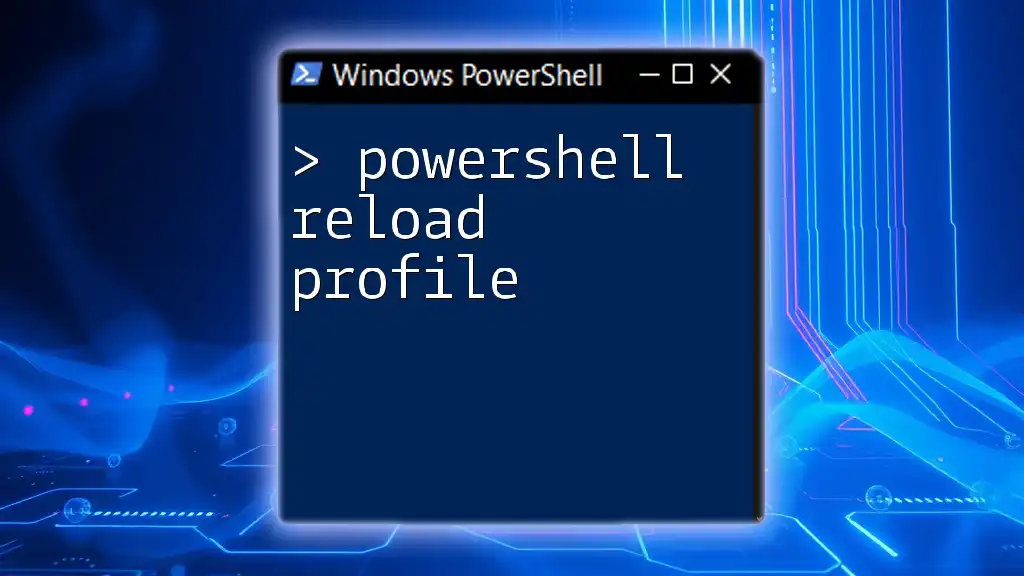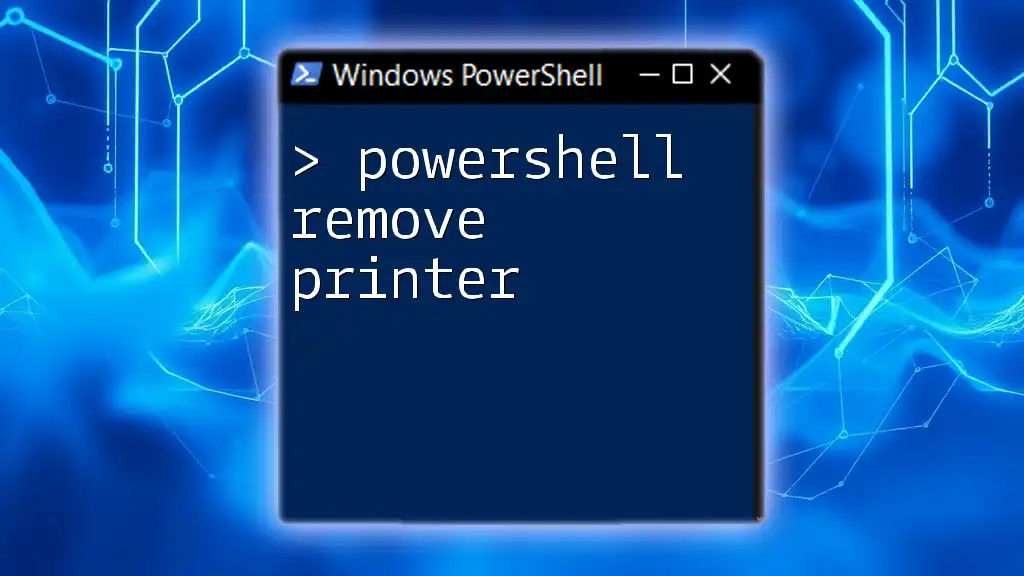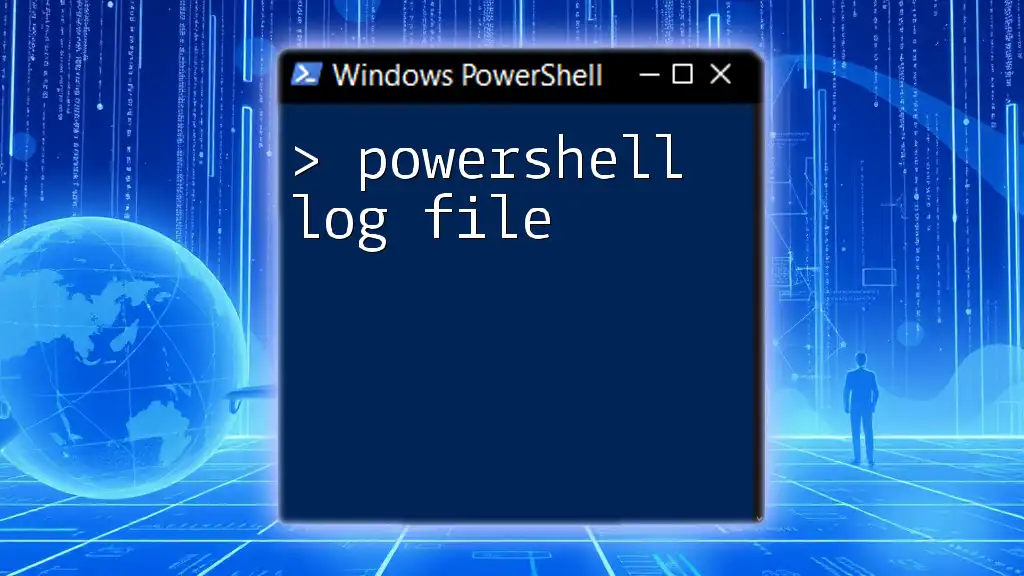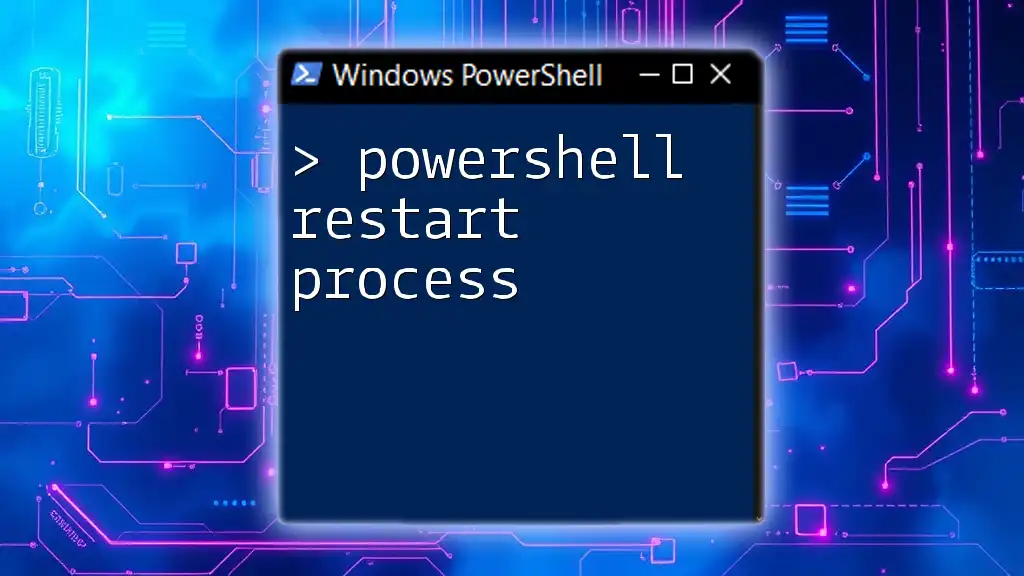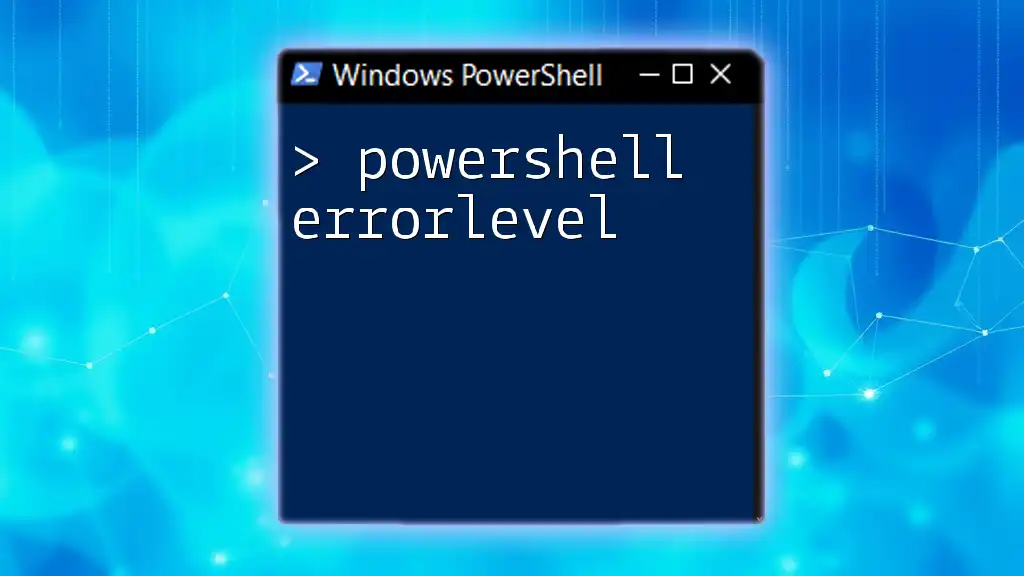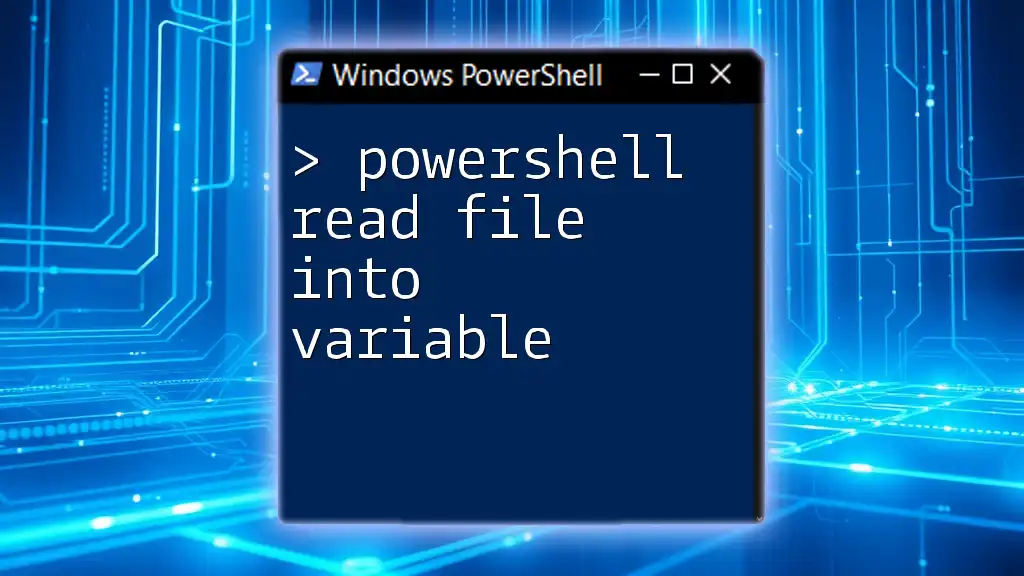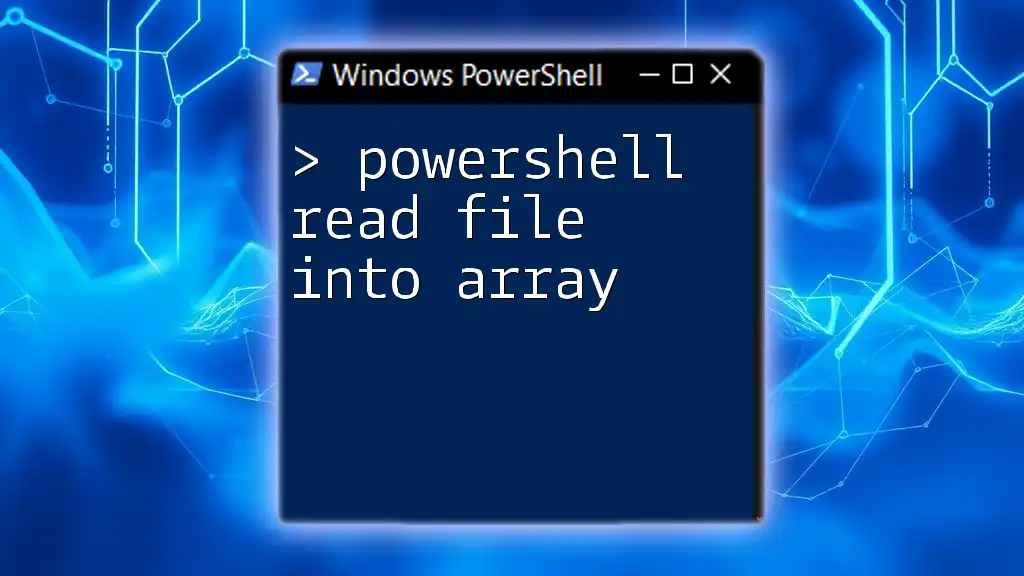To reload your PowerShell profile, which allows you to apply any changes made to your configuration or functions without restarting the session, use the following command:
. $PROFILE
Understanding PowerShell Profiles
What is a PowerShell Profile?
A PowerShell profile is essentially a script that runs every time you start a PowerShell session. It allows you to customize your environment by setting variables, functions, aliases, or any commands you want to be executed automatically.
There are different types of profiles that serve various scopes:
- All Users, All Hosts: Applies to all users across all PowerShell hosts.
- All Users, Current Host: Applies to all users but only for the current PowerShell host (e.g., PowerShell Console).
- Current User, All Hosts: Applies to the current user across all PowerShell hosts.
- Current User, Current Host: Applies to the current user for the current PowerShell host.
Understanding these profiles helps you use them effectively for customization and automation.
Location of PowerShell Profiles
Knowing where your PowerShell profiles reside is crucial for accessing and editing them. You can find the default paths by running this command:
# Display the path of the current user's profile
$PROFILE
This command will show you the exact path to the profile file you can edit. Here are some common locations:
- All Users, All Hosts: `C:\Program Files\PowerShell\7\profile.ps1`
- Current User, Current Host: `C:\Users\<YourUsername>\Documents\PowerShell\Microsoft.PowerShell_profile.ps1`

The Need to Reload the Profile
What Does "Reloading" a Profile Mean?
"Reloading" a profile in PowerShell refers to executing the contents of the profile file in your current session without the need to restart PowerShell itself. This is essential for applying changes immediately, especially when you've altered functions, aliases, or any other configurations in your profile script.
Common Situations Requiring a Profile Reload
Certain scenarios may necessitate reloading your profile, including:
- Adding New Functions: When you create or modify functions within your profile, reloading ensures they are available in your current session.
- Changing Aliases: Updating or adding aliases requires a profile reload to take effect.
- Environment Adjustments: Making changes to environment variables defined in the profile also calls for a reload.
The ability to reload your PowerShell profile efficiently allows for immediate implementation of changes, streamlining your workflow.
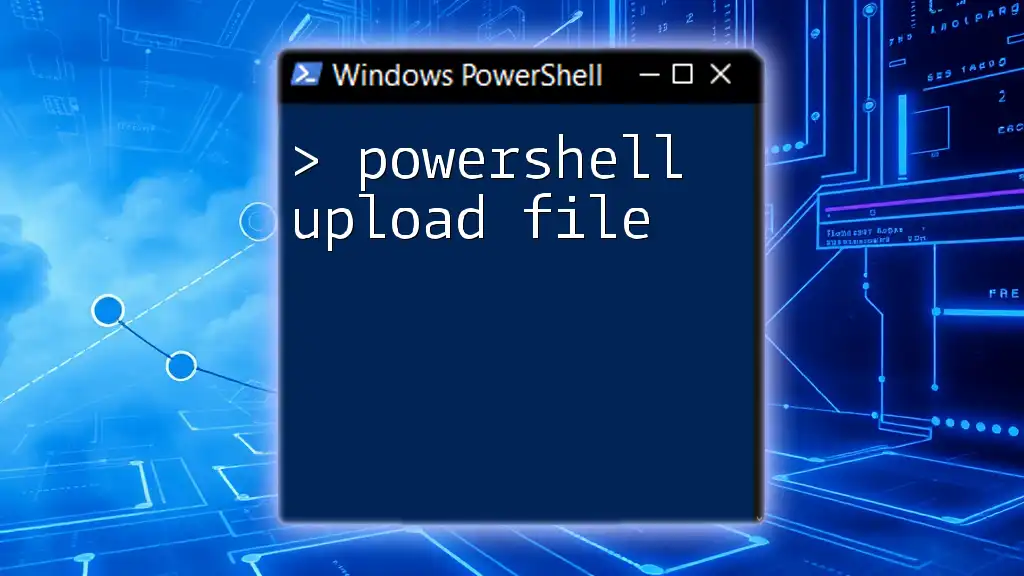
How to Reload PowerShell Profile
Basic Command to Reload Your Profile
The most common method to reload your profile is through dot-sourcing, which allows you to run a script in the current scope. Here is the command to do it:
. $PROFILE
When you execute this command, the PowerShell interpreter loads and executes the commands from your profile, making any newly defined functions or variables available immediately.
Detailed Explanation of the Dot-Sourcing Command
Dot-sourcing is a technique in PowerShell that allows you to run a script in the current shell context. This means that any functions, variables, or aliases defined in the script remain available after it has been executed. It's akin to saying, "Run this script, and keep everything it defines in my current session."
Alternative Method: Using the `Invoke-Expression`
Another method for reloading your profile is to use the `Invoke-Expression` command, which allows you to run the contents of the profile as a single command. The command looks like this:
Invoke-Expression (Get-Content $PROFILE -Raw)
This method reads the content of your profile and executes it as if you had typed it directly in the console.
Comparison of Both Methods:
- Dot-Sourcing is more intuitive and often preferred for reloading the profile.
- Invoke-Expression can be useful for more complex scenarios where you might need to dynamically evaluate strings or commands within the profile.

Best Practices for Using Profiles
Organizing Your Profile
To keep your PowerShell profile effective and readable, consider the following tips for organization:
-
Use Comments: Clearly comment your code for future context and readability. For example:
# This function outputs the current date function Show-Date { Get-Date } -
Maintain a Clear Structure: Group related settings, functions, or commands together to enhance the flow of your profile script.
Testing Changes Before Reloading
Before reloading your profile, it is wise to test any new functions or commands you've added. You can use commands like `Test-Connection` to check network connectivity or `Write-Host` to get immediate feedback.
# Example of testing a function
Write-Host "The function will load soon!"
Doing so reduces the chance of errors that could disrupt your current PowerShell session.

Conclusion
Understanding how to efficiently use the PowerShell reload profile command is key to customizing and personalizing your PowerShell environment. By leveraging profiles, you can streamline your workflow, immediately apply new configurations, and ensure a greater level of productivity in your scripting and automation tasks.
Experimenting with your profiles and utilizing the reload commands will empower you to build a more efficient and tailored PowerShell experience.
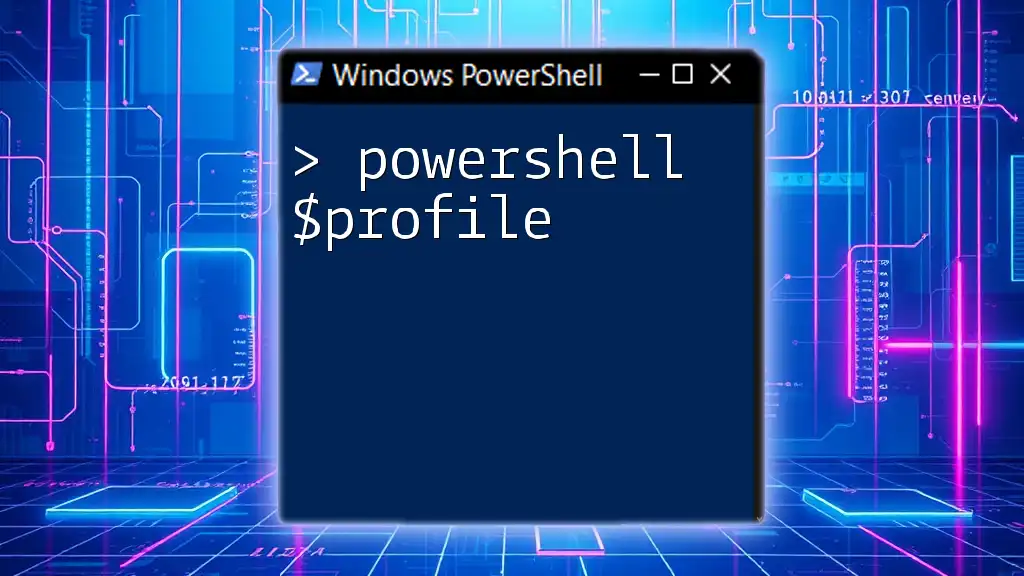
Additional Resources
Recommended Articles and Tutorials
- Check out online forums and communities for PowerShell enthusiasts.
- Explore resources aimed at both novice and expert users to deepen your understanding.
Visual Aids
Incorporating screenshots and command-line outputs will further enlighten your audience on the nuances of using PowerShell profiles effectively.
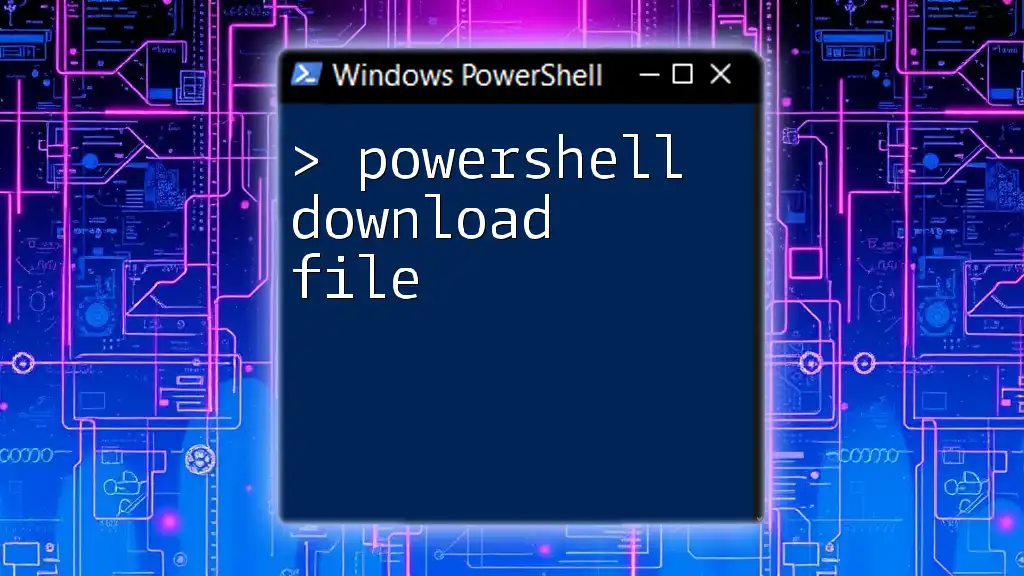
FAQs
Frequently Asked Questions
- How often should I reload my profile? Ideally, reload your profile whenever you make changes to it to ensure new settings take immediate effect.
- What if my profile does not load correctly? Check for syntax errors within the profile script; errors will prevent it from loading successfully.
- Can I have multiple profiles? Yes, but the more profiles you create, the more complex your setup becomes. It's crucial to know which profile pertains to which PowerShell host and user scenario for effective management.