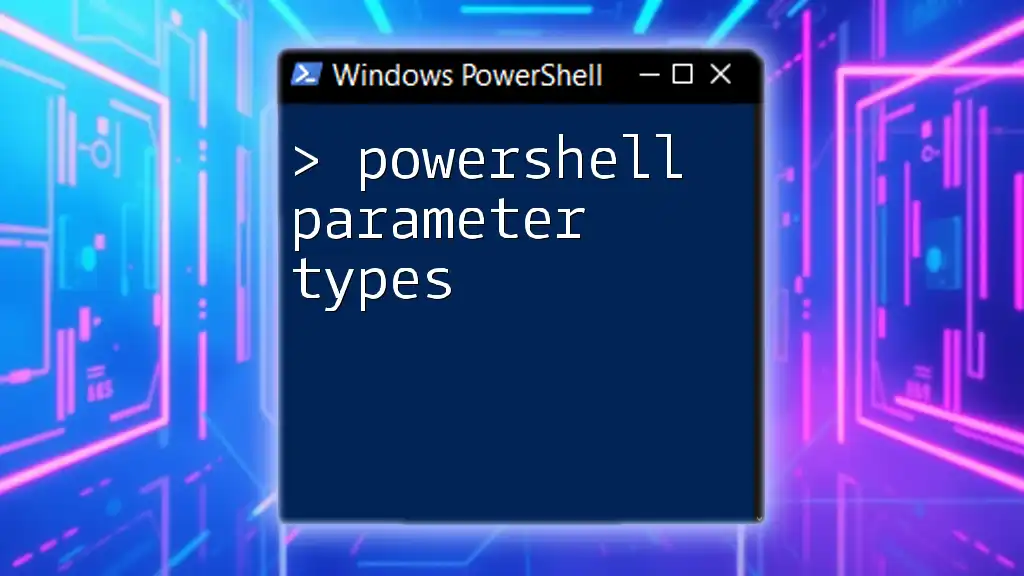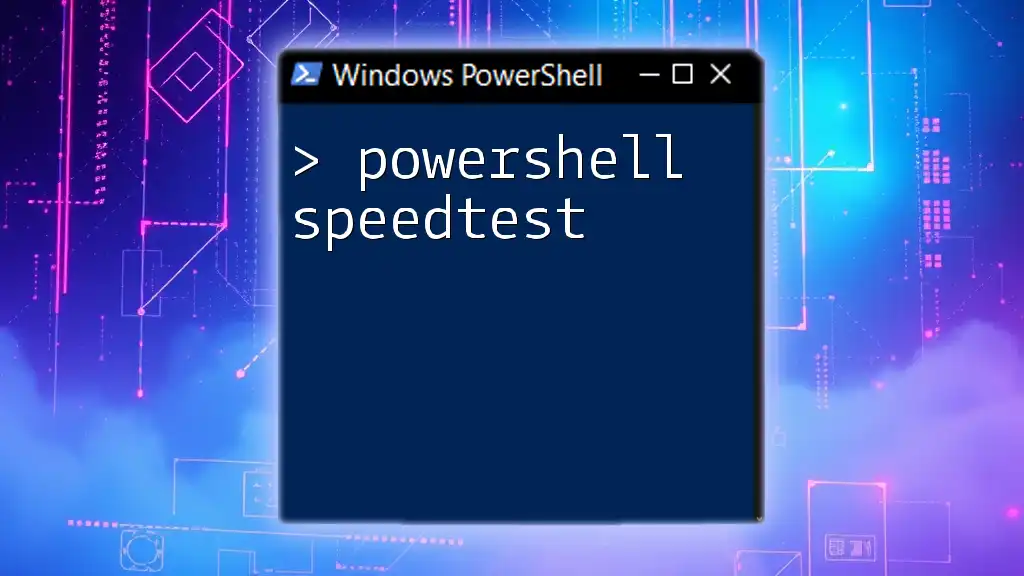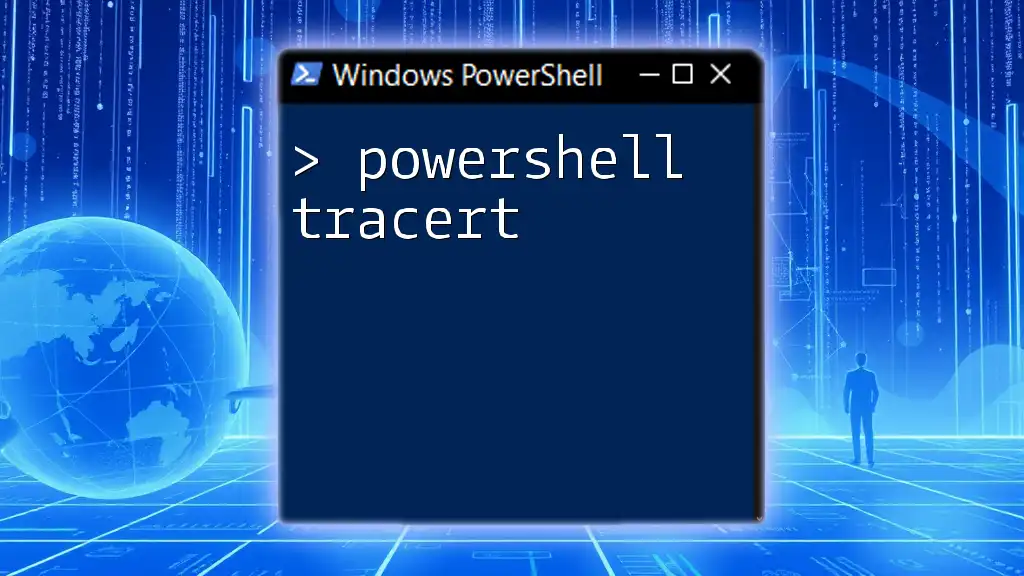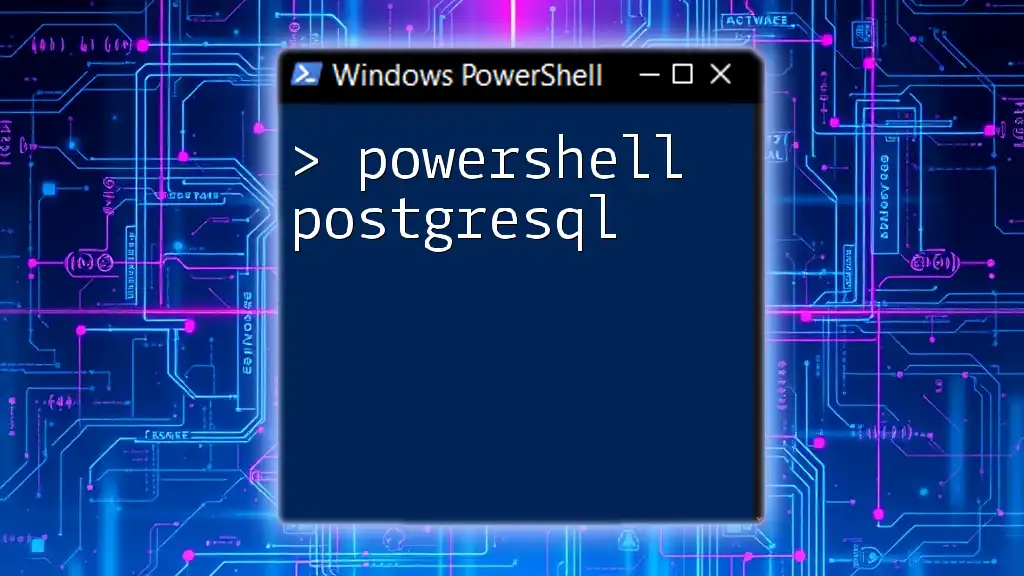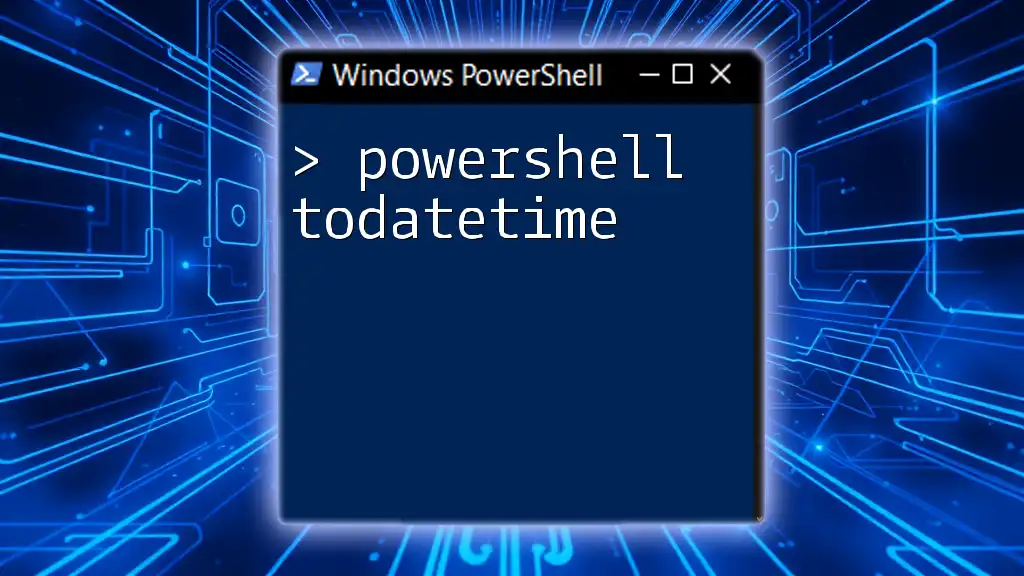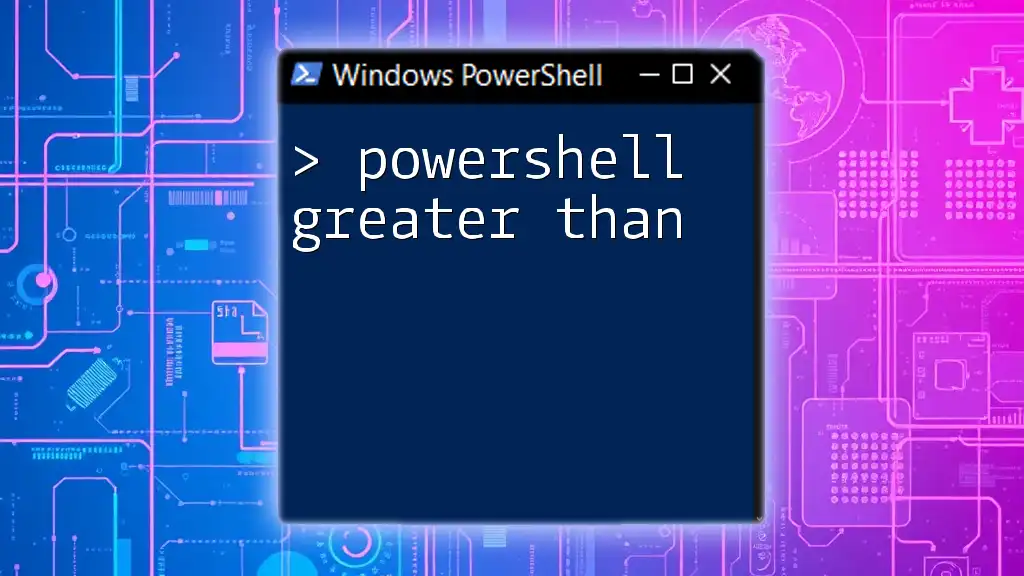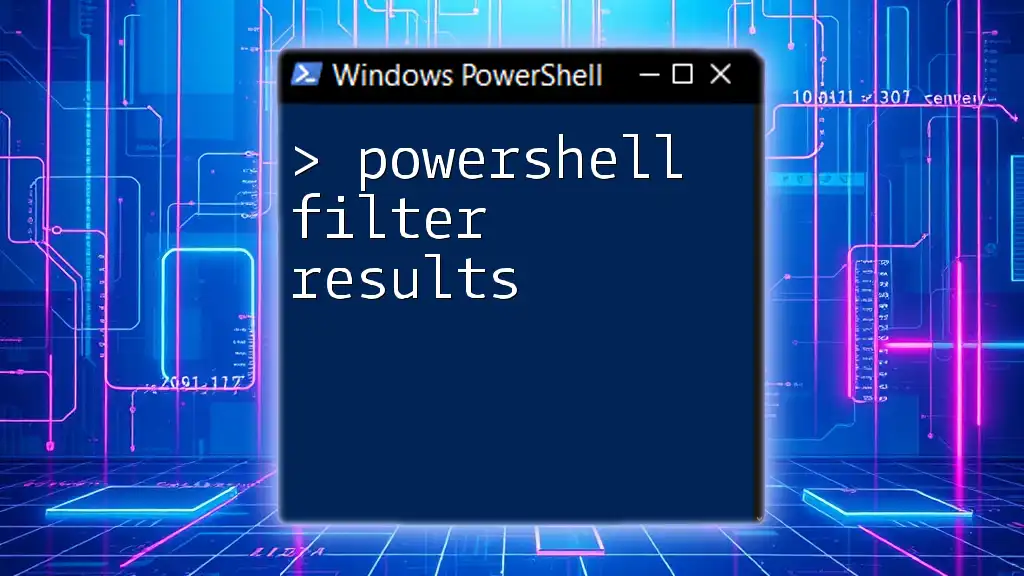PowerShell parameter types define the kind of data that can be accepted by a parameter in a cmdlet or function, ensuring type safety and enhancing code clarity.
function Get-Greeting {
param (
[string]$Name,
[int]$Age
)
Write-Host "Hello, $Name! You are $Age years old."
}
What are Parameter Types?
PowerShell parameters are essential components that allow you to pass values into functions and cmdlets. They enhance the functionality and flexibility of your scripts, making it easier to customize their behavior based on user input.
Types of Parameters
In PowerShell, parameters can be of various types, typically defined by the data they hold. Understanding these types is critical for effective scripting and function creation.

Built-in Parameter Types in PowerShell
String
The string type is used for textual data. It allows you to input any sequence of characters, which can include letters, numbers, and symbols.
Example:
param (
[string]$name
)
In this example, the parameter `$name` accepts a string value, allowing you to pass a name to your script or function.
Int32
The Int32 type represents a 32-bit signed integer. It's useful when you need to handle numeric values, especially in scenarios like counting or indexing.
Example:
param (
[int]$age
)
Here, the parameter `$age` can only accept whole numbers, ensuring that the input value is a valid age representation.
Boolean
The boolean type is a simple true/false value. This is particularly useful for parameters that toggle options or settings.
Example:
param (
[bool]$isActive
)
The `$isActive` parameter can be set to either `$true` or `$false`, allowing for clear control over functionality within your script.
DateTime
The DateTime type is perfect for scenarios where date and time information is required. It ensures that only valid date formats are accepted.
Example:
param (
[datetime]$startDate
)
In this example, the `$startDate` parameter must be a valid date and will automatically provide helpful date-related methods.
Array
The array type allows you to accept multiple values of the same type in a single parameter. This is useful in various scenarios, including managing lists of items.
Example:
param (
[string[]]$colors
)
Here, `$colors` can accept an array of strings, which is ideal for passing multiple color values at once.
PSCustomObject
The PSCustomObject type allows you to define complex data structures, providing a way to encapsulate related information in an easily manageable format.
Example:
param (
[pscustomobject]$config
)
This allows for structured input where `$config` can represent configuration details such as a combination of settings.
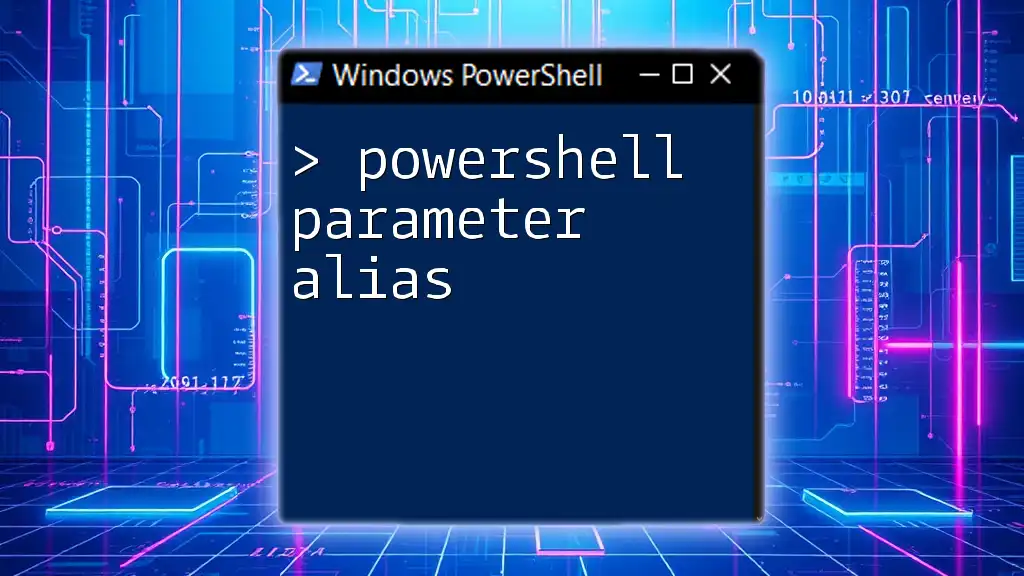
Creating Your Own Parameter Types
User-Defined Types
PowerShell also allows you to create user-defined types. This provides a mechanism to introduce complex structures tailored to your specific needs.
Example: Creating a Custom Type
class Person {
[string]$Name
[int]$Age
}
param (
[Person]$person
)
In this code snippet, a class called `Person` is created with two properties: `Name` and `Age`. The parameter `$person` then accepts an instance of this class, allowing for more organized and meaningful data handling.
Usage Scenarios
User-defined types are especially beneficial when modeling real-world complexities, such as database entries or configurations, where grouped properties can be better managed.
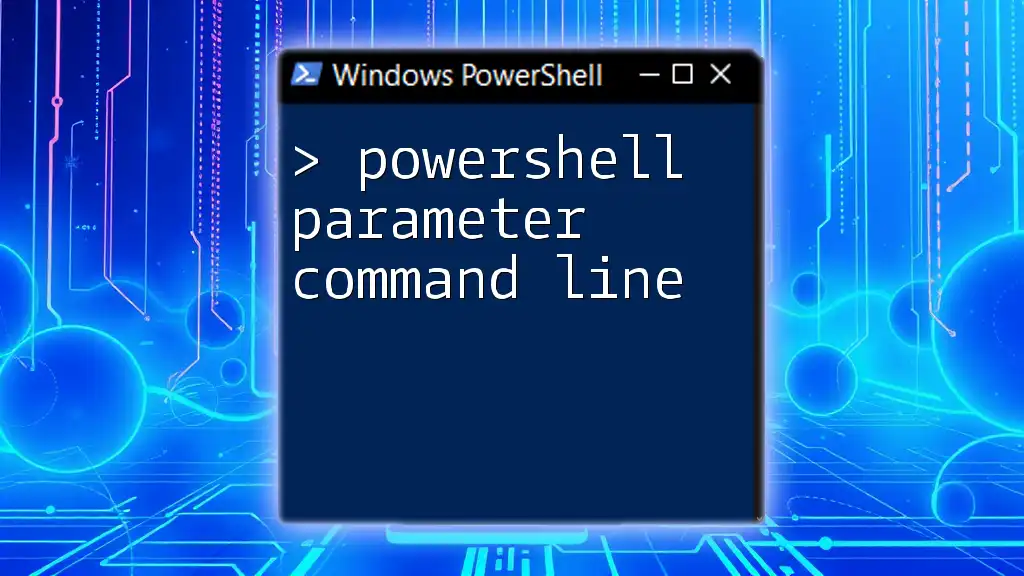
Default Parameter Values
Explanation of Default Values
Setting default values for parameters can streamline user interactions by providing a predefined setting that can be overridden if needed.
Example with Default Values
param (
[string]$inputFile = "default.txt"
)
In this example, if no value is provided for `$inputFile`, it will automatically default to `"default.txt"`, reducing the need for user input for common scenarios.

Parameter Validation
Importance of Validation
To ensure that the input received is valid and meets the expected criteria, PowerShell provides a variety of validation attributes. These prevent errors from incorrect inputs and enhance script reliability.
Built-in Validation Attributes
Some of the commonly used validation attributes include:
- ValidateSet: Limits input to a specific set of allowable values.
- ValidateRange: Ensures input values fall within a specified numerical range.
Examples of Validation
Using the `ValidateSet` attribute, you can restrict input values to predetermined options.
Code Snippet:
param (
[ValidateSet("Red", "Green", "Blue")]
[string]$Color
)
In this case, `$Color` can only be "Red," "Green," or "Blue," preventing erroneous input and ensuring that only valid colors are processed.
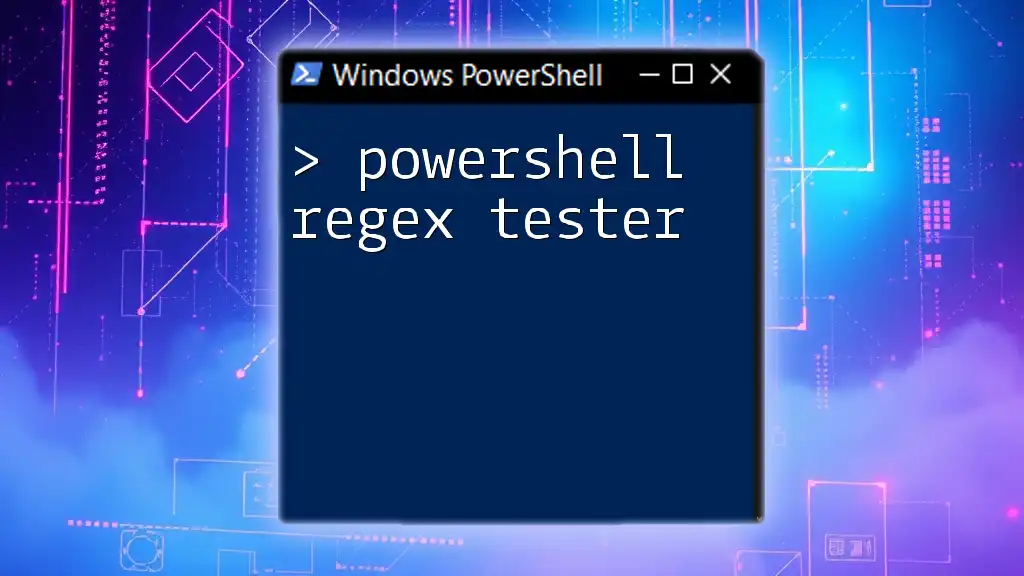
Common Mistakes with Parameter Types
Overview of Common Errors
Misunderstanding parameter types can lead to runtime errors or unexpected behavior in scripts.
Examples of Mistakes
A common mistake could be attempting to pass a string to a parameter defined as an integer, resulting in a type mismatch error.
How to Avoid Mistakes
To avoid these pitfalls, always ensure that you understand the expected data type for each parameter. Utilizing validation attributes can also help catch errors before they cause issues in your script.
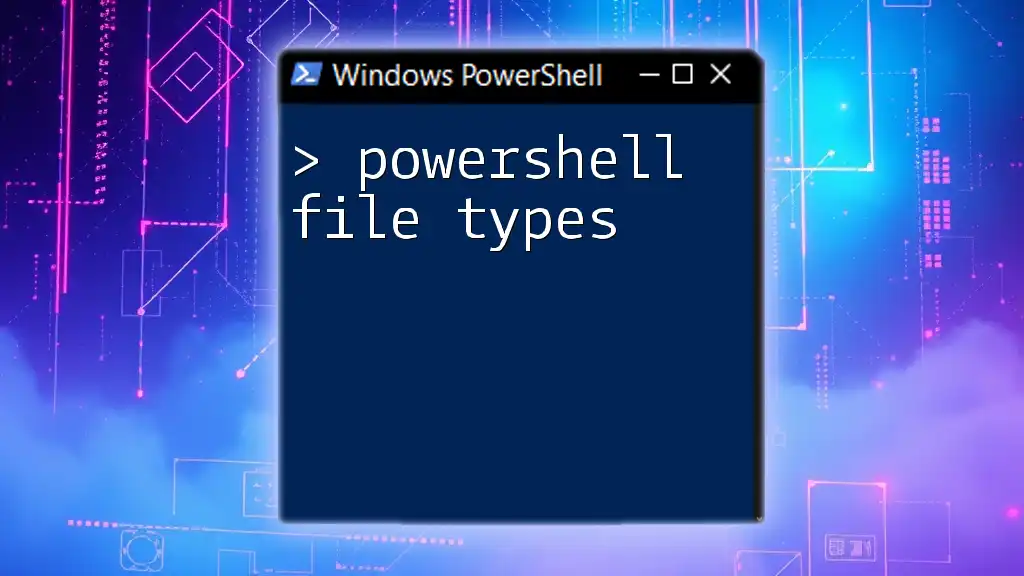
Conclusion
Recap of Key Points
In summary, understanding PowerShell parameter types is crucial for writing effective scripts. These types allow for better data management, enhance usability, and create more robust PowerShell functions.
Call to Action
Armed with this knowledge, begin experimenting with different parameter types in your own scripts. The more you practice, the more proficient you'll become!
Resources for Further Learning
For more in-depth study, refer to the official PowerShell documentation and explore community resources that provide additional insights into advanced scripting techniques.