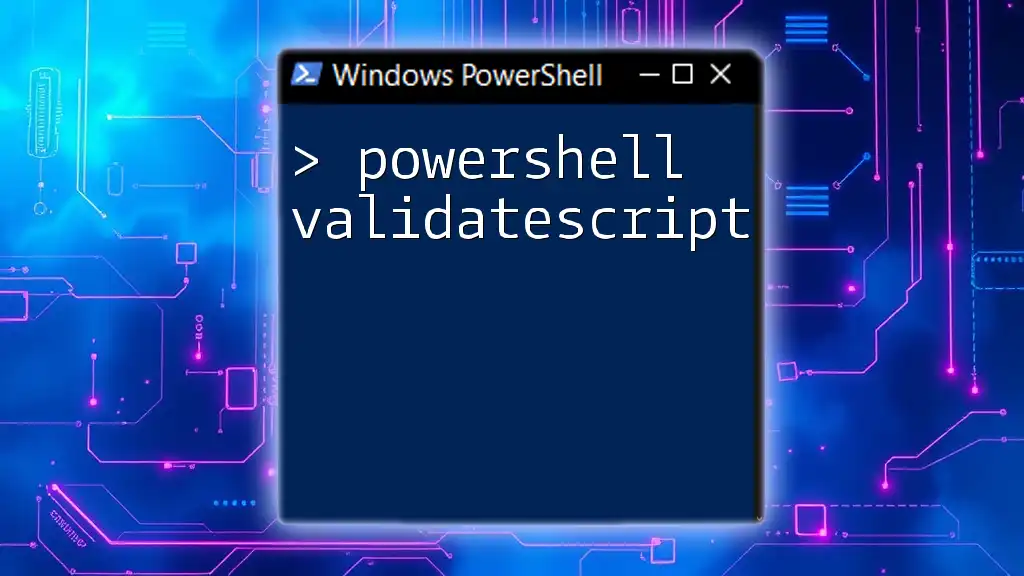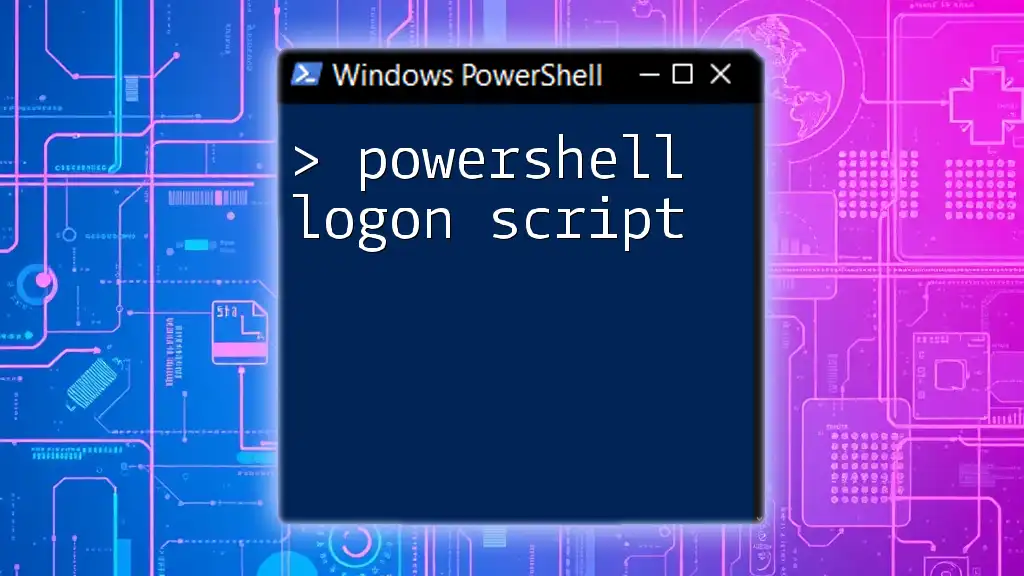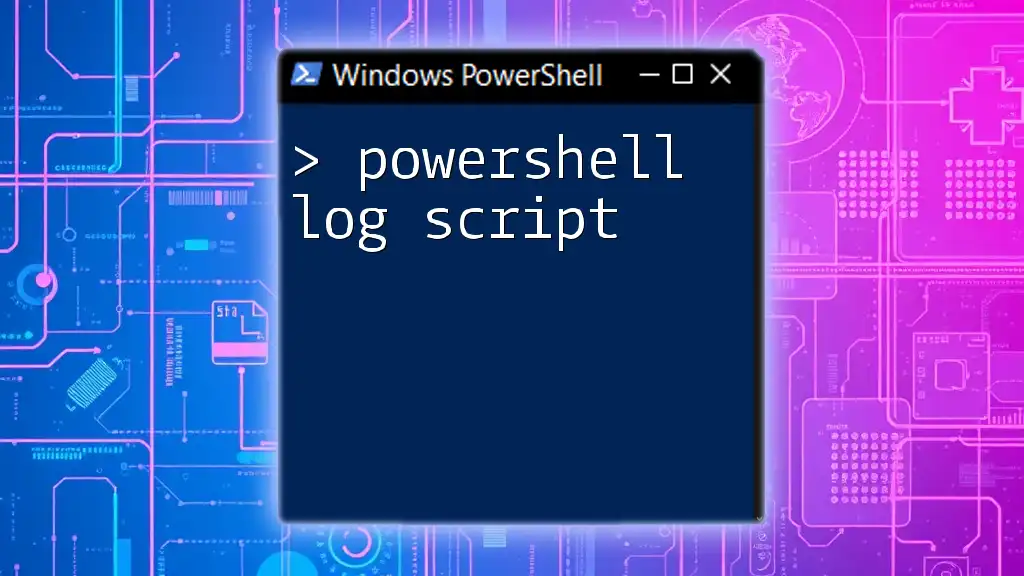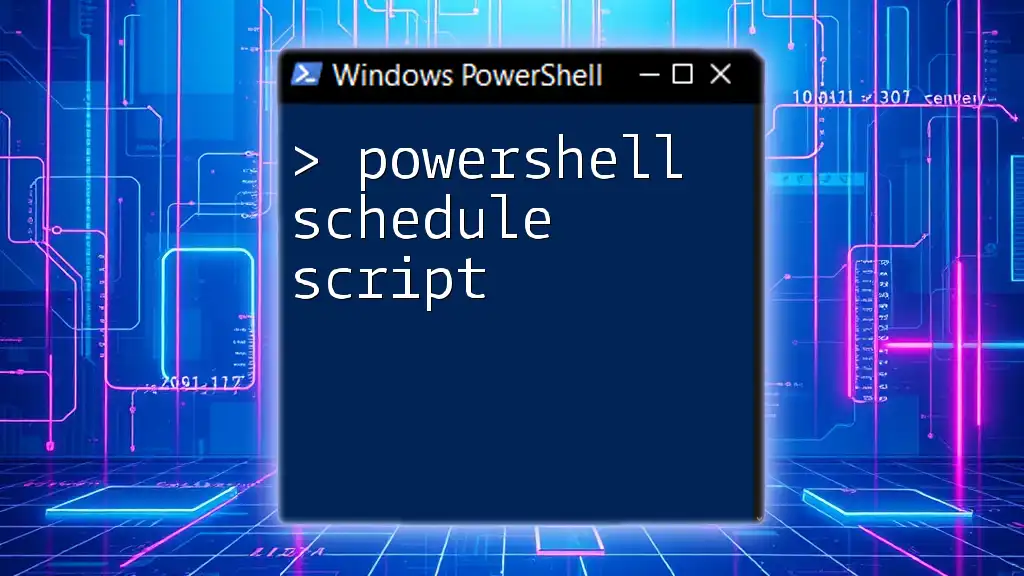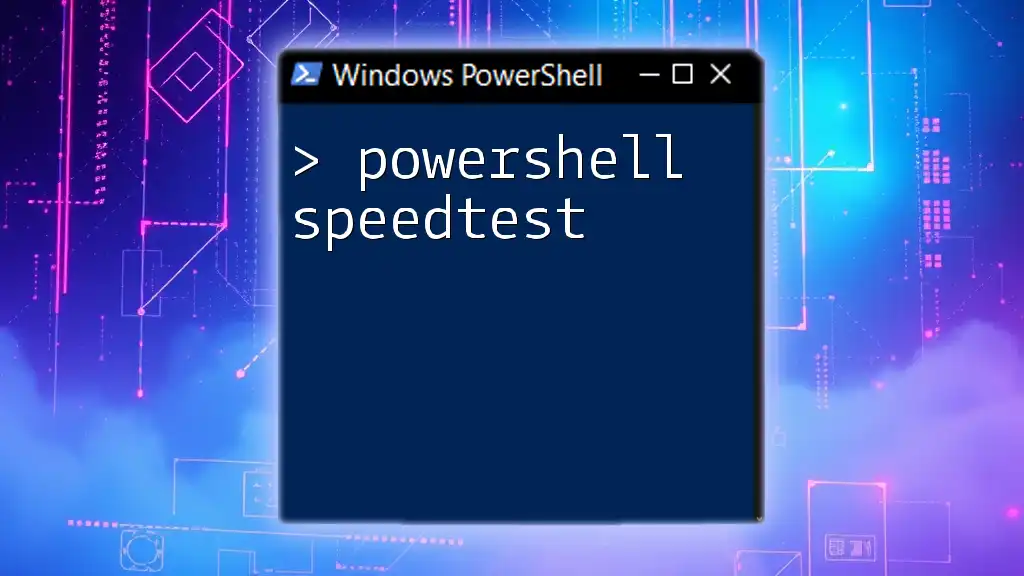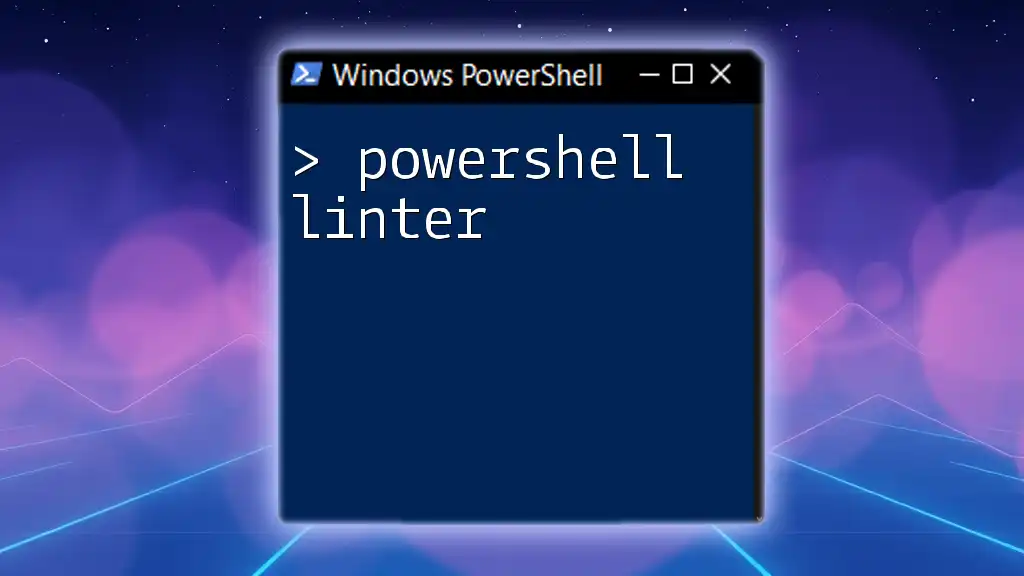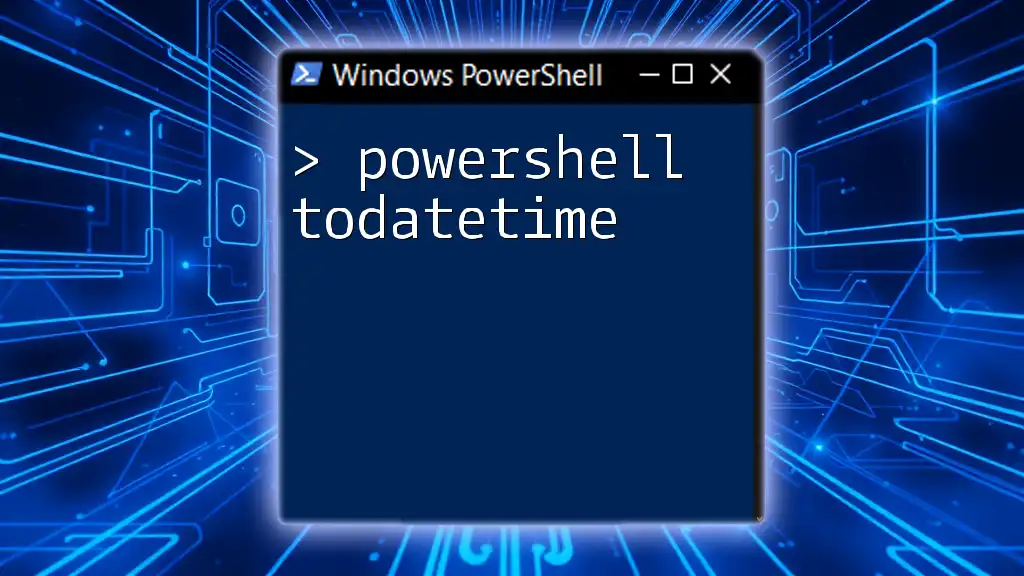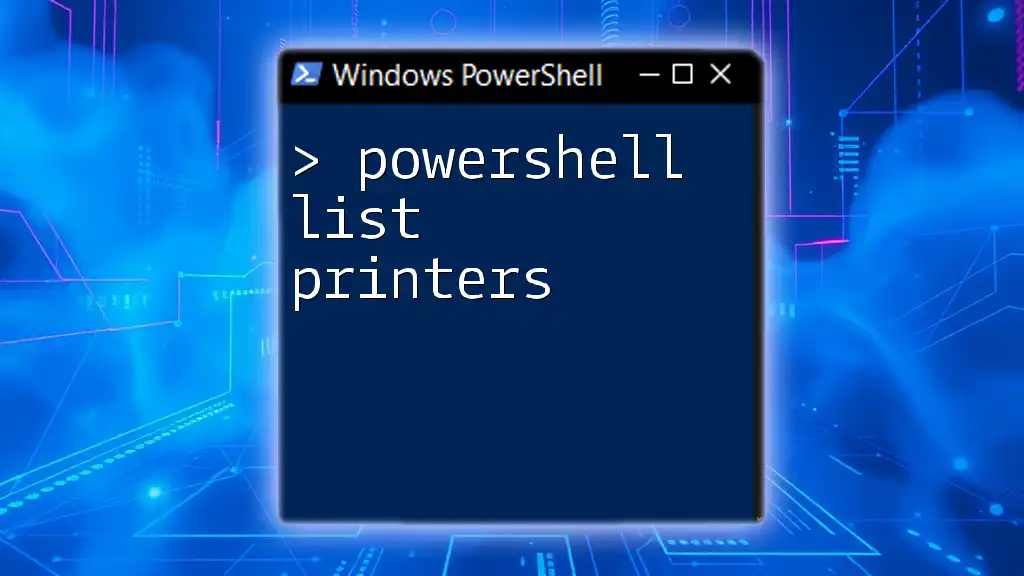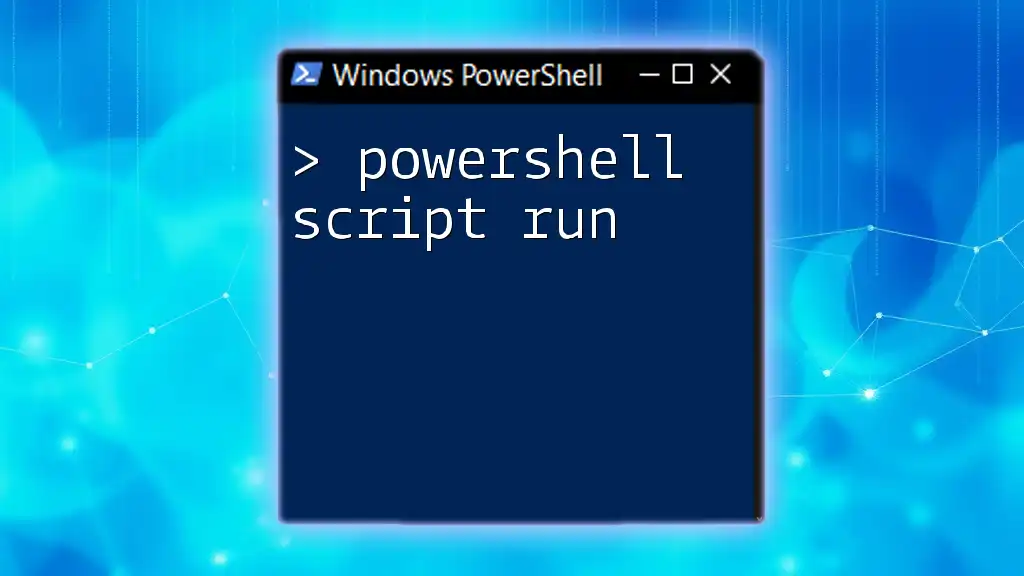The `ValidateScript` attribute in PowerShell is used to ensure that the input provided to a parameter meets specific criteria by running a script block before processing the command.
Here’s a simple code snippet demonstrating its use:
function Test-Name {
param (
[ValidateScript({ $_ -ne '' })]
[string]$Name
)
Write-Host "Hello, $Name!"
}
# Example usage
Test-Name -Name 'Alice' # Valid input
Test-Name -Name '' # Invalid input, will throw an error
Understanding ValidateScript
What is ValidateScript?
The `ValidateScript` attribute in PowerShell is an essential feature that allows you to impose custom validation logic on function parameters. With `ValidateScript`, you can specify a script block that can run a validation check on the input value. This feature is crucial for ensuring that the data passed into your functions meets certain criteria, thus improving the reliability and security of your scripts.
How ValidateScript Fits into PowerShell Functions
`ValidateScript` is typically used as an attribute within parameter declarations of functions. Unlike other validation attributes like `ValidateSet` or `ValidateRange`, `ValidateScript` allows you to define your own logic, offering greater flexibility when constraints cannot be easily expressed through predefined validation options. This makes it an indispensable tool in your PowerShell arsenal.

Setting Up ValidateScript
Syntax Overview
Using `ValidateScript` is straightforward. The basic syntax is as follows:
[ValidateScript({ <script block> })]
Key Components
- Script Block: The script block is a piece of PowerShell code that you define to check the parameter's value. It is enclosed in curly braces `{}` and can include any valid PowerShell statements.
- Return Value: The script block must return `$true` for the validation to pass. If it returns `$false` or throws an error, PowerShell will reject the input and provide an error message to the user.
- Error Handling: You can include error handling within the script block to provide clearer feedback based on the input received.
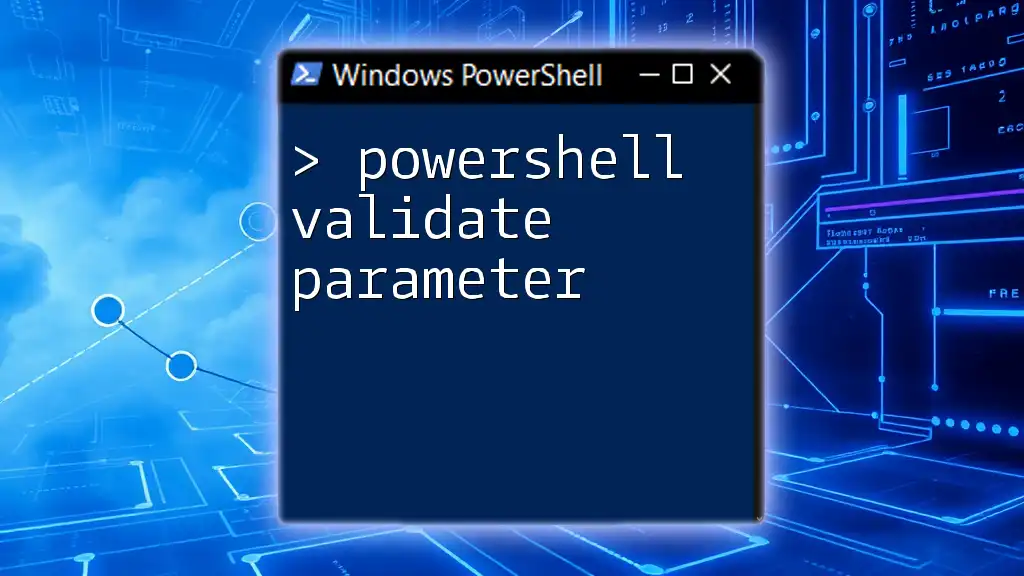
Examples of ValidateScript in Action
Simple Validation Example
Let's look at a basic example of `ValidateScript` in action. Here is a function that ensures the provided number is greater than zero.
function Test-Validate {
param (
[ValidateScript({ $_ -gt 0 })]
[int]$Number
)
"You entered a valid number: $Number"
}
In this function, the script block checks if the input (`$_`) is greater than zero. If the user tries to pass a zero or a negative number, they'll encounter an error. This is a simple yet effective way to enforce input validity.
Combining ValidateScript with Other Validations
Using ValidateScript with ValidateSet
You can also combine `ValidateScript` with other validation attributes for more complex scenarios. Here's an example where we use `ValidateSet` along with `ValidateScript`:
function Test-ComboValidate {
param (
[ValidateSet('Option1', 'Option2')]
[string]$Choice,
[ValidateScript({ $_ -lt 100 })]
[int]$Value
)
"You chose $Choice with value $Value"
}
In this function, users can only choose between 'Option1' and 'Option2', and additionally, `$Value` must be less than 100. This layered validation approach creates a robust user experience.
Advanced Validation Logic
Complex Script Blocks
For situations that require more rigorous checks, you can write complex script blocks. Take a look at this function that validates email formats using regex:
function Validate-Email {
param (
[ValidateScript({
if ($_ -match '^[a-zA-Z0-9._%+-]+@[a-zA-Z0-9.-]+\.[a-zA-Z]{2,}$') { return $true }
else { throw "Invalid email format." }
})]
[string]$Email
)
"Valid email: $Email"
}
In this case, the script block checks if the input email matches a specified regex pattern. If the email format is invalid, an error will be thrown, providing immediate feedback to users. This approach offers substantial flexibility and can accommodate complex rules.

Error Handling with ValidateScript
Default Error Responses
When an error occurs in a `ValidateScript`, PowerShell defaults to displaying a generic error message to the user. While this may suffice in some instances, tailoring these messages can significantly enhance the user experience.
Custom Error Handling
You can implement custom error handling directly within your `ValidateScript` block. Here’s an example of how to provide clear and informative feedback:
function Test-ErrorHandling {
param (
[ValidateScript({
if ($_ -lt 0) { throw "Negative numbers are not allowed." }
return $true
})]
[int]$Input
)
"You provided a valid input: $Input"
}
When users enter a negative number, they receive a clear message stating the issue. Custom error handling facilitates smooth communication and can prevent frustration.
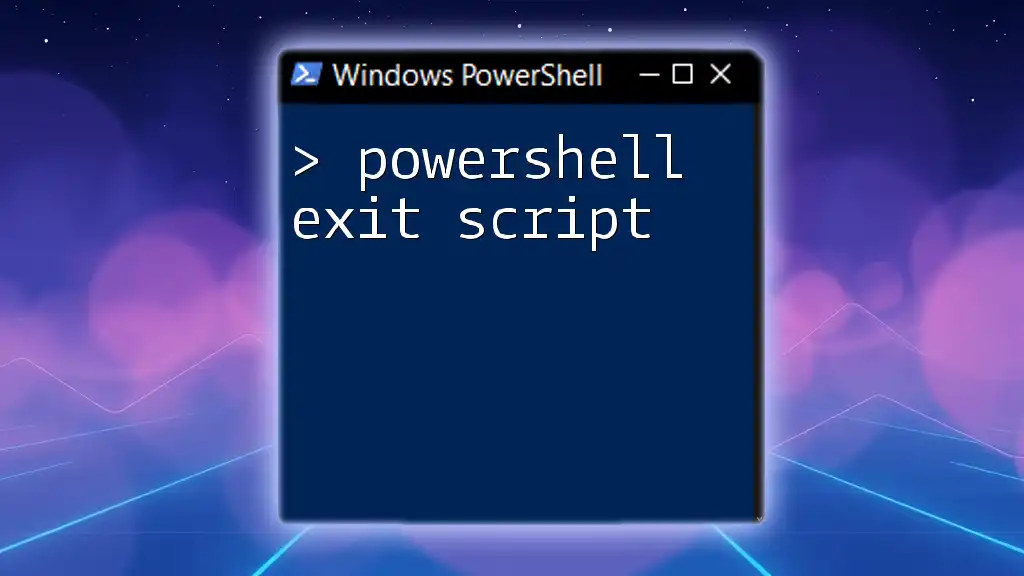
Best Practices for Using ValidateScript
Keep it Simple
Simplicity is key when defining script validations. A straightforward logic check is often more effective than elaborate conditions. Strive for clarity and brevity in your script blocks to enhance readability.
Use Descriptive Error Messages
When errors arise, it’s vital to provide clear, descriptive messages. This aids users in understanding what went wrong and how to fix it. For example, instead of a generic “Invalid input,” you can specify, "The value must be a positive integer."
Test Your Scripts
Always test your `ValidateScript` implementations thoroughly. Use a variety of input scenarios to ensure that your validation logic behaves as expected. Testing is essential to catching edge cases that may lead to unexpected errors.
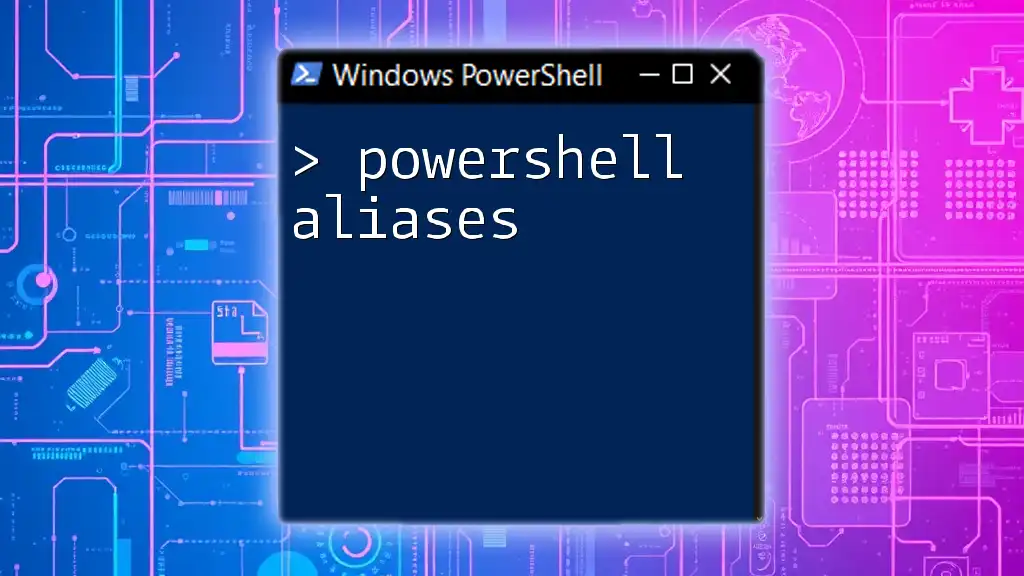
Debugging Common Issues with ValidateScript
Common Pitfalls
Some frequent mistakes include failing to return `$true` or `$false` from the script block, or improper handling of input types. Awareness of these pitfalls can streamline the validation process and prevent runtime errors.
Debugging Techniques
Utilizing the `-WhatIf` and `-Verbose` flags can help illuminate how your function would run without actually executing it. Additionally, `Write-Debug` and `Write-Host` can be employed within your script block to track variable values and logic flow, providing insights into how your validation is functioning.
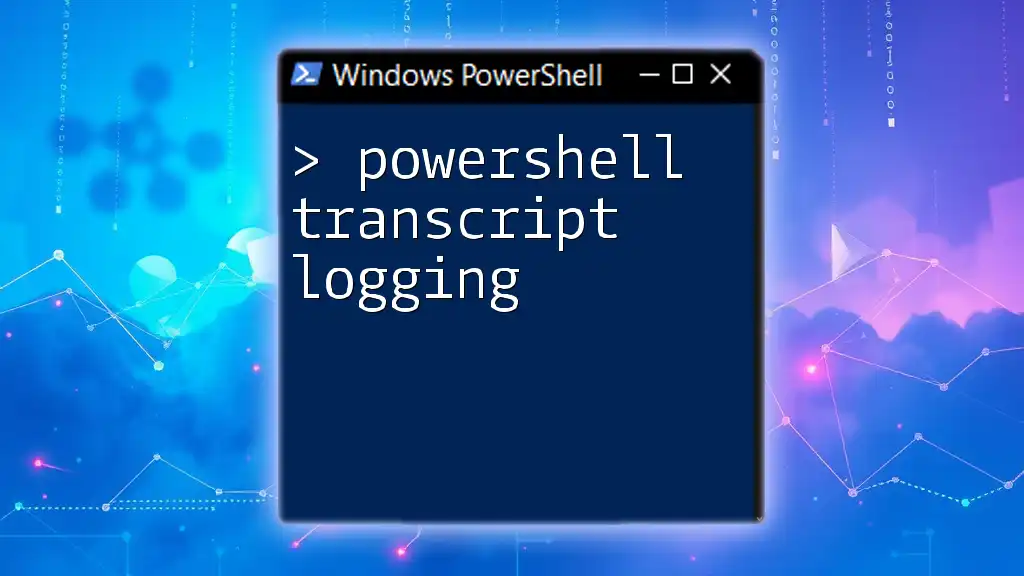
Conclusion
The `ValidateScript` attribute is a powerful feature in PowerShell, allowing for tailored input validation in your scripts. By employing custom validation logic, you can significantly enhance the reliability and security of your PowerShell functions.
Harness the capabilities of `ValidateScript` in your scripts. With practice and exploration, you will become proficient in crafting robust validation checks that improve the overall quality of your PowerShell code. Don't hesitate to dive in and experiment with writing your own `ValidateScript` blocks!
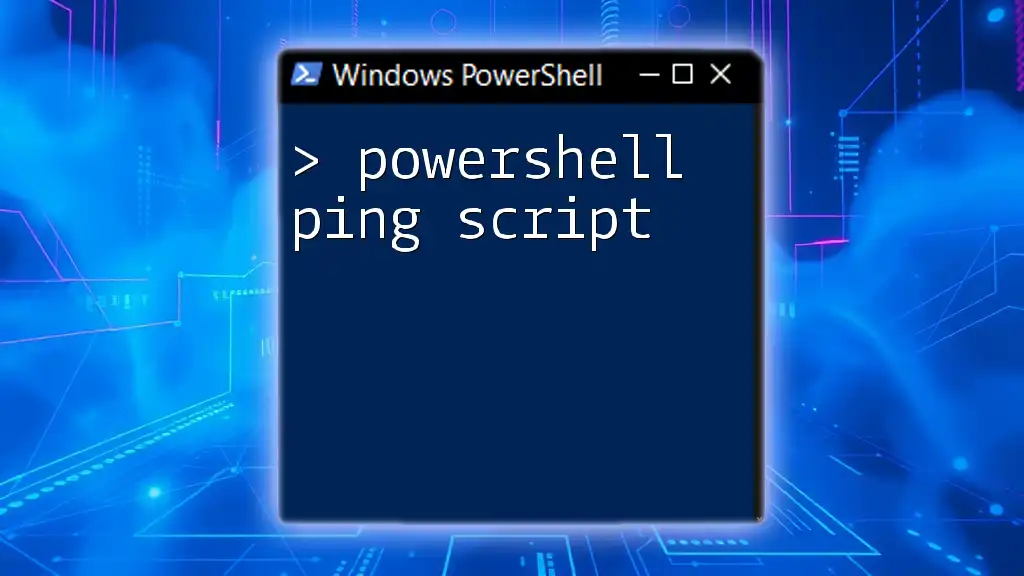
Additional Resources
For further exploration of `ValidateScript`, check the official Microsoft documentation on PowerShell. There are numerous books and online tutorials to deepen your understanding of customizing PowerShell functions. Follow our company for more tips, tricks, and tutorials that can sharpen your PowerShell skills!