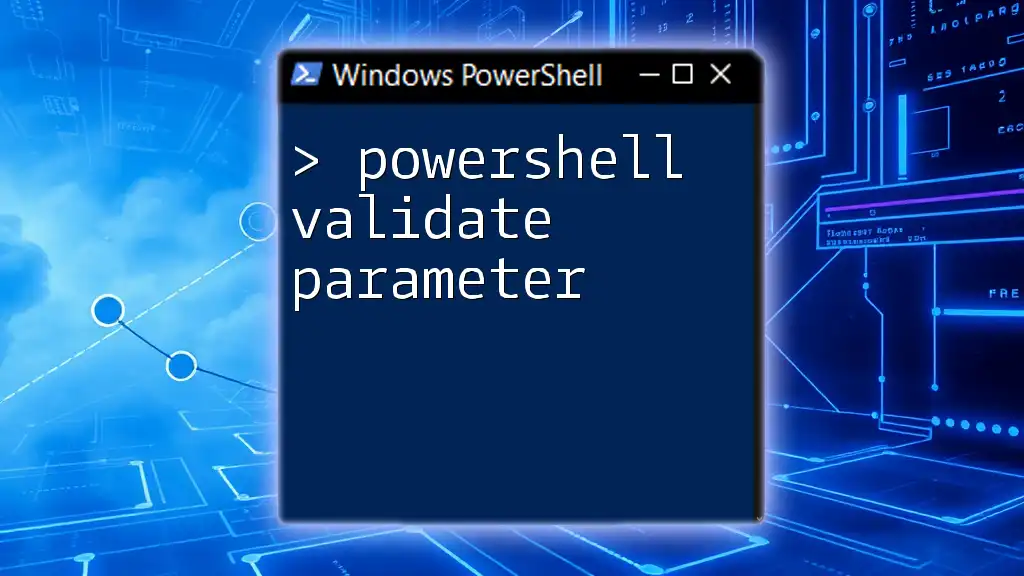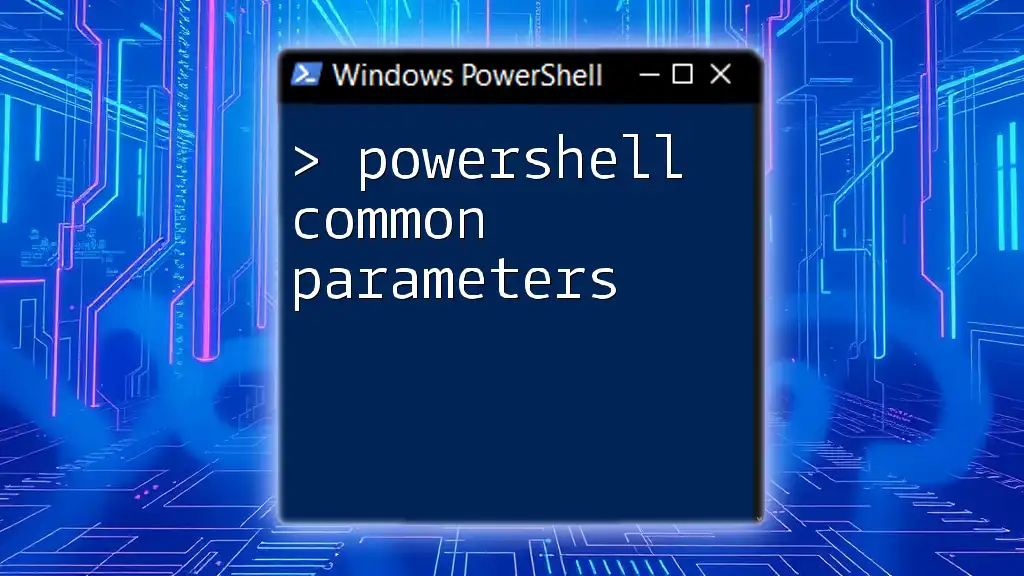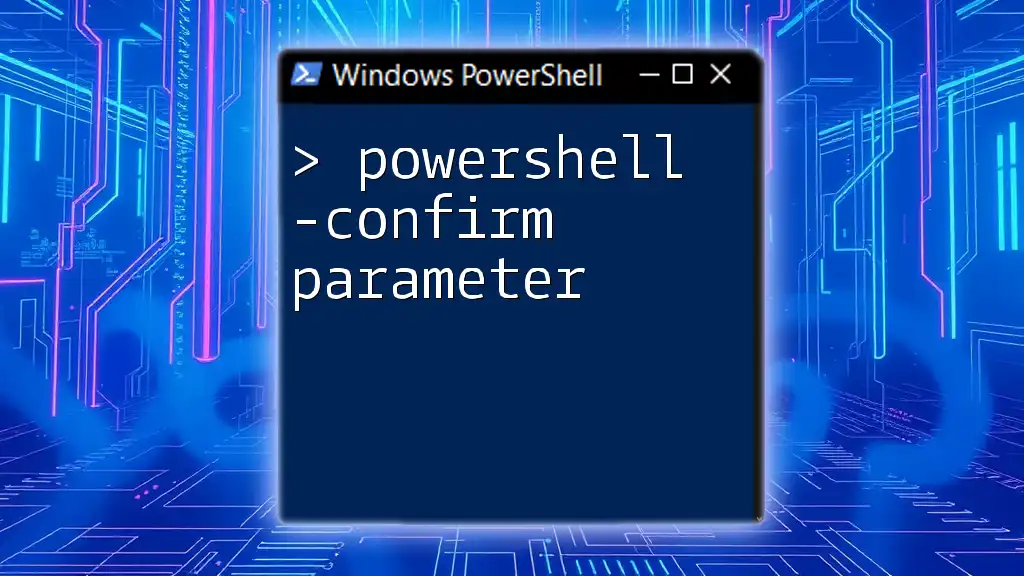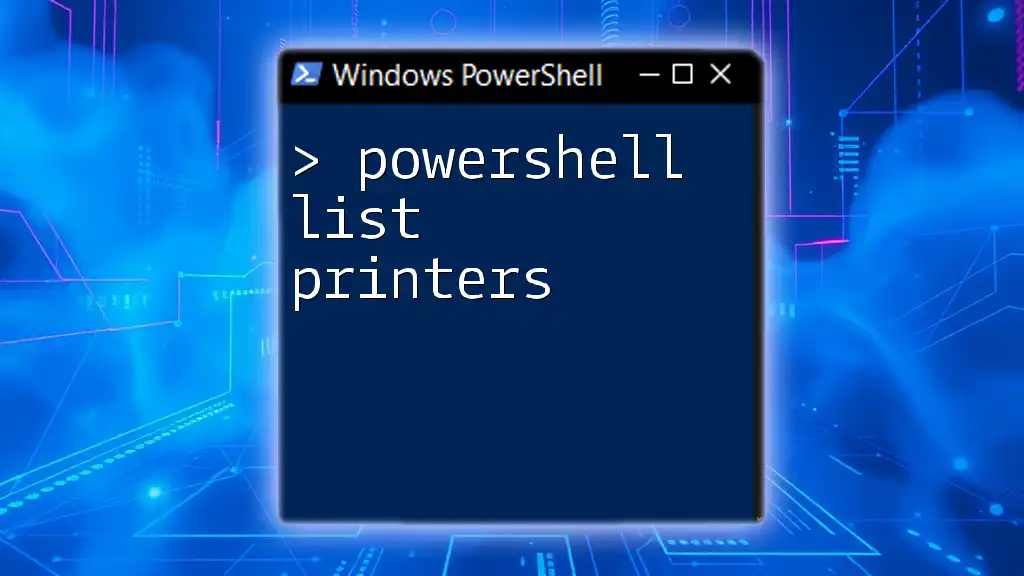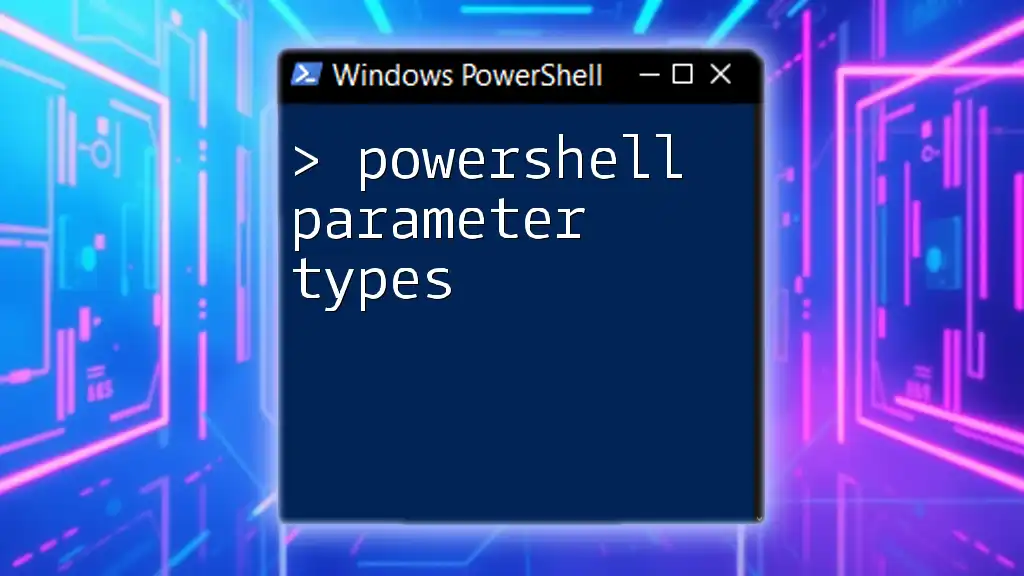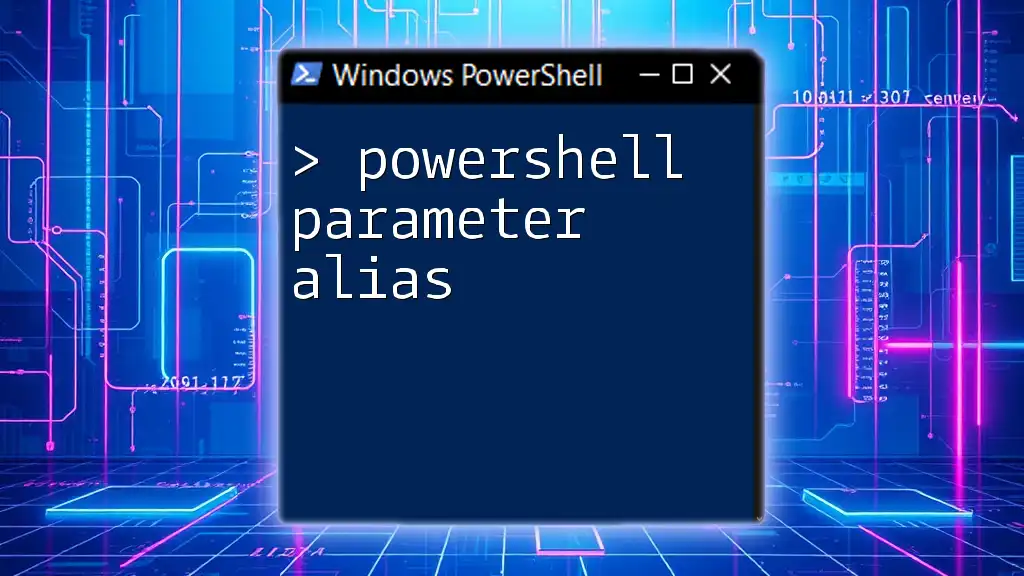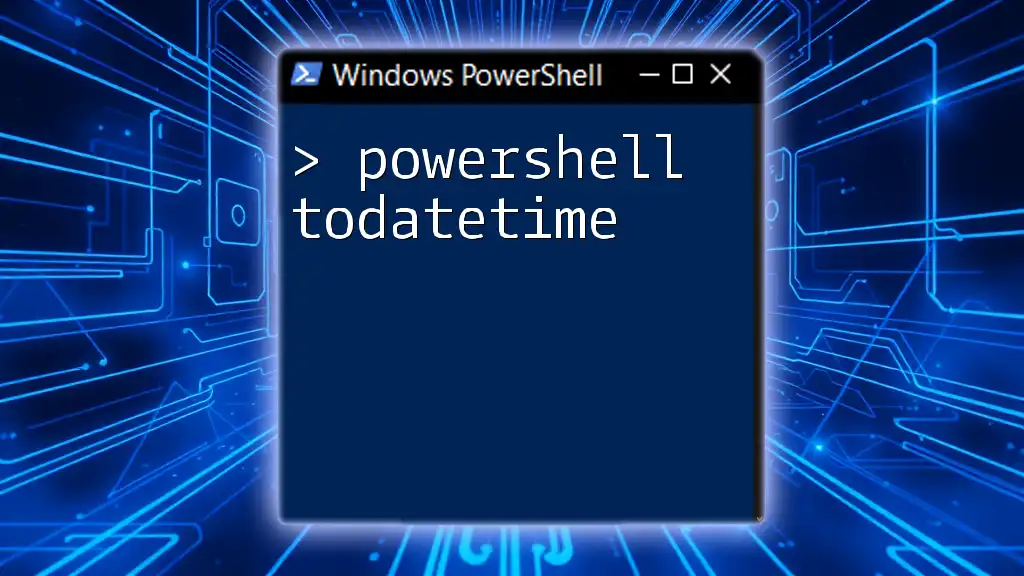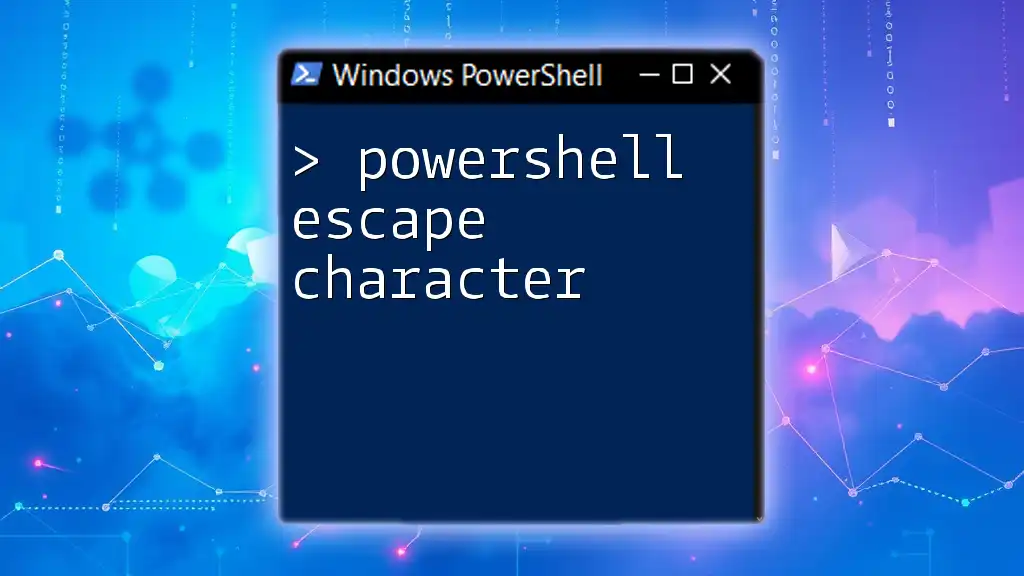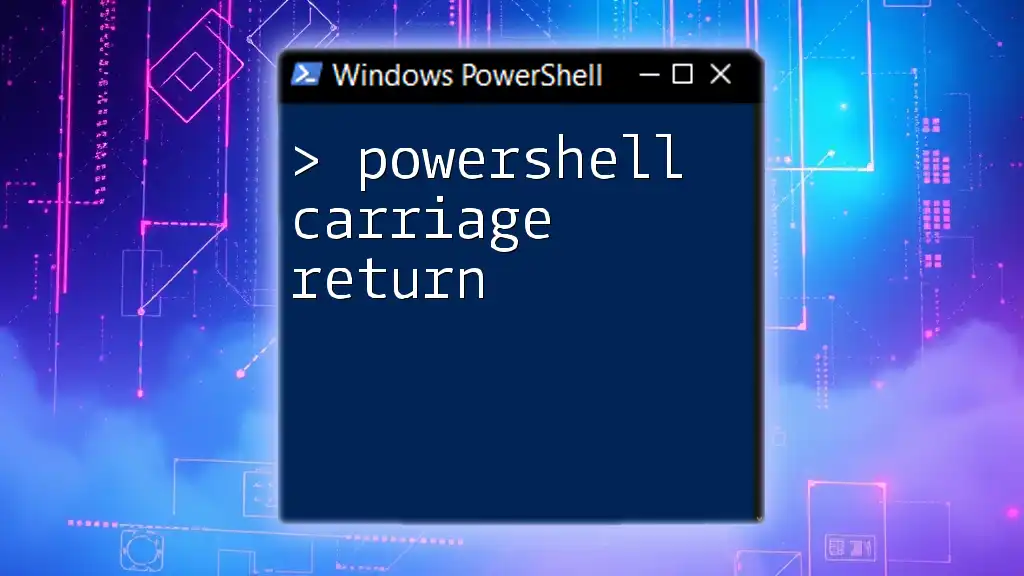In PowerShell, you can use the `ValidateSet` attribute to limit the input values for a parameter, ensuring that users can only provide specific, pre-defined options.
param (
[ValidateSet("Option1", "Option2", "Option3")]
[string]$MyParameter
)
Write-Host "You selected: $MyParameter"
Understanding Parameters in PowerShell
What are Parameters?
Parameters are essential components in PowerShell functions and scripts that allow users to pass data into those functions for further processing. By using parameters, scripts become flexible and reusable, enabling the same block of code to operate on various data inputs.
Types of Parameters
Parameters can be categorized into different types:
-
Mandatory Parameters: These parameters must be provided by the user when they run the script; otherwise, the script will throw an error. For instance, consider a function that requires a username:
param ( [Parameter(Mandatory=$true)] [string]$Username ) -
Optional Parameters: These parameters have default values assigned, allowing the script to run smoothly even if they are not provided. For example:
param ( [string]$Username = 'Guest' ) -
Positional Parameters: Users can fill these parameters based on their position in the function call, enhancing brevity in usage.
-
Named Parameters: These must be specified by name, which can improve readability and clarity.

Introduction to Parameter Validation
What is Parameter Validation?
Parameter validation in PowerShell refers to the process of enforcing rules and constraints on the input parameters to ensure that only valid data is processed. This is crucial for developing robust scripts that do not fail unexpectedly due to invalid input.
Why Use Parameter Validation?
Parameter validation significantly reduces runtime errors and improves user experience by providing immediate feedback when invalid data is entered. It ensures that scripts behave predictably, which is especially important when scripts are shared across teams or publicly.
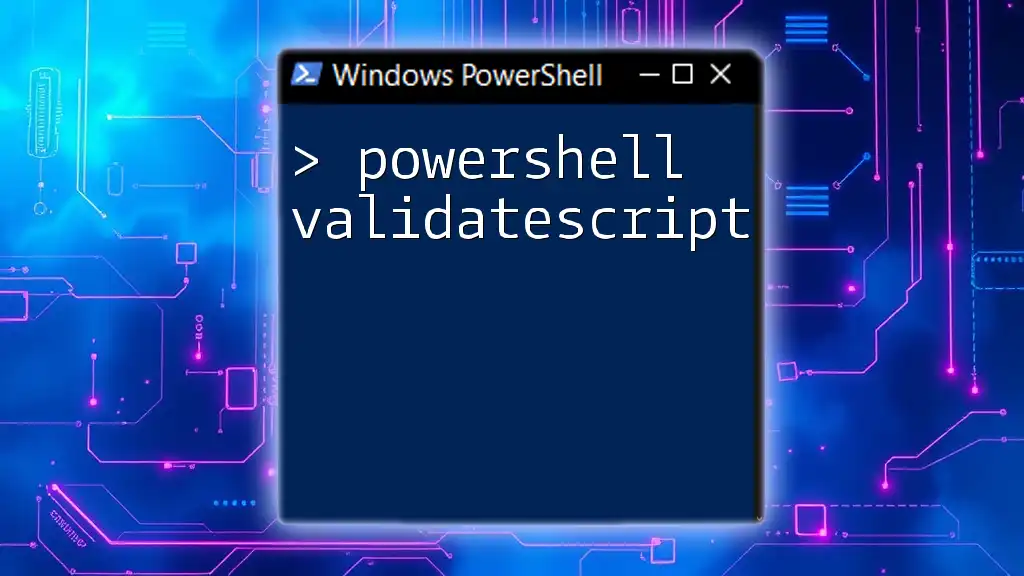
Implementing Parameter Validation in PowerShell
Basic Parameter Validation
You can implement basic validation using the `[ValidateNotNullOrEmpty]` attribute. This attribute checks whether the provided value is neither null nor an empty string.
Example:
param (
[Parameter(Mandatory=$true)]
[ValidateNotNullOrEmpty()]
[string]$Name
)
In this example, if `$Name` is not provided, PowerShell prompts the user to enter a valid value.
Advanced Parameter Validation Attributes
Using [ValidateSet()]
The `[ValidateSet()]` attribute restricts the input values to a predefined set. This ensures that users can only select from valid options, reducing the risk of input errors.
Example:
param (
[Parameter(Mandatory=$true)]
[ValidateSet("Option1", "Option2", "Option3")]
[string]$Choice
)
In this case, if a user tries to input a value other than "Option1", "Option2", or "Option3", PowerShell will generate an error message.
Using [ValidateRange()]
The `[ValidateRange()]` attribute constrains numerical inputs to a defined range. This attribute is particularly useful when a parameter must fall within specific minimum and maximum values.
Example:
param (
[Parameter(Mandatory=$true)]
[ValidateRange(1,10)]
[int]$Number
)
Here, if a user inputs a number outside of the range 1 to 10, PowerShell will not accept it.
Using [ValidatePattern()]
This attribute allows for regular expression validation of string inputs. It is useful when you need to enforce complex input rules.
Example:
param (
[Parameter(Mandatory=$true)]
[ValidatePattern("^[A-Za-z]+$")]
[string]$InputString
)
In this snippet, only strings containing alphabetic characters will be accepted. Any other input will prompt an error.
Combining Validation Attributes
You can also combine multiple validation attributes to ensure robust input validation. For example:
param (
[Parameter(Mandatory=$true)]
[ValidateSet("Admin", "User")]
[ValidateNotNullOrEmpty()]
[string]$Role
)
This defines that the `$Role` parameter must be either "Admin" or "User," and it also cannot be null or an empty string.
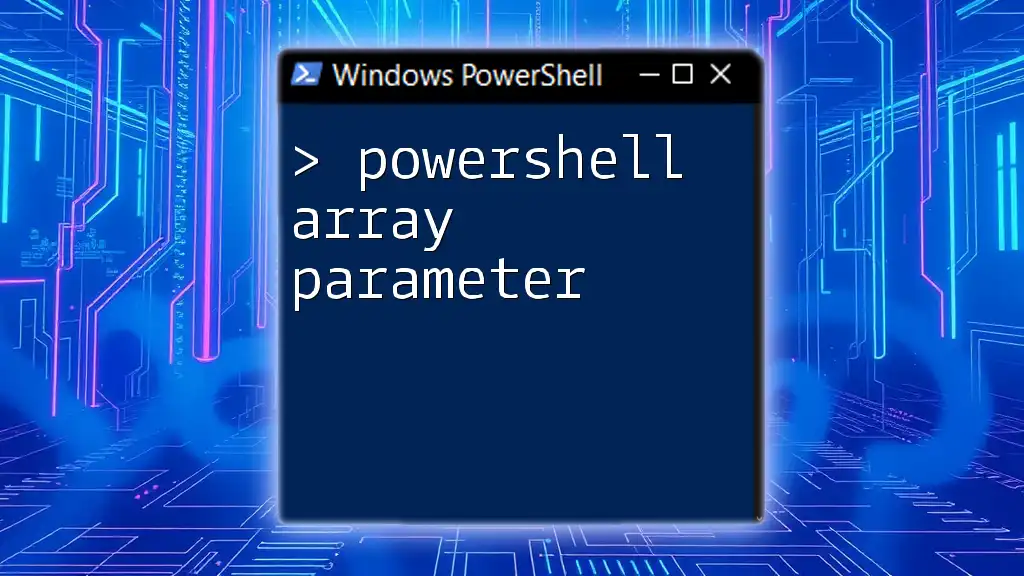
Handling Validation Errors
Default Error Messages
When a validation fails, PowerShell displays a default error message indicating what went wrong. These messages can be helpful, but they may not always be user-friendly.
Custom Error Messages
To enhance user experience, you can customize error messages using attributes. It is important to ensure that users understand what input is needed and why their entry failed.
For example:
param (
[Parameter(Mandatory=$true)]
[ValidateSet("Option1", "Option2", ErrorMessage="Please select a valid option.")]
[string]$Selection
)
In this scenario, if the user selects an invalid option, the script will provide clear guidance on what values are acceptable.
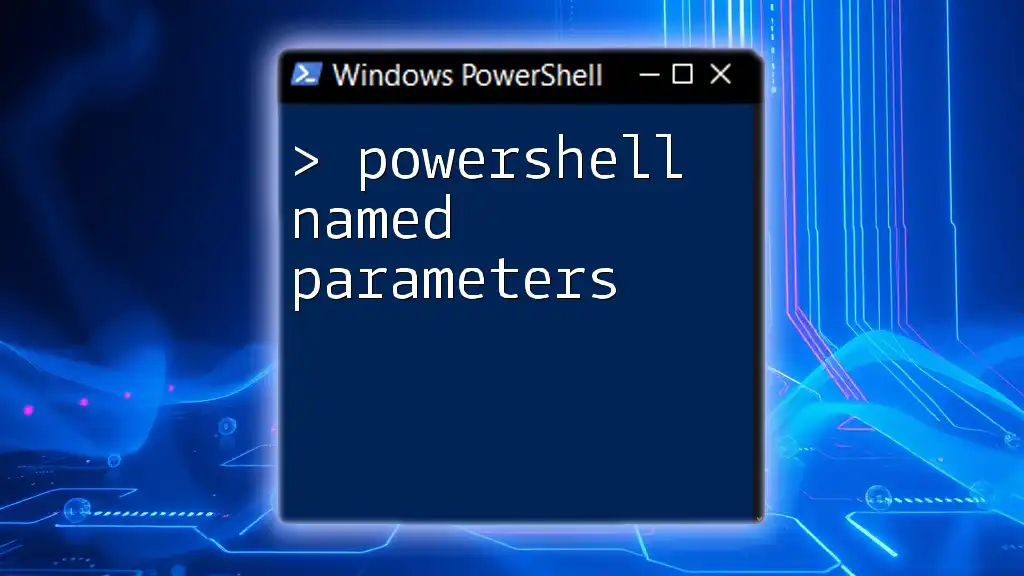
Best Practices for Parameter Validation
Keep it Simple
Start with simple validation rules before moving on to more complex requirements. This promotes clarity and maintains ease of use.
Document Your Code
Clearly documenting your parameters and validation criteria within the script will facilitate easier maintenance and updates in the future. Comments should explain what each parameter accepts and any associated constraints.
Test Your Functions
Regular testing of your functions is essential to understand how your validation rules perform under different scenarios. Verify that the script behaves consistently with valid, invalid, and edge-case inputs.
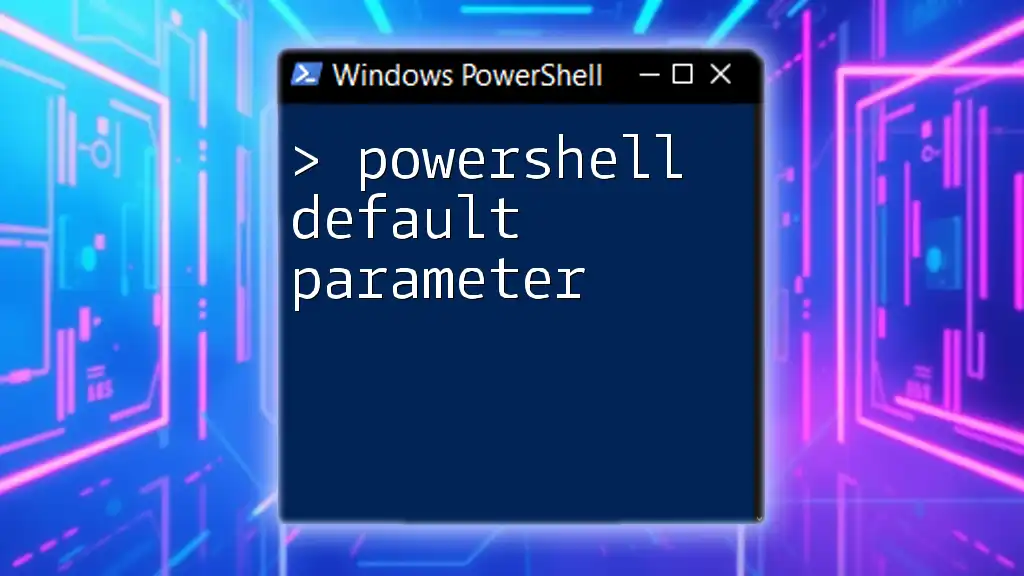
Conclusion
Incorporating parameter validation into your PowerShell scripts is not just about making your scripts work; it's about improving their reliability, enhancing user experience, and minimizing errors. By mastering the techniques discussed—such as using `[ValidateNotNullOrEmpty]`, `[ValidateSet()]`, and `[ValidatePattern()]`—you can create scripts that guide users towards providing valid input and handle errors gracefully, making you a better PowerShell developer overall.
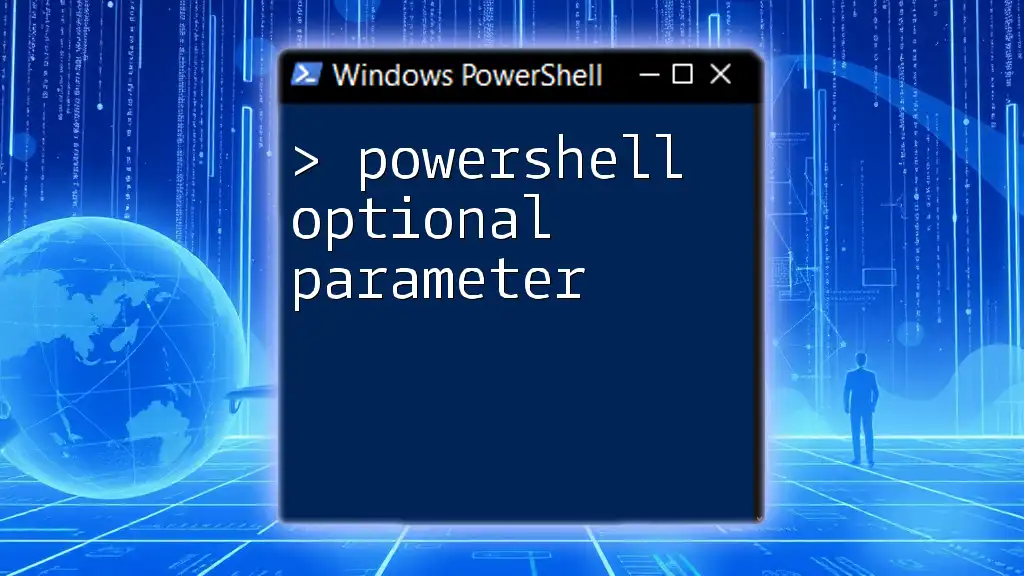
Call to Action
Stay tuned for more articles that dive deeper into PowerShell scripting techniques. Subscribe to gain insights into advanced topics and further enhance your skills in this powerful scripting language.
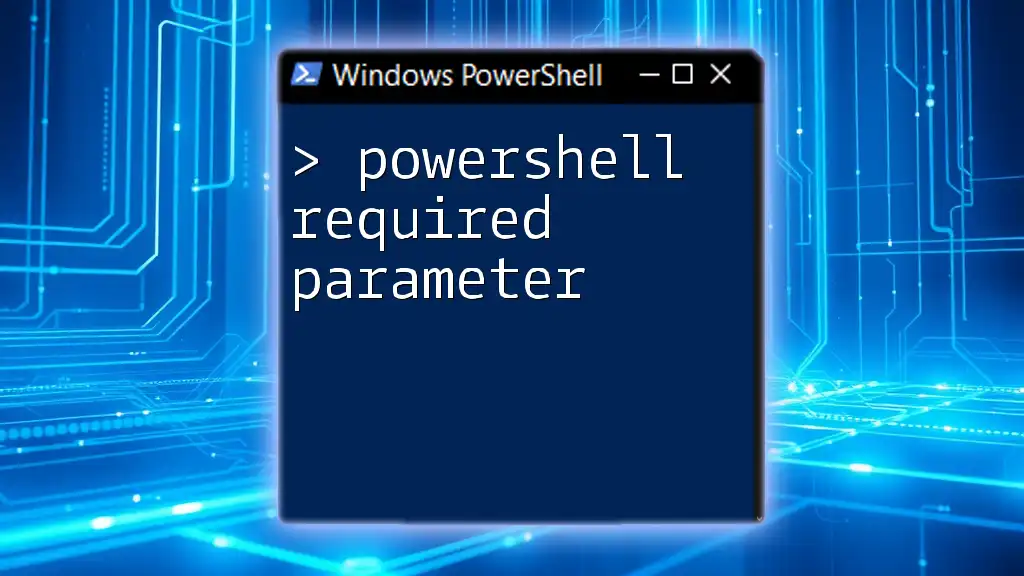
Additional Resources
For further reading, refer to the official Microsoft PowerShell documentation on parameter validation, and explore additional platforms committed to providing more comprehensive PowerShell training. This will allow you to continue developing your skills and applying them effectively in real-world scenarios.