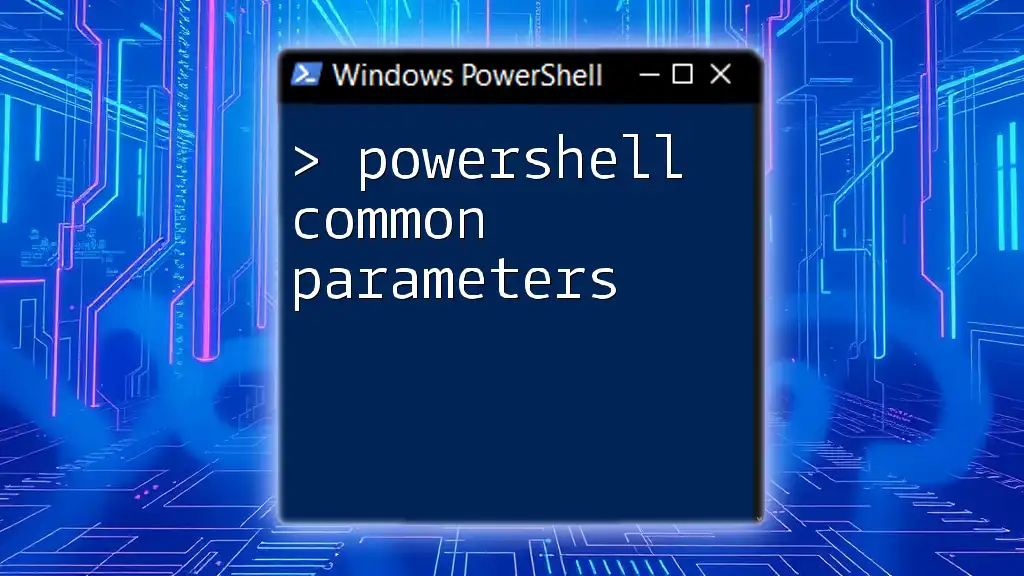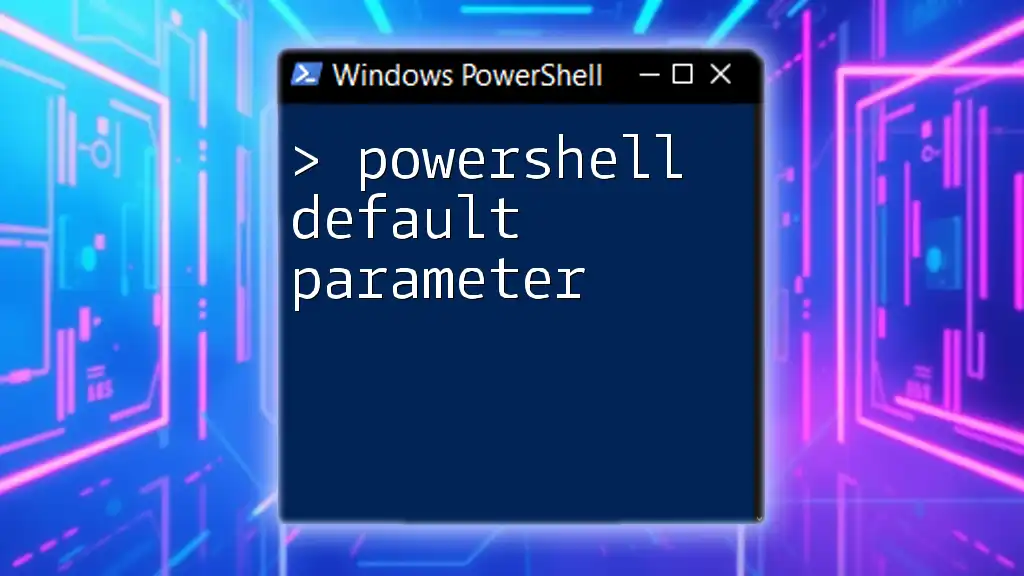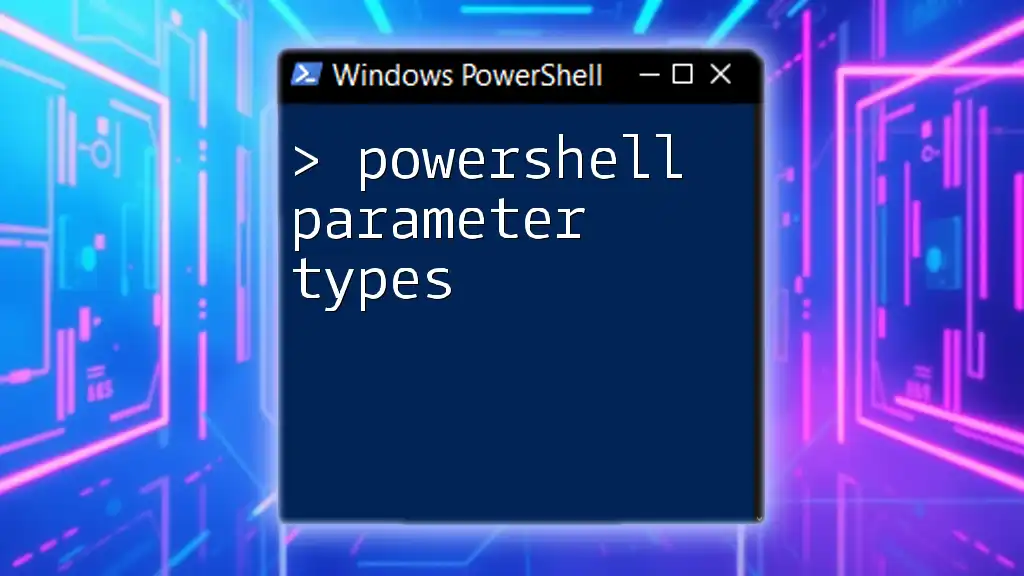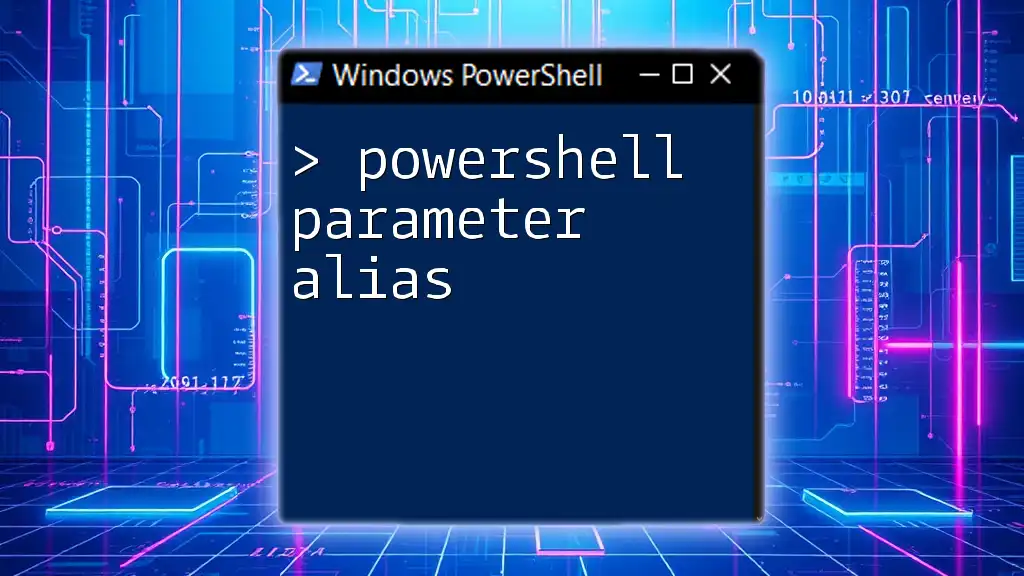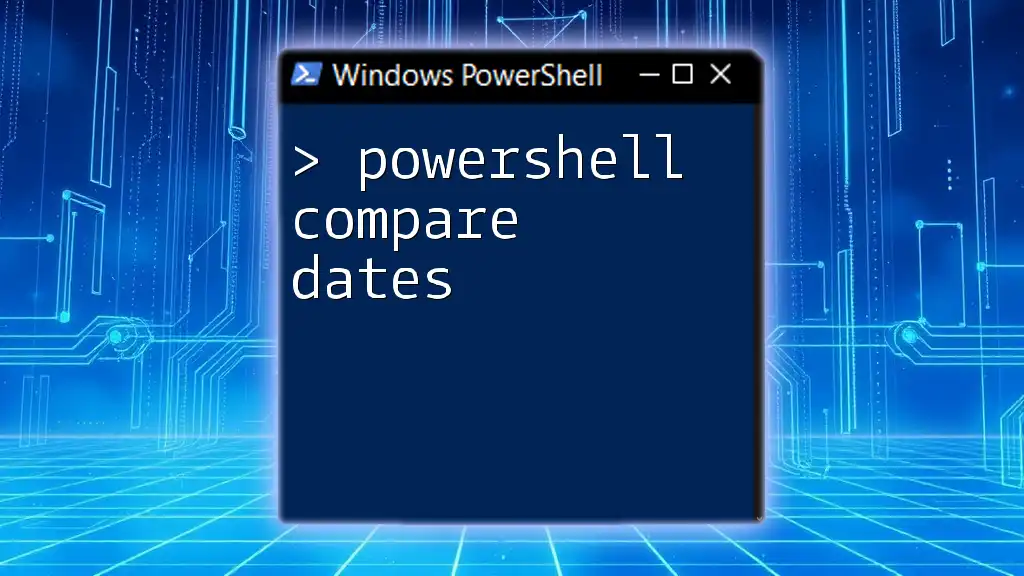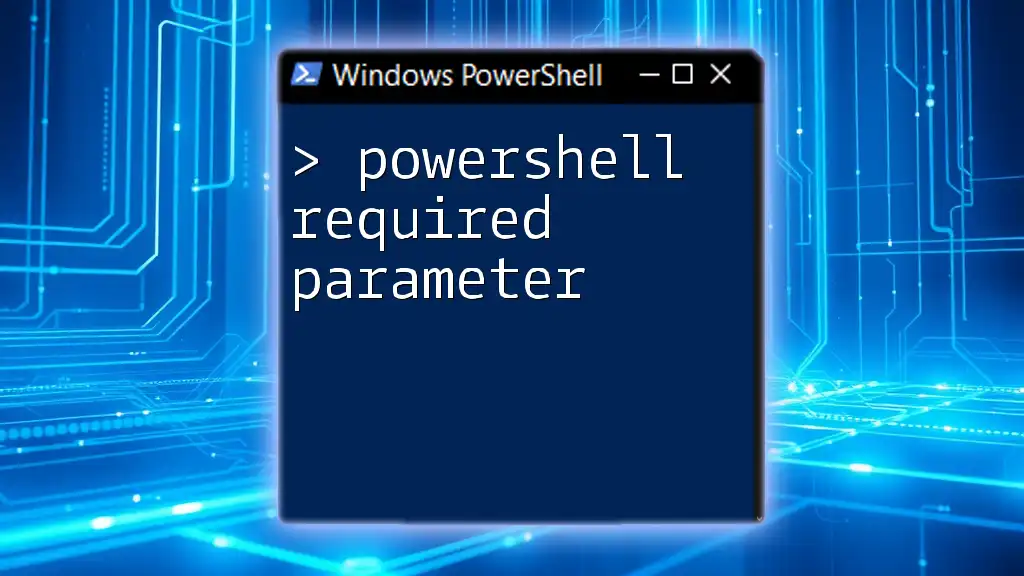PowerShell common parameters enhance the usability of cmdlets by providing standardized options like `-Verbose`, `-Debug`, and `-ErrorAction`, allowing users to control the behavior of commands effectively.
Here's a code snippet demonstrating the use of the `-Verbose` parameter:
Get-Process -Verbose
Understanding PowerShell Common Parameters
What Are Common Parameters in PowerShell?
PowerShell common parameters are a set of parameters that can be used with many cmdlets, providing a consistent way to control the behavior of those cmdlets regardless of their specific functions. By leveraging these parameters, users can improve their command's functionality and enhance the overall scripting experience.
Advantages of Using Common Parameters
Incorporating common parameters into your scripts can lead to several significant benefits:
- Streamlined Scripts: By utilizing common parameters, you can make your scripts more concise and efficient. This helps in reducing redundancy and improving script performance.
- Improved Readability: Common parameters provide a familiar structure to your commands, making it easier for others (or yourself) to read and understand the scripts later on.
- Error Handling and User Feedback: They allow you to manage errors gracefully and provide informative feedback to the user, which is crucial in troubleshooting and maintaining scripts.
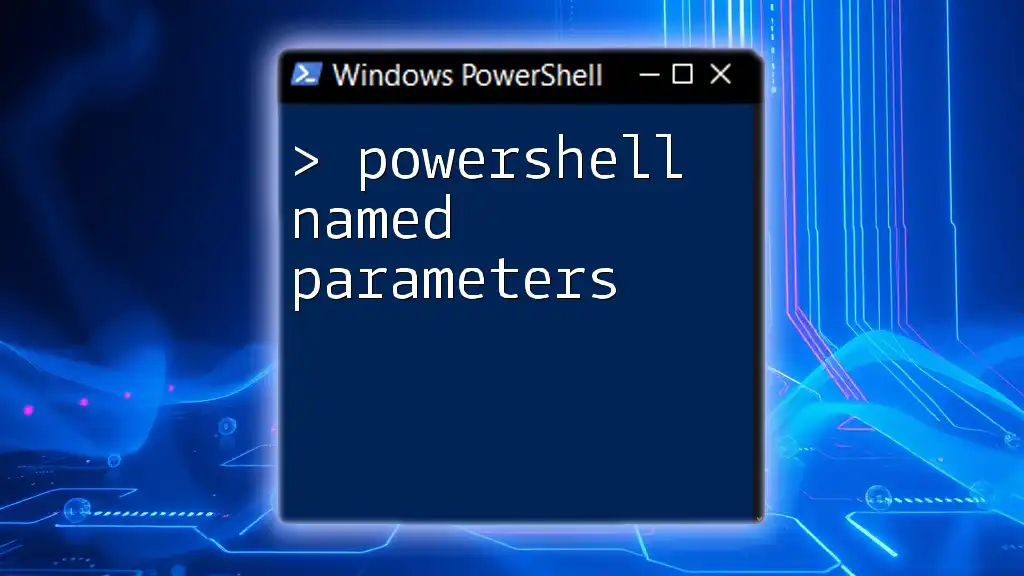
The Most Common PowerShell Common Parameters
Overview of Common Parameters
PowerShell includes several common parameters that can be applied to various cmdlets. The following sections detail some of the most essential common parameters.
-Verbose
This parameter allows users to receive detailed information about the steps being executed by a cmdlet.
Example:
Get-Process -Verbose
When you run the above command, it provides additional context and feedback about what processes are being retrieved, which can be particularly useful for debugging or understanding complex operations.
-Debug
The `-Debug` parameter outputs debugging information, making it invaluable for troubleshooting.
Example:
Get-Item -Path "C:\InvalidPath" -Debug
In this example, if the path is invalid, the `-Debug` option helps you see step-by-step what the cmdlet is attempting to do, which is instrumental in pinpointing errors.
-ErrorAction
This parameter designates how errors are managed during command execution, providing flexibility in handling unexpected occurrences.
Example:
Get-ChildItem -Path "C:\InvalidDirectory" -ErrorAction SilentlyContinue
By using `SilentlyContinue`, errors are suppressed, allowing the script to proceed instead of halting, which can be advantageous in specific automation scenarios.
-ErrorVariable
The `-ErrorVariable` parameter stores error messages in a designated variable, facilitating further examination of those errors later on.
Example:
Get-Location -Path "Z:\" -ErrorVariable myErrors
Using this parameter allows you to reference `$myErrors` later in your script, enabling you to take corrective actions based on the captured errors.
-OutVariable
The `-OutVariable` parameter enables users to store command output in a variable for use in subsequent commands.
Example:
Get-Process -OutVariable procList
Now, `procList` contains the output of the `Get-Process` command, which you can reference later without needing to re-run the command.
-WhatIf
This essential parameter simulates command execution without actual changes, allowing users to see what would happen if the command were to run.
Example:
Remove-Item -Path "C:\Temp\*" -WhatIf
With the `-WhatIf` parameter, PowerShell details the actions it would take if the command were executed, preventing unintended deletions or modifications.
-Confirm
The `-Confirm` parameter prompts for user confirmation before executing actions that could be destructive or irreversible.
Example:
Remove-Item -Path "C:\Temp\*" -Confirm
By implementing this parameter, you ensure that sensitive operations undergo a verification step, minimizing the risk of accidental data loss.
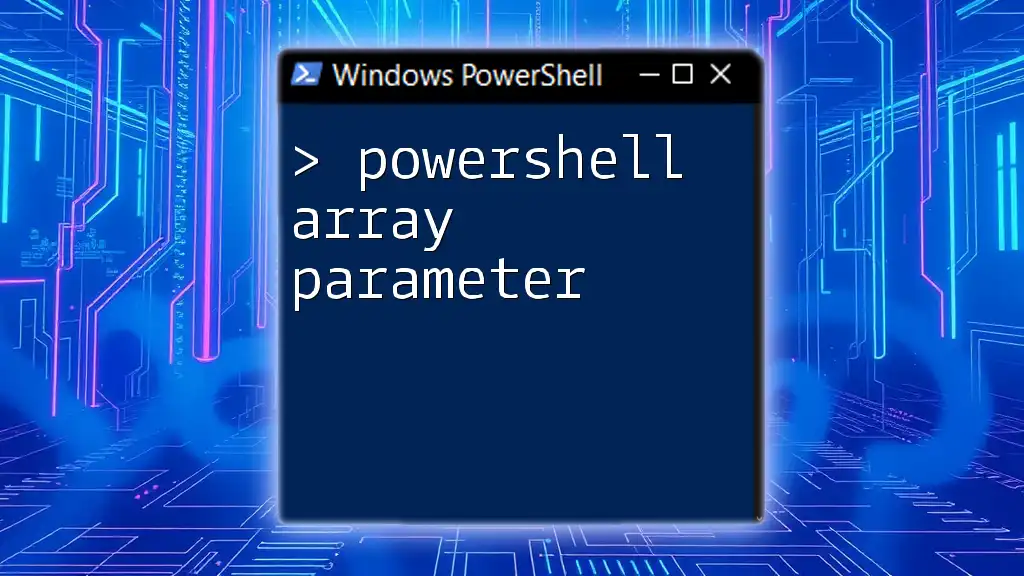
Best Practices for Using Common Parameters
Enhance Script Readability
Utilizing common parameters effectively improves the readability of your scripts. Clear use of parameters such as `-Verbose` and `-Debug` not only aids in transparency but also allows others in your team to grasp the script's purpose and functionality quickly.
Error Handling Strategies
Incorporate the `-ErrorAction` and `-ErrorVariable` parameters as a strategy for effective error management. Instead of allowing your scripts to fail silently, these parameters ensure that errors are captured and logged, empowering you to take corrective measures efficiently.
Using Common Parameters in Advanced Scenarios
Common parameters shine in advanced scripting environments. For instance, in a script that processes multiple files, combining `-OutVariable`, `-ErrorAction`, and `-Verbose` provides a comprehensive framework for executing tasks while tracking progress and managing exceptions.
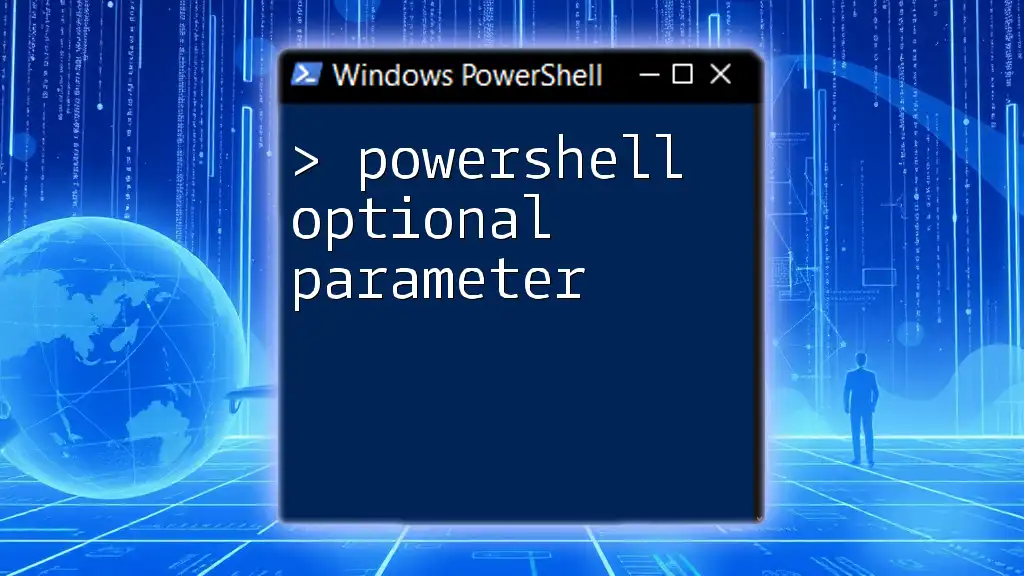
Summary
PowerShell common parameters are foundational tools that enhance the effectiveness of your scripting and automation efforts. They provide consistency, improve readability, and allow for better error management—all critical components in developing robust PowerShell scripts. By integrating these parameters into your daily scripting practices, you can significantly increase your productivity and the reliability of your scripts.
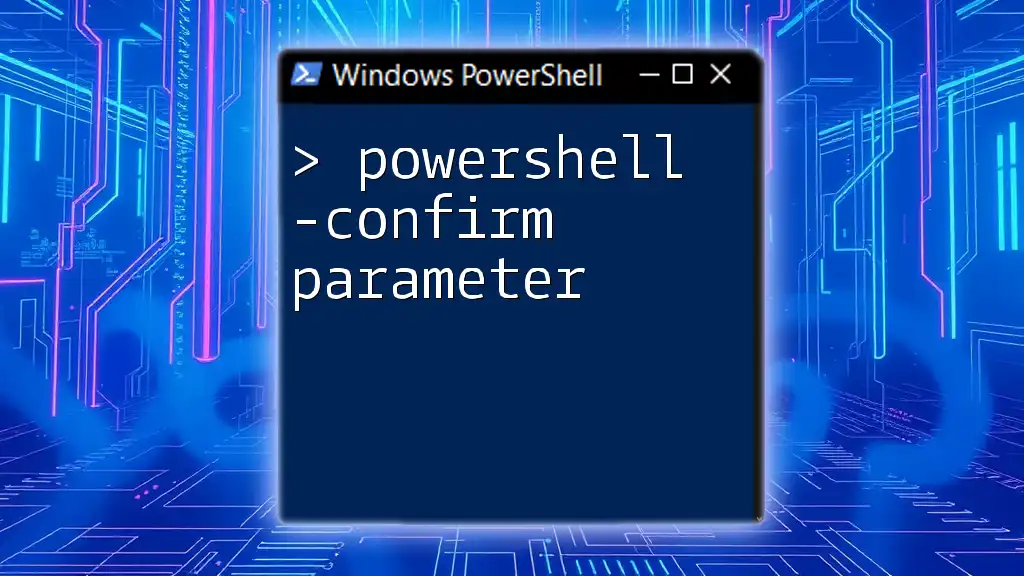
Additional Resources
Online Documentation
For further learning, explore the extensive PowerShell documentation available on the Microsoft website, offering valuable insights into common parameters and their applications.
Practical Exercises
To solidify your understanding, consider completing hands-on exercises that utilize common parameters in various scenarios—an excellent way to enhance your skills and command over PowerShell.

Conclusion
By embracing PowerShell common parameters, you empower yourself to write cleaner, more effective scripts that can handle operations with finesse. Whether you are a beginner or an experienced scripter, mastering these parameters is essential for maximizing your productivity in PowerShell.

Call to Action
Sign up for our courses and tutorials to further enhance your PowerShell skills and gain mastery over common parameters, ensuring you can automate tasks like a pro!