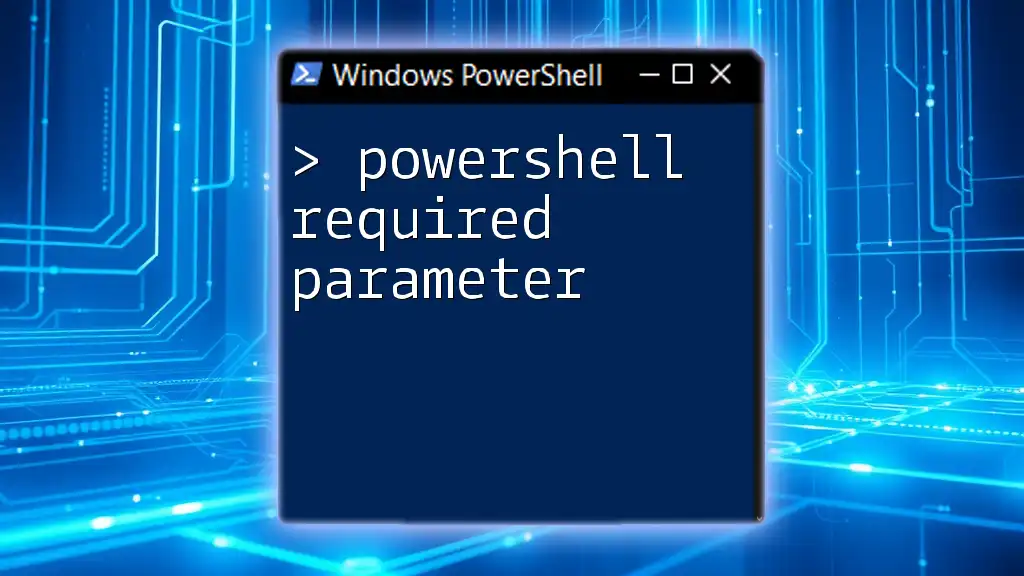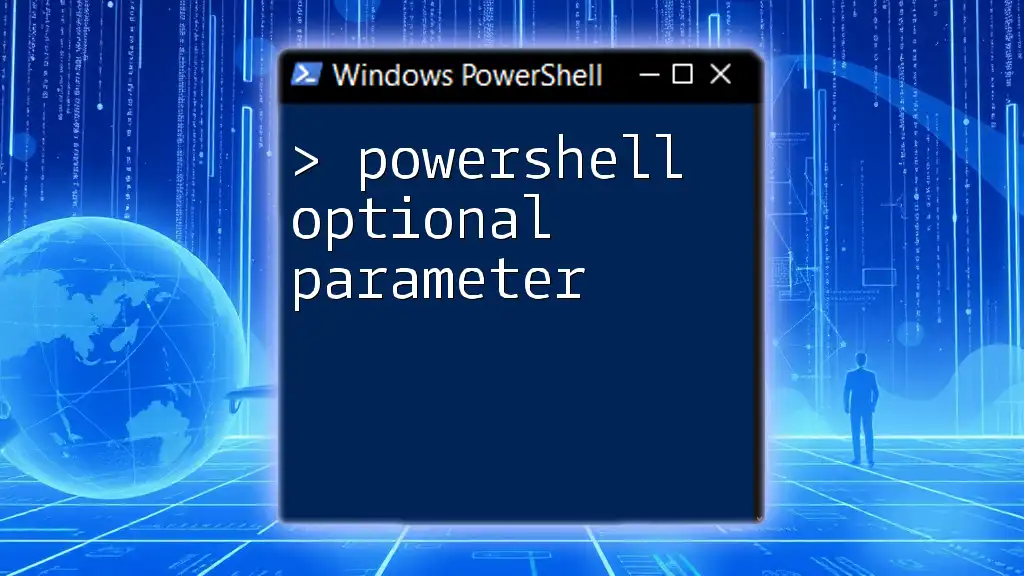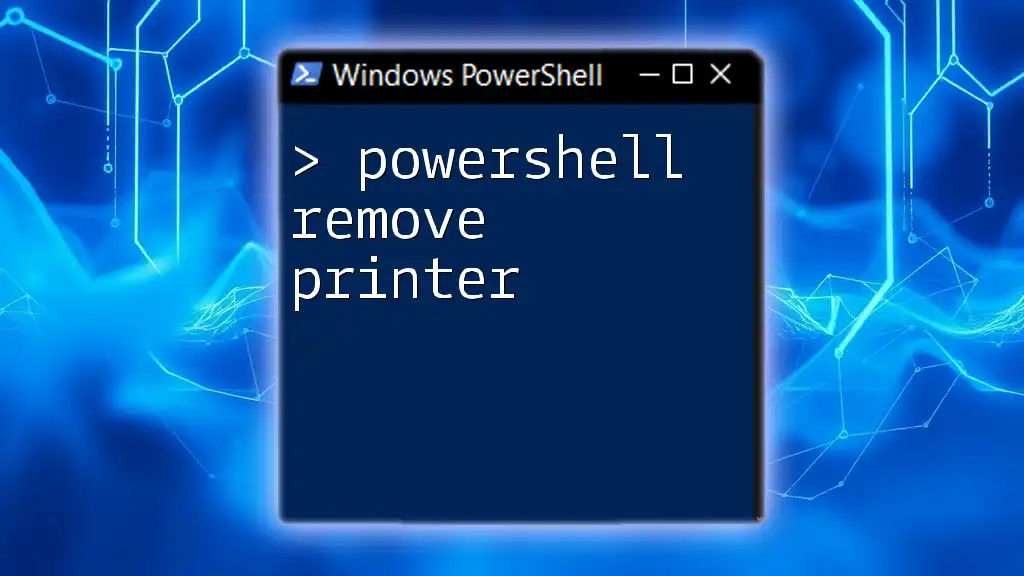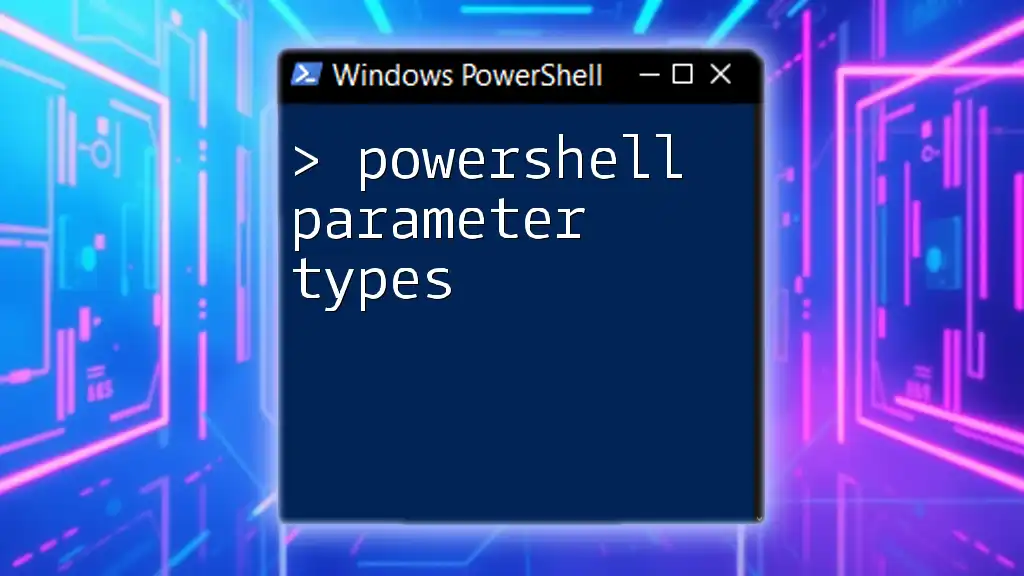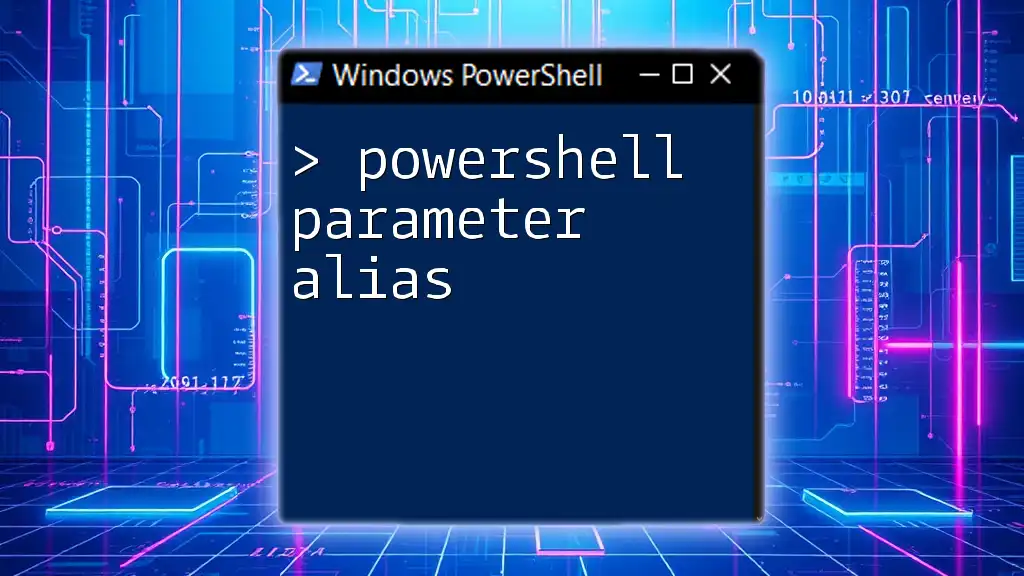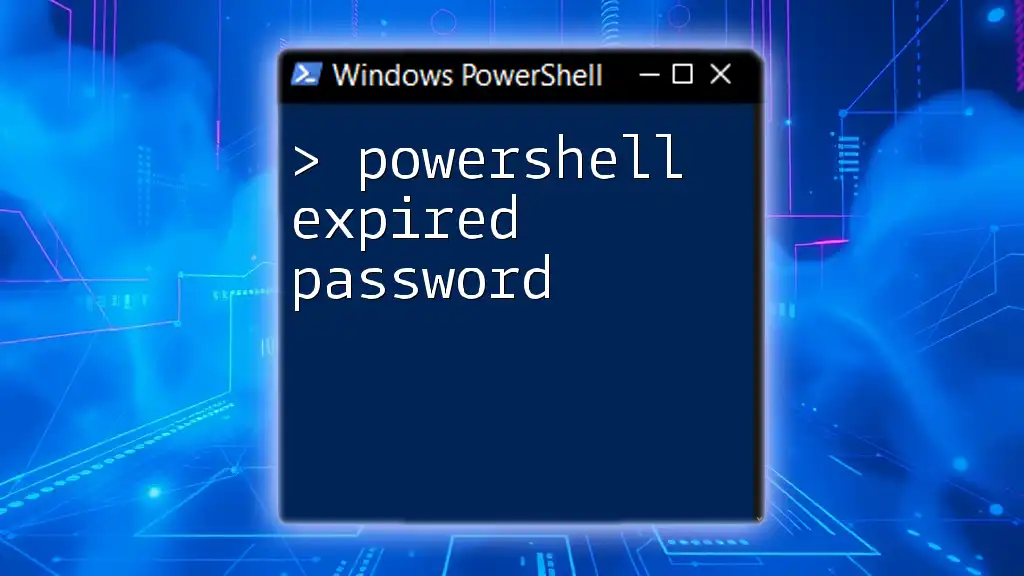In PowerShell, a required parameter is a mandatory argument that must be provided when executing a cmdlet or a function, ensuring that the script has the necessary input to run properly.
Here's a code snippet demonstrating the use of a required parameter in a custom function:
function Greet-User {
param (
[Parameter(Mandatory=$true)]
[string]$Name
)
Write-Host "Hello, $Name!"
}
What is a Required Parameter in PowerShell?
Understanding Parameters
In PowerShell, parameters serve as variables that allow users to pass information into functions and scripts. By accepting parameters, functions can be made more versatile, as they can operate on different inputs without requiring code modification.
Parameters can come in different types, such as:
- Mandatory Parameters: These must be supplied for a function to execute.
- Positional Parameters: These depend on their position when called.
- Switch Parameters: These are either on or off and don’t require a value.
The Concept of Required Parameters
A required parameter is one that must be provided when calling a function. If a user fails to supply a value for a required parameter, PowerShell will prompt the user to enter one, ensuring that the function operates correctly. This feature helps enhance script robustness by preventing execution with missing critical data.
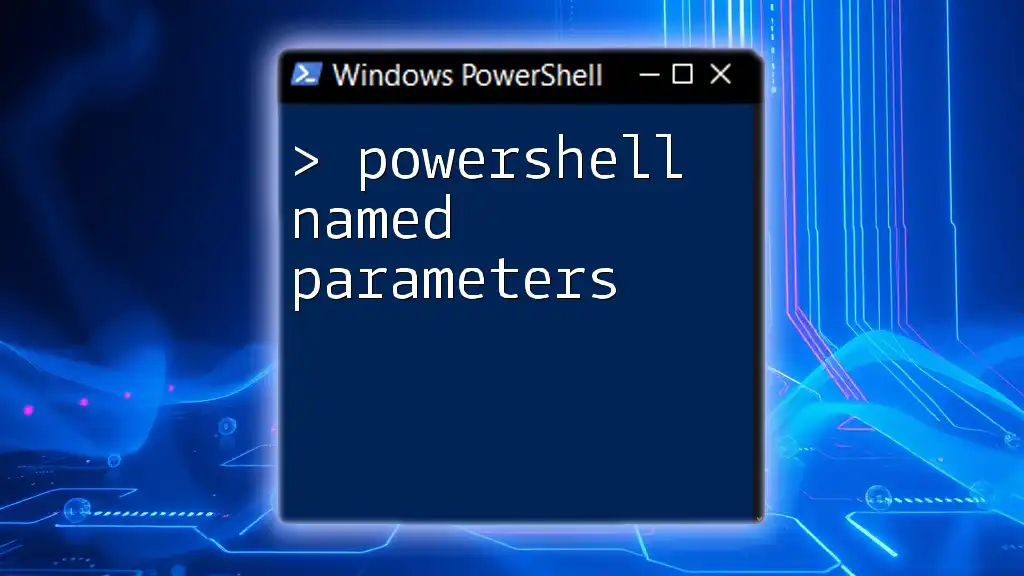
Declaring Mandatory Parameters in PowerShell
The `param` Block
To declare parameters within a PowerShell function, the `param` keyword is used. This block allows you to specify the parameters that your function accepts, including their types and whether they are mandatory or not.
Example of Mandatory Parameters
Consider the following example of a function that takes mandatory parameters:
function Example-Function {
param (
[Parameter(Mandatory=$true)]
[string]$Name,
[Parameter(Mandatory=$false)]
[int]$Age
)
Write-Output "Name: $Name; Age: $Age"
}
In this code snippet:
- `$Name` is declared as a mandatory parameter. This means that when you invoke the function, you must provide a value for `$Name`.
- `$Age` is optional, allowing it to be omitted without any issues.
Explanation of the Example
The `param` block sets up the parameters a function can accept. By specifying `[Parameter(Mandatory=$true)]`, we enforce that the `$Name` parameter must be filled. This adds a layer of validation, minimizing errors when the function is called.

How to Handle Mandatory Parameters
Prompting for Input
If the mandatory parameter isn't provided, PowerShell automatically prompts the user for the missing input. This makes the function user-friendly. For instance:
Example-Function -Name "John" # Age not provided, prompts user
When invoking the function without the `$Age` argument, PowerShell will prompt the user to supply it, ensuring no critical information is missed.
Best Practices for Using Mandatory Parameters
It's crucial to ensure clarity when defining mandatory parameters. Here are some best practices:
- Use descriptive names for parameters to indicate their purpose.
- Add comments or documentation on what each parameter does. This not only aids yourself but also assists other users who may utilize your function.
- Enforce parameter types to prevent incorrect data types from being passed to the function.
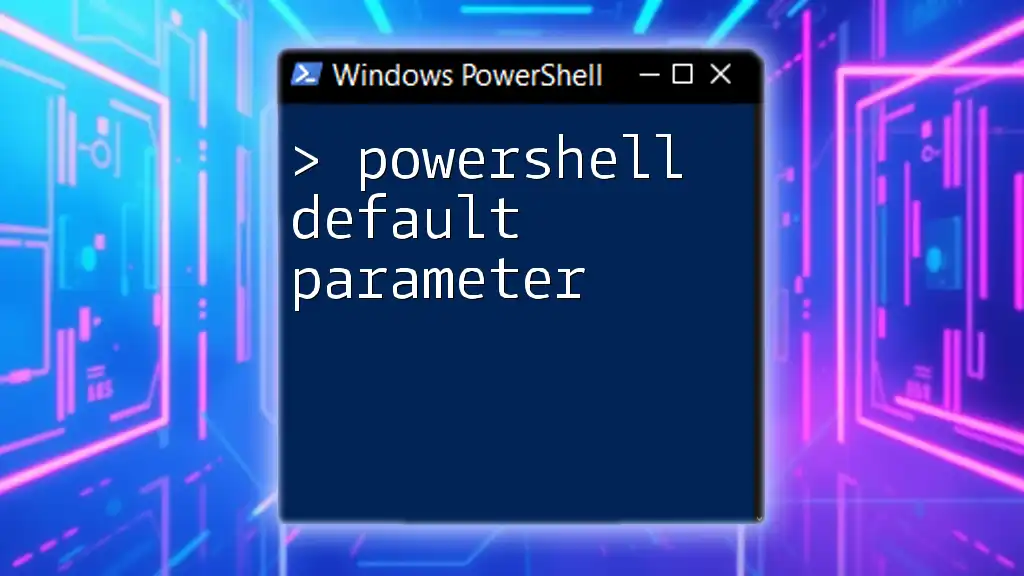
Common Use Cases for Required Parameters
Scripting Automation
Mandatory parameters are advantageous in automation scripts, where consistent function execution is key. For example, creating a backup script that requires a source directory:
function Backup-Files {
param (
[Parameter(Mandatory=$true)]
[string]$SourceDirectory,
[Parameter(Mandatory=$false)]
[string]$DestinationDirectory = "C:\Backup"
)
# Implementation of backup logic...
}
This ensures the user must specify the source directory, making the backup process predictable and reliable.
APIs and Module Development
When developing APIs or PowerShell modules, mandatory parameters enhance the reliability of the commands. For example, a cmdlet designed to retrieve custom data could look like this:
function Get-CustomData {
param (
[Parameter(Mandatory=$true)]
[string]$Source
)
# Function implementation...
}
In this case, the `$Source` parameter is essential for the command's operation, exemplifying the practical usage of required parameters in module development.
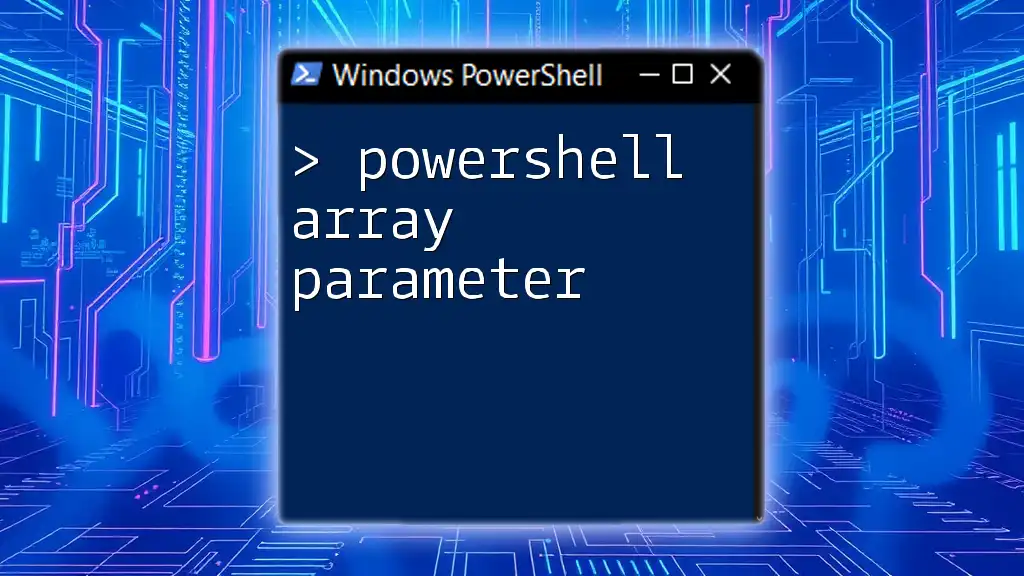
Handling Errors with Mandatory Parameters
Common Errors and Solutions
When a mandatory parameter is missing, PowerShell throws an error. Users might encounter messages that indicate which parameter is missing, but these can be vague. To improve user experience, adding informative error messages is crucial. For example, if the user neglects to provide a value for a mandatory parameter, they may see a message similar to the following:
Missing an argument for '-Name'. Specify a parameter of type 'System.String' and try again.
Using Try-Catch Blocks
To handle errors effectively when dealing with mandatory parameters, consider using `try-catch` blocks to manage exceptions that may arise from missing values. Here is an example:
function Example-Function {
param (
[Parameter(Mandatory=$true)]
[string]$FilePath
)
try {
# Code that might throw an exception
}
catch {
Write-Error "Error: Required parameter 'FilePath' is missing."
}
}
This practice allows you to provide custom error messages that guide users towards correcting their input, fostering a smoother user experience.
Recommendations for Error Messages
Crafting clear and informative error messages is essential. Messages should indicate:
- Which parameter is missing.
- The expected data type.
- Guidance on how to proceed.
For example, a well-structured error message could state: "The 'FilePath' parameter is required to locate the file. Please provide a valid path."
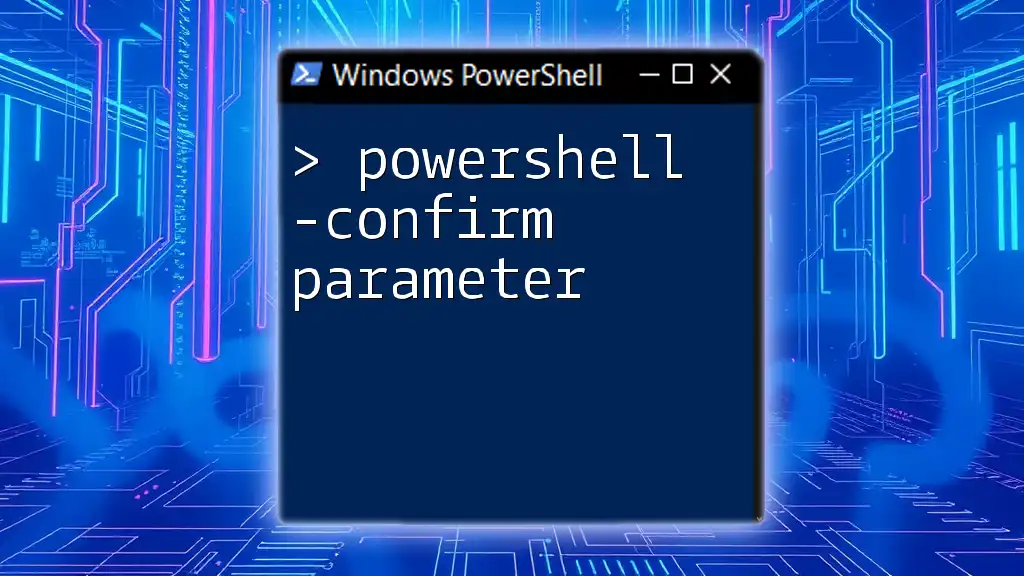
Conclusion
Understanding PowerShell required parameters is fundamental to writing effective scripts and functions. By learning to enforce mandatory parameters thoughtfully, you enhance the reliability, clarity, and usability of your code.
Practice using mandatory parameters in various scenarios to cement your understanding and improve your PowerShell skills. As you deepen your knowledge, explore additional PowerShell concepts with the resources available to you.
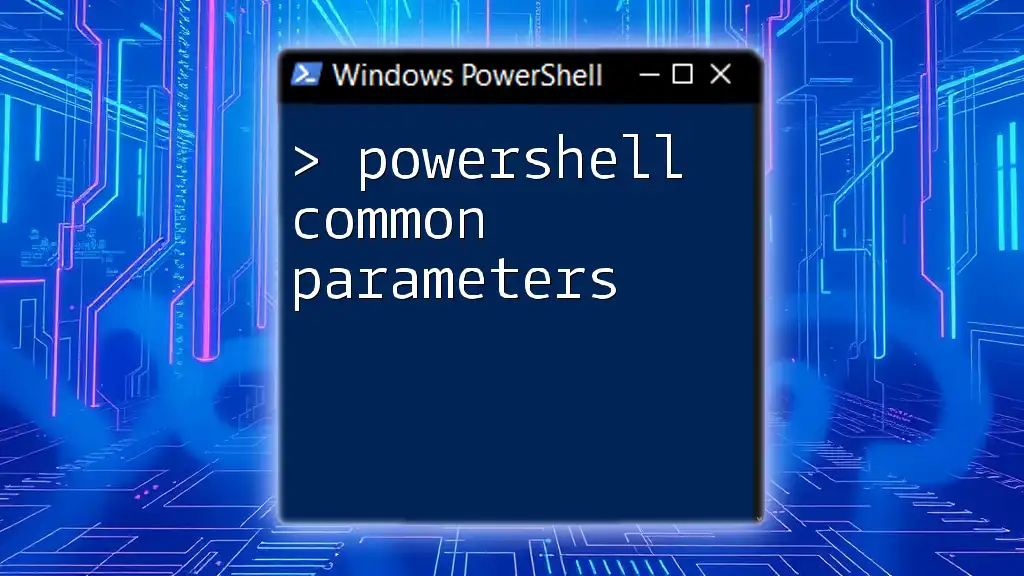
Additional Resources
For further exploration of PowerShell parameters, consider visiting [Microsoft's official documentation](https://docs.microsoft.com/powershell). Additionally, engaging in popular community forums can provide support and deeper insights into PowerShell's functionality.
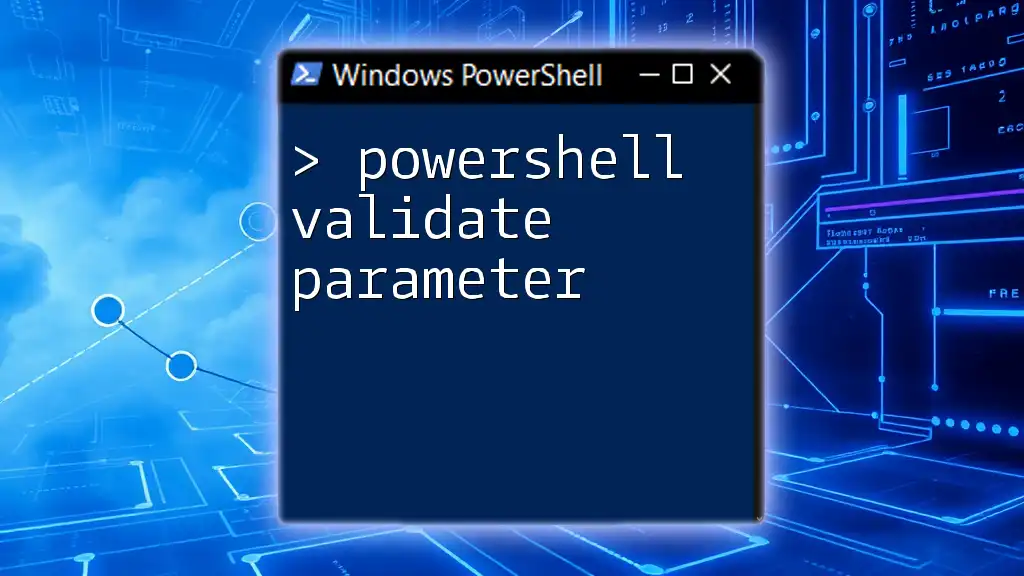
FAQs
What happens if I don’t provide a mandatory parameter?
If you fail to supply a required parameter when invoking a PowerShell function, PowerShell will issue a prompt for the missing value, ensuring that the function doesn't execute with incomplete data.
Can you make all parameters mandatory?
While it's possible to make all function parameters mandatory, it is generally not advisable. Striking a balance by using optional parameters can improve usability and flexibility.
How do I know if a parameter is mandatory?
You can determine if a parameter is mandatory by examining its attributes within the function definition. A mandatory parameter will have the `[Parameter(Mandatory=$true)]` attribute specified.