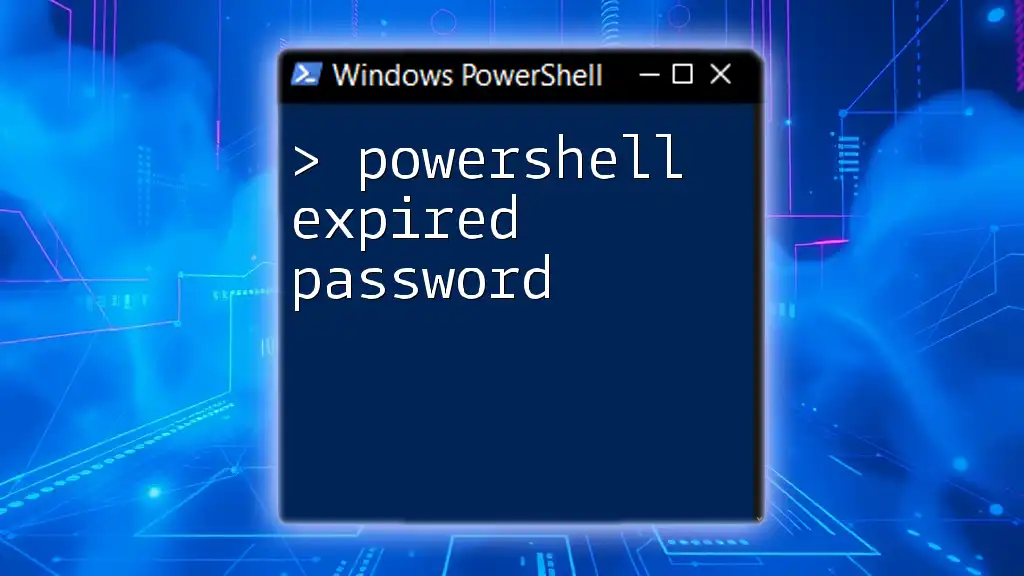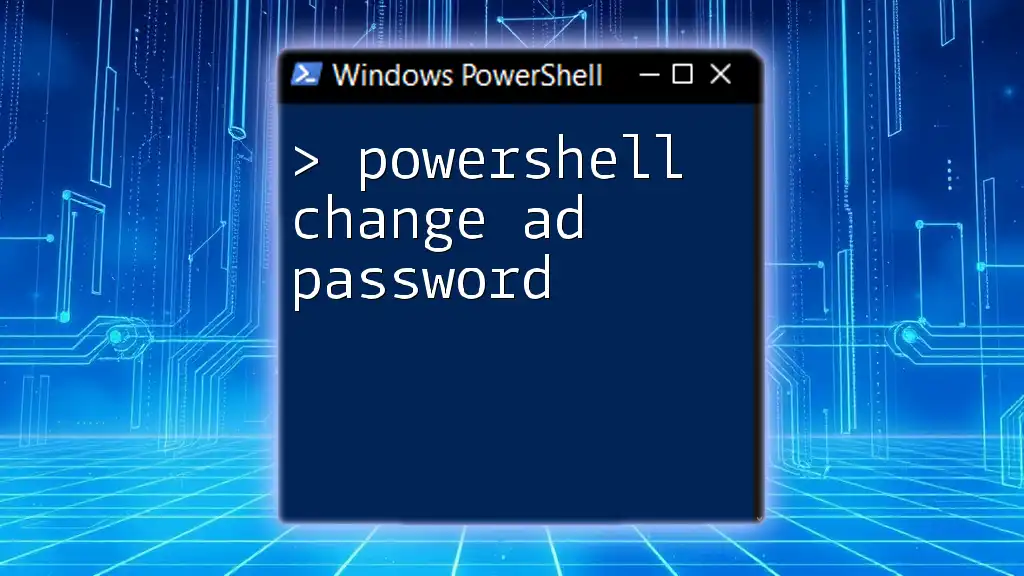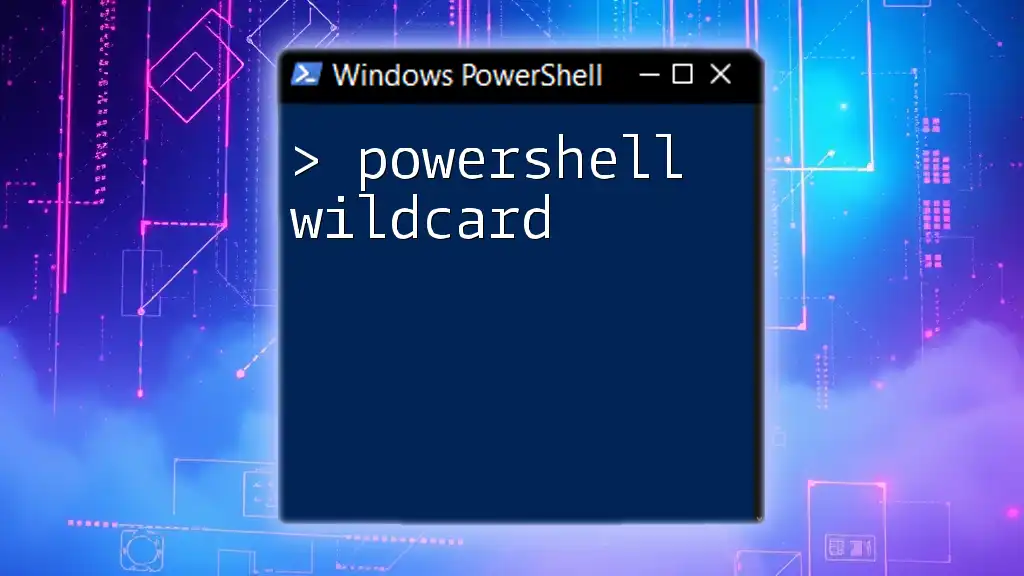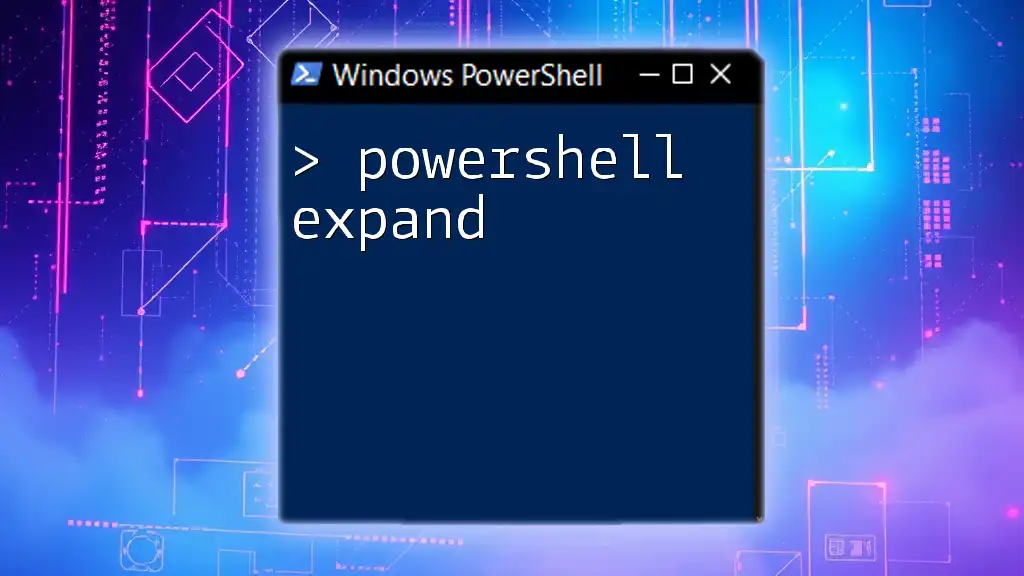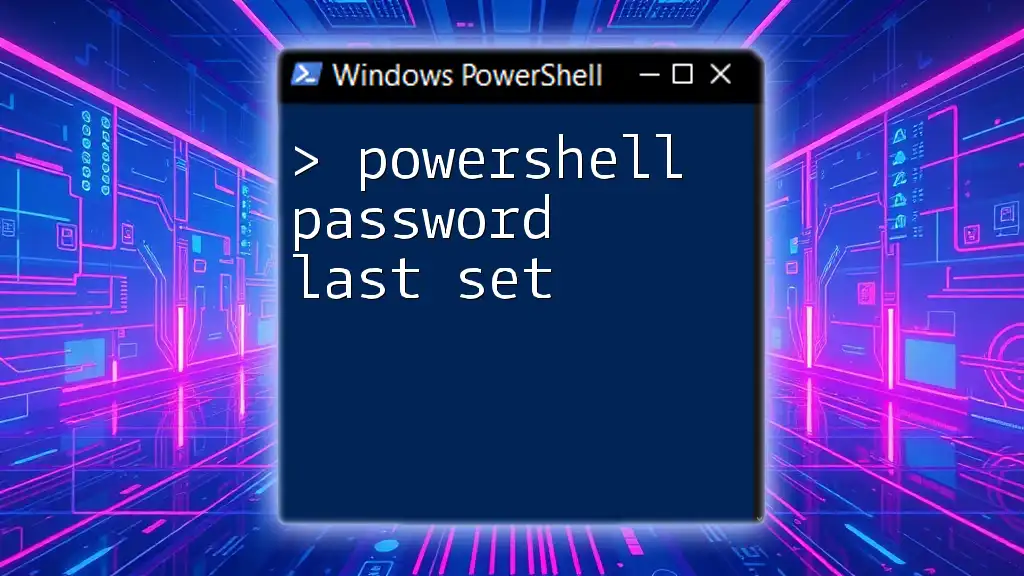In PowerShell, you can check if a user's password has expired by using the `Get-LocalUser` cmdlet combined with the `PasswordExpired` property.
Here's a code snippet to find out if a specific user's password has expired:
$User = Get-LocalUser -Name "username"
if ($User.PasswordExpired) {
Write-Host "The password for user $($User.Name) has expired."
} else {
Write-Host "The password for user $($User.Name) is still valid."
}
Replace `"username"` with the actual username you want to check.
Understanding Password Expiration in Windows
What is Password Expiration?
Password expiration is a crucial aspect of cybersecurity, designed to help protect user accounts from unauthorized access. By routinely requiring users to change their passwords, organizations can minimize the risk of compromised accounts. Password expiration policies can help maintain a standard level of security across an organization.
Default Password Expiration Policies
Windows has built-in default settings regarding password expiration. Typically, the default password expiration period is set to 42 days. After this period, users are prompted to change their passwords. Understanding and effectively managing these settings is vital for maintaining a secure environment, especially in enterprise settings.
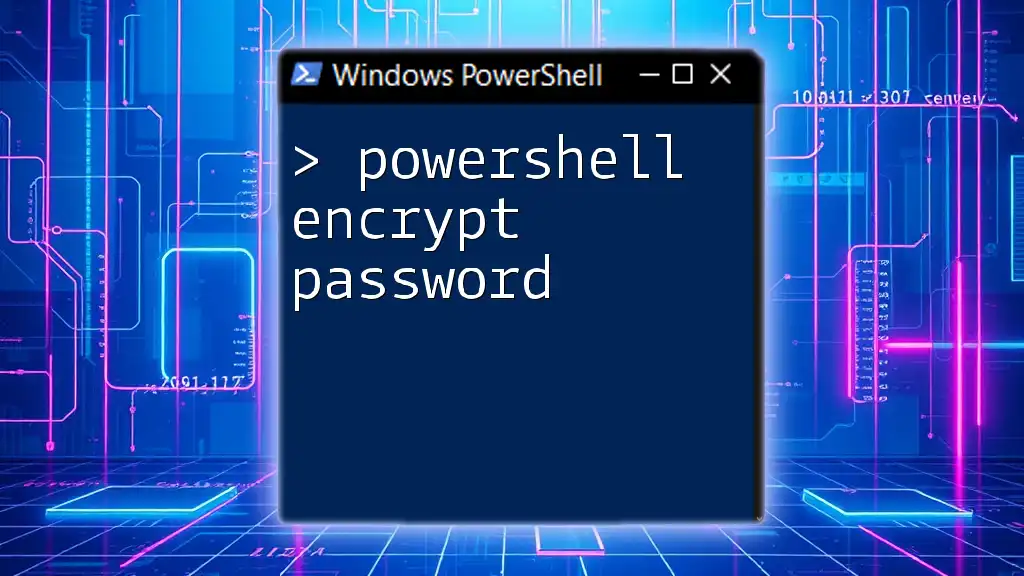
PowerShell and Password Management
Why Use PowerShell for Password Management?
Using PowerShell for password management offers several benefits, particularly for IT administrators managing large networks. It allows for automation, bulk operations, and the ability to interface directly with Active Directory, enabling efficient checks and updates of user account information. PowerShell scripts can save time and reduce the likelihood of human error in maintaining password policies.

Checking Password Expiration
PowerShell Check Password Expiration
Basic Command to Check Password Expiration Status
To check if a specific user’s password has expired, you can use the following command in PowerShell. This command will return the user’s name alongside their password expiration status:
Get-LocalUser -Name "username" | Select-Object Name, PasswordExpired
This simple command helps in quickly determining whether a user's password is currently expired.
Checking Multiple Users in Active Directory
For organizations using Active Directory, you can check the password expiration status for multiple users with this command:
Get-ADUser -Filter * -Property PasswordLastSet, PasswordNeverExpires | Select-Object Name, PasswordLastSet, PasswordNeverExpires
This command provides a comprehensive view of all user accounts along with pertinent password-related properties.
PowerShell Check Password Expiration Date
How to Retrieve Expiration Dates for User Accounts
To find out when a user’s password is set to expire, you can calculate it based on the last time the password was changed. The following example assumes a 90-day expiration policy:
$user = Get-ADUser -Identity "username" -Properties PasswordLastSet
$passwordExpiryDate = $user.PasswordLastSet.AddDays(90) # Assuming 90 days expiration policy
By modifying the `AddDays` parameter, you can tailor the expiration duration according to your organization's policy.
Customizing Expiration Duration
Understanding how to adjust this duration can be crucial for aligning with security policies. For instance, if your organization changes its password policy to 120 days, simply modify the `AddDays` argument accordingly.

Checking if Password is Expired
PowerShell Check If Password is Expired
Creating a Status Checker Script
To automate the process of checking if passwords are expired for multiple users, you can write a PowerShell script. The following example script checks the expiration status for all users in Active Directory:
$users = Get-ADUser -Filter * -Properties PasswordLastSet
foreach ($user in $users) {
$expiryDate = $user.PasswordLastSet.AddDays(90) # Adjust this based on your policy
if ($expiryDate -lt (Get-Date)) {
Write-Output "$($user.Name)'s password has expired."
} else {
Write-Output "$($user.Name)'s password is valid until $expiryDate."
}
}
This script iterates through all users, checking their last password set date against the current date to determine if they need to update their passwords.
Understanding the Output
The output from the script provides critical information, clearly indicating which passwords have expired and notifying you of those that are still valid until their respective expiration dates. Running this script regularly can help maintain easy oversight of user password statuses.

Managing Expired Passwords
PowerShell Expiration Notifications
Setting Up Email Alerts for Expired Passwords
To enhance security, it’s prudent to set up notifications for users whose passwords have expired. PowerShell can facilitate this via the Send-MailMessage cmdlet, allowing you to send alerts automatically:
Send-MailMessage -To "user@example.com" -From "admin@example.com" -Subject "Password Expired" -Body "Your password has expired." -SmtpServer "smtp.example.com"
This setup ensures that users are promptly informed about the status of their passwords, enabling them to take timely action.
Resetting Expired Passwords
Using PowerShell to Reset a User's Password
When a user's password has expired, administrators can quickly reset it with PowerShell. However, security considerations should be made before resetting passwords. The following example demonstrates how to reset a user account's password:
Set-ADAccountPassword -Identity "username" -NewPassword (ConvertTo-SecureString "NewPassword!123" -AsPlainText -Force)
Ensure that any new password meets your organization’s complexity requirements.
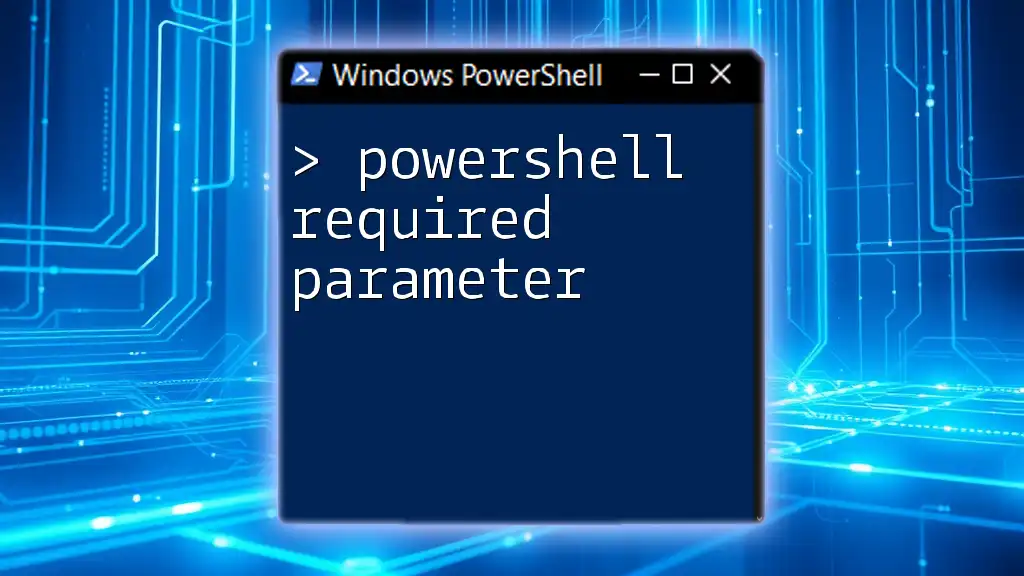
Best Practices for Password Expiry Management
Regular Checks and Audits
Conducting regular checks ensures that user accounts remain secure and compliant with organizational policies. By frequently utilizing PowerShell scripts and commands to analyze password expiration statuses, IT departments can maintain tighter control over password management.
User Education on Password Policies
Alongside technical measures, educating users on password management best practices is essential. Training users about password complexity requirements, expiration policies, and the security implications of good password hygiene helps bolster overall security.
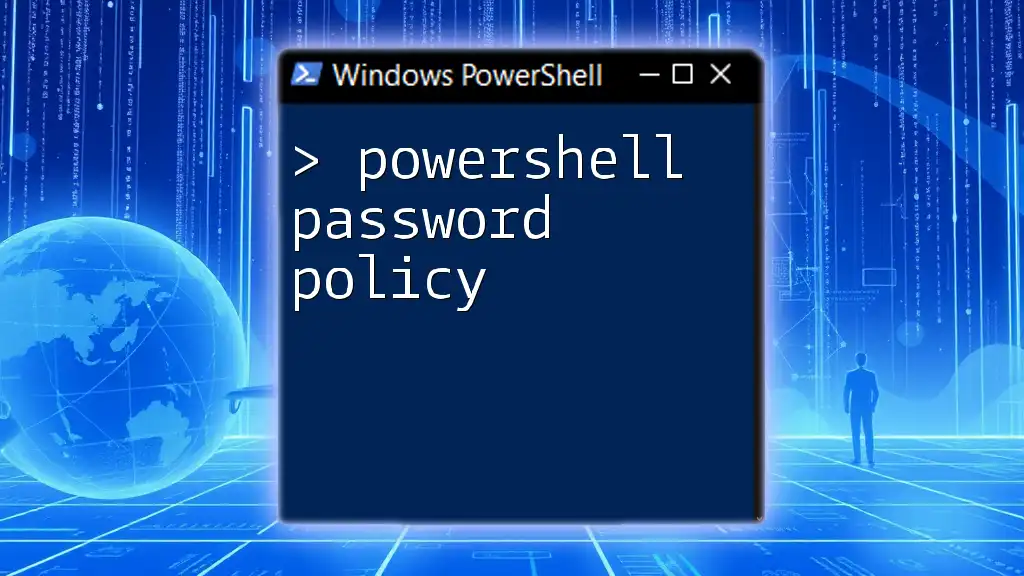
Conclusion
In conclusion, managing expired passwords through PowerShell provides IT administrators with practical tools to maintain security and comply with organizational policies. Utilizing commands to check password statuses, notifying users, and resetting passwords all enhance the security infrastructure of an organization. These practices not only protect user accounts but also foster a culture of security awareness among users. For further learning, exploring advanced PowerShell scripting techniques can lead to even more efficient management methodologies.