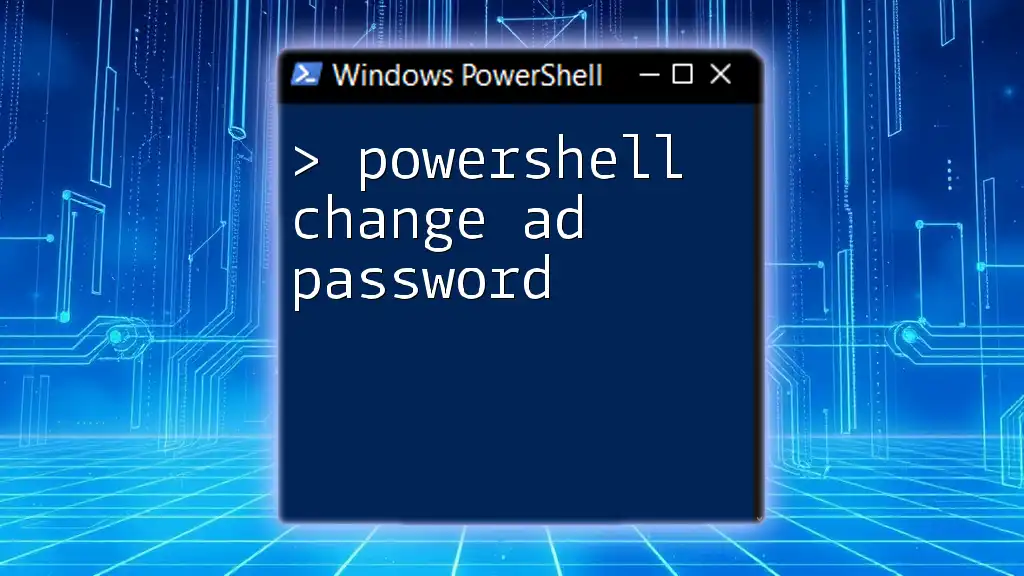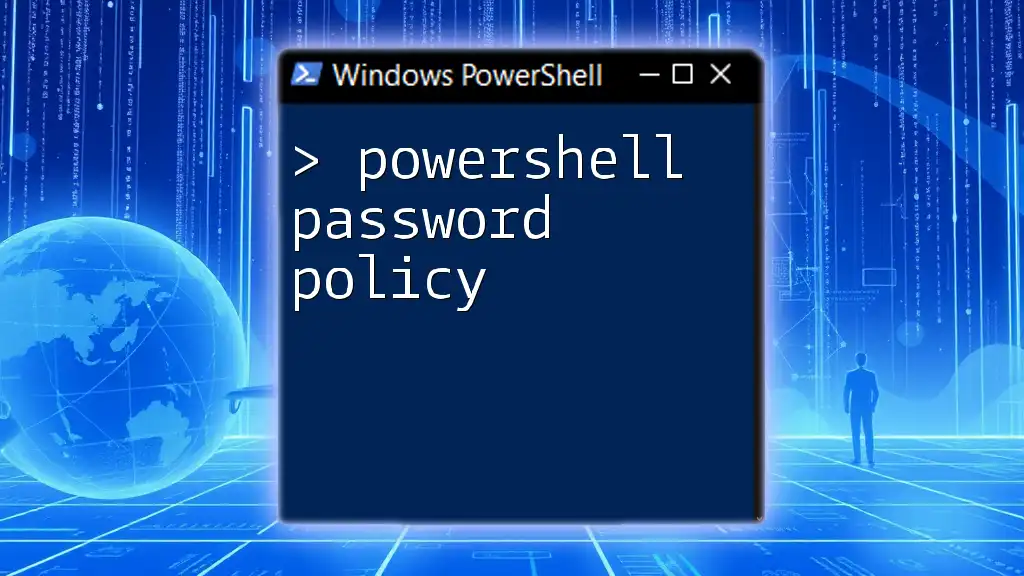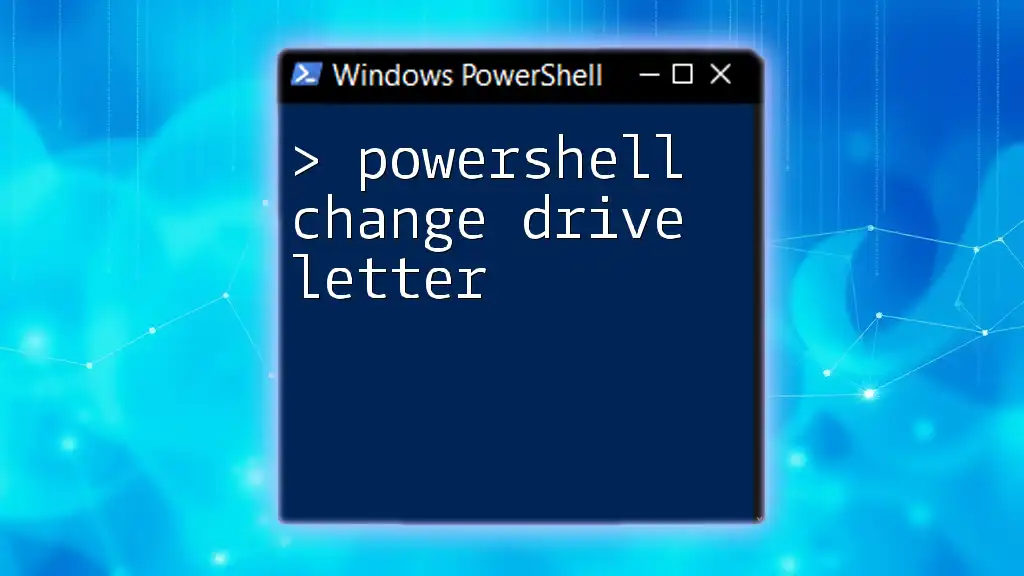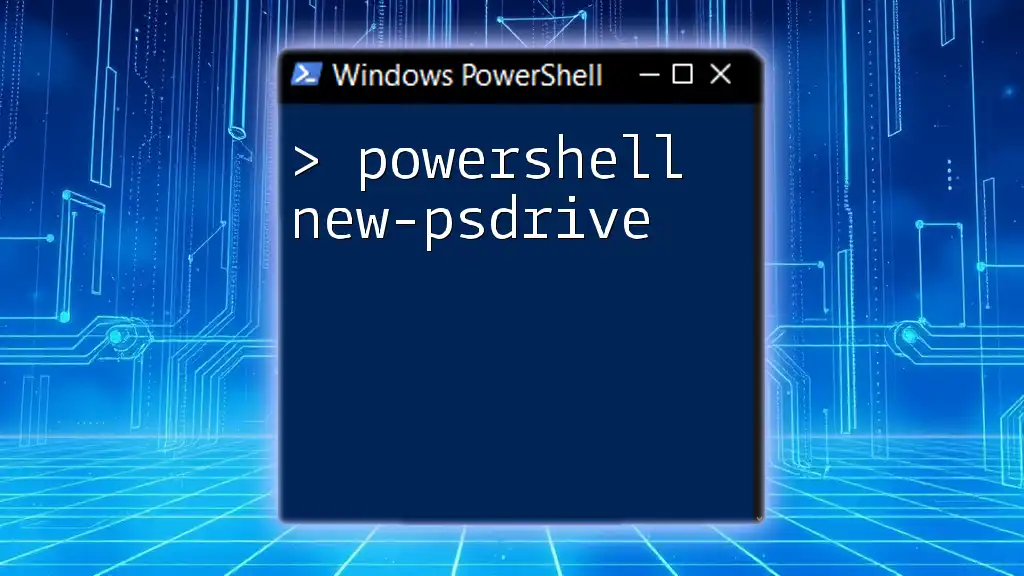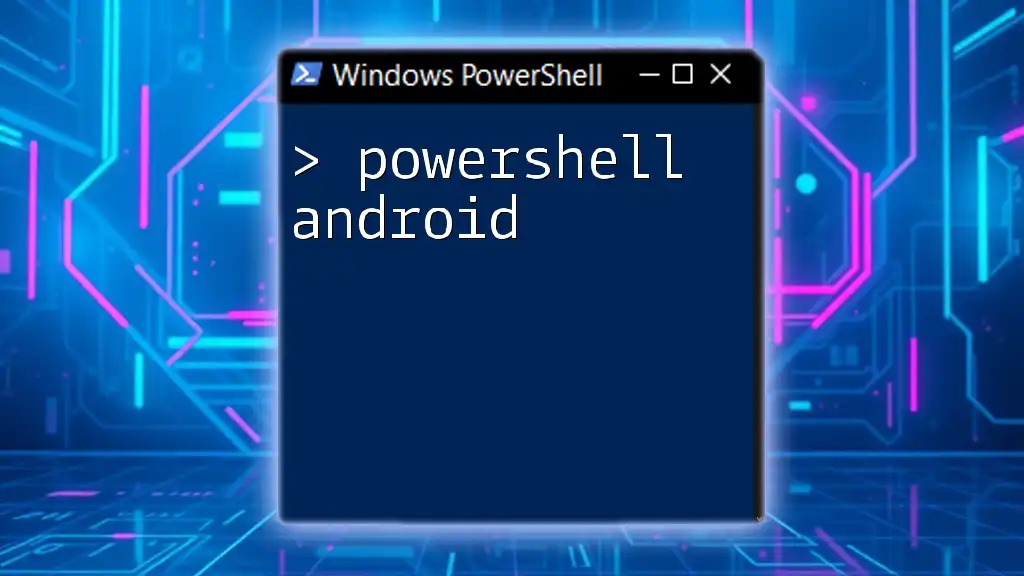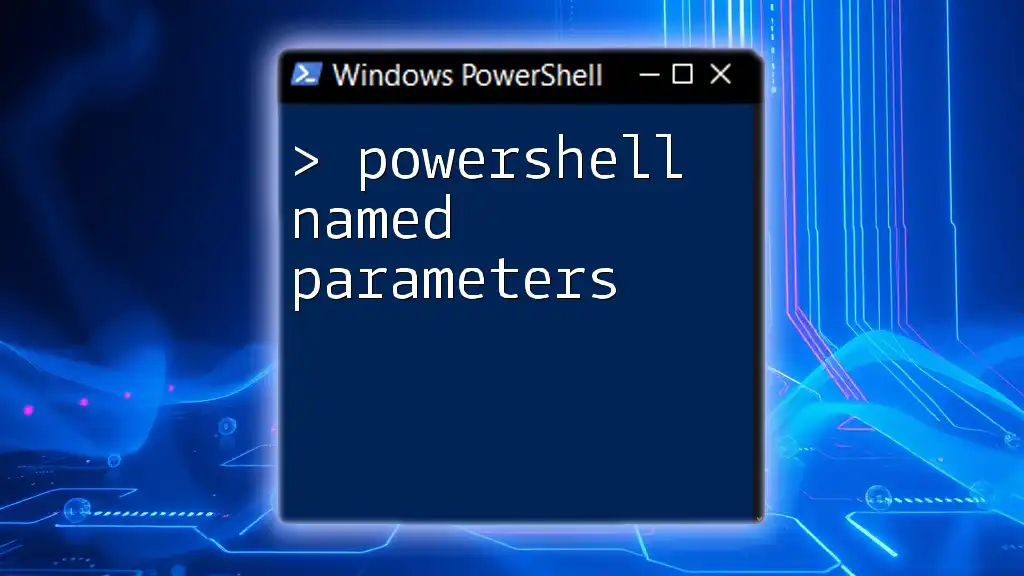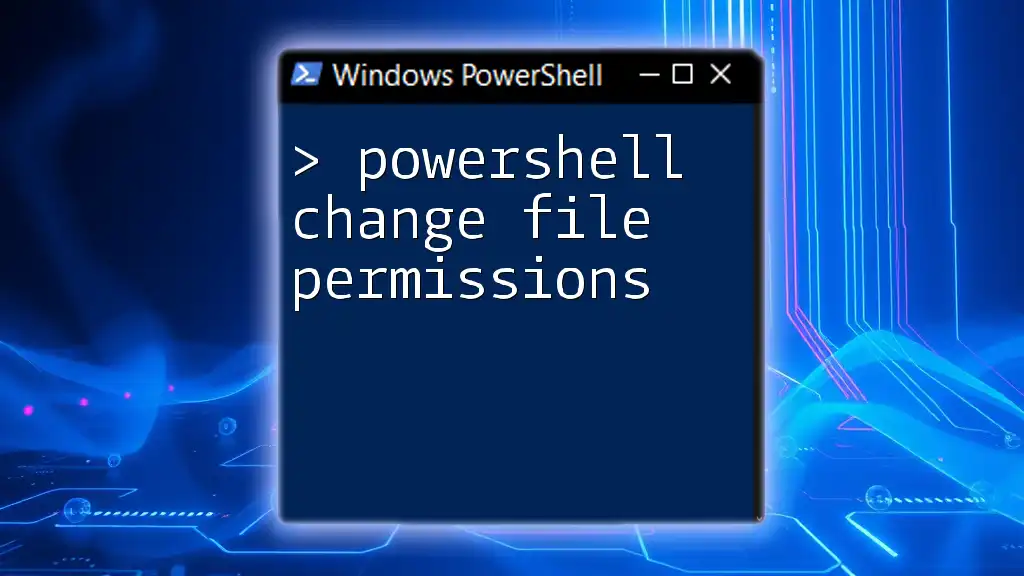To change an Active Directory password using PowerShell, you can utilize the `Set-ADAccountPassword` cmdlet as shown below.
Set-ADAccountPassword -Identity 'username' -NewPassword (ConvertTo-SecureString 'NewPassword123!' -AsPlainText -Force)
Replace `'username'` with the specific user's name and `'NewPassword123!'` with the desired new password.
Understanding PowerShell and Active Directory
What is PowerShell?
PowerShell is a powerful scripting language developed by Microsoft, specifically designed for task automation and configuration management. With its rich integration across Windows environments, PowerShell enables IT professionals to streamline their workflows, automate repetitive tasks, and manage systems effectively.
Using PowerShell for Active Directory (AD) tasks simplifies user management, including operations such as creating, modifying, and deleting user accounts. When it comes to managing user passwords, PowerShell provides efficient cmdlets that make the process straightforward, especially when dealing with multiple users.
Active Directory Basics
Active Directory is a directory service that provides a centralized location for managing the identities of users and devices within a network. It plays a crucial role in facilitating access to network resources and securing sensitive data. User accounts in AD serve as a means to authenticate and authorize users, making the management of their passwords critical for maintaining security within an organization.
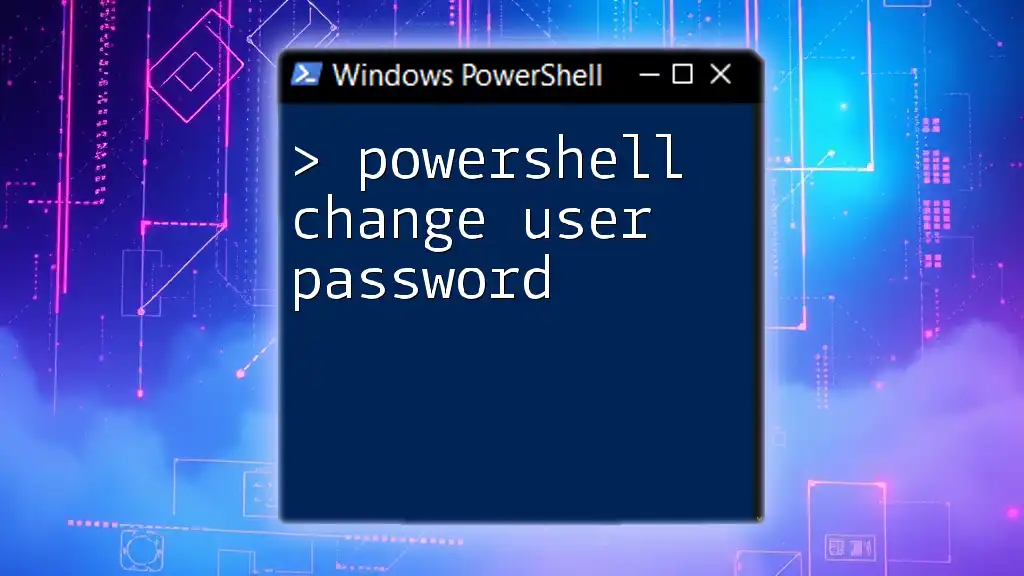
Prerequisites for Changing an AD Password with PowerShell
Required Permissions
Before attempting to change an Active Directory password using PowerShell, it is essential to have the necessary permissions. Specific user roles, such as Domain Administrators or Account Operators, typically possess the rights to modify user passwords. Ensure that your account has been granted these privileges, or request assistance from someone with the appropriate permissions.
Modules and Tools Needed
To work effectively with AD in PowerShell, the Active Directory module is required. This module provides the cmdlets needed to perform various AD tasks. If the module is not already installed, you can do so by using the following command in PowerShell:
Import-Module ActiveDirectory
Ensure your system meets the requirements for the Active Directory Module, particularly if you are operating on a non-domain controller machine.
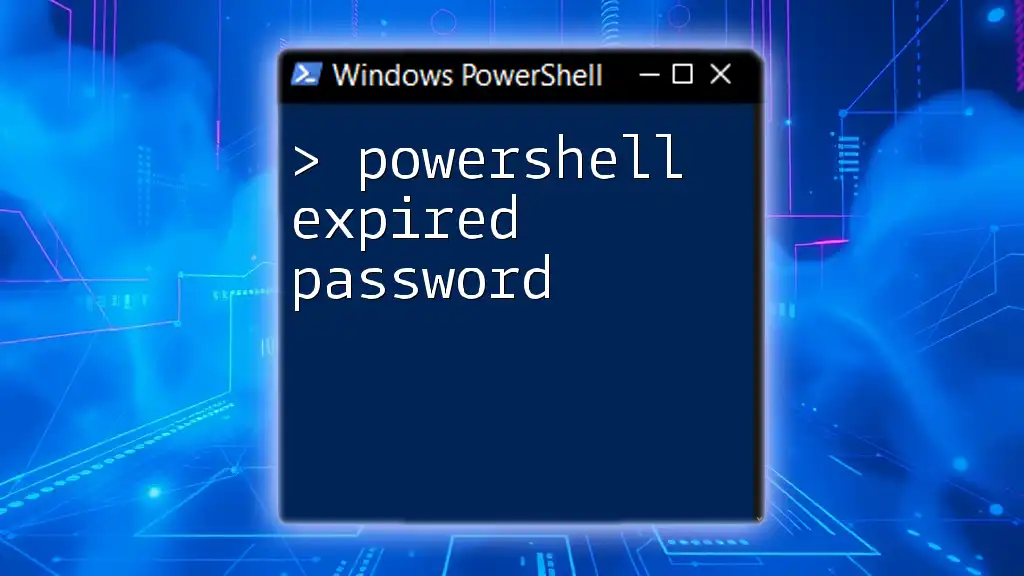
PowerShell Commands for Changing AD Password
The Basics of Changing a Password
The fundamental cmdlet for changing a user's password in Active Directory is `Set-ADAccountPassword`. This cmdlet allows administrators to modify a user's password securely and efficiently. Understanding its syntax is crucial for successful execution.
Syntax Breakdown:
Set-ADAccountPassword -Identity <user> -NewPassword <newpassword>
Example: Changing an Active Directory Password
To change the password for a user named John Doe, you would use the following command:
Set-ADAccountPassword -Identity "john.doe" -NewPassword (ConvertTo-SecureString "NewSecurePassword123!" -AsPlainText -Force)
Explanation of the Parameters:
- `-Identity`: This parameter specifies the user account for which the password is being changed. In this instance, we are targeting "john.doe."
- `-NewPassword`: Here, you define the new password. The `ConvertTo-SecureString` cmdlet wraps the password in a secure format, ensuring that it is not exposed in plain text.
Using `Set-ADAccountPassword` with Credential Objects
Creating Credential Objects
For added security, you can create and use a `PSCredential` object, allowing you to handle sensitive information more safely. Here’s how to do it:
$Password = Read-Host "Enter the new password" -AsSecureString
$Credential = New-Object System.Management.Automation.PSCredential("john.doe", $Password)
Set-ADAccountPassword -Identity "john.doe" -Credential $Credential
Benefits of Using Credential Objects: Using credential objects to prompt for a password reduces exposure to sensitive information in logs or command history. This approach enhances security, particularly in enterprise settings where sensitivity is paramount.

PowerShell Reset Password for AD User
Overview of Password Reset Scenarios
There are situations when resetting a password is necessary, rather than just changing it. A reset might be required if a user has forgotten their password or if it's to be set to a temporary value. Resetting a password allows you to bypass existing password policies momentarily, which can be invaluable in urgent situations.
Example: Resetting a Password Using PowerShell
To reset the password for John Doe, you can execute the following command:
Set-ADAccountPassword -Identity "john.doe" -Reset -NewPassword (ConvertTo-SecureString "AnotherSecurePassword456!" -AsPlainText -Force)
- The `-Reset` parameter is critical here, as it indicates that the password is being reset rather than changed. This is useful if the user has forgotten their password or if a policy change requires a new password to be enforced immediately.

Common Issues and Troubleshooting
Error Messages and Solutions
While using the `Set-ADAccountPassword` cmdlet, you may encounter common errors. A frequently seen error is "Insufficient access rights". This typically means your account lacks the necessary permissions to modify the specified user’s password.
In such a case, check the assigned roles and permissions, and ensure you are logged in as an authorized user.
Best Practices for Password Management
When implementing password changes or resets, it's important to adhere to best practices:
- Use complex passwords that include a mix of upper and lower case letters, numbers, and symbols.
- Rotate passwords regularly to enhance security.
- Implement account lockout policies to deter unauthorized access attempts.
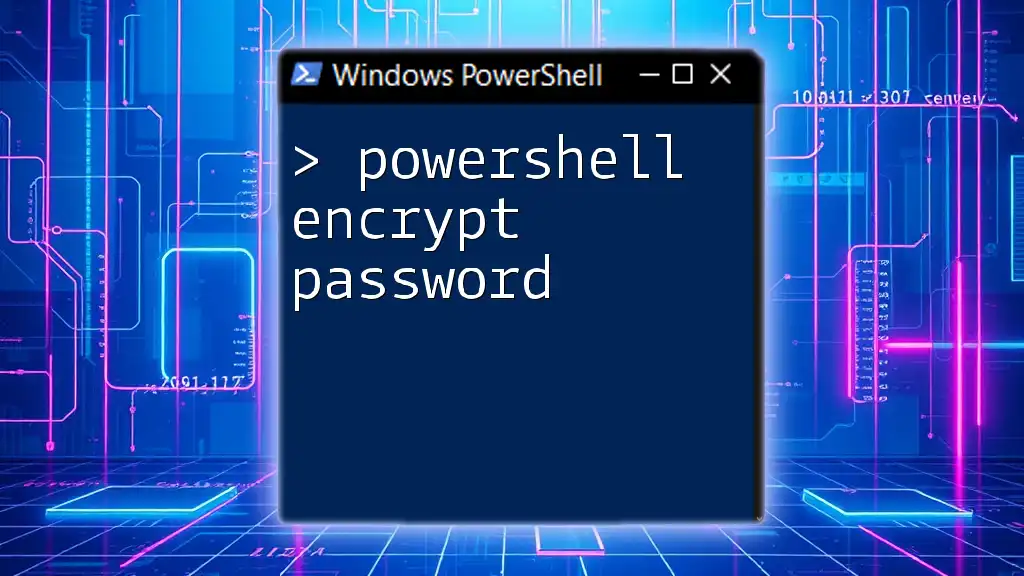
Conclusion
PowerShell is a powerful tool that simplifies the management of Active Directory passwords. By understanding the cmdlets and best practices discussed in this article, you can efficiently change or reset user passwords as needed, enhancing your organization's security posture.
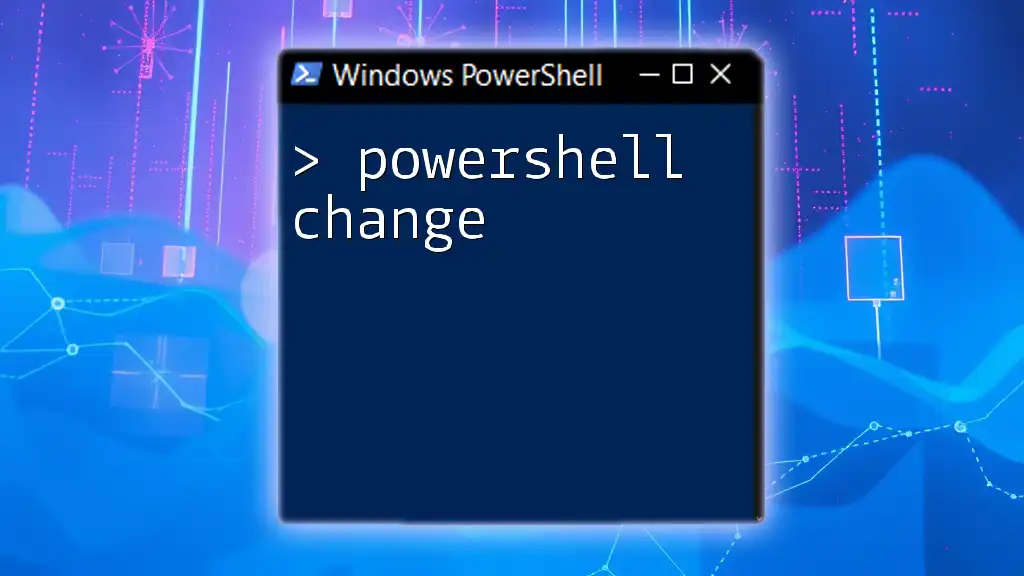
Additional Resources
Online References for PowerShell and Active Directory
To continue your learning journey, consider exploring the following resources:
- Microsoft documentation on PowerShell Cmdlets for Active Directory
- Community-contributed blogs on PowerShell techniques
Community Forums and Support
For those seeking community engagement or additional assistance, join forums such as:
- PowerShell.org
- Spiceworks or Stack Overflow
By practicing the commands and strategies outlined above, you will gain confidence in managing Active Directory passwords using PowerShell, ultimately streamlining your IT administrative tasks.