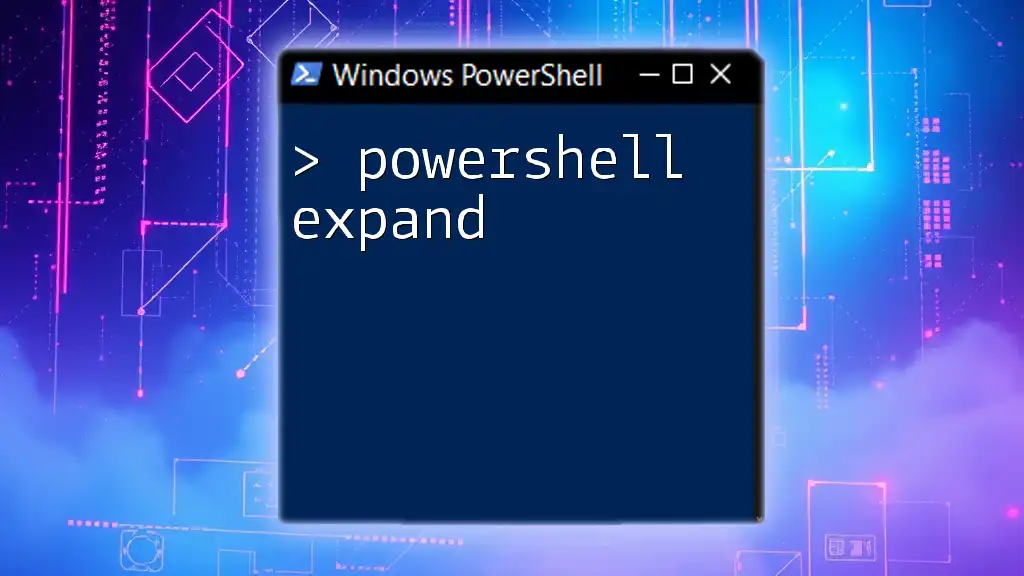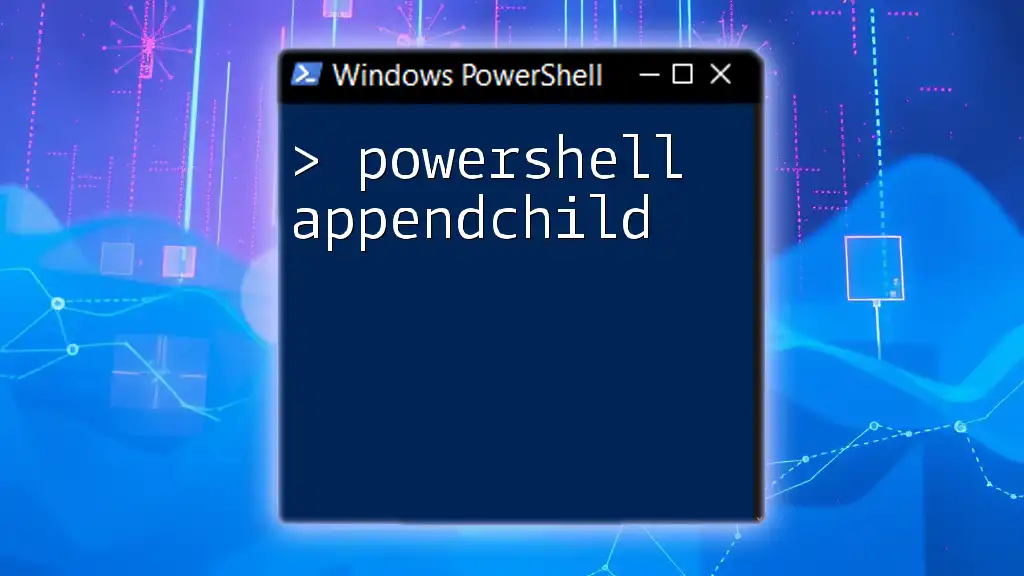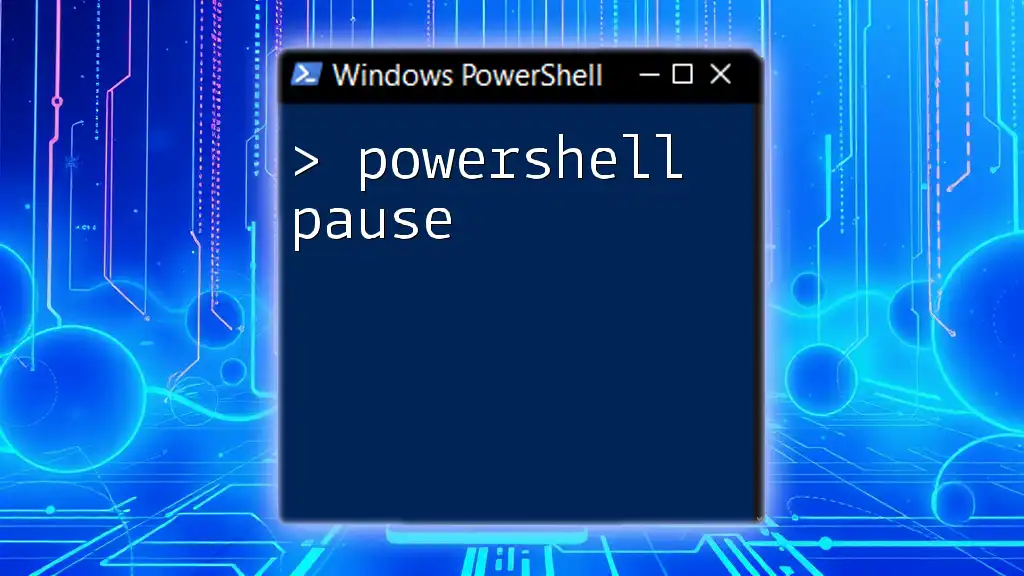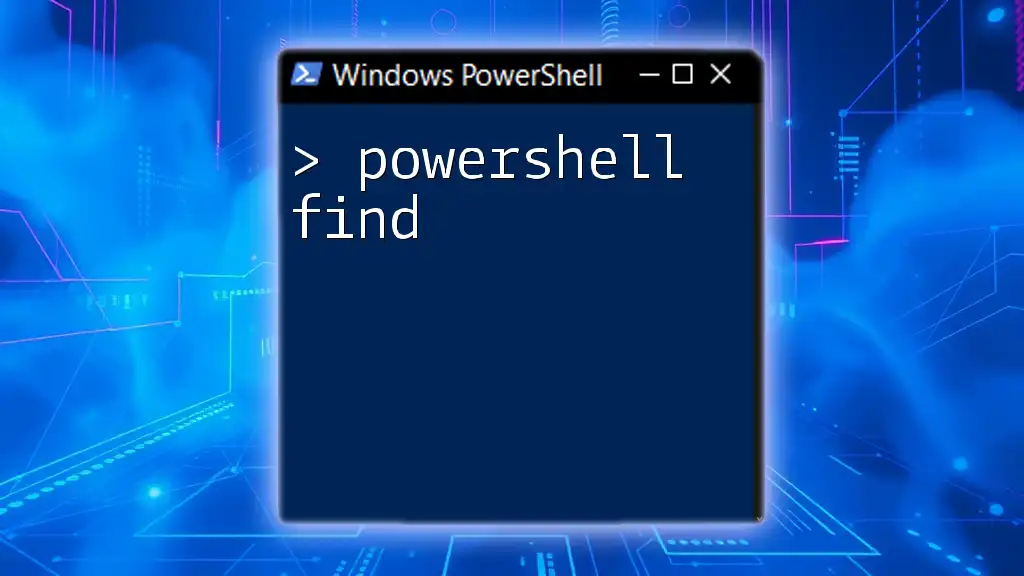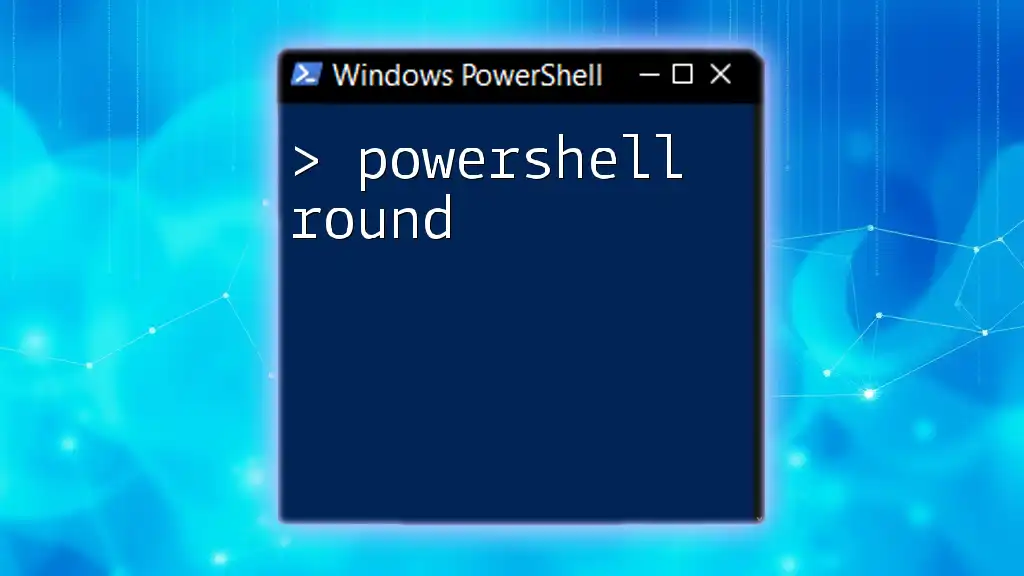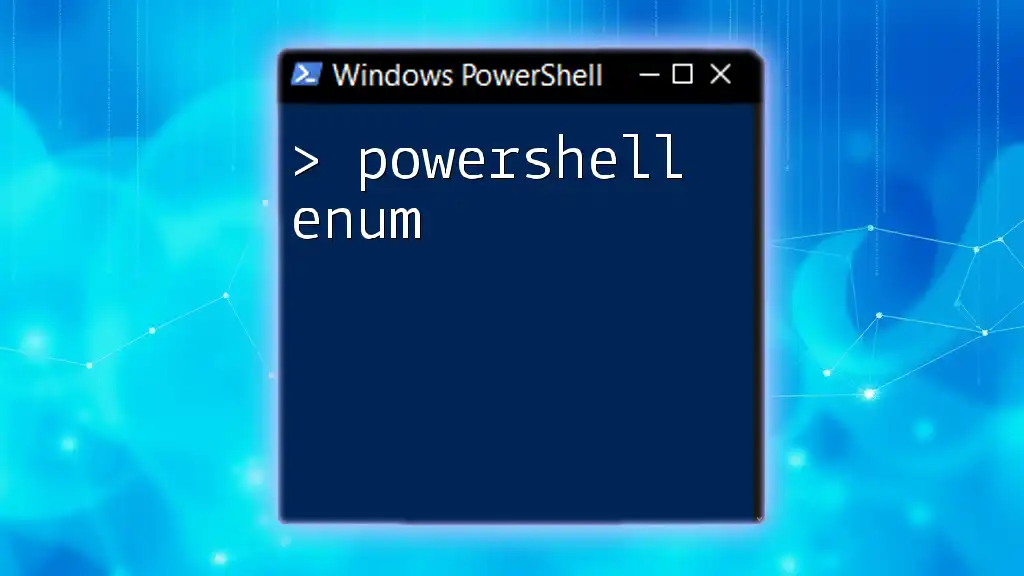The `Expand-Archive` command in PowerShell is used to extract the contents of a ZIP file to a specified location.
Expand-Archive -Path "C:\path\to\your\archive.zip" -DestinationPath "C:\path\to\destination\folder"
Understanding the Expand Command
Definition and Purpose
In computing terminology, expand refers to the process of interpreting variables and expressions within a text string. In PowerShell, understanding how to effectively use expansion is crucial as it allows you to generate dynamic content using the values stored in variables or results from commands. Mastering PowerShell expand can greatly enhance your scripting efficiency and code readability.
Key Use Cases for Expand
Expansion is pivotal in numerous scenarios within PowerShell. For instance, when generating logs, messages for user notifications, or reports, using expansion allows you to pull real-time data into your output strings, enriching the context. Knowing when to use expansion can significantly ease many common scripting tasks.
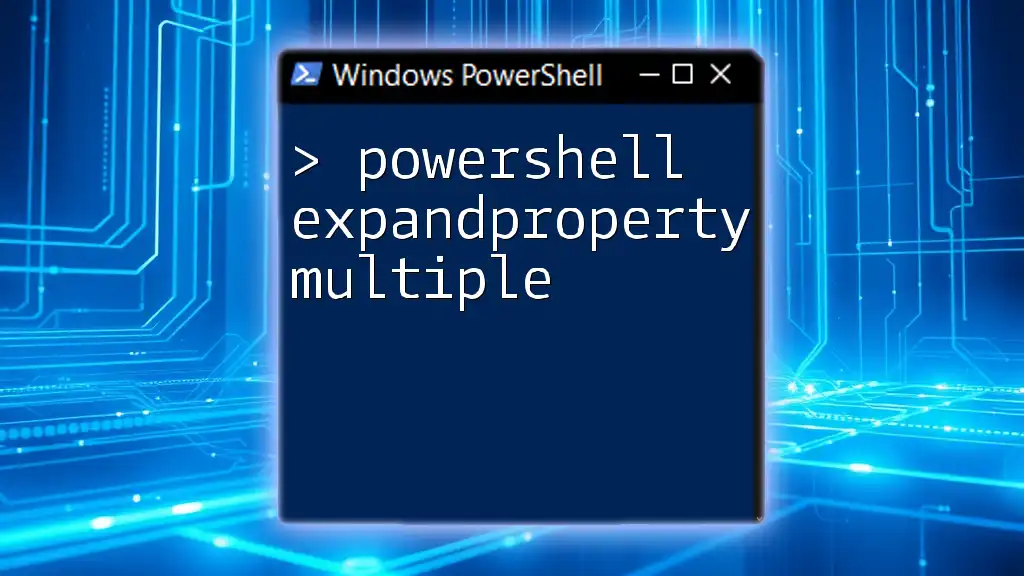
How PowerShell Handles Expansions
Types of Expansions
Variable Expansion
Variable expansion is the simplest form of expansion you will encounter. When a variable is included in a string wrapped in double quotes, PowerShell will automatically replace the variable with its value.
For example:
$name = "World"
"Hello $name" # Output: Hello World
When printed, PowerShell resolves `$name` to "World". This seamless integration allows for cleaner, more legible scripts.
Command Substitution
Command substitution enables you to execute commands within a string using the syntax `$(...)`. This allows users to insert the output of a command directly into the text.
Example:
"Today is $(Get-Date -Format 'dddd')"
In this example, the weekday of the current date is dynamically included in the string message. This feature is particularly useful for creating time-sensitive notifications or logs.
Arithmetic Expansion
PowerShell allows for direct arithmetic expansion within strings as well. You can execute calculations and include the results within your output.
For example:
$a = 5
$b = 10
"Sum: $($a + $b)" # Output: Sum: 15
In this case, PowerShell calculates the sum of `$a` and `$b`, resulting in a clean output that combines both calculated data and text.
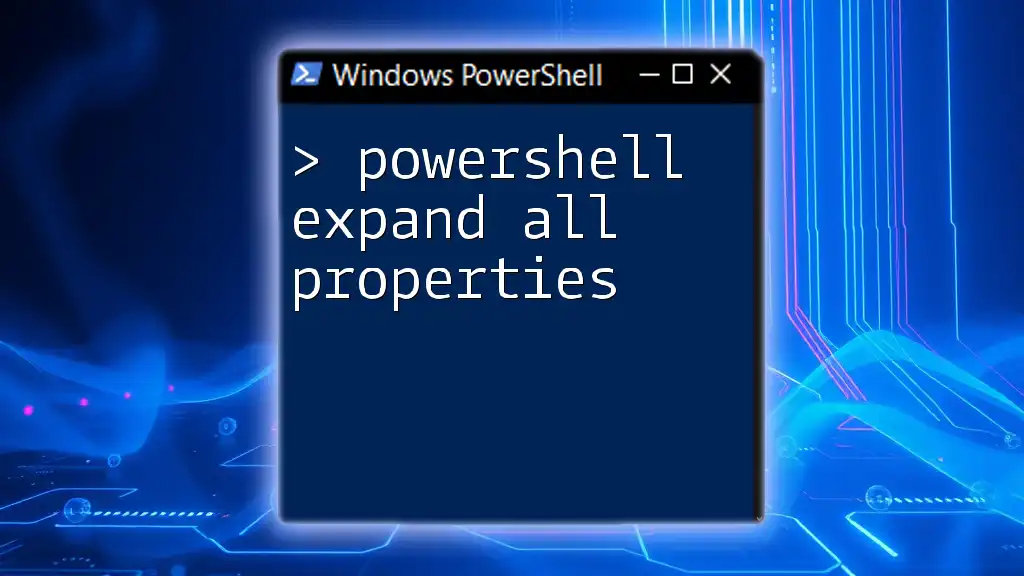
Practical Examples
Working with Variables
To declare and utilize variables effectively, simply assign a value to a variable and include it within a string for output.
Here's a practical snippet demonstrating this:
$fruit = "Apple"
$count = 3
"I have $count $fruit(s)" # Output: I have 3 Apple(s)
By embedding the variables `$fruit` and `$count` in the string, we achieve dynamic output, enhancing communication and user feedback.
Using Command Substitution
Command substitution with `$(...)` can be leveraged to seamlessly incorporate the output from one command into another string.
As shown in this retrieval of system information:
"Today is $(Get-Date)"
This script will always display the current date each time it is run, directly embedding the output from the `Get-Date` command.
Complex Expressions
Complex expressions can be embedded in strings also, allowing you to incorporate multiple command results in your output.
For example, consider this script where we retrieve information about a service:
$service = "wuauserv"
"Service $service is $(Get-Service $service).Status"
Here, we dynamically display the status of the Windows Update service, providing a live glimpse into the state of crucial system components.
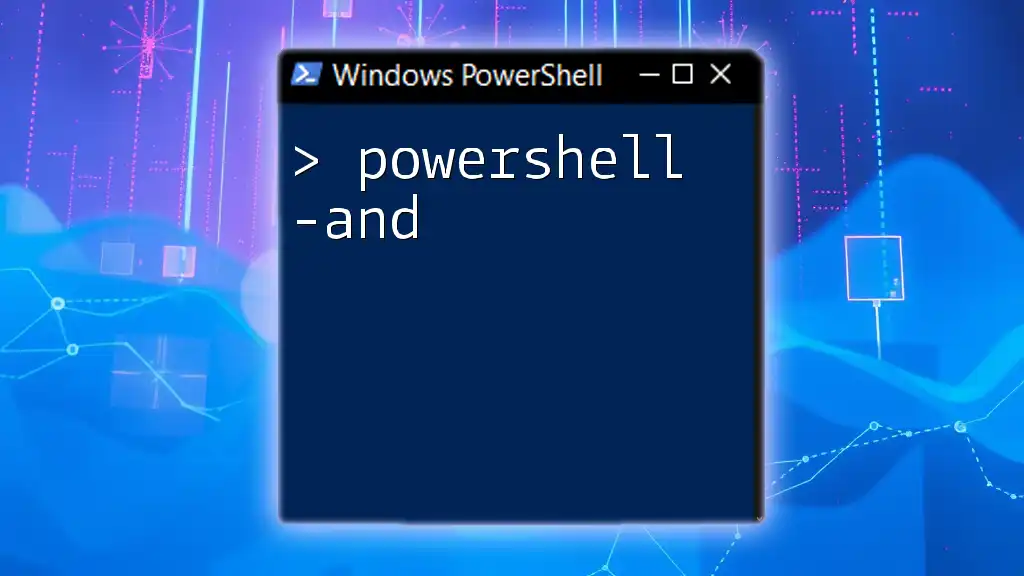
Common Errors and Pitfalls
Understanding Escape Characters
One common issue faced by users involves misunderstanding when and how to use escape characters. In PowerShell, the backtick (`) serves as the escape character, allowing you to include special characters in strings.
For example:
"This is a backtick: ``" # Output: This is a backtick: `
Failing to utilize escape characters correctly can lead to unexpected output, so it’s essential to understand their role.
Debugging Expansion Issues
When expansion does not yield the expected results, it is often helpful to utilize `Write-Host` to analyze the output. This can allow you to see the resolved string output step-by-step, making it easier to identify where issues occur during the expansion process.

Real-World Applications of PowerShell Expand
Scripting for Task Automation
PowerShell expand features encourage the creation of powerful scripts for task automation. By utilizing variable expansion, you can produce real-time outputs reflecting the current context.
Consider this snippet that processes files and outputs the current date:
$date = Get-Date -Format 'yyyy-MM-dd'
"Processing files on $date"
This provides a useful log entry about when the script is being executed, offering transparency in automated processes.
Outputting Dynamic Reports
PowerShell’s expansion capabilities shine in creating dynamic reports. By assembling data through variable interpolation, results can be made comprehensive and clear.
An example of generating a user report might look like this:
$user = Get-ADUser -Identity jdoe
"User: $($user.Name), Email: $($user.EmailAddress)"
This report displays both the user’s name and email address, dynamically retrieved from Active Directory, highlighting the power of leveraging expansion for informative outputs.
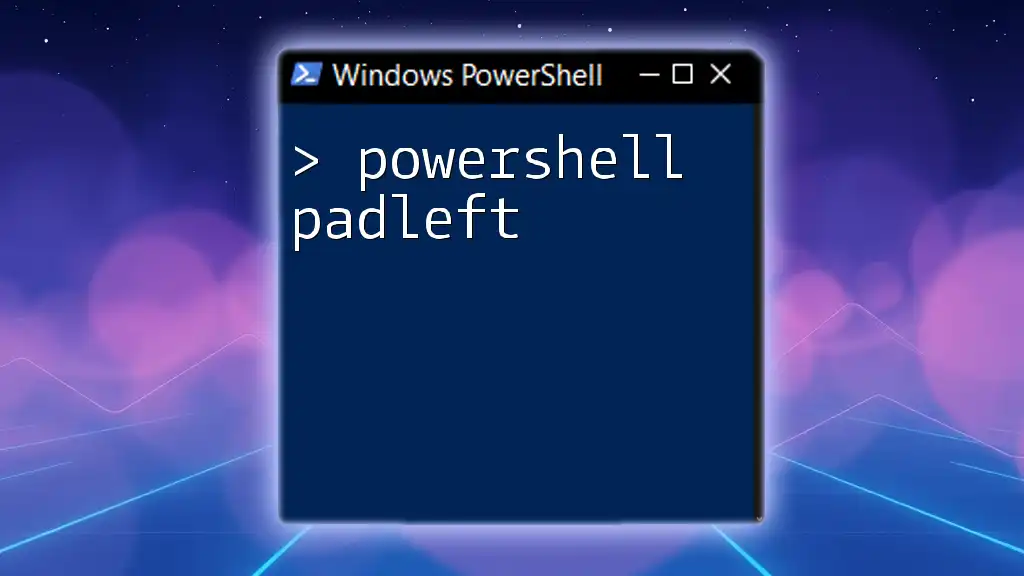
Best Practices for Using Expand
Writing Readable Code
When using expansions, ensure your code maintains readability. This not only involves defensive naming conventions for your variables but also crafting clear and interpretable output strings. Clear variable names help provide context to readers who may interact with your script later.
Performance Considerations
Understanding when to utilize expansion for both performance and efficiency is vital. While expansions are powerful, excessive or unnecessary computations, especially in large scripts, can impact performance. Always analyze where expansion is crucial and where it might be redundant.
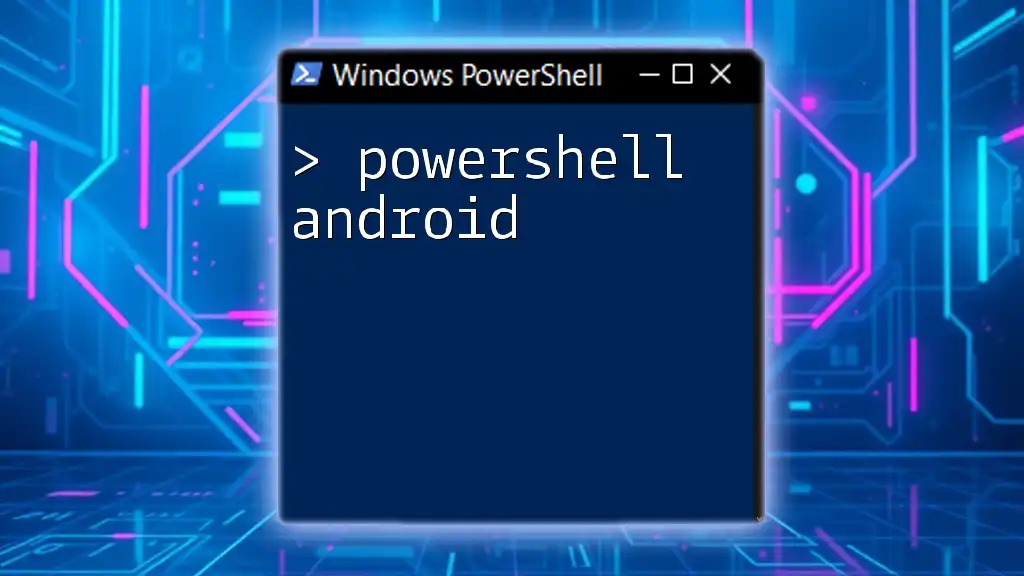
Conclusion
In summary, mastering the use of PowerShell expand commands equips you with the capability to produce dynamic, readable, and efficient scripts. By embedding variables, command outputs, and arithmetic expressions naturally into your strings, you can greatly enhance your PowerShell scripting capabilities. With consistent practice and exploration of these features, you can efficiently automate tasks and deliver actionable insights within your scripts.
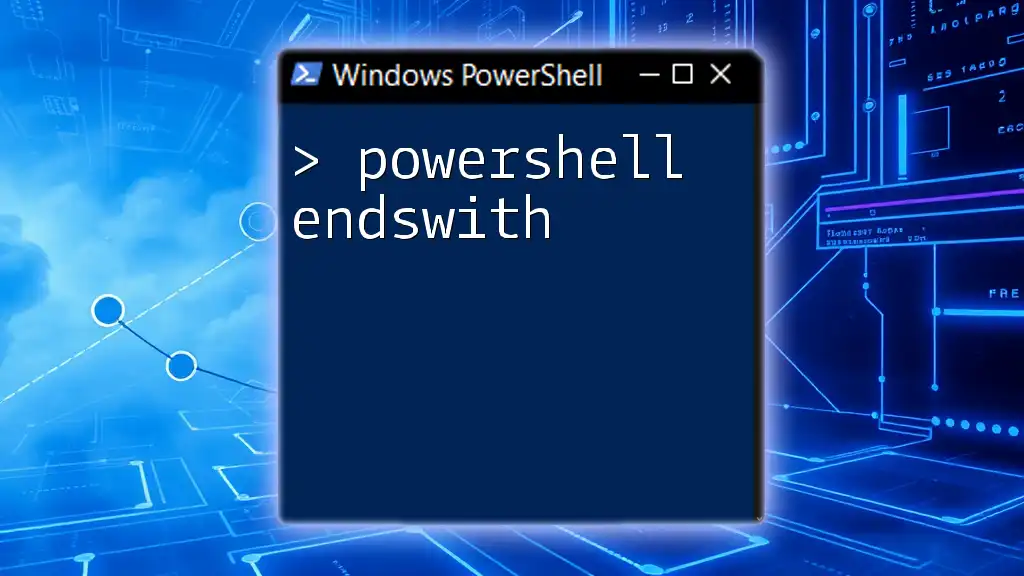
Additional Resources
To dive deeper into mastering PowerShell and its various commands, consider exploring online tutorials, official Microsoft documentation, and engaging with community forums where experienced users share their insights and techniques.