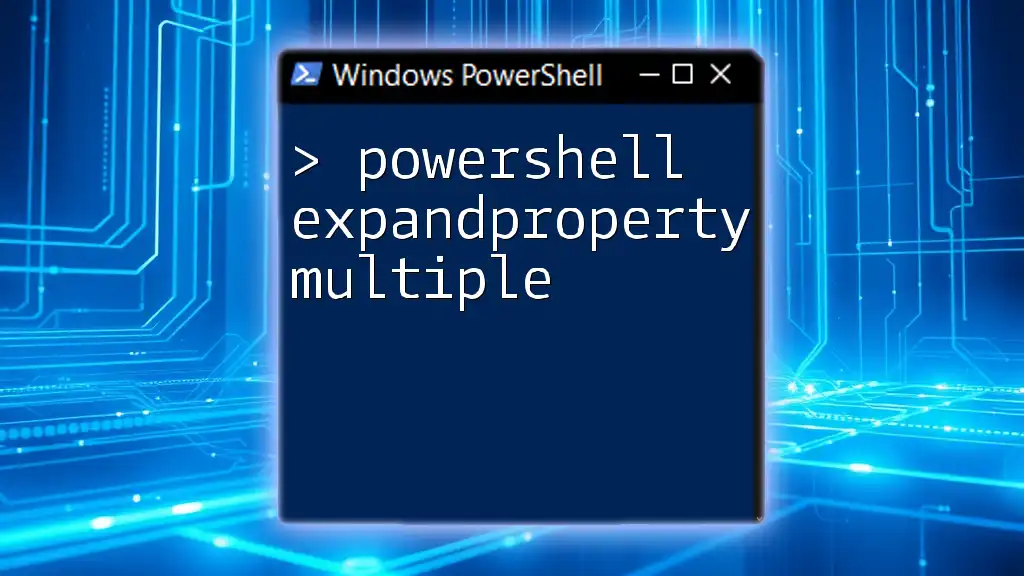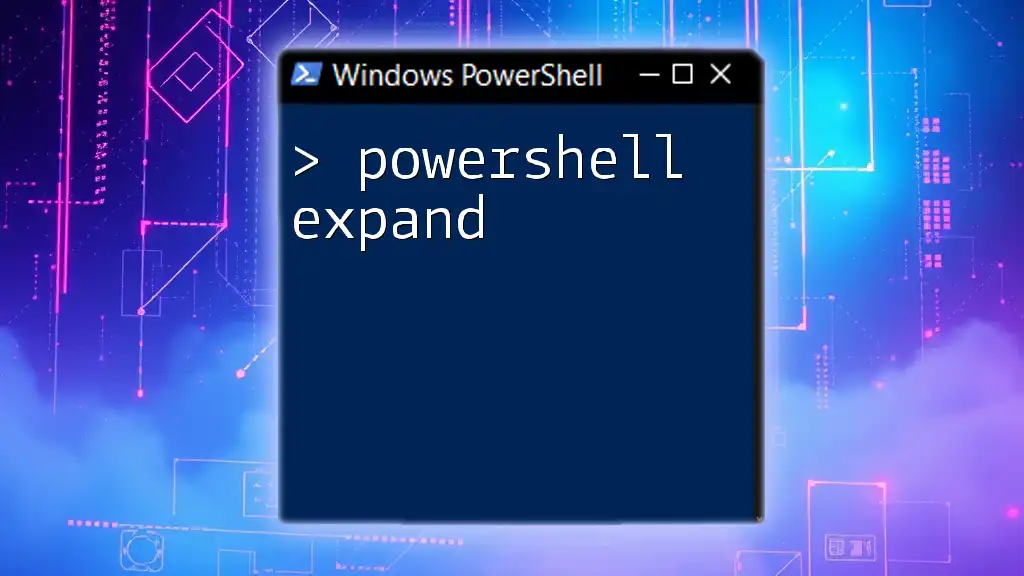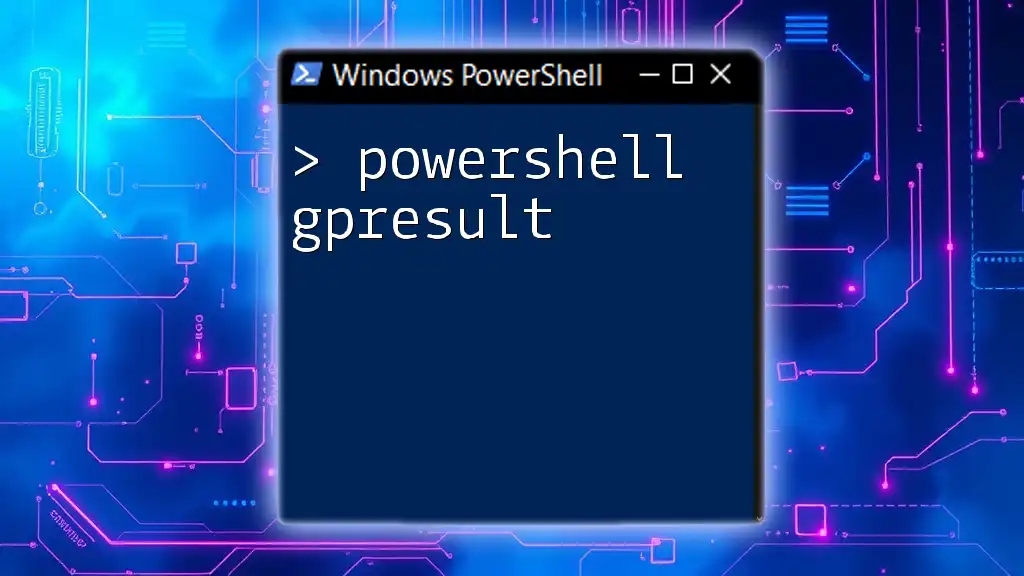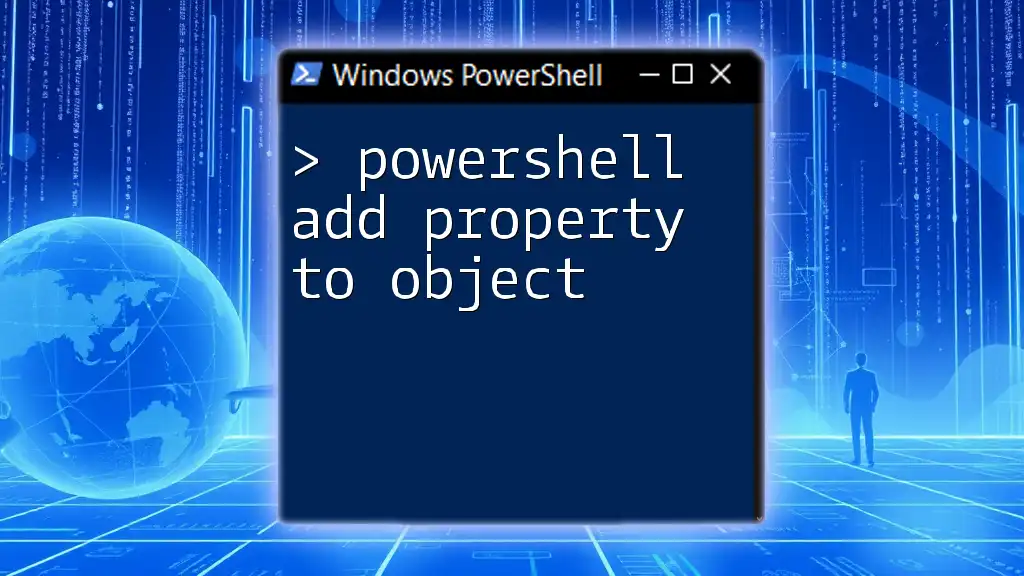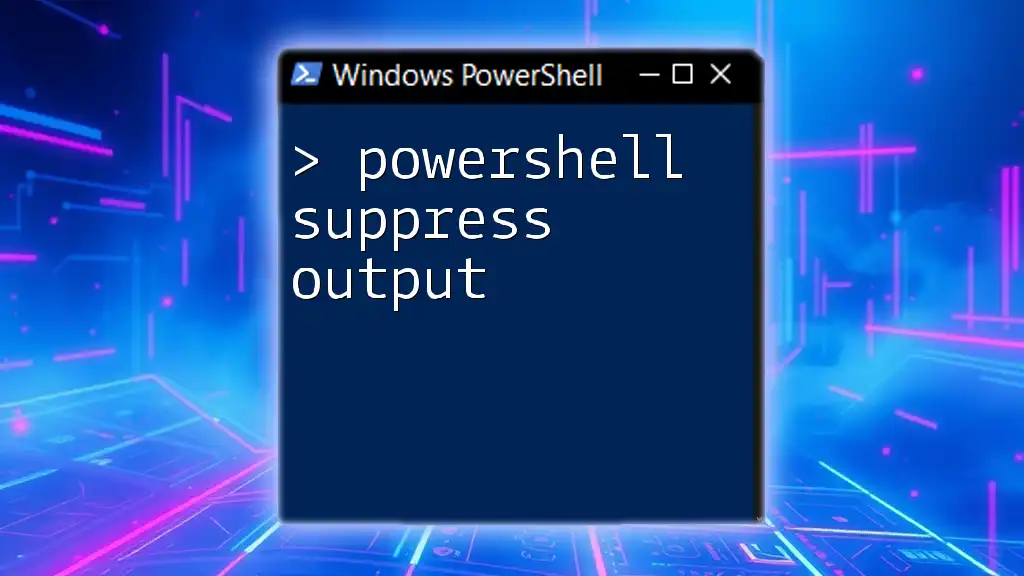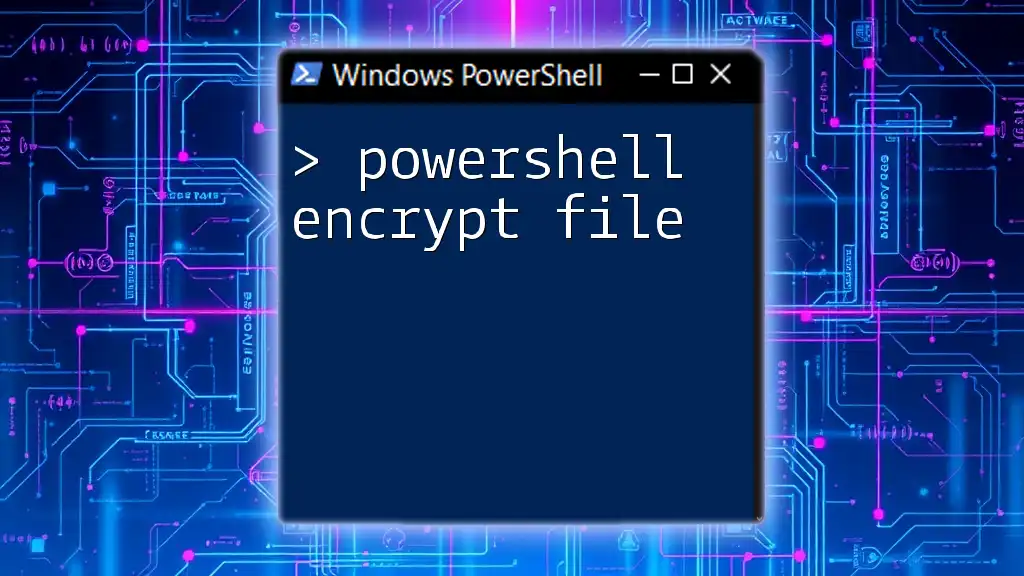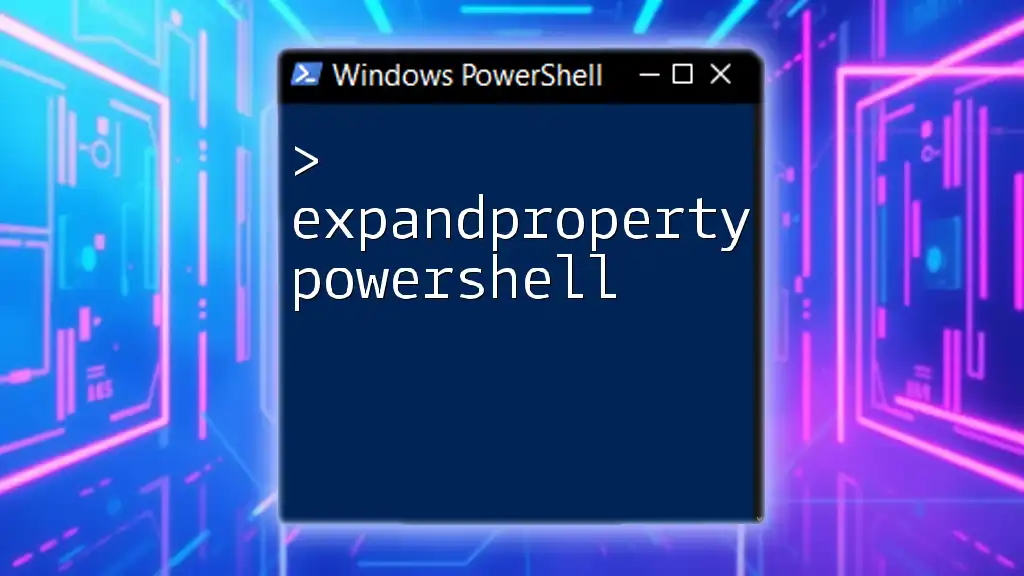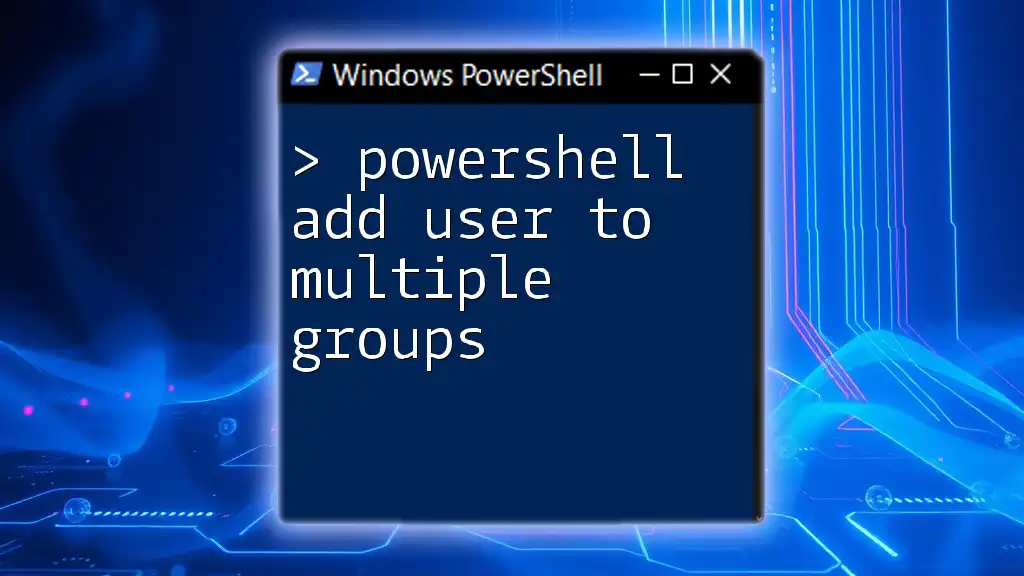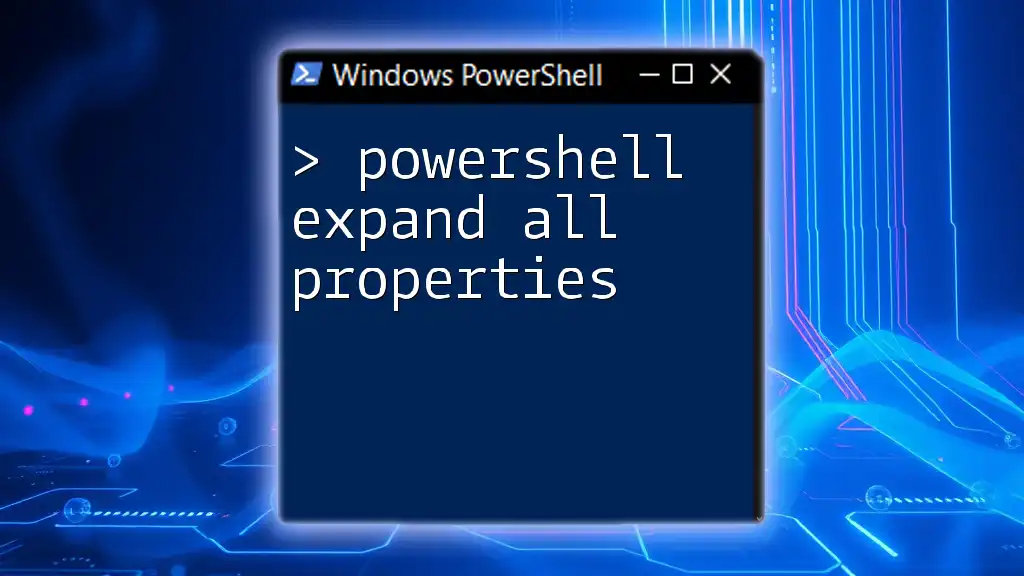In PowerShell, the `ExpandProperty` parameter allows you to retrieve specific properties of objects in a collection; when used with `Select-Object`, it enables you to expand and display the values of a property that contains nested objects.
Here's a code snippet demonstrating the use of `ExpandProperty` with multiple properties:
Get-Process | Select-Object Name, @{Name='Modules';Expression={ $_.Modules | Select-Object -ExpandProperty ModuleName }}
This command retrieves the names of processes and expands the `ModuleName` property of each process's modules.
Understanding the Basics of PowerShell Objects
PowerShell Objects
PowerShell operates on objects rather than simple text, which provides a powerful way to manipulate data. Objects in PowerShell consist of properties and methods. Each object has a set of attributes (properties) that make it unique.
For example, a service object in PowerShell may have properties such as `Name`, `Status`, and `DependentServices`. These properties contain the actual data about that service, forming the structure of the object.
What is `Select-Object`?
The `Select-Object` cmdlet is a versatile tool in PowerShell. It allows users to select specific properties of an object or create calculated properties. By utilizing `Select-Object`, you can manipulate the data displayed or passed along in your scripts, making it an essential item in your PowerShell toolkit.
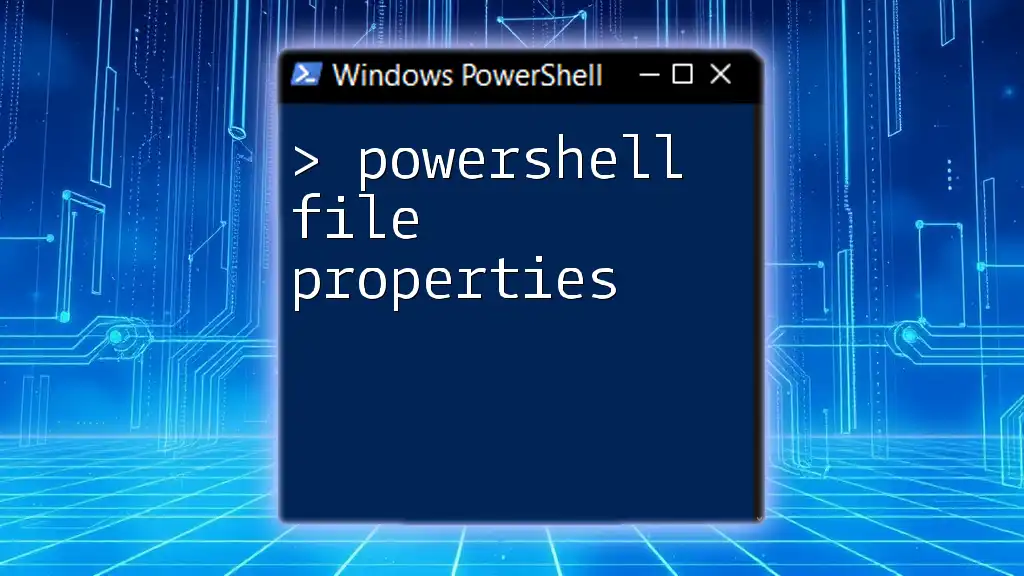
The Role of `ExpandProperty`
What is `ExpandProperty`?
`ExpandProperty` is a powerful feature of the `Select-Object` cmdlet. It allows you to extract and display property values from nested objects. When dealing with complex objects that contain properties that are themselves collections of other objects, `ExpandProperty` can flatten this structure for easier readability and usage.
For example, if you retrieve a service and wish to see its dependent services in a simplified format, using `ExpandProperty` can make this visible without excess wrapping.
Example: Using `ExpandProperty` with a Single Property
To illustrate how `ExpandProperty` works, consider the following example:
Get-Service | Select-Object Name, @{Name='DependentServices'; Expression={$_.DependentServices | Select-Object -ExpandProperty Name}}
In this code snippet, you are using `Get-Service` to retrieve the services on your system. The `Select-Object` command specifies that you want to display the `Name` of each service and expand its `DependentServices` property to directly list the names of these dependent services.
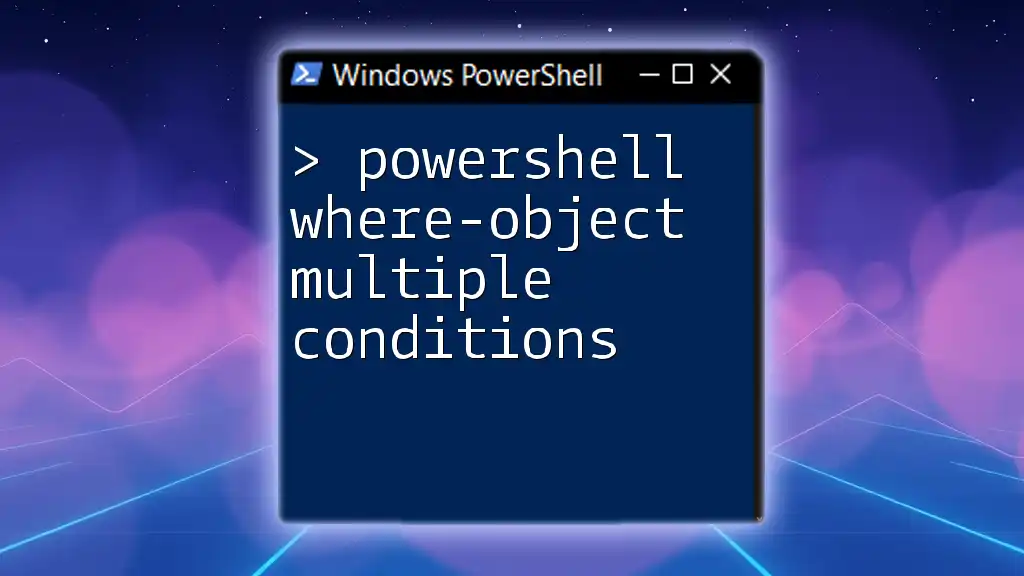
Expanding Multiple Properties
How to Use `ExpandProperty` for Multiple Properties
When you want to utilize `ExpandProperty` for multiple properties, the syntax becomes slightly more complex but still manageable. You can define multiple calculated properties within your `Select-Object` call.
A common pitfall is forgetting to use the `@{}` syntax for each property you wish to expand. Ensure that each property you target has its own calculated property structure.
Example 1: Expanding Multiple Dependent Services
Here's an example where we expand multiple properties from service objects:
Get-Service | Select-Object Name, @{Name='DependentServices'; Expression={$_.DependentServices | Select-Object -ExpandProperty Name}}, @{Name='Services'; Expression={$_.Services | Select-Object -ExpandProperty Name}}
In this case, the `Get-Service` cmdlet retrieves service data, while `Select-Object` expands both the `DependentServices` and `Services`. Each property is neatly extracted, ensuring that all relevant information about the service and its dependencies is visible without being cluttered.
Example 2: Exploring Custom Objects
You can also create and manipulate custom objects in PowerShell, utilizing `ExpandProperty` along with standard properties. For example:
$customObject = New-Object PSObject -Property @{Name='Example'; Dependencies='Service1,Service2'}
$customObject | Select-Object Name, @{Name='Dependencies'; Expression={ $_.Dependencies -split ',' | Select-Object -ExpandProperty $_ }}
In this snippet, we are creating a custom object with a `Name` and a `Dependencies` property. By using the `-split` operator, we can break down the dependencies into an array and utilize `ExpandProperty` to extract each dependency for display.
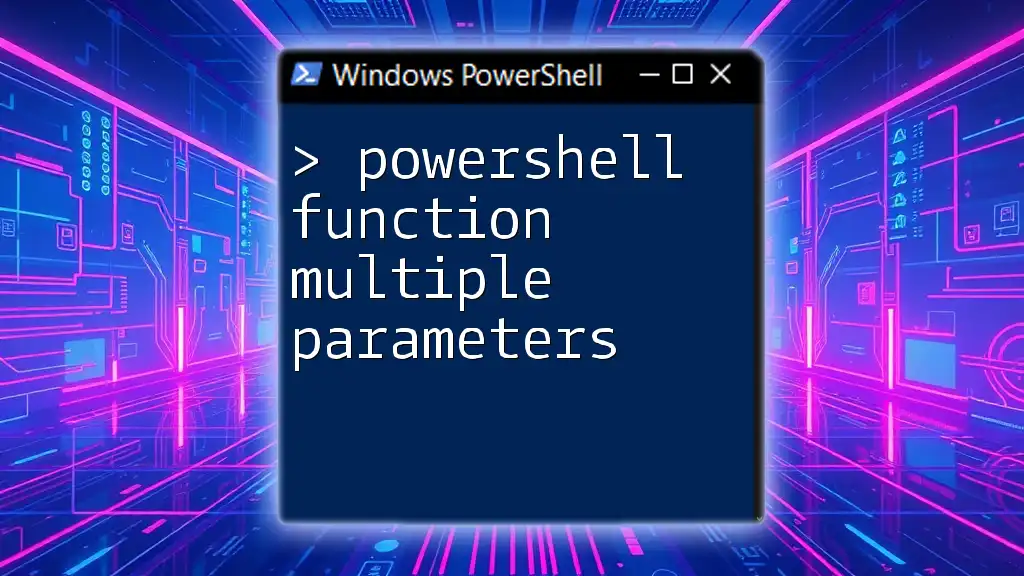
Practical Applications of `ExpandProperty`
Data Formatting
One of the major advantages of using `ExpandProperty` is the enhanced readability of output data. By simplifying the display of nested properties, you make the information more accessible, which is especially useful when handing over reports or analyzing large sets of data.
Scripting and Automation
In scripts, `ExpandProperty` can save significant time and effort when you're looking to automate tasks. Whether it's managing services, retrieving logs, or filtering objects, using `ExpandProperty` ensures that you work with the most relevant data possible.
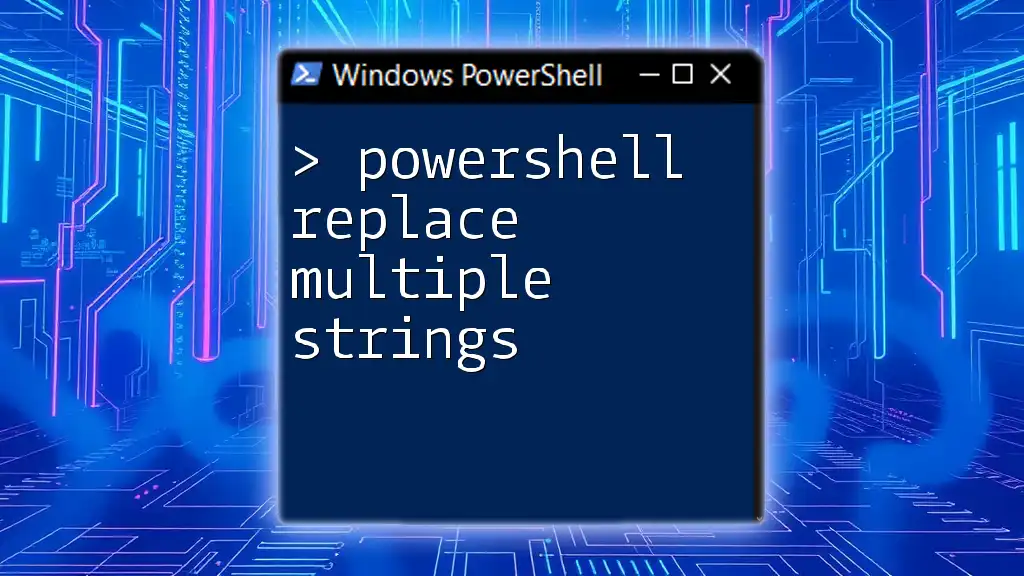
Common Errors and Troubleshooting
Errors with `ExpandProperty`
One common issue when using `ExpandProperty` is encountering null references or "property not found" errors. This typically arises when trying to access properties that do not exist or are empty. Always validate your objects before accessing properties.
Debugging Tips
When troubleshooting, use `Write-Host` to output data at various points in your script:
Write-Host "Dependent Services: $($_.DependentServices)"
Using debugging output can help identify where things go awry, allowing you to capture the state of your objects at multiple stages.

Best Practices
Consistency in Naming
Consistency in naming conventions is crucial for maintaining clarity in scripts. Ensure your property names are uniform and meaningful, particularly when they are accessed frequently.
Performance Considerations
Using `ExpandProperty` on a large dataset can significantly impact performance. Be mindful of when and how many times you call it in your scripts. Testing and optimizing your commands will pay off, especially in production environments.

Conclusion
Utilizing PowerShell ExpandProperty Multiple enables you to manage and display complex data with ease. By grasping the concepts and applying practical examples presented, you're equipped to leverage this powerful feature effectively. Experiment with your own commands and see how `ExpandProperty` can enhance your PowerShell scripting experience.

Additional Resources
Recommended Readings
For further exploration, refer to the official PowerShell documentation and community blogs to deepen your understanding of object handling and the `Select-Object` cmdlet.
Community and Support
Consider joining forums and communities that focus on PowerShell, where you can share experiences and gain insights to help you along your learning journey.
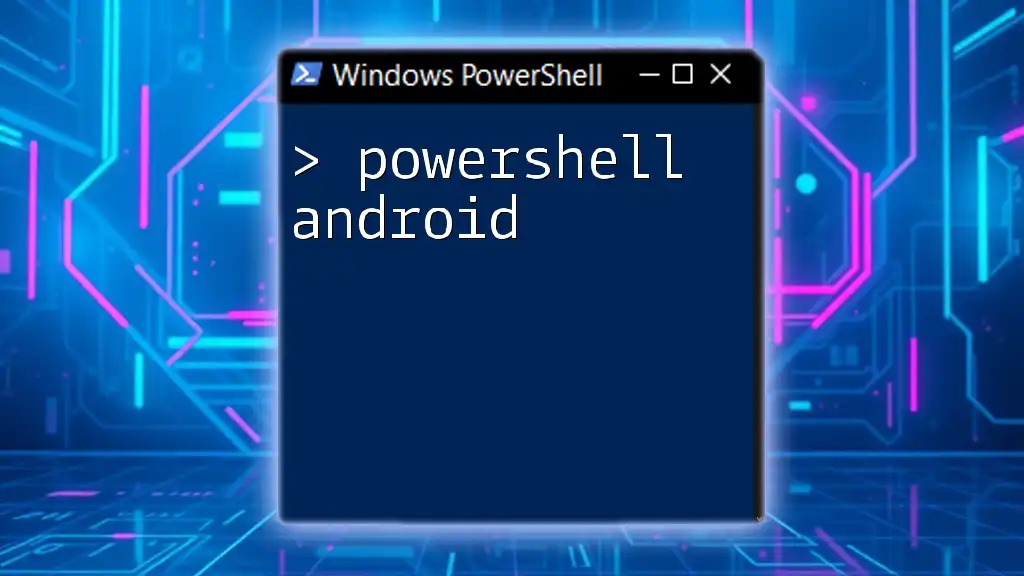
Call to Action
Share your experiences with `ExpandProperty`, and don't hesitate to sign up for more PowerShell instructional content to continue honing your skills!