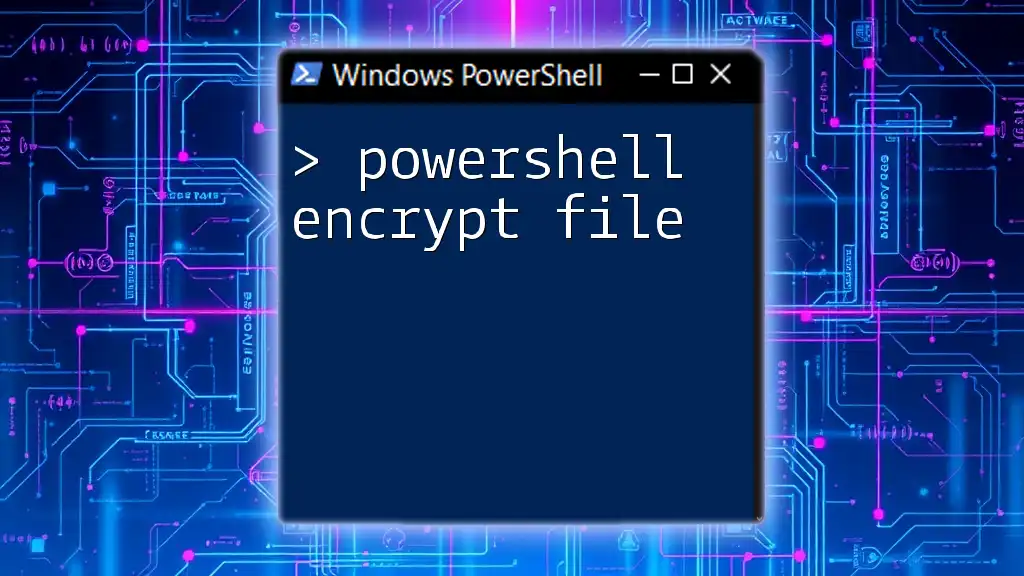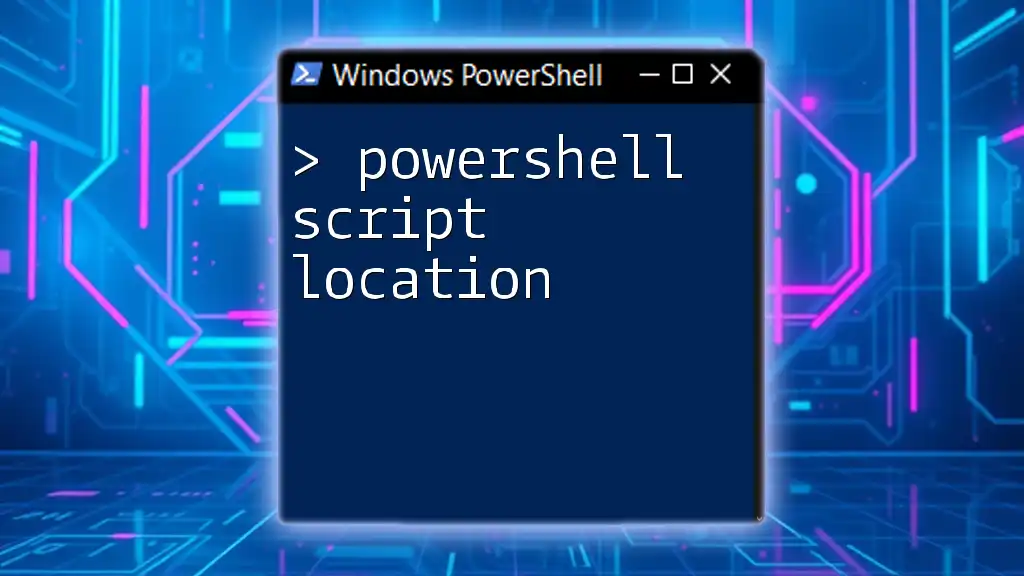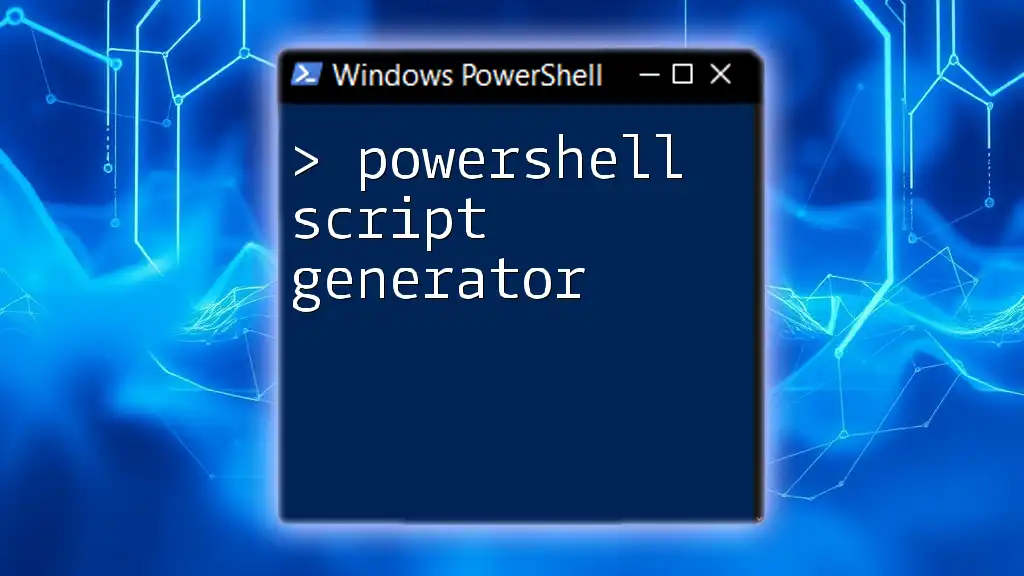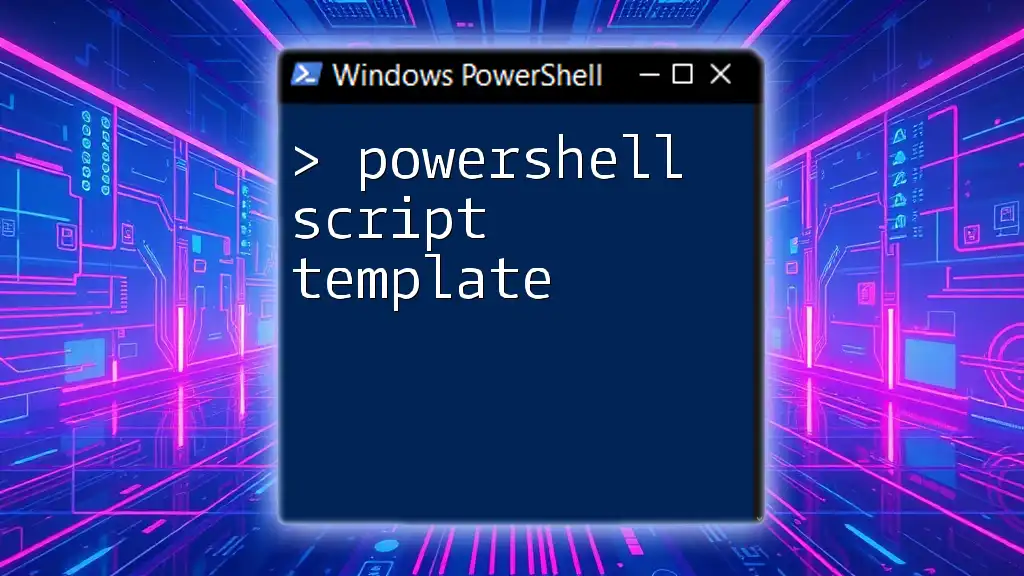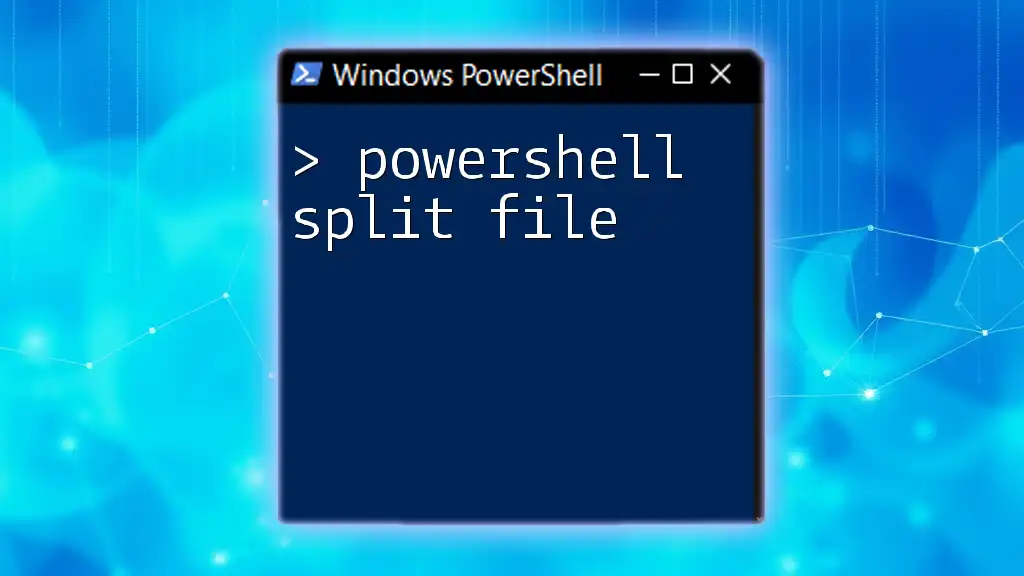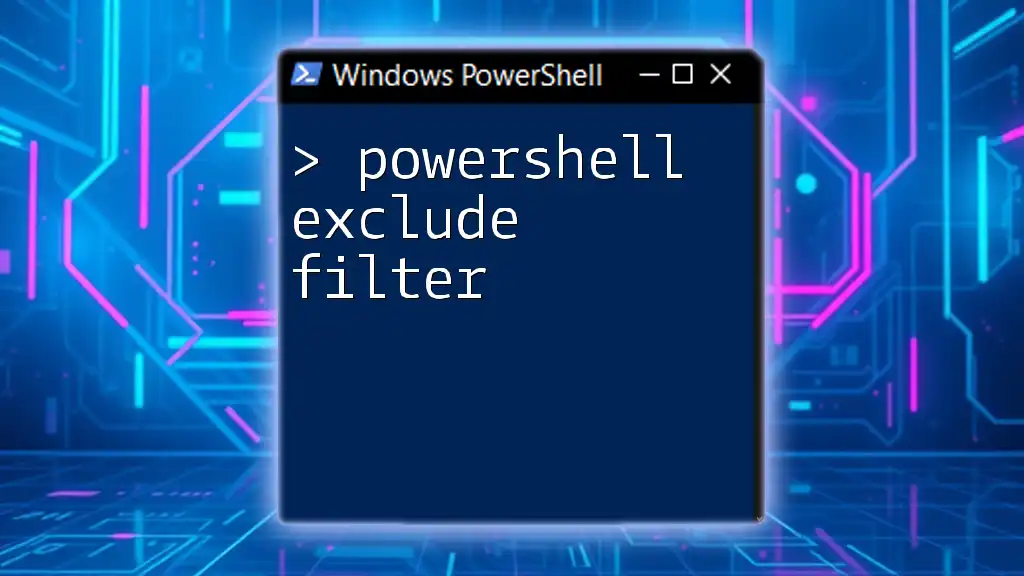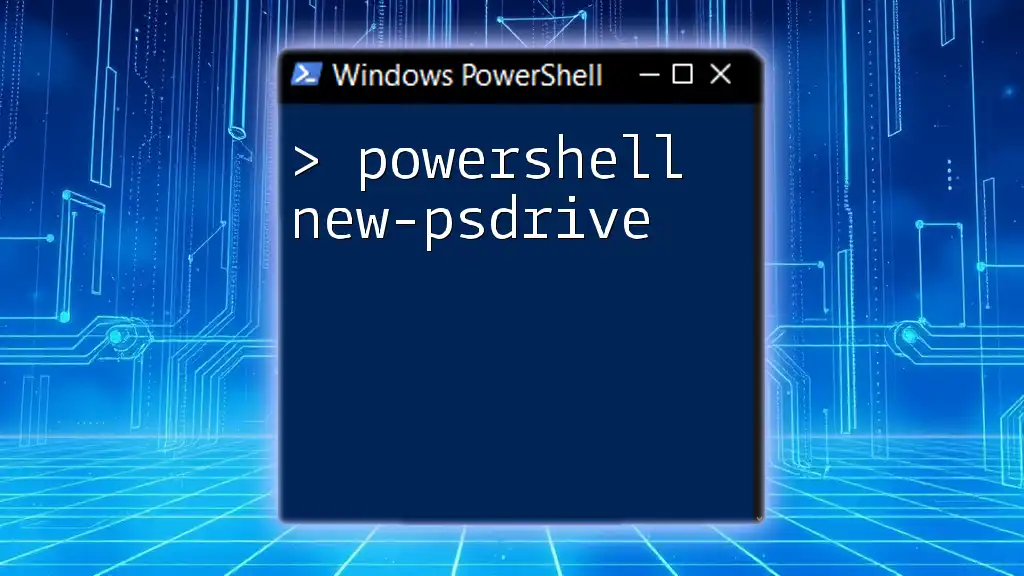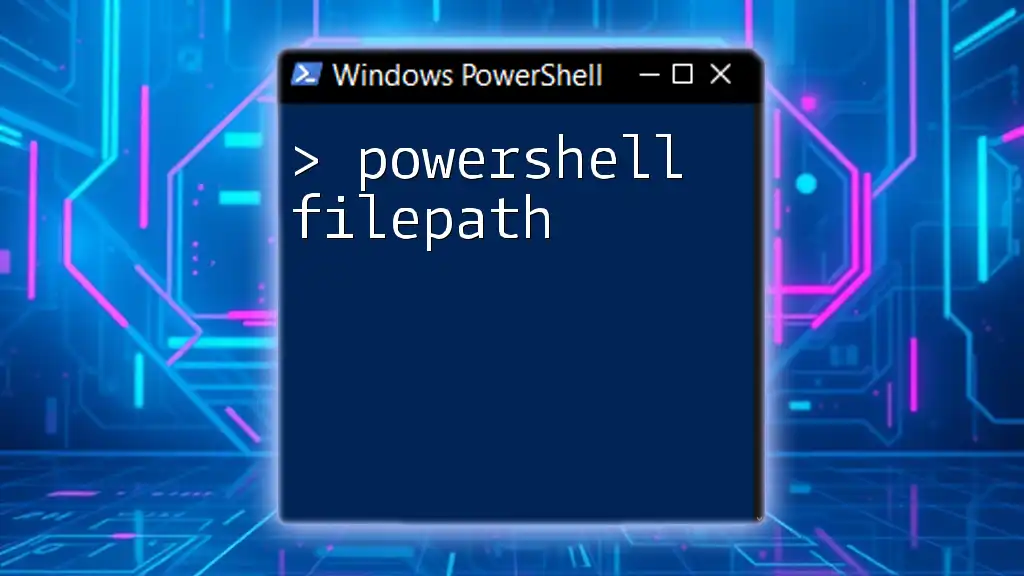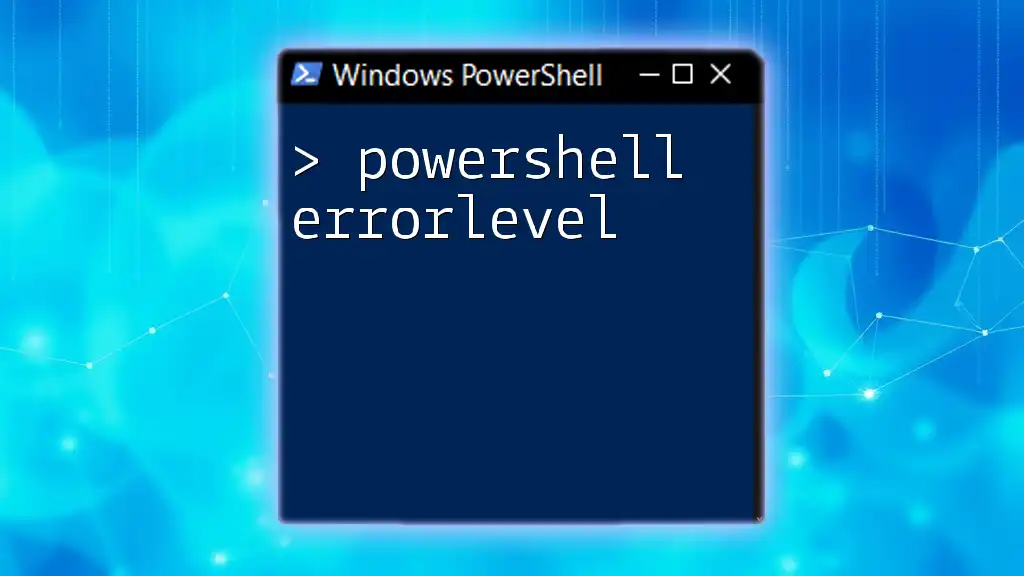Certainly! Here's a concise explanation and code snippet for your post on "PowerShell encrypt file":
PowerShell can be used to encrypt files securely by utilizing the `ConvertTo-SecureString` cmdlet along with `Out-File` to save the encrypted content to a specified file.
$secureString = ConvertTo-SecureString "YourPlainTextPassword" -AsPlainText -Force
$secureString | ConvertFrom-SecureString | Out-File "C:\Path\To\Your\EncryptedFile.txt"
Understanding File Encryption
What is File Encryption?
File encryption is the process of converting data contained in a file into a form that cannot be easily understood by unauthorized users. This is accomplished using algorithms that transform the original information into unreadable text. Upon receiving a key—an essential part of the encryption process—the same algorithm can decrypt the file back into its original, comprehensible form.
There are two primary types of encryption:
- Symmetric encryption: Both the encryption and decryption processes use the same key. This raises potential security concerns, as anyone who possesses the key can decrypt the information.
- Asymmetric encryption: This method uses a pair of keys—a public key for encryption and a private key for decryption—which enhances security by allowing users to share their public key with anyone while keeping the private key secret.
Why Use PowerShell for File Encryption?
PowerShell provides a powerful and flexible environment for automating tasks and managing systems, including file encryption. Here are some of the reasons why using PowerShell for file encryption can be advantageous:
- Automation: PowerShell scripts can automate routine encryption processes, making it efficient to encrypt multiple files or directories.
- Integration: It allows integration with Windows features like Encrypting File System (EFS) and certificate management.
- Simplicity: PowerShell’s syntax can simplify complex encryption tasks, making them accessible even to users with minimal programming knowledge.
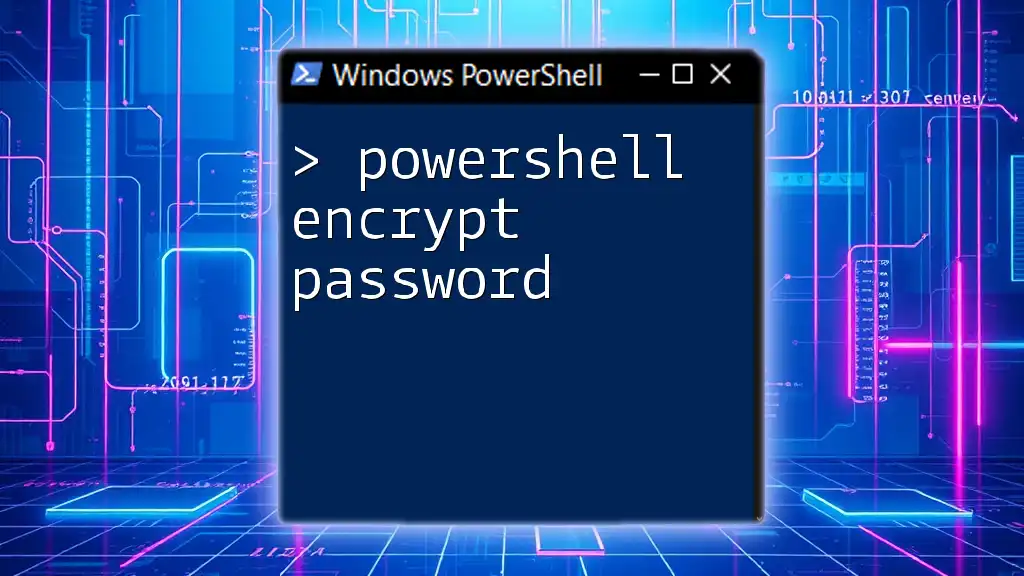
PowerShell Encryption Basics
Getting Started with PowerShell
To begin using PowerShell, you need to launch it. You can find PowerShell by searching for it in the Windows Start menu. Once Opened, you will see a command-line interface ready for your commands.
Familiarity with certain cmdlets can significantly extend what you can accomplish with PowerShell concerning encryption. Key cmdlets include `Get-Content`, `Set-Content`, and `ConvertTo-SecureString`, which will aid in reading file contents, saving modified content, and performing encryption, respectively.
Key Concepts of PowerShell Encryption
Understanding some key concepts related to encryption is critical:
- Encryption keys: These are critical for both encrypting and decrypting data. Proper management and safeguarding of keys are crucial to ensure data security.
- Certificates: In PowerShell, certificates can be used to manage encryption keys and establish secure communications. Certificates can be self-signed or issued by Certificate Authorities (CAs).

Basic File Encryption with PowerShell
Encrypting a File with AES
One of the strongest forms of encryption is the Advanced Encryption Standard (AES). PowerShell allows you to employ AES to encrypt files easily.
Here is how to perform file encryption using the AES method:
-
First, you need to generate a key. This key will be used to encrypt your file:
$key = ConvertTo-SecureString -String "YourPassword123" -AsPlainText -Force -
Next, let’s encrypt the file:
$encryptedFile = "C:\path\to\your\file.txt" $encryptedData = Get-Content $encryptedFile | ConvertTo-SecureString -Key $key
In the above code snippet, `Get-Content` reads the original file, while `ConvertTo-SecureString` encrypts it using the provided key.
Decrypting a File with PowerShell
To decrypt a file that you previously encrypted, you will use a similar process. Here’s how to do it:
-
To decrypt the data you first need:
$decryptedData = $encryptedData | ConvertFrom-SecureString -Key $key -
Once decrypted, you can write it back to a separate file:
Set-Content -Path "C:\path\to\your\decrypted_file.txt" -Value $decryptedData
This process allows only those with access to the key to read the original contents of the file, maintaining data confidentiality.

Advanced Encryption Techniques
Using Encrypting File System (EFS)
The Encrypting File System (EFS) is an added layer of security built into Windows allowing users to encrypt files or folders directly without needing to perform any additional steps.
To encrypt a file using EFS, you can run the following command in PowerShell:
cipher /e "C:\path\to\your\file.txt"
EFS operates seamlessly with Windows, providing a user-friendly method for secure file storage without the complexities sometimes associated with other forms of encryption.
Implementing Public Key Infrastructure (PKI) for Encryption
For more robust security measures, leveraging Public Key Infrastructure (PKI) is advisable. This infrastructure employs digital certificates for transactions and file encryption.
Creating a self-signed certificate is simple with PowerShell:
$cert = New-SelfSignedCertificate -Subject "CN=YourName" -CertStoreLocation Cert:\CurrentUser\My
This certificate can be used to encrypt files, ensuring that they can only be decrypted by the holder of the corresponding private key. This adds an essential layer of security, making unauthorized access much more difficult.
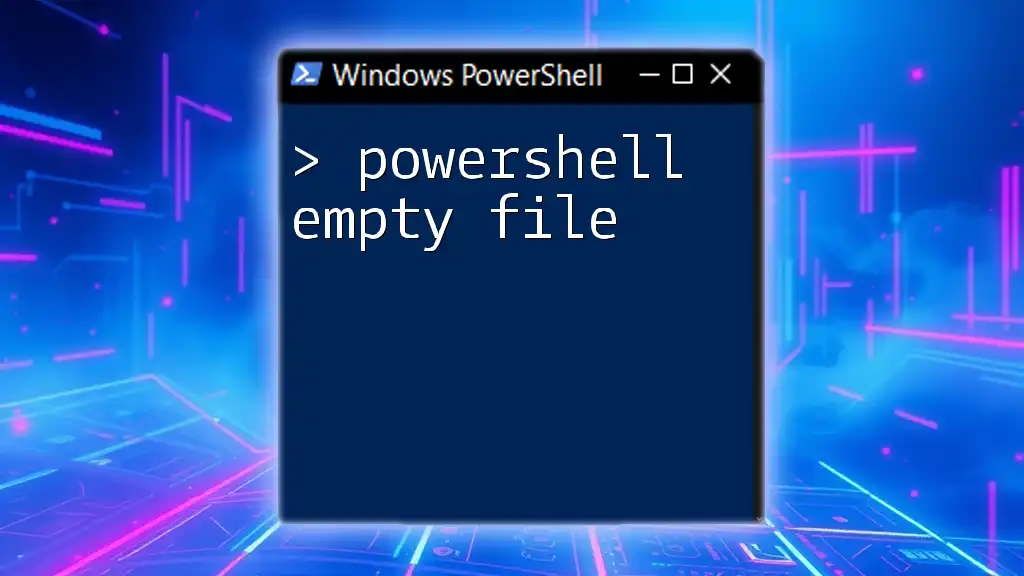
Best Practices for PowerShell File Encryption
Keeping Your Encryption Keys Safe
The security of your encrypted files largely depends on how you manage your keys. Here are key considerations to keep in mind:
- Secure storage: Utilize hardware security modules (HSM) or secure vaults to store encryption keys safely.
- Periodic rotation: Regularly update your encryption keys to mitigate security risks associated with potential key leaks.
Automating Encryption Tasks with PowerShell Scripts
Automation can streamline encryption processes through PowerShell scripting. Here’s an example of how to create a simple script that encrypts all text files in a directory:
$files = Get-ChildItem -Path "C:\path\to\your\directory" -Filter *.txt
foreach ($file in $files) {
$data = Get-Content $file.FullName | ConvertTo-SecureString -Key $key
Set-Content -Path $file.FullName -Value $data
}
This script identifies all `.txt` files in the specified directory, reads their content, encrypts it, and then saves the encrypted data back into the same files.

Troubleshooting Common Issues
Common Errors and Their Solutions
While working with file encryption via PowerShell, you may encounter a few challenges:
- Permissions issues: If you don't have adequate permissions to access or modify a file, PowerShell will throw an error. Always check file permissions.
- Key management problems: Ensure keys are appropriately stored and managed. Losing the key means losing access to your encrypted data.
- Handling encrypted files correctly: Use the correct methods to read and write encrypted files to avoid corruption or data loss.
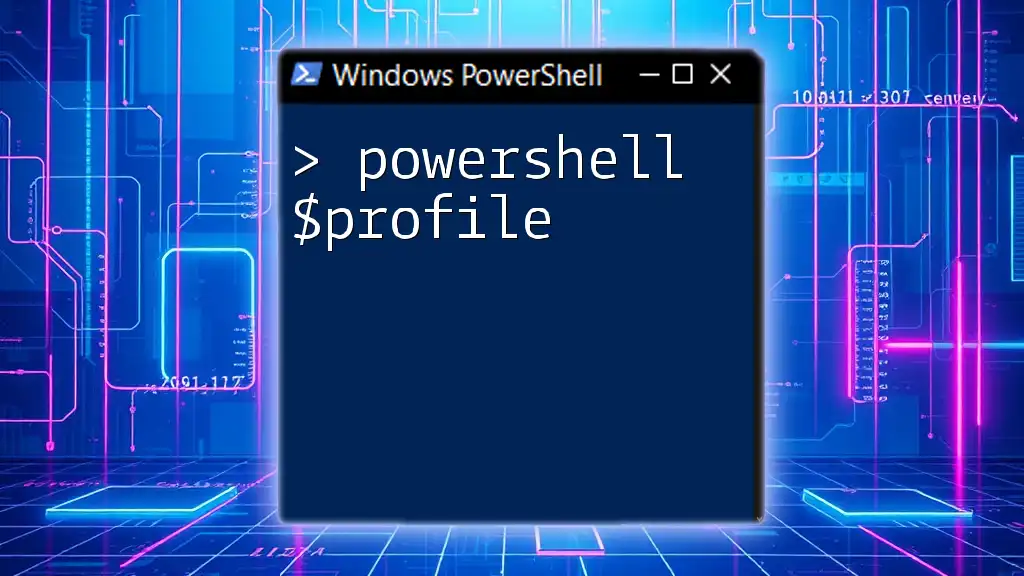
Conclusion
In summary, understanding how to PowerShell encrypt files is crucial for maintaining data security, particularly in environments where sensitive information is handled. This guide has covered various encryption techniques, from basic AES methods to more advanced applications like EFS and PKI.
By practicing these techniques and adhering to best practices in key management and automation, you can enhance your file security posture significantly. Don’t hesitate to share your experiences with PowerShell encryption techniques. There’s always something new to learn or improve upon in the realm of cybersecurity.
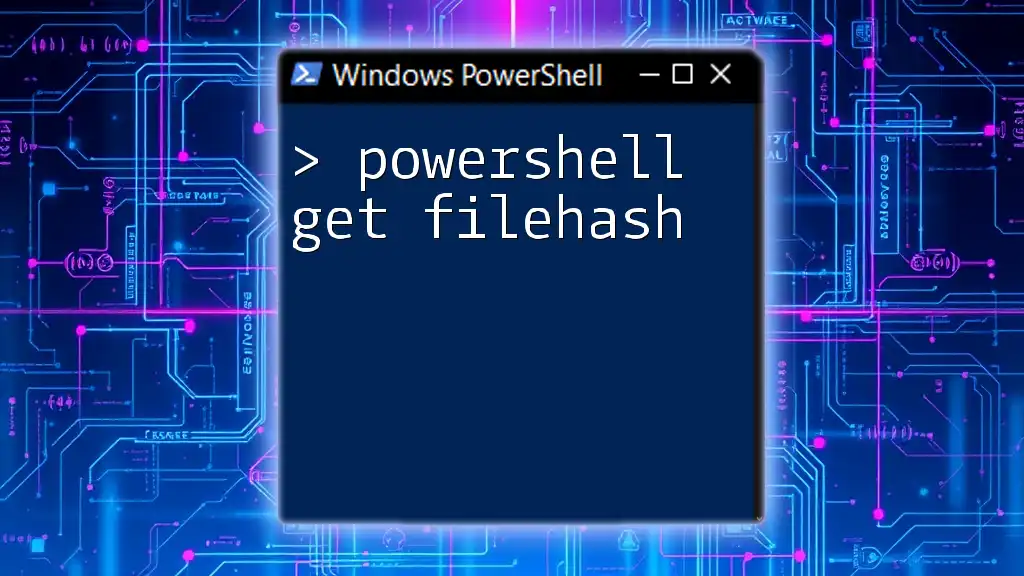
Additional Resources
References for Further Reading
For readers looking to deepen their understanding, consider exploring:
- Microsoft's official documentation on PowerShell and encryption concepts.
- Recommended books on advanced PowerShell scripting.
Join Our Community
Consider subscribing to our updates to receive more in-depth guides on PowerShell and stay informed about the latest trends in scripting and automation. Follow us on social media for regular tips and community discussions!