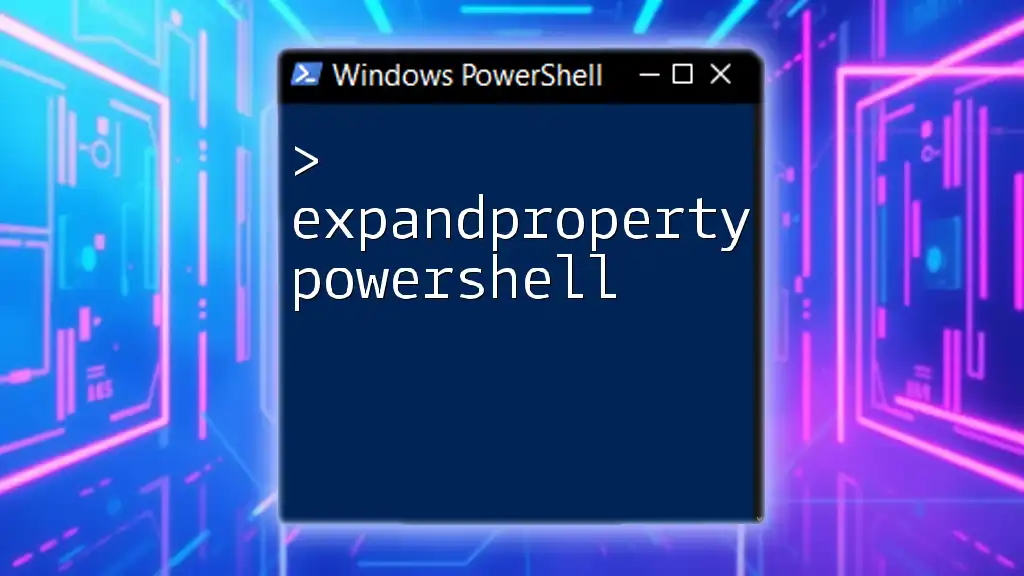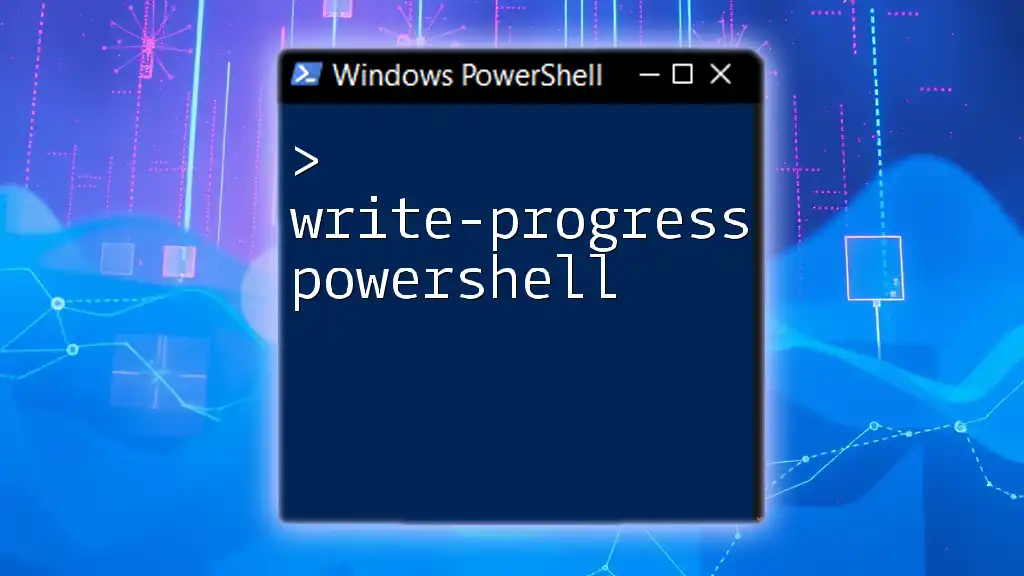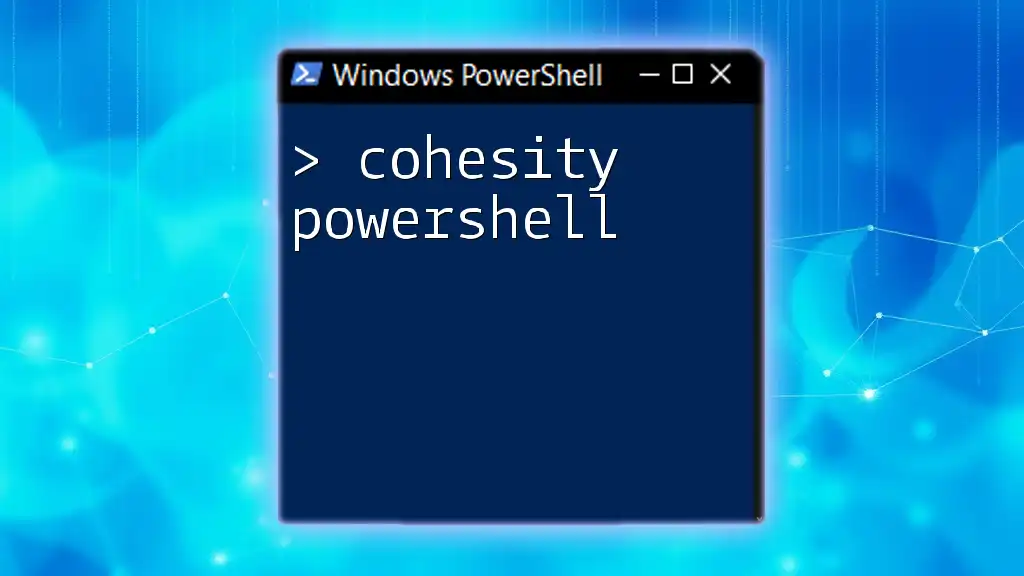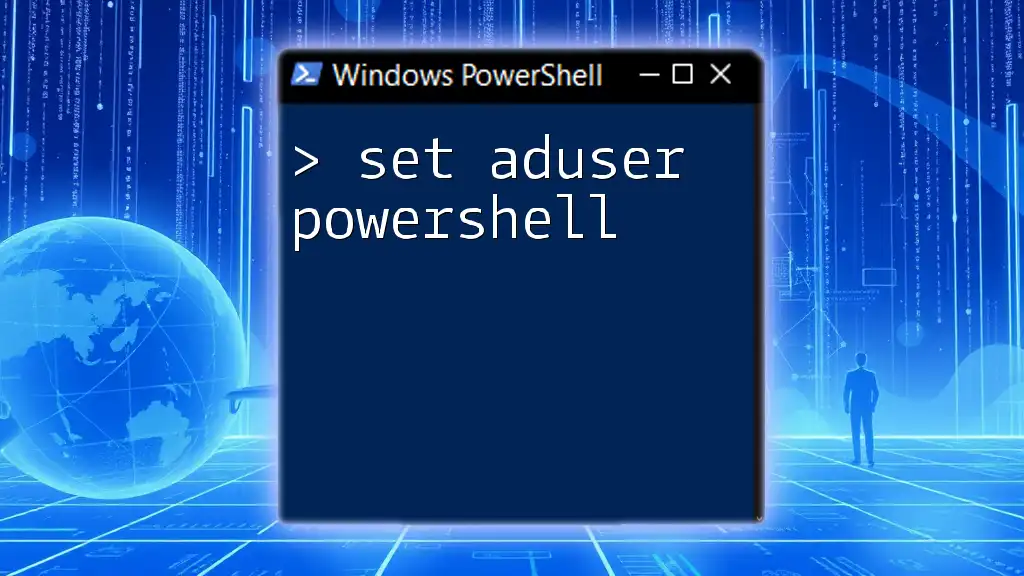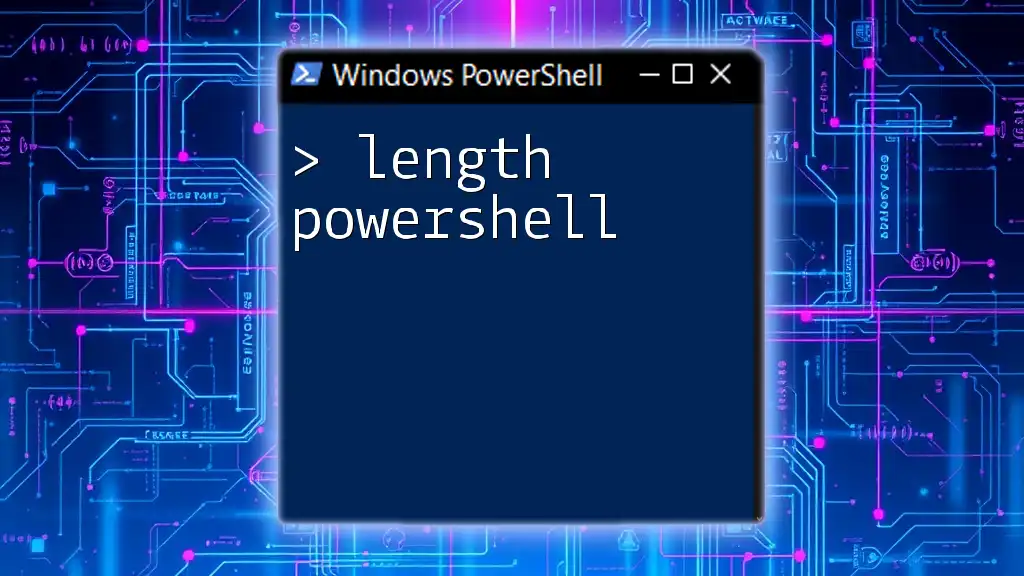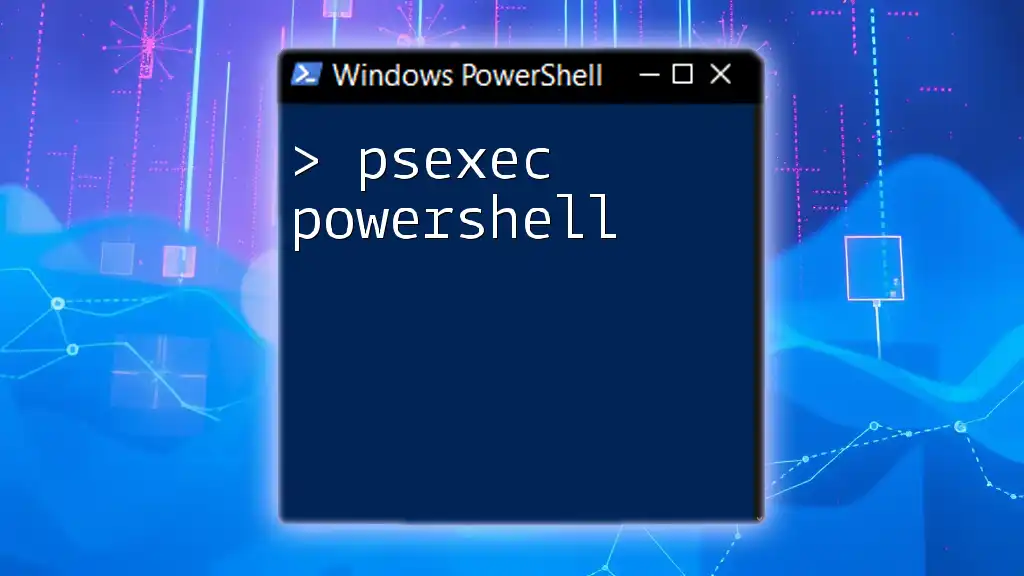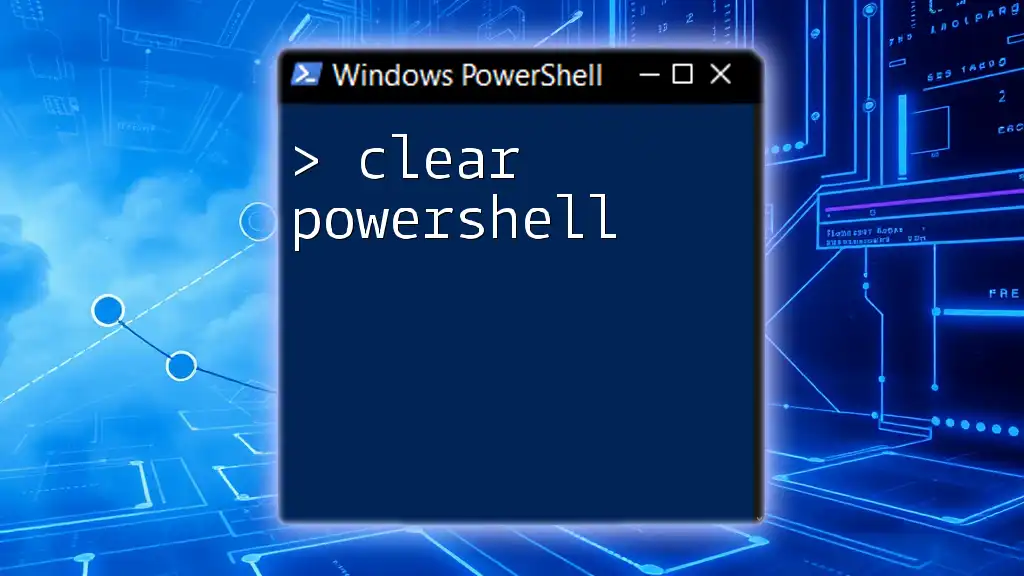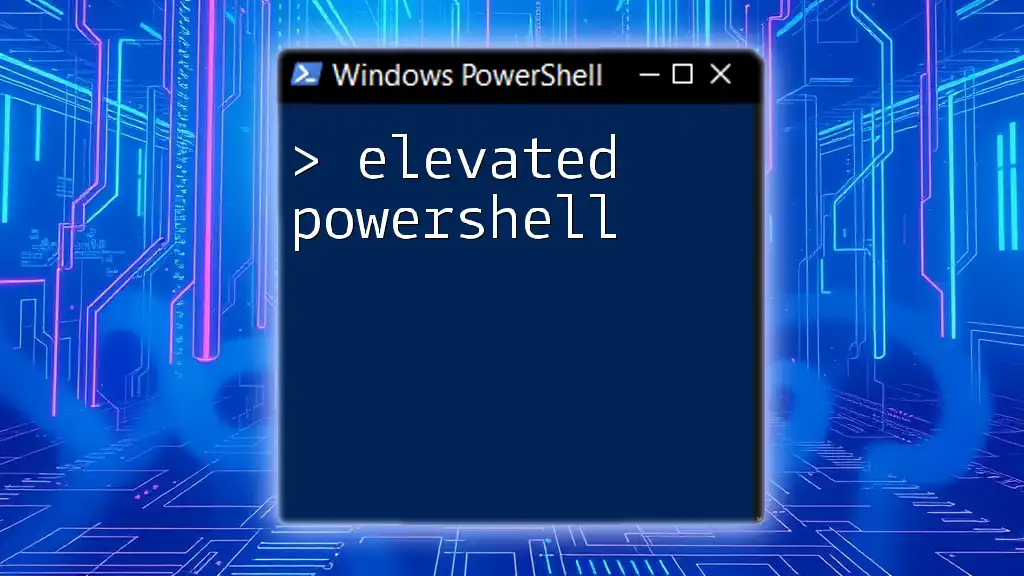The `ExpandProperty` parameter in PowerShell is used with the `Select-Object` cmdlet to retrieve and display the properties of an object from an array of objects, particularly when dealing with nested properties.
Get-Process | Select-Object Name, @{Name='Modules'; Expression={ $_.Modules | Select-Object -ExpandProperty ModuleName }}
Understanding `ExpandProperty`
What Does ExpandProperty Do?
The `ExpandProperty` parameter in PowerShell is a powerful feature of the `Select-Object` cmdlet. It allows you to retrieve and expand a single property from complex objects, thereby simplifying the output and making it clear and concise. Instead of having nested properties or complex structures in your result, `ExpandProperty` extracts the specified property directly, improving readability.
When to Use `ExpandProperty`
You should consider using `ExpandProperty` in situations where you are dealing with objects that have nested properties or collections. If you simply want to display specific information, expanding the property will yield a cleaner result. For example, if you retrieve a list of processes, using `ExpandProperty` on their names means you'll get a straightforward list rather than a complex object structure.

Basic Syntax of ExpandProperty
General Syntax
The general syntax for using `ExpandProperty` in PowerShell is straightforward:
Select-Object -ExpandProperty <PropertyName>
Here, `<PropertyName>` represents the name of the property you want to expand. This might be a simple property or part of a nested structure depending on your object's composition.
Key Parameters
The key parameter is PropertyName. When using `ExpandProperty`, you need to choose the property wisely based on the object type you are working with. For instance, when dealing with processes, you might choose `Name`, `Id`, or `Path` to gain the information you need.

Practical Examples of ExpandProperty
Example 1: Expanding a Simple Property
Let’s see how `ExpandProperty` works with a simple object. In this case, we are using the `Get-Process` cmdlet to get a list of all running processes and expand their names:
$process = Get-Process | Select-Object -ExpandProperty Name
By running this command, you will receive an output that lists only the process names, making it easy to read.
Example 2: Working with Nested Properties
PowerShell objects can often be complex and include nested properties. The following example demonstrates how to retrieve just the name of a computer using WMI (Windows Management Instrumentation):
$computer = Get-WmiObject -Class Win32_ComputerSystem | Select-Object -ExpandProperty Name
In this case, instead of receiving an entire object with additional properties, you get just the computer's name, simplifying your result set.
Example 3: Using ExpandProperty in Lists
This capability becomes particularly useful when working with collections. For instance, if you want a list of display names for all services on a system, you can use:
$services = Get-Service | Select-Object -ExpandProperty DisplayName
Here, the command provides a clean list of the services' display names without the clutter of extraneous information.

Advanced Usage of ExpandProperty
Combining ExpandProperty with Other Cmdlets
You can enhance the functionality of `ExpandProperty` by combining it with other cmdlets. For instance, you can filter the results using `Where-Object`. Suppose you only want the names of processes that are running with more than 100 MB of memory:
$largeProcesses = Get-Process | Where-Object { $_.WorkingSet -gt 100MB } | Select-Object -ExpandProperty Name
This command will yield a list of process names that meet the specified criteria.
You can also sort the results:
$sortedServices = Get-Service | Where-Object { $_.Status -eq 'Running'} | Select-Object -ExpandProperty DisplayName | Sort-Object
Creating Custom Objects and Properties
You can also create your own objects and use `ExpandProperty` to access their properties. For example:
$customObject = New-Object PSObject -Property @{ Name = "John"; Age = 30 }
$expandedProperty = $customObject | Select-Object -ExpandProperty Name
In this case, `$expandedProperty` will simply hold the value "John", demonstrating the flexibility of the `ExpandProperty` in custom scenarios.
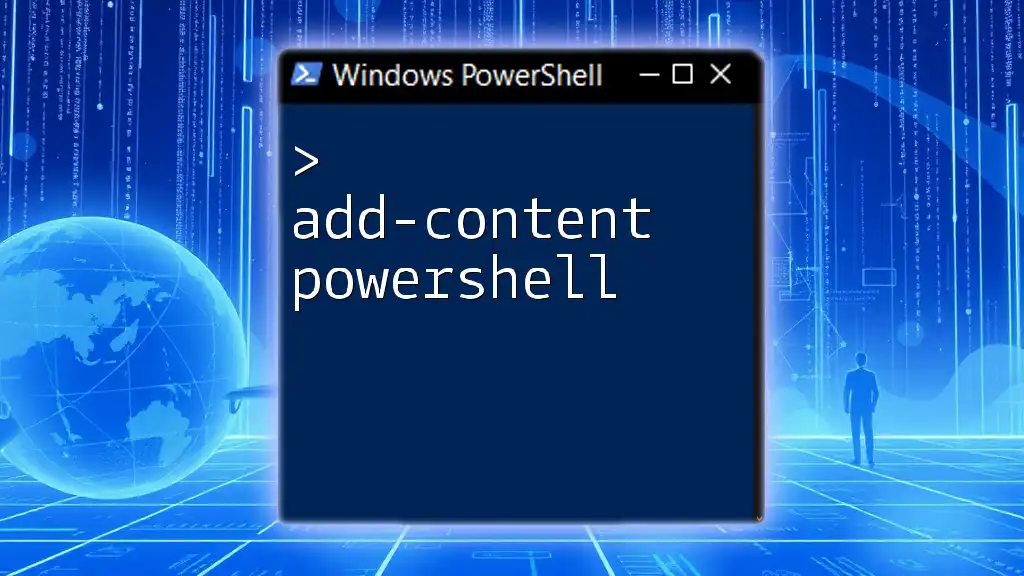
Tips and Best Practices
How to Choose the Right Property
When selecting a property to expand, consider how much information you need. It's crucial to assess the structure of the objects you are dealing with and decide how best to break them down for readability. Avoid unnecessary complexity; focus on the data that adds value to your output.
Performance Considerations
Using `ExpandProperty` can enhance performance slightly when you only require specific data, avoiding the overhead of large complex objects. Always test your commands for performance, especially in environments with substantial data.

Troubleshooting Common Issues with ExpandProperty
Common Errors and Fixes
One common issue users encounter is attempting to expand a property that does not exist. To avoid this error, always verify the structure of the objects you are working with. Use `Get-Member` on an object to explore its properties before applying `ExpandProperty`. For example:
$process = Get-Process
$process | Get-Member
This command will give you a list of all properties and methods associated with the `Process` class.
FAQs Regarding ExpandProperty
Common questions about `ExpandProperty` generally revolve around scenarios of nested properties and collections. If you find yourself unsure, examining similar examples can provide clarity and guidance.

Conclusion
The `ExpandProperty` parameter in PowerShell is an essential tool for those looking to simplify and clarify their output. By mastering this command, you can make your scripts not only more effective but also easier to read and understand. The insights gained from practicing with various examples will enhance your overall PowerShell proficiency, empowering you to manipulate data more efficiently in real-world scenarios.

Additional Resources
To further deepen your knowledge of PowerShell and its capabilities, consult the official PowerShell documentation, online forums, and training resources. Engaging with community discussions can also provide practical insights and tips for utilizing `ExpandProperty` and other commands effectively.