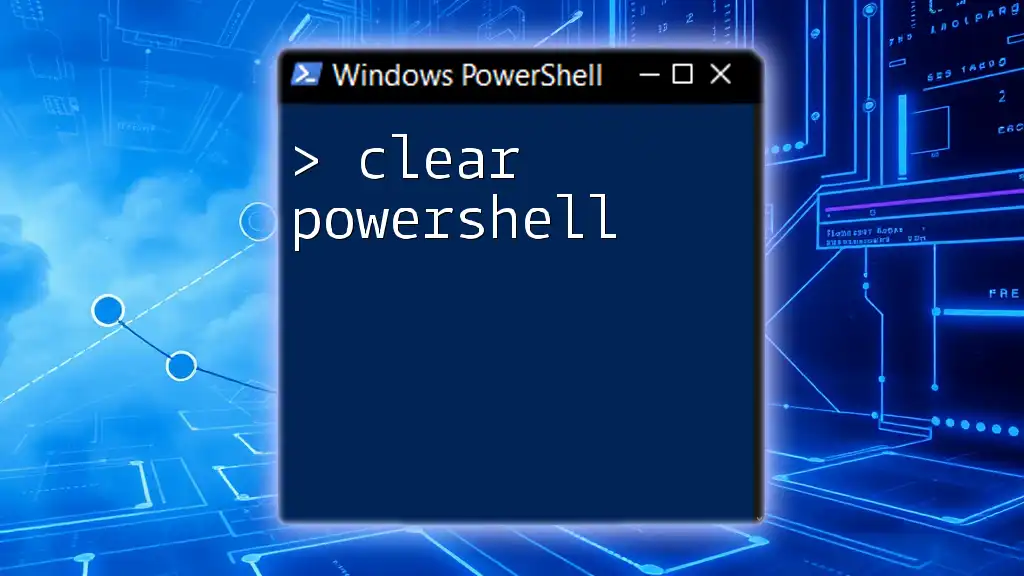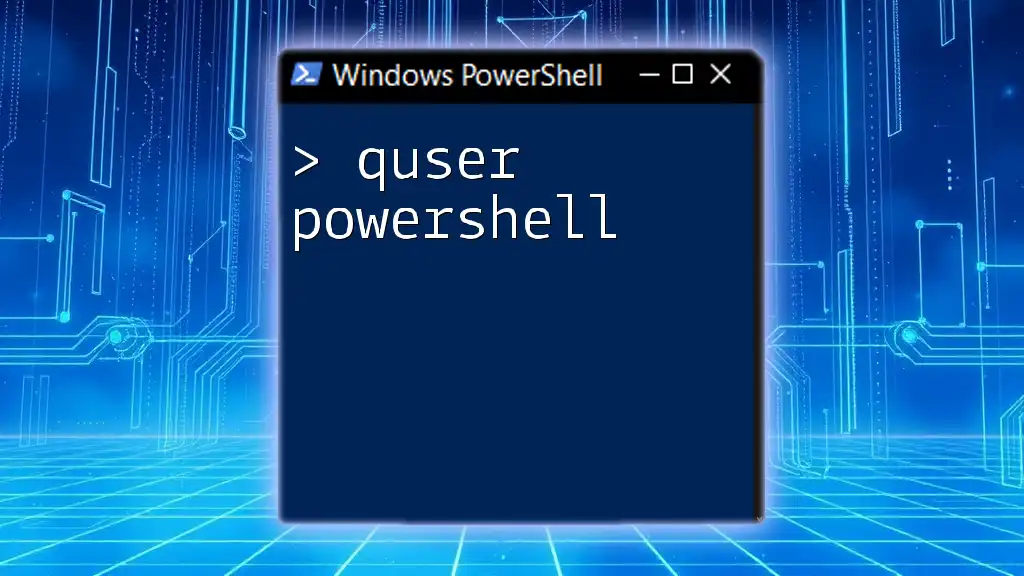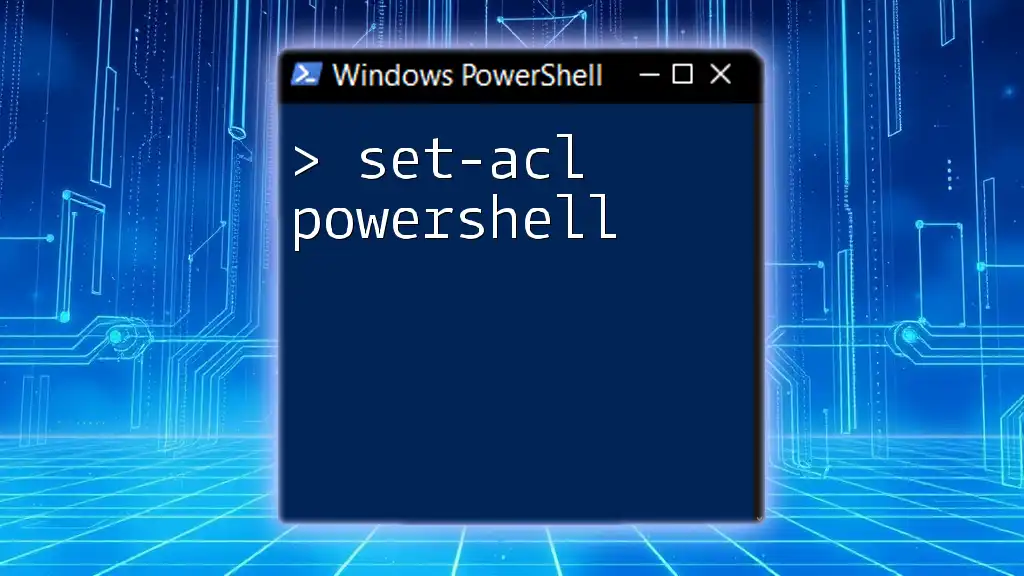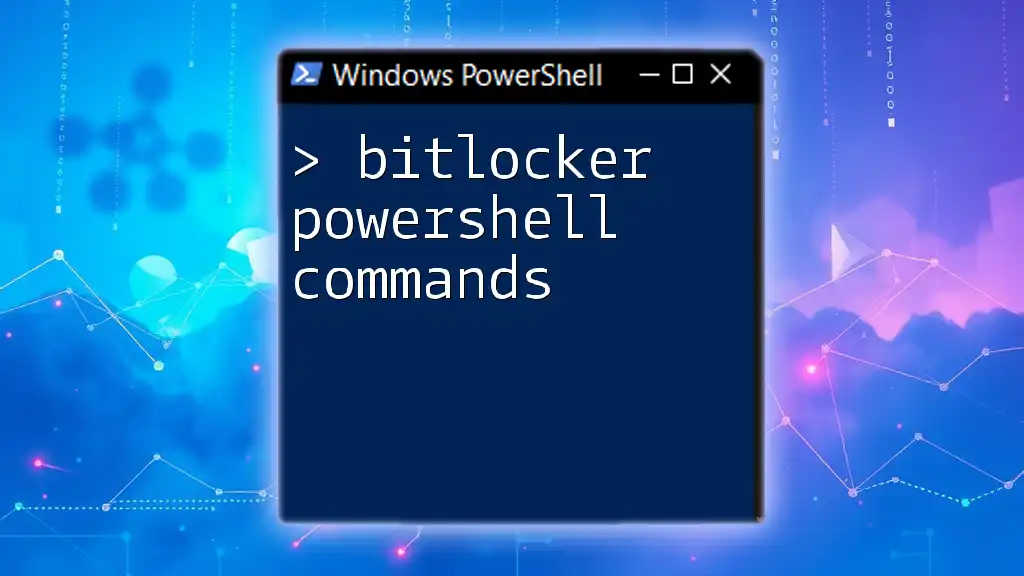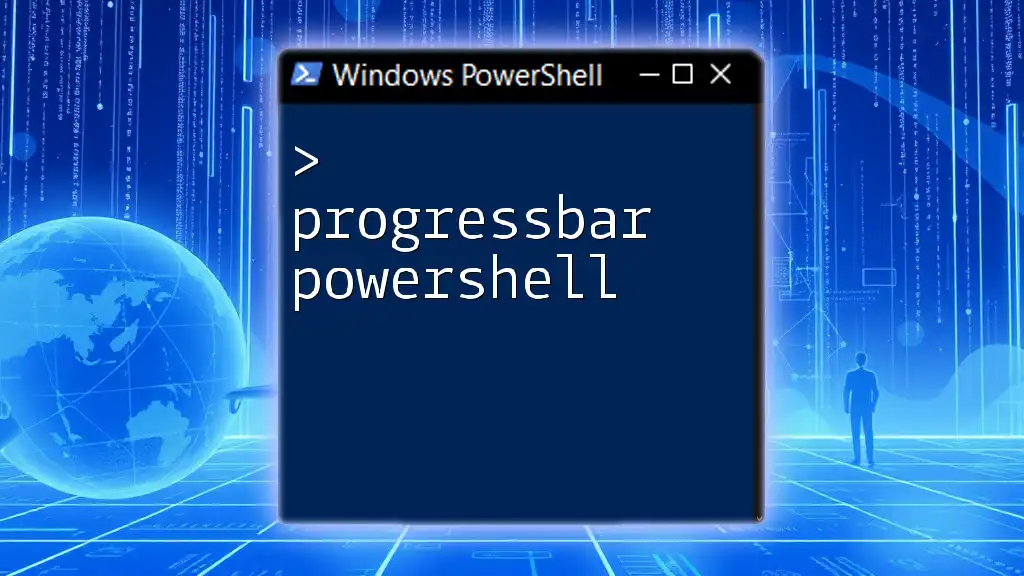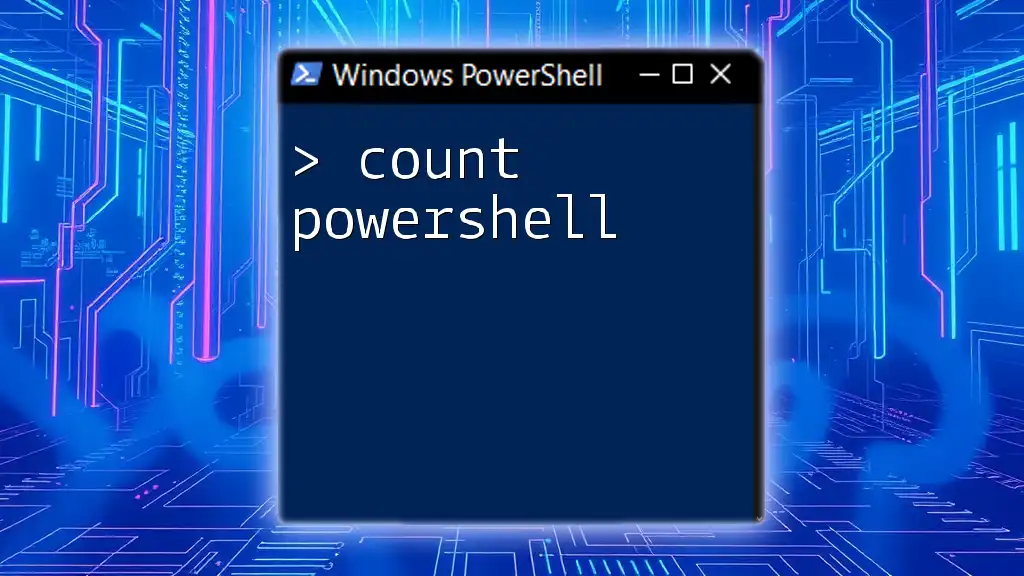To clear the PowerShell console screen for a clean workspace, you can use the `Clear-Host` command, which removes all previous outputs displayed in the session.
Here’s how to do it:
Clear-Host
Understanding the Clear Command
What is the Clear Command in PowerShell?
The clear command in PowerShell is a built-in function that allows users to quickly refresh their console screen. By clearing the visible output, it creates a cleaner workspace, which is particularly helpful when you’ve executed multiple commands and wish to eliminate distractions from previous outputs. This aids in focusing on current tasks without clutter.
Why You Should Use Clear Command Regularly
Regularly utilizing the clear command enhances your command visibility and streamlines your workflow. A cluttered console can lead to confusion and mistakes, making it harder to interpret results or follow the sequence of executed commands. Using the clear command frequently maintains a clear focus on current operations, resulting in improved efficiency.
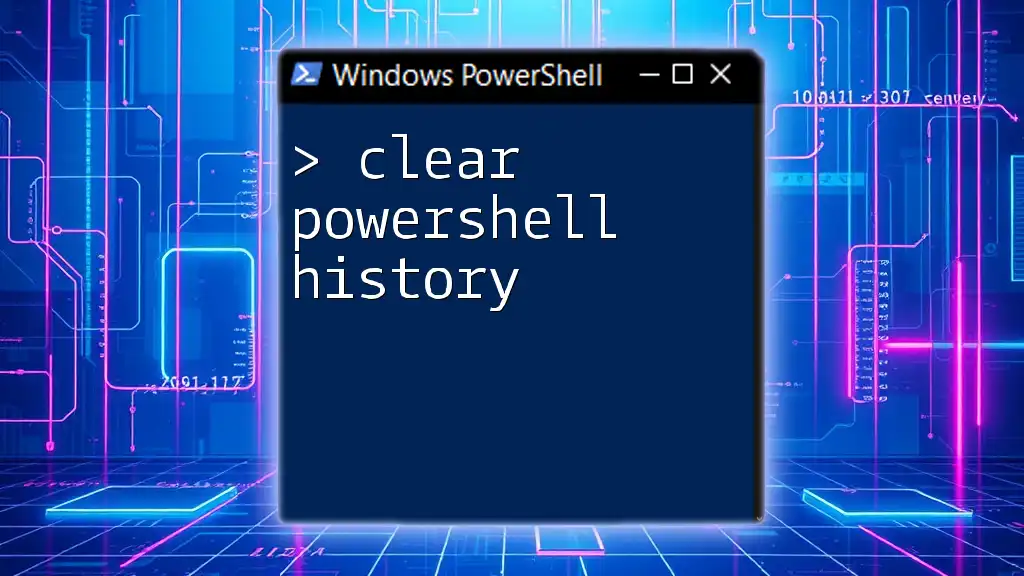
How to Use the Clear Command
Basic Syntax of the Clear Command
The clear command can be executed simply by typing:
Clear
This syntax is straightforward, allowing users to quickly refresh their console with minimal effort.
Using Clear to Refresh the Console
To clear the console, simply type the command at your PowerShell prompt and hit Enter. This action removes all currently displayed text, allowing you to start fresh. This is particularly handy during extended sessions where clutter can accumulate.
Keyboard Shortcuts for Clearing Console
In addition to typing the command, PowerShell also supports keyboard shortcuts. One of the most common is Ctrl + L, which clears the screen just as effectively and can save time. Mastering these shortcuts can enhance your productivity by minimizing repetitive typing.
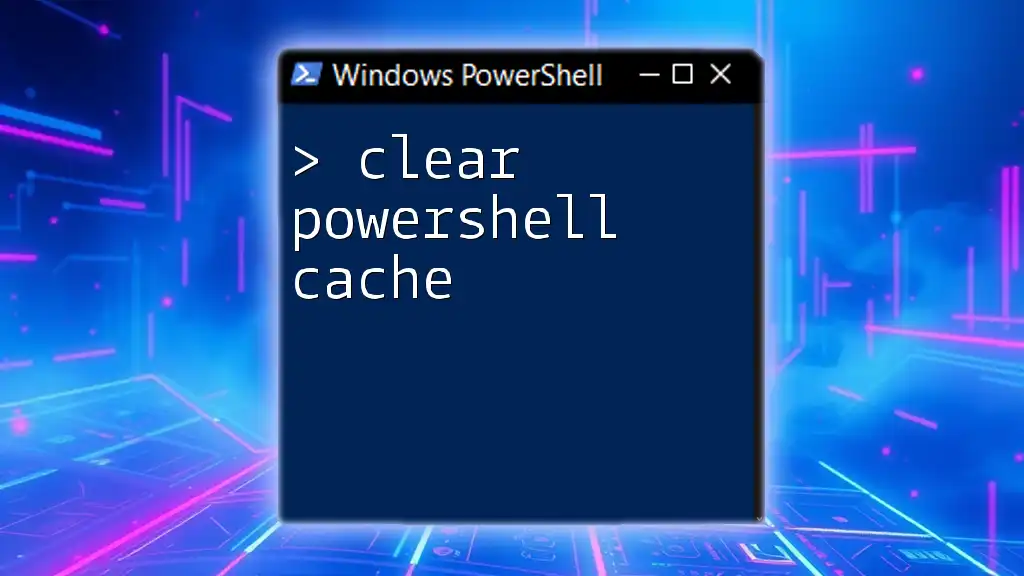
Variations and Alternatives to Clear Command
Clearing the Screen vs. Clearing Output
It’s essential to distinguish between simply clearing the screen and clearing specific outputs. The clear command removes everything displayed in your current window. However, you might want to clear your PowerShell history selectively without disrupting your current session. Use the `Clear-Host` cmdlet if you want a specific command to reference:
Clear-Host
This command provides a clearer separation of functions, encouraging better command management.
Clearing Specific Buffers in PowerShell
In certain cases, you may want to target specific outputs rather than performing a blanket clear. There are commands that allow you to clear logs, caches, or specific buffers, facilitating a more fine-tuned control of what needs to be visible. By using filters or specific conditions, you can prevent losing valuable information when working with larger data sets.
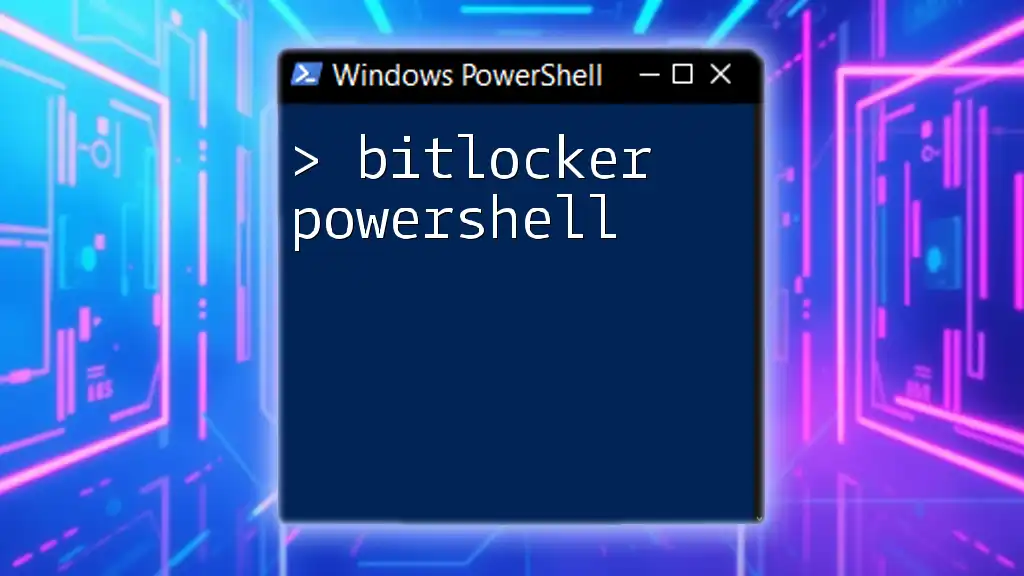
Practical Examples of Clear Command in Action
Example 1: Basic Use Case
A typical scenario might involve running several commands to gather information. Let’s say you want to see the current processes running on your system. After executing your command, you might wish to clear the screen for better focus.
# Run some commands
Get-Process
# Clear the console
Clear
This example illustrates using the clear command to declutter your PowerShell window after executing commands.
Example 2: Scripting with Clear Command
Integrating the clear command into scripts helps enhance user experience. Imagine you create a script that loads data, and you want to inform the user while keeping the console clean for the final output:
# Sample script that uses the Clear command
Write-Host "Loading data, please wait..."
Start-Sleep -Seconds 2
Clear
Write-Host "Data has been successfully loaded!"
By clearing the console before displaying the final message, you ensure that users aren’t distracted by intermediate outputs.
Example 3: Combining Clear with Other Commands
The clear command can also be used in conjunction with other commands for better organization. Consider a scenario where you’re inspecting logs and want to avoid confusion after reviewing the output:
# Example with logging and clearing console
Get-EventLog -LogName Application
Clear
Using the clear command after reviewing the logs helps to maintain a focused perspective on subsequent commands.
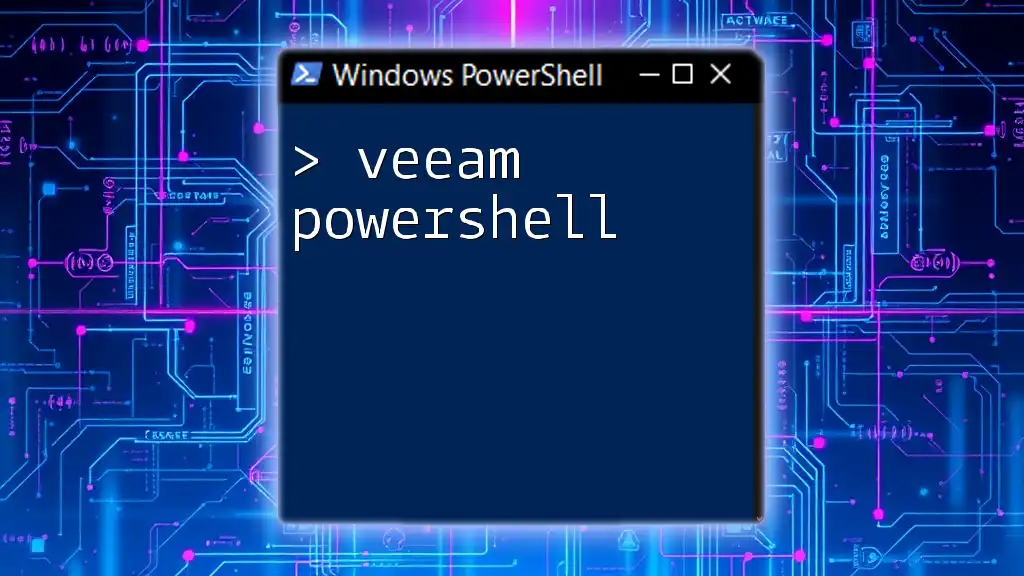
Troubleshooting Common Issues with the Clear Command
Issues with Console Not Clearing
Sometimes, users may notice that the console does not clear as expected. This can occur due to certain settings or conditions in the environment. If you encounter this issue, ensure that you’re using the command in the correct context and check permissions related to your PowerShell session. Re-launching PowerShell is another simple troubleshooting step.
Understanding Limitations of the Clear Command
The clear powershell command has limitations. It cannot clear the command history or outputs from previous sessions; it only affects what is visible in the console window. If you encounter instances where the clear command doesn’t suit your needs, you might consider alternatives such as modifying the visibility settings or integrating other command-line tools.
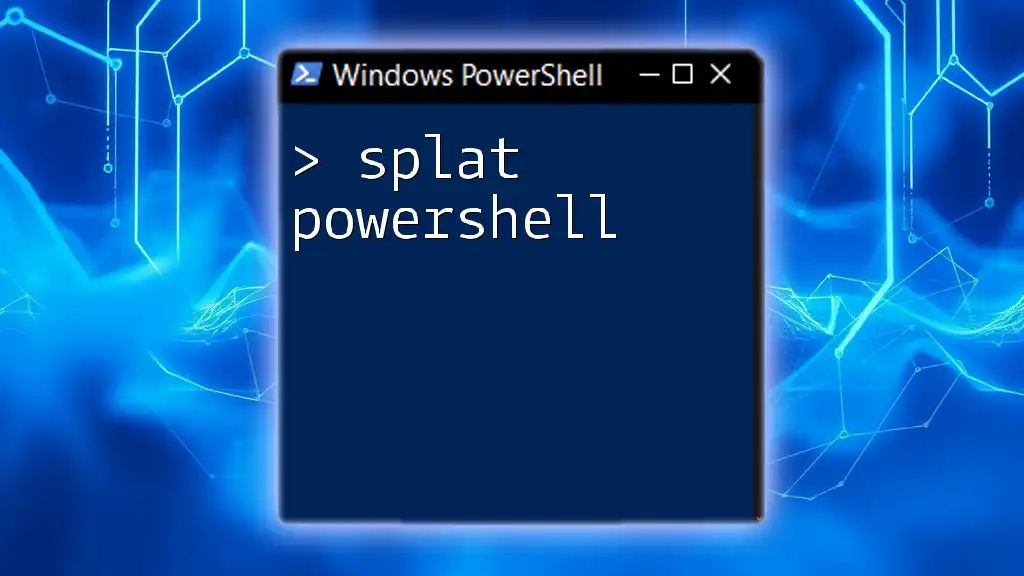
Best Practices for Using the Clear Command
When to Use vs. When to Avoid
Adopt a mindful approach when using the clear powershell command. It's beneficial to clear the console regularly during lengthy sessions, but overusing it might lead to confusion, especially if you need to track back through commands. Consider using it strategically—after significant outputs or before major tasks.
Incorporating Clear into Your Workflows
Leverage the clear command in your day-to-day workflows by making it a habit. Integrating it after high-volume outputs can help maintain a clean workspace. This reduces the distractions provided by previous commands, improving your overall efficiency.
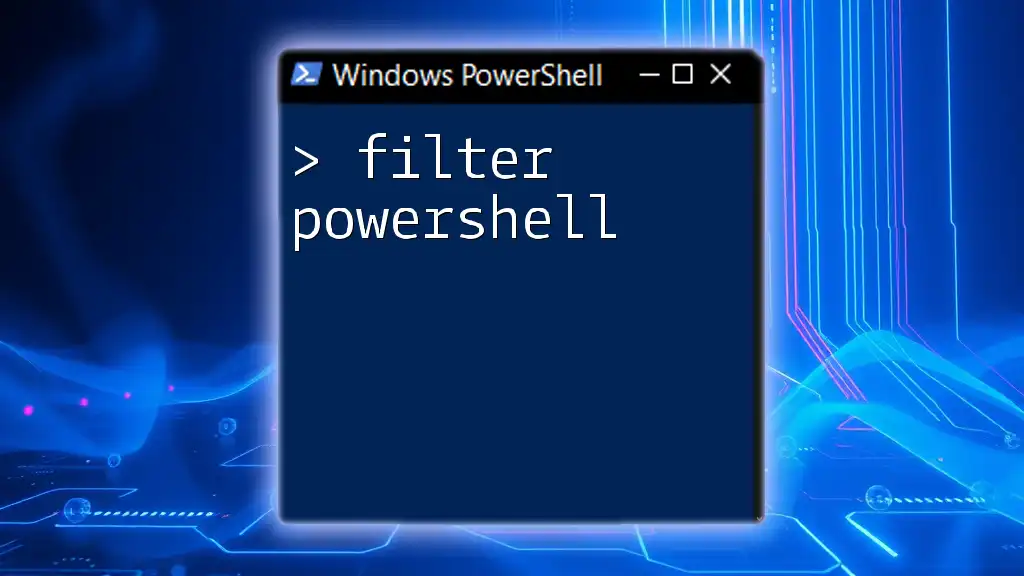
Conclusion
Recap of the Importance of Clear Command
The clear powershell command serves as an essential tool for enhancing usability and clarity in your PowerShell sessions. Regularly implementing it into your routine can significantly boost your productivity.
Final Thoughts
Experiment with the clear command and related functionalities to discover what works best for your style of work. The cleaner your workspace, the clearer your focus.
Call to Action
We encourage readers to share their experiences using the clear powershell command. Join our community to explore more tips and tricks for mastering PowerShell and improving your efficiency.