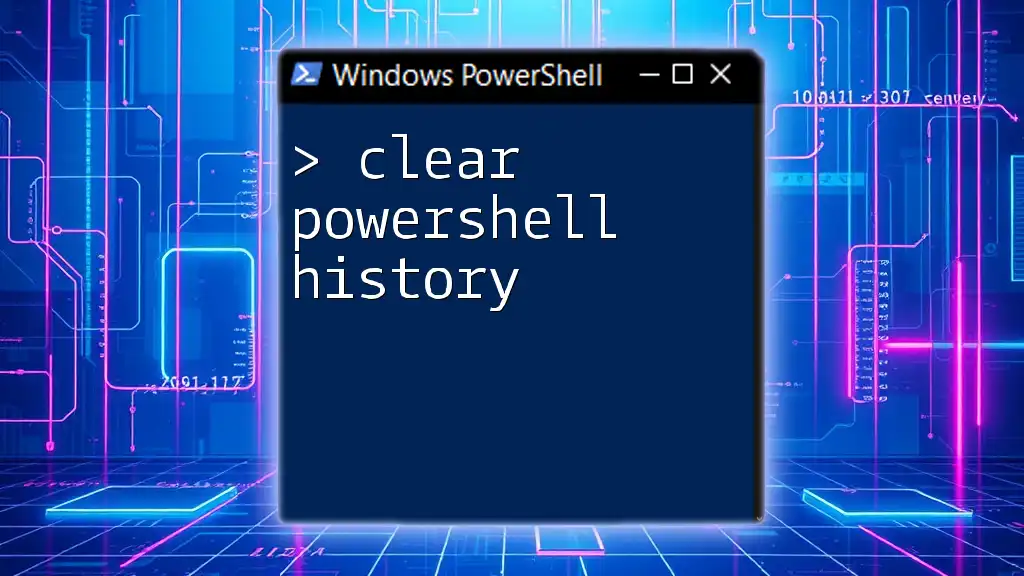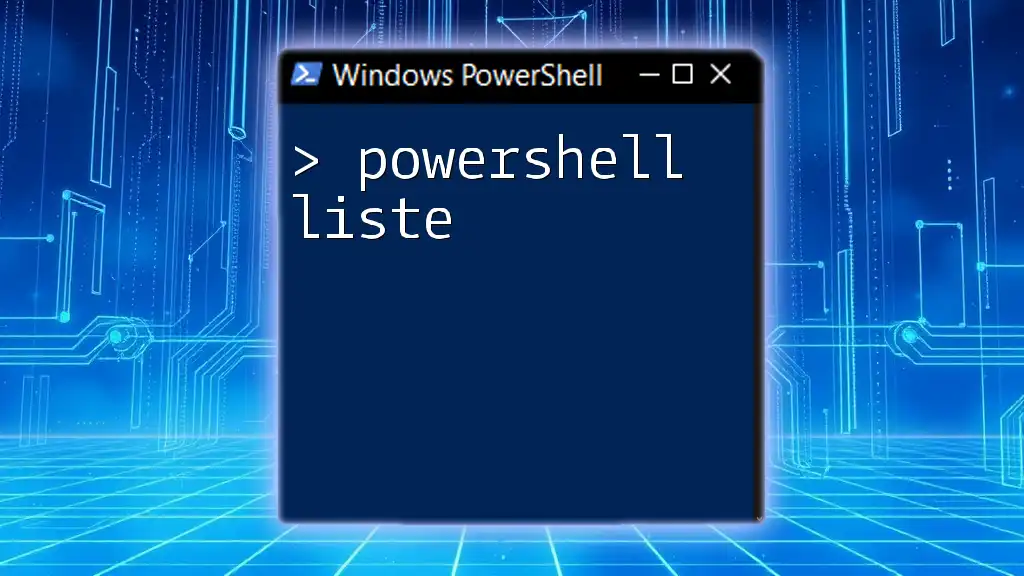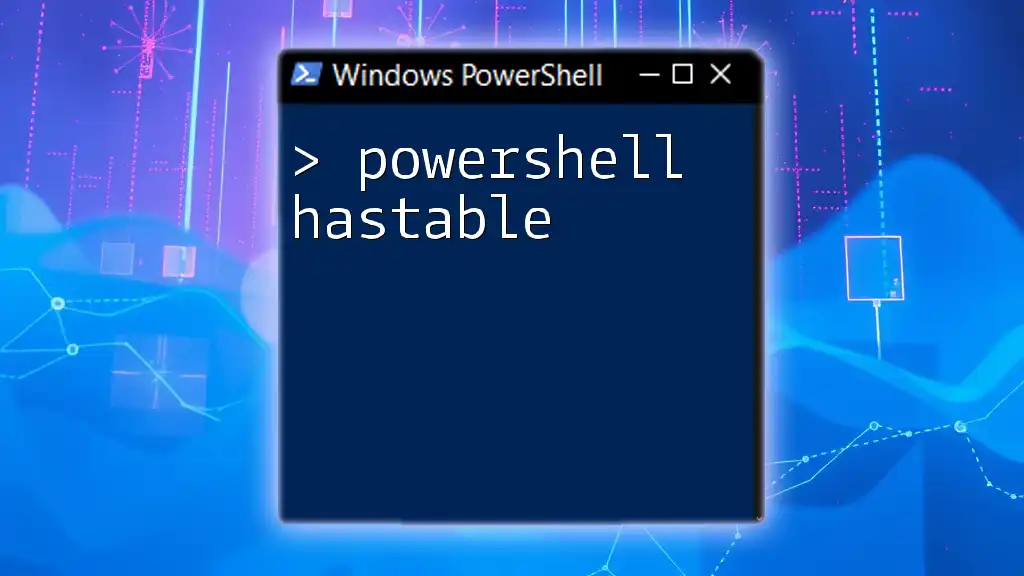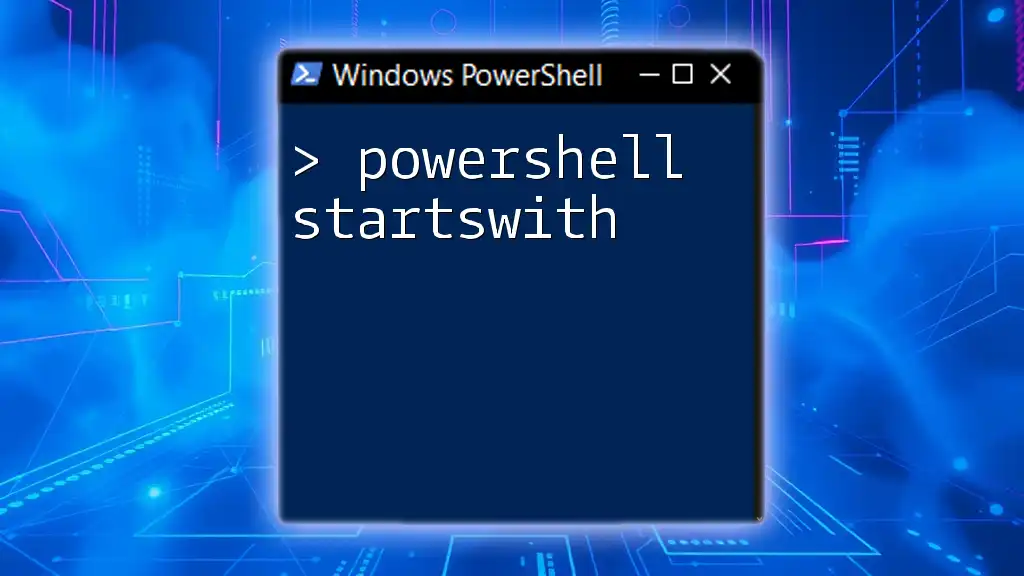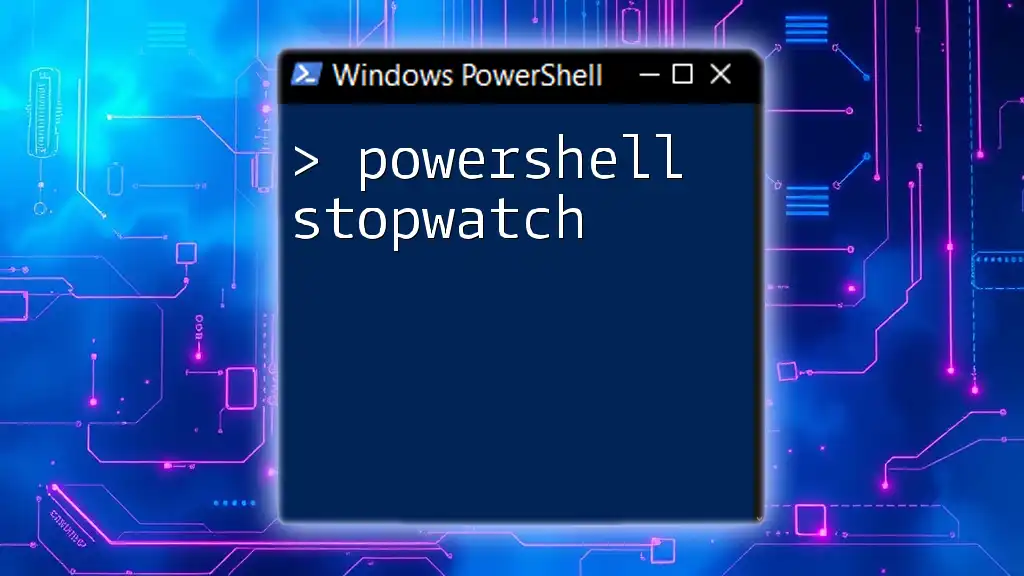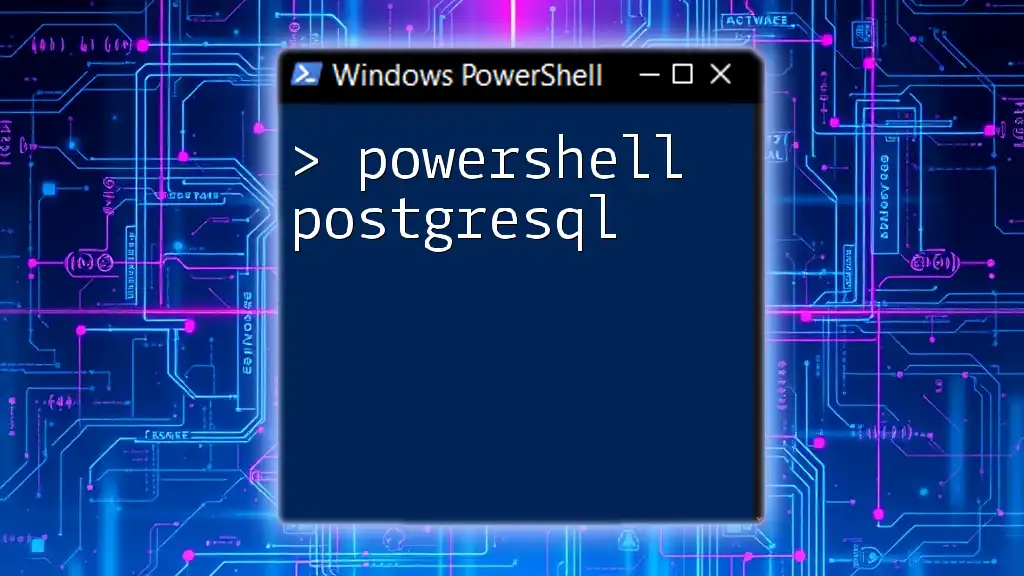To clear the PowerShell history, you can use the following command which removes all the previous commands stored in the session.
Clear-History
Understanding PowerShell History
What is PowerShell History?
PowerShell History refers to the log of commands that you have previously executed in your PowerShell session. This history is stored in memory and allows users to recall and reuse commands, enhancing efficiency and productivity. Each command is assigned a unique identifier, making it easy to reference specific entries.
Why Clear PowerShell History?
- Privacy concerns: If you're working with sensitive data or commands, such as user details, passwords, or configuration settings, it's critical to ensure that this information is not exposed to others who may access your session.
- Security protocols: Organizations often have strict policies surrounding the handling of sensitive data, which includes regular cleaning of command history.
- Performance reasons: Over time, PowerShell’s command history can grow large, potentially affecting the responsiveness of the session. Clearing history can help keep your PowerShell environment streamlined.
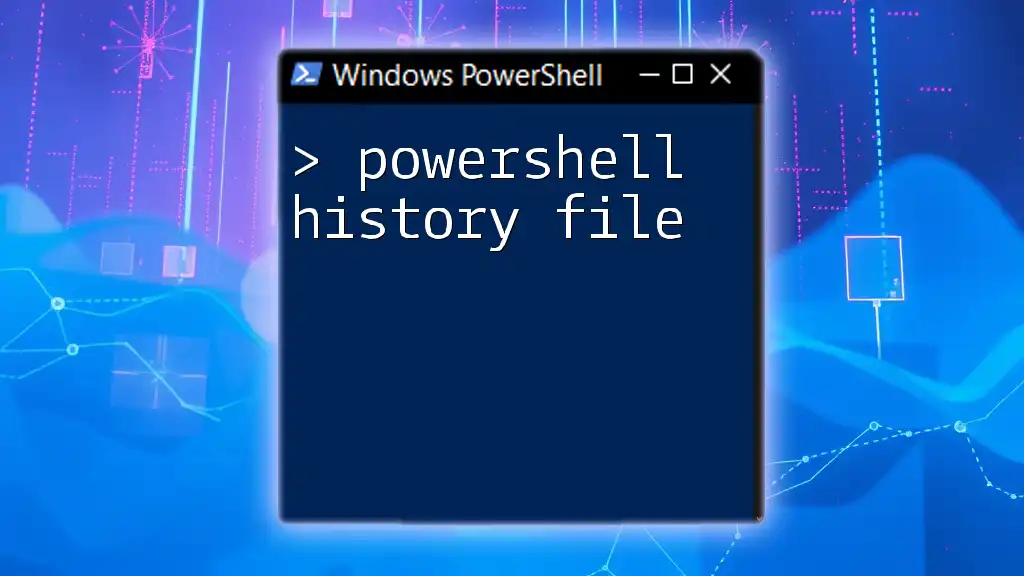
Clearing PowerShell History
The Clear-History Command
At the heart of clearing PowerShell history is the `Clear-History` cmdlet. This simple yet powerful command allows you to remove entries from your command history.
How to Use Clear-History with Examples
Clearing All History
To remove all command history from your current PowerShell session, you can simply execute:
Clear-History
When this command is run, PowerShell clears all entries, leaving your command history empty. This is especially useful if you want to ensure that none of your recent commands can be referenced or inadvertently reused.
Clearing Specific Commands from History
If you're looking to clear specific commands rather than clearing everything, you can do so using the `-Id` parameter. Each command in your history is assigned a unique ID, which you can use to identify the specific command you want to delete.
For instance, to clear a command with an ID of `1`, use the following:
Clear-History -Id 1
To find a command's ID, you can list your current command history by executing:
Get-History
This will display a list of commands along with their IDs, allowing you to choose which specific entry to clear.
Filtering History by Command Name
In some cases, you may want to clear commands based on their names rather than IDs. The `-CommandLine` parameter allows you to do just that. For example, to remove a record of the `Get-Process` command from your history, run:
Clear-History -CommandLine "Get-Process"
This targeted clearing is especially useful in a scenario where you want to maintain a history of most commands but wish to ensure that certain sensitive commands do not remain accessible.
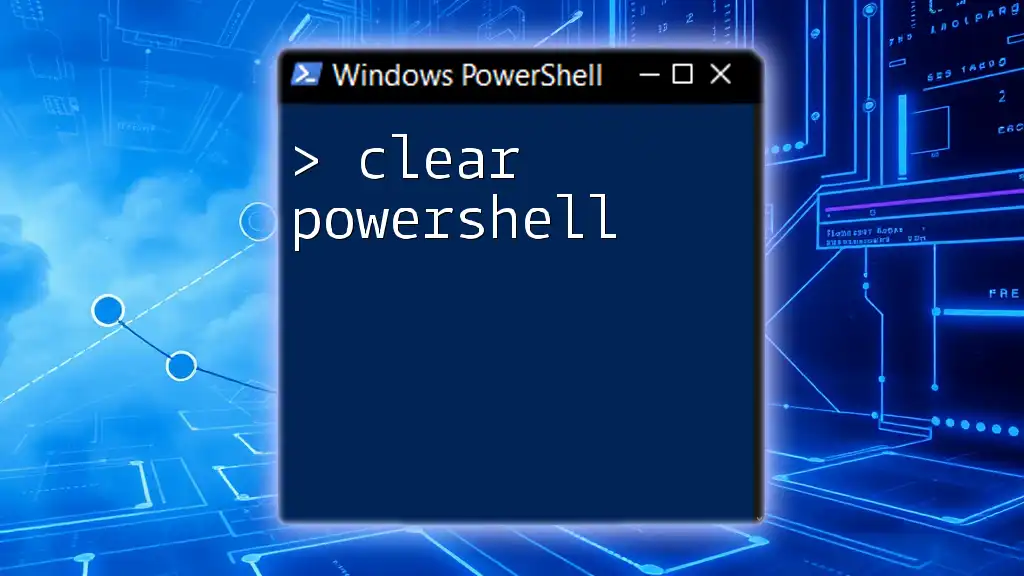
Alternatives to Clear History
Manual Deletion of History Files
While `Clear-History` works well for the current session, users may also want to delete history files directly if they’re stored on disk. Typically, PowerShell keeps this history in memory; however, it can sometimes store session data based on configurations. If you locate such files, exercise caution when deleting them to avoid disrupting any active sessions. Always back up important information before you proceed with manual deletion.
Session-Based History Management
PowerShell sessions automatically manage their history, storing commands temporarily. By default, this history is only available during the session. However, if you have scripted executions that require no history retention, be aware that PowerShell can be run with the `-NoProfile` option to prevent loading any saved command history from previous sessions.
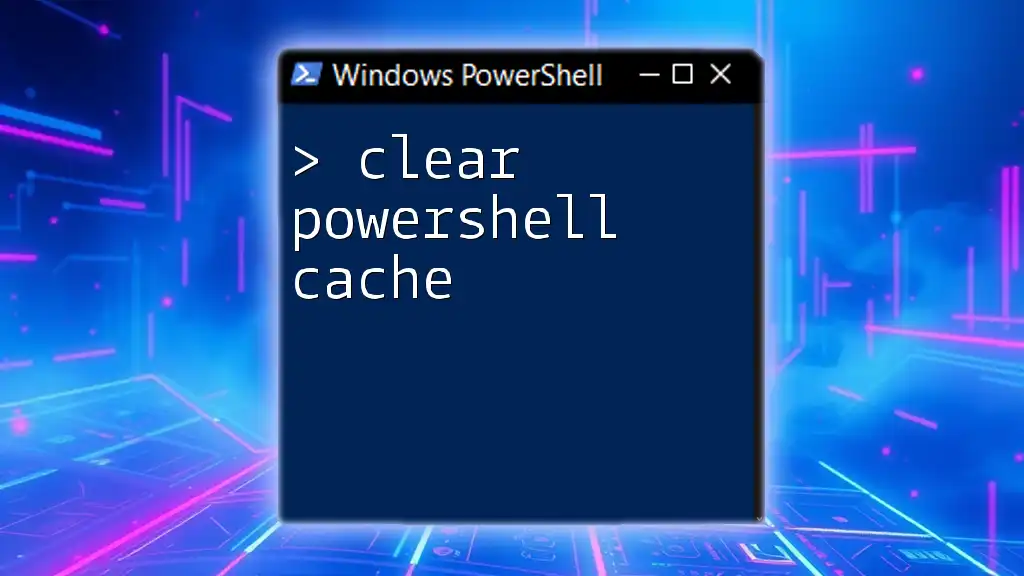
Automating History Clearing
Using PowerShell Profiles for Consistent Management
To ensure your command history remains clean consistently, consider using PowerShell profiles. By adding a command to your profile, you can automate the clearing of history when you exit a session. Here is how to do it:
Register-EngineEvent PowerShell.Exiting -Action { Clear-History }
By including this snippet in your PowerShell profile, you ensure that each time you close PowerShell, the history is automatically cleared. This is a hands-off approach that ensures a clean start for each new session.
Scheduled Tasks for Regular Maintenance
In environments where sensitive commands are frequently executed, consider setting up a scheduled task to regularly clear history at specified intervals. You can create a new scheduled task using PowerShell that runs the `Clear-History` command daily or weekly, depending on your needs. This serves as a proactive approach to maintaining security and ensuring that command history does not persist longer than necessary.
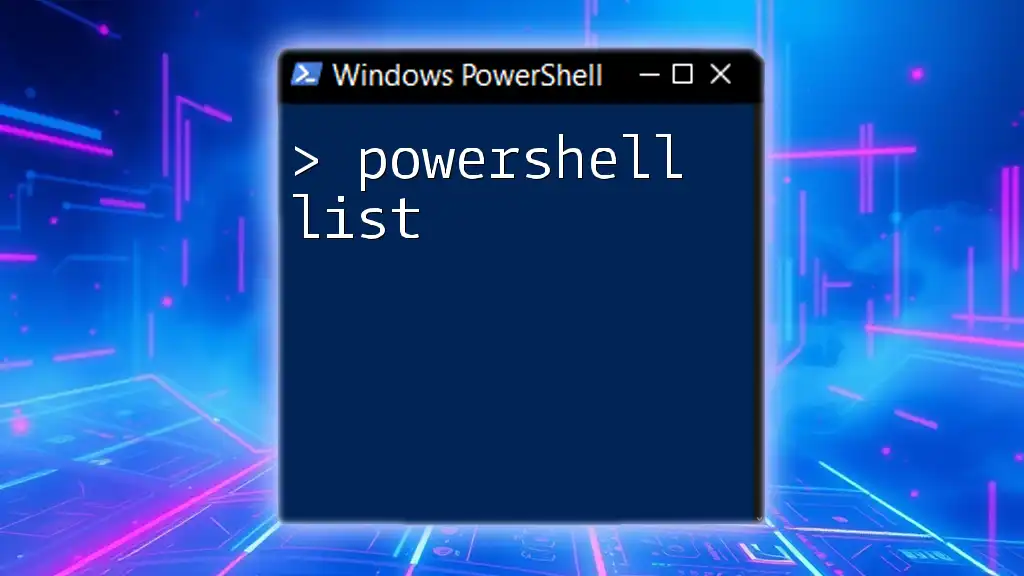
Best Practices for PowerShell History Management
Regular Clearing of History
Establishing a routine for clearing your PowerShell history is vital. Frequent sessions that handle sensitive data should have history cleared either manually or through an automated script. Doing so minimizes the risk of accidental data exposure.
Setting Up Alerts
Consider implementing alert mechanisms for sensitive command usage. By monitoring PowerShell sessions, you can receive notifications when specific commands are executed. This practice is essential for maintaining oversight in environments where compliance and security are paramount.

Conclusion
Understanding how to clear PowerShell history is crucial for ensuring both privacy and security in your PowerShell usage. By utilizing commands like `Clear-History`, automating clearing through profiles, and adhering to best practices, you can effectively manage your command history and mitigate risks associated with sensitive data exposure. PowerShell is a powerful tool, and managing its history can significantly enhance your overall security posture.