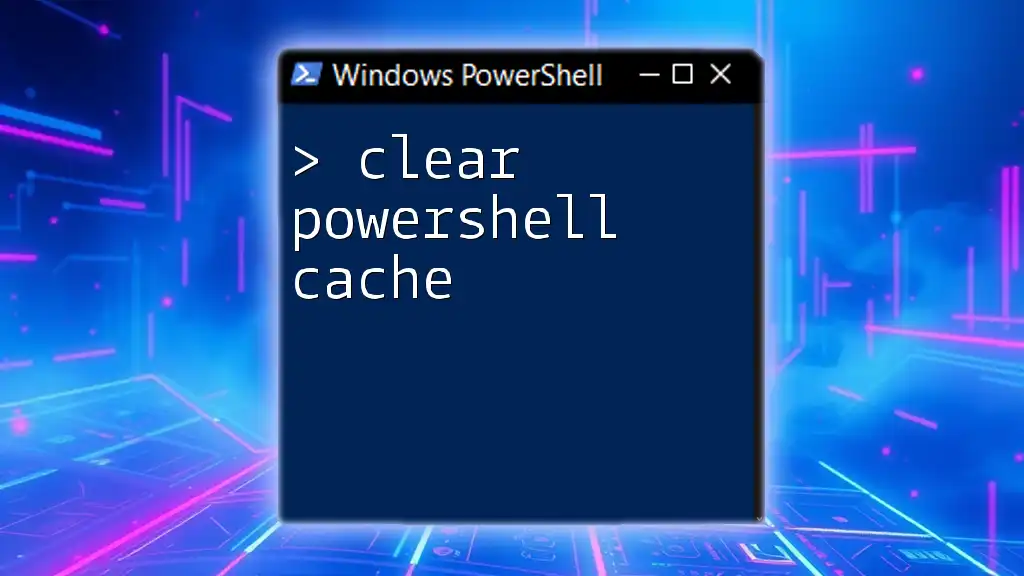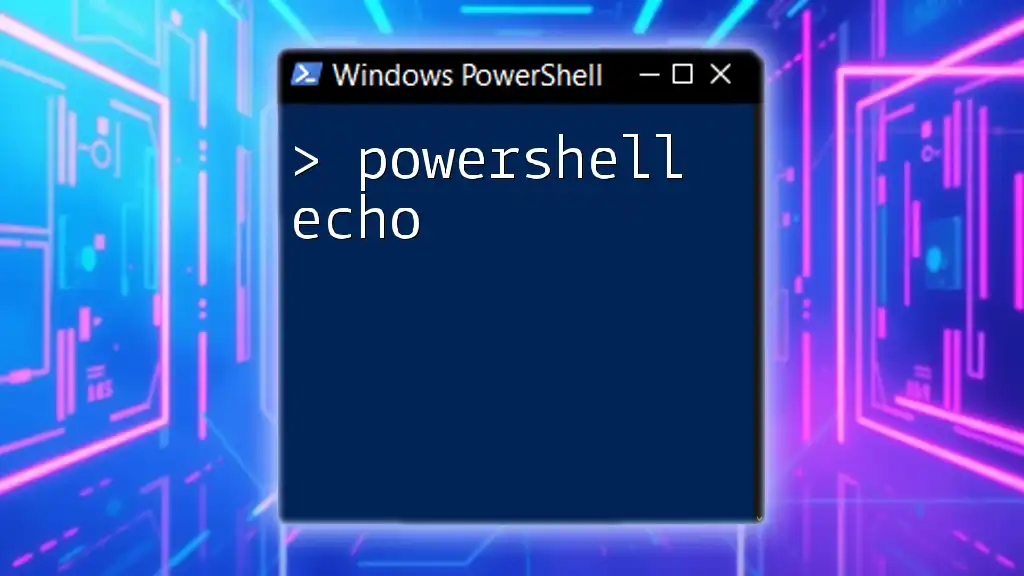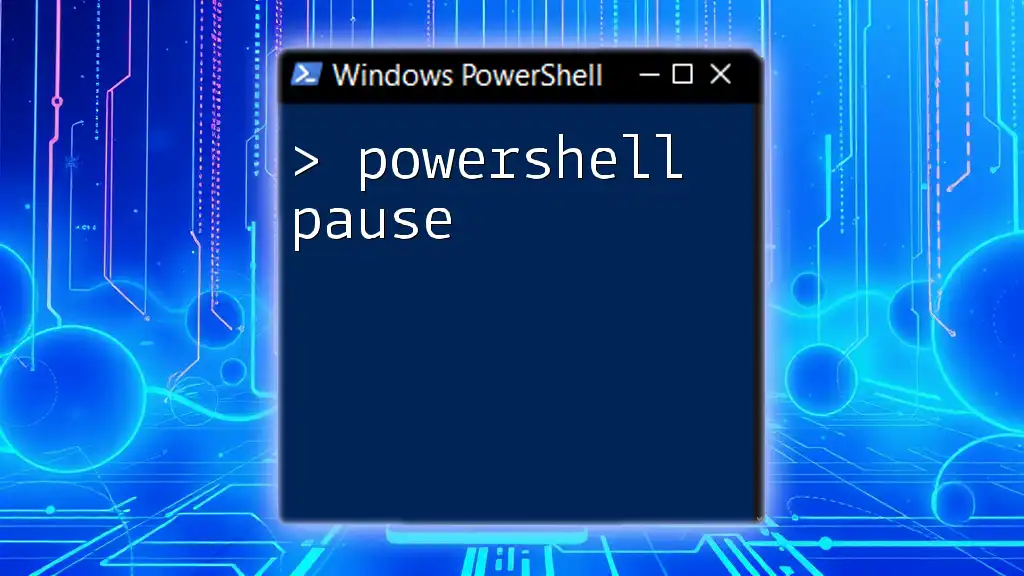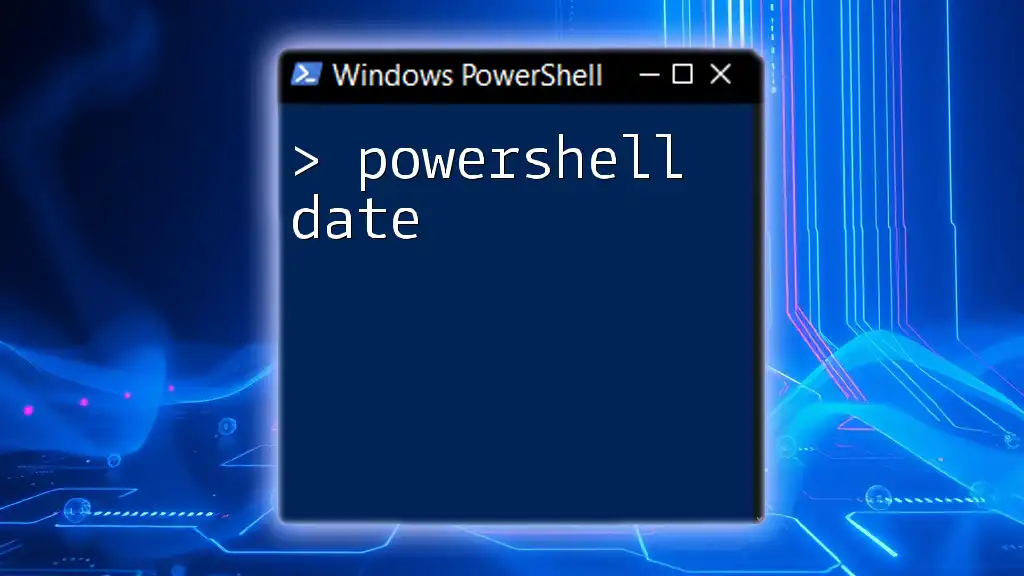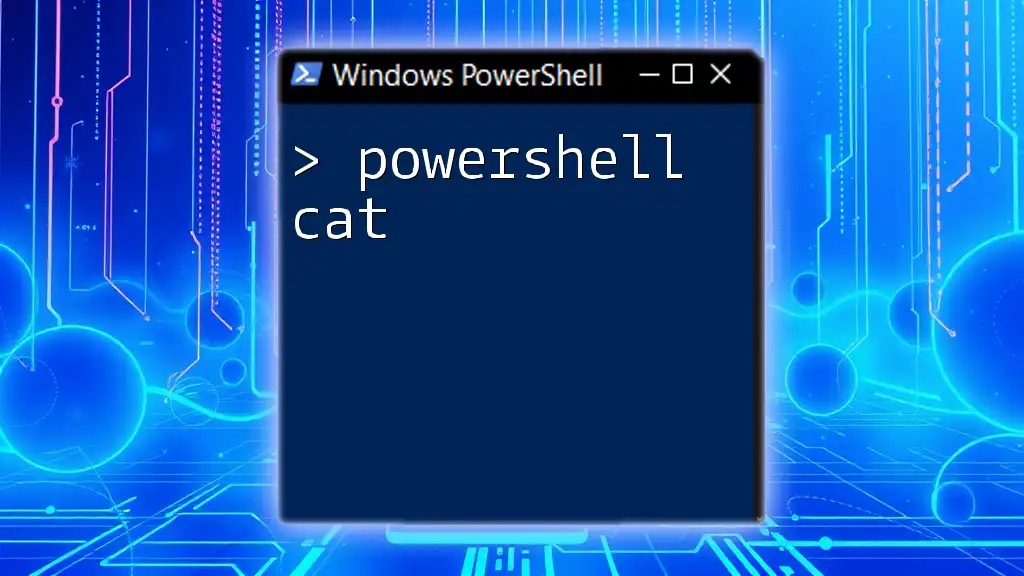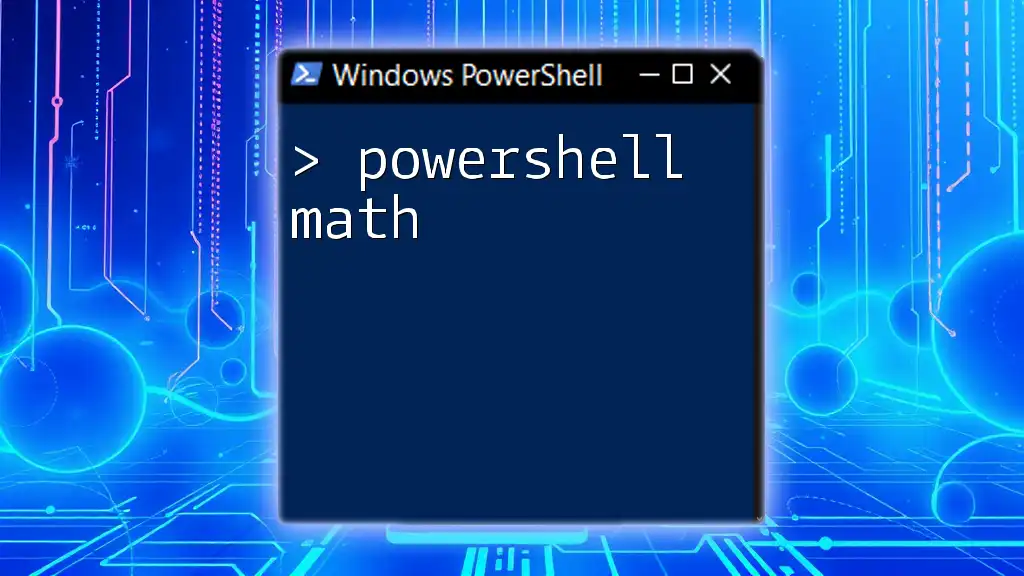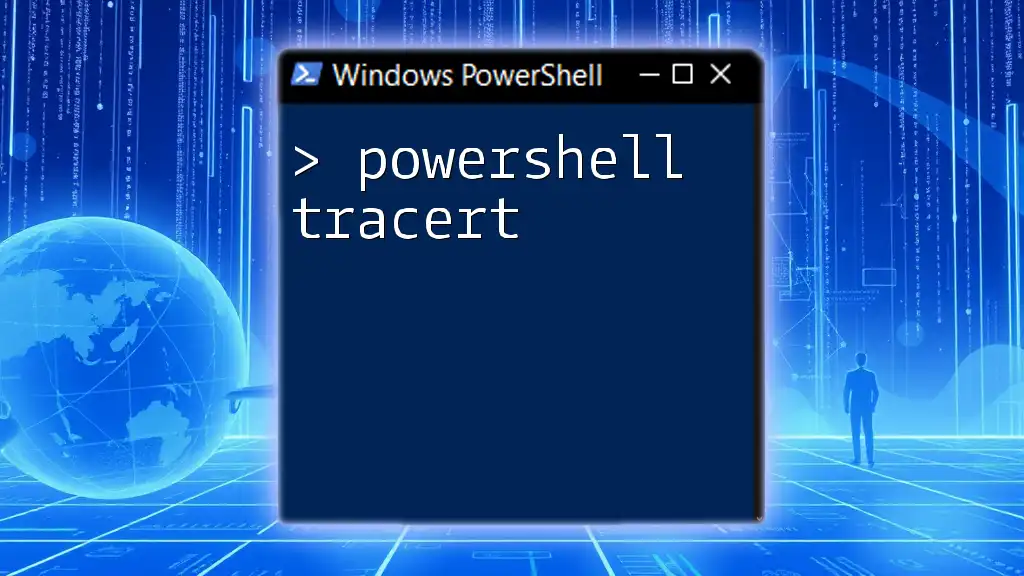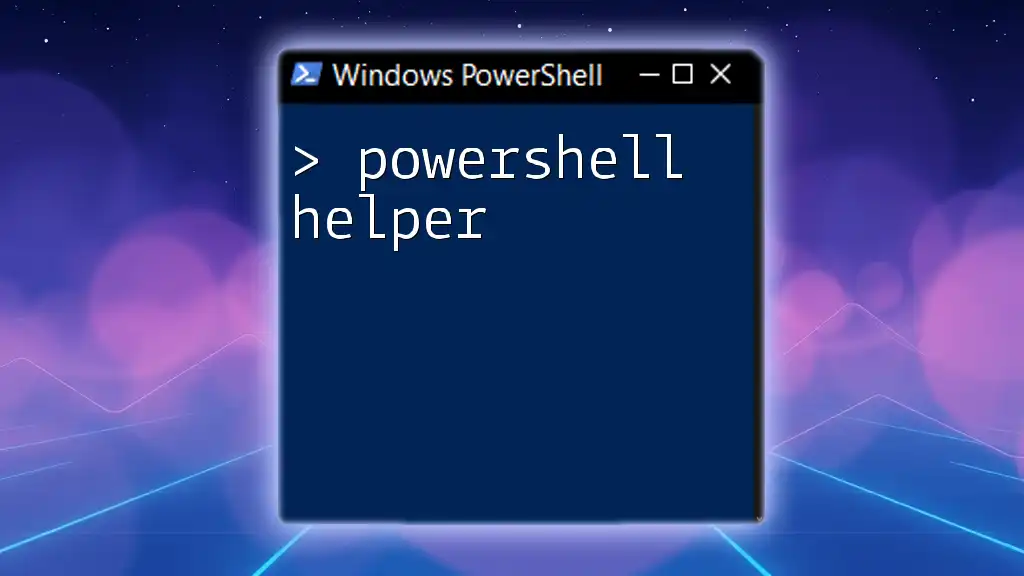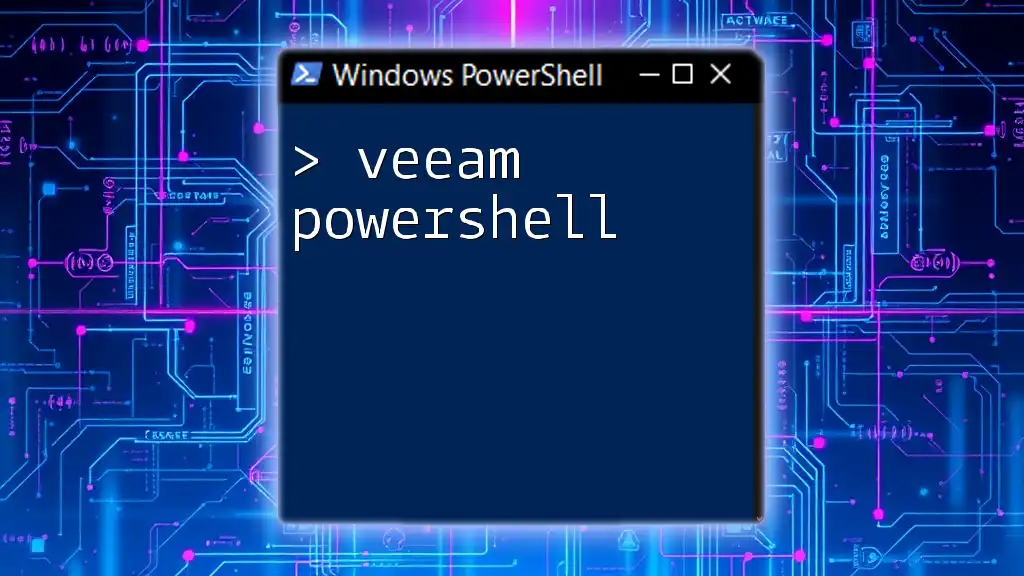To clear the PowerShell cache, you can use the following command to remove all items from the PowerShell history and specified cache locations.
Clear-History; Remove-Item "$env:LOCALAPPDATA\Microsoft\Windows\PowerShell\*" -Recurse -Force
Understanding Cache in PowerShell
What is PowerShell Cache?
In the context of PowerShell, the cache refers to temporary data stored to enhance performance. This cached data can include script outputs, loaded modules, and command history. Understanding cache is crucial for maximizing PowerShell's efficiency and avoiding potential errors.
Types of Cache in PowerShell
Script Cache: When you run PowerShell scripts, they often produce temporary files or outputs. Over time, these accumulations of script outputs can slow down performance or create confusion if outdated content is inadvertently used.
Module Cache: PowerShell loads modules into memory for efficiency. However, sometimes these modules can become outdated or problematic, particularly after updates or modifications to their content.
History Cache: PowerShell maintains a history of commands executed during a session. While this is helpful for recalling previously used commands, it can clutter your environment if not managed properly.
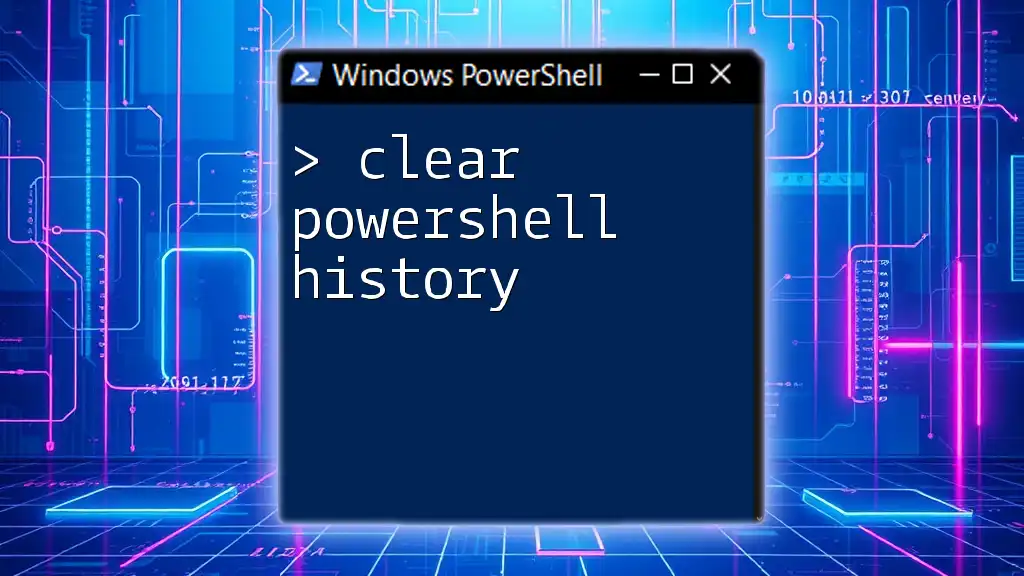
Why Clear Cache in PowerShell?
Performance Improvement
Clearing the cache in PowerShell can lead to improved performance. When cached data is outdated or unnecessary, it can slow down the execution of scripts and commands. By regularly clearing the cache, you enable PowerShell to run more smoothly and efficiently.
Addressing Errors
Outdated cached data can lead to errors in script execution. If a module has been updated but the environment still holds the old version in cache, it may fail to run or produce incorrect results. Clearing the cache can alleviate these potential errors, ensuring that your scripts work as intended.
Keeping the Environment Clean
Maintaining a tidy environment is essential for productivity. Just as a cluttered workspace can hinder performance, a cluttered PowerShell environment, laden with unnecessary cached files and commands, can lead to confusion and errors. Regular cache clearing promotes clarity and efficiency.
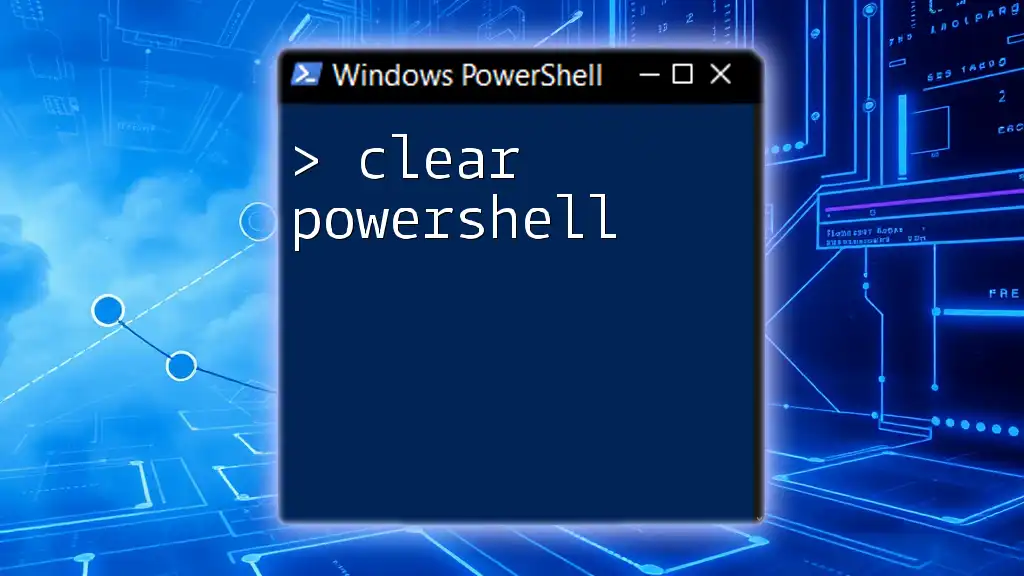
How to Clear PowerShell Cache
Clear Script Cache
If you want to clear temporary script files, use the following command:
Remove-Item -Path $env:TEMP\* -Force
This command removes all items from the TEMP folder in your environment. The `-Force` parameter ensures that files are deleted without prompting for confirmation. This is particularly useful during script debugging sessions when temporary files can pile up and clutter your workspace.
Clear Module Cache
To clear loaded modules, you can use the following script:
$modules = Get-Module
foreach ($module in $modules) {
Remove-Module $module.Name -Force
}
This snippet first gathers all currently loaded modules and then iterates through them, removing each one with the `-Force` option to ensure they unload successfully. Clearing the module cache is particularly important after module updates or if you encounter unexpected behavior in scripts.
Clear Command History
To keep your command history organized, you can clear it using:
Clear-History
This command removes all entries from the command history for the current session. While clearing history is straightforward, it is important to note that this action cannot be undone, so use it judiciously.
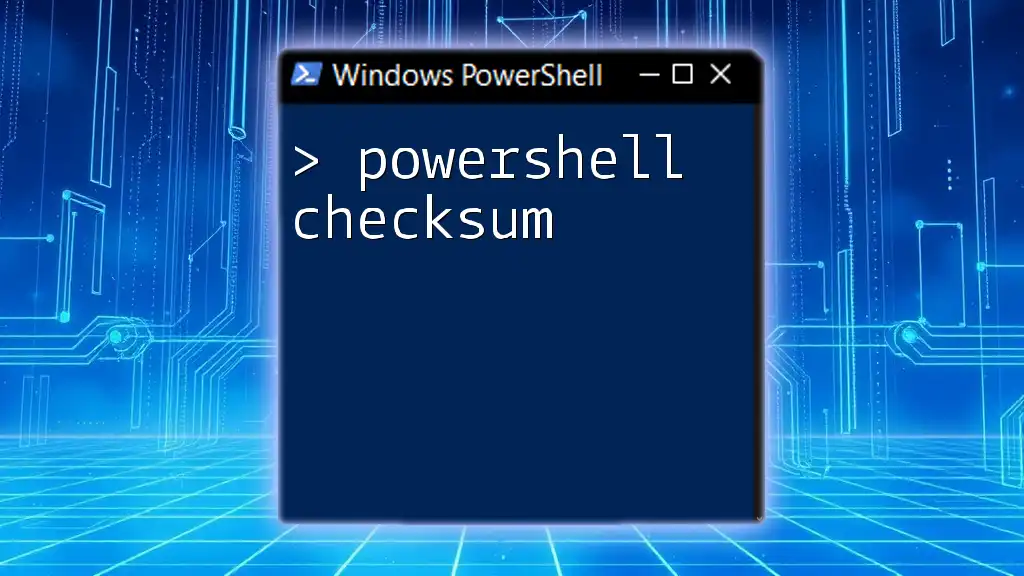
Best Practices for Managing Cache in PowerShell
Regular Maintenance
It is advisable to periodically clear the cache, especially after major updates or when troubleshooting issues. Scheduling regular cache clearance can help maintain optimal performance and avoid unexpected errors.
Monitoring Performance
Keeping an eye on performance metrics can help identify when it might be time to clear the cache. Tools such as Performance Monitor can provide insights into how cache affects your PowerShell execution speed.
Creating Custom Scripts for Cache Management
Automating cache management can be achieved by writing a simple PowerShell script. For instance, the following script combines the methods discussed earlier:
# Custom Cache Cleaner Script
function Clear-PowerShellCache {
Remove-Item -Path $env:TEMP\* -Force
$modules = Get-Module
foreach ($module in $modules) {
Remove-Module $module.Name -Force
}
Clear-History
}
Clear-PowerShellCache
This function automatically clears the script cache, module cache, and command history in one go. It’s a handy tool to have as part of your regular PowerShell maintenance routine.
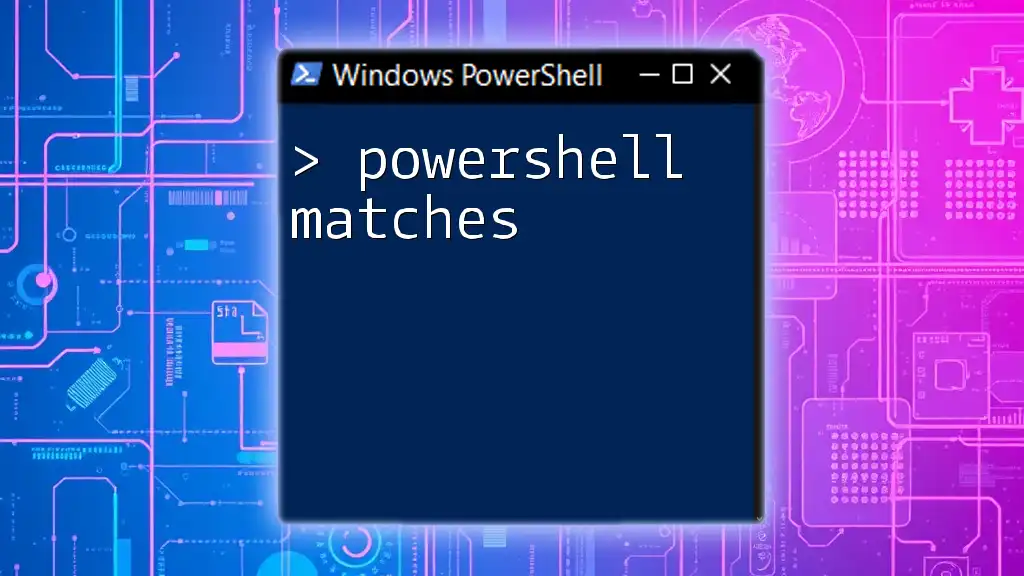
Troubleshooting Common Issues
Failure to Clear Module Cache
Sometimes, you may find that certain modules refuse to unload. This is often due to them being in use by an active session. If you encounter this issue, consider closing and reopening your PowerShell session or using the `-Force` option to override the error, but only when necessary.
Command History Not Clearing
If you find that your command history does not clear as expected, ensure you're not running commands that require elevated permissions or could clash with existing sessions. If necessary, close PowerShell and reopen a new session for a clean slate.

Conclusion
Understanding how to clear PowerShell cache effectively enhances your productivity and keeps your environment tidy. By implementing the strategies outlined above, you can ensure that your scripting experience remains efficient and error-free. Regular maintenance is key, so don't hesitate to utilize the commands and scripts provided to keep your PowerShell environment in top shape.

Additional Resources
For further reading on PowerShell commands, consider visiting reputable websites and forums that cater to the PowerShell community. Explore interactive learning platforms, webinars, and courses to deepen your understanding and mastery of PowerShell.