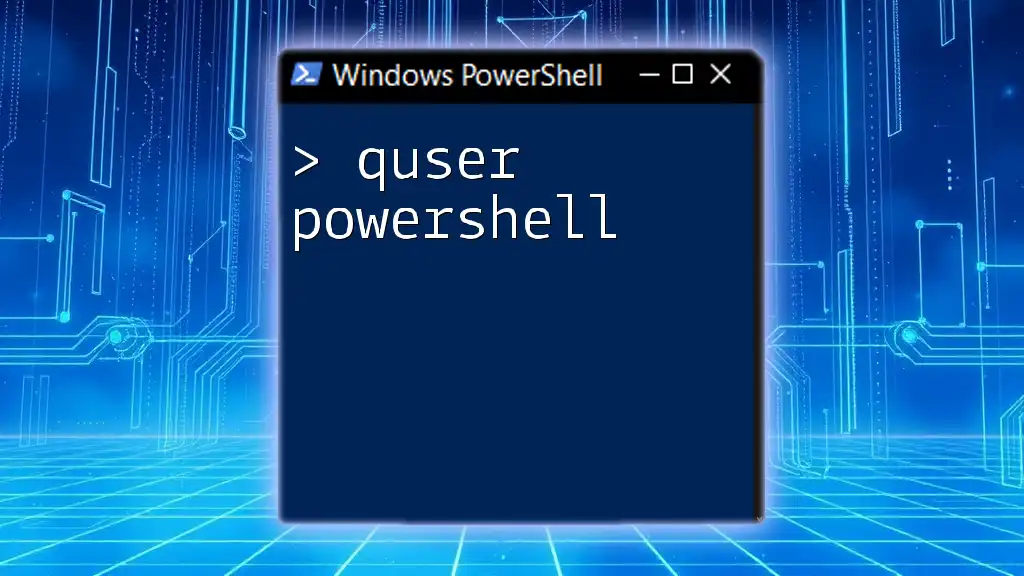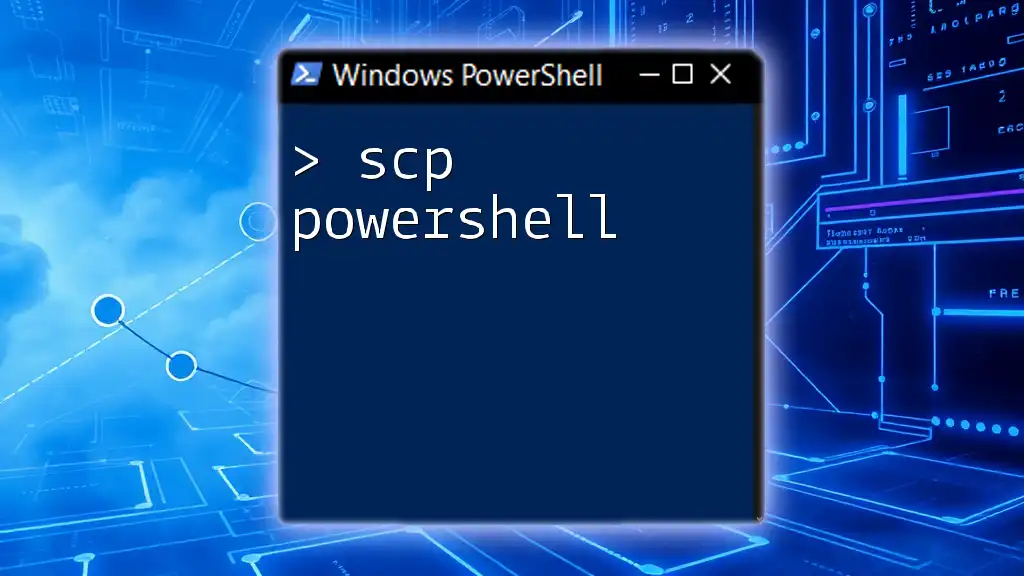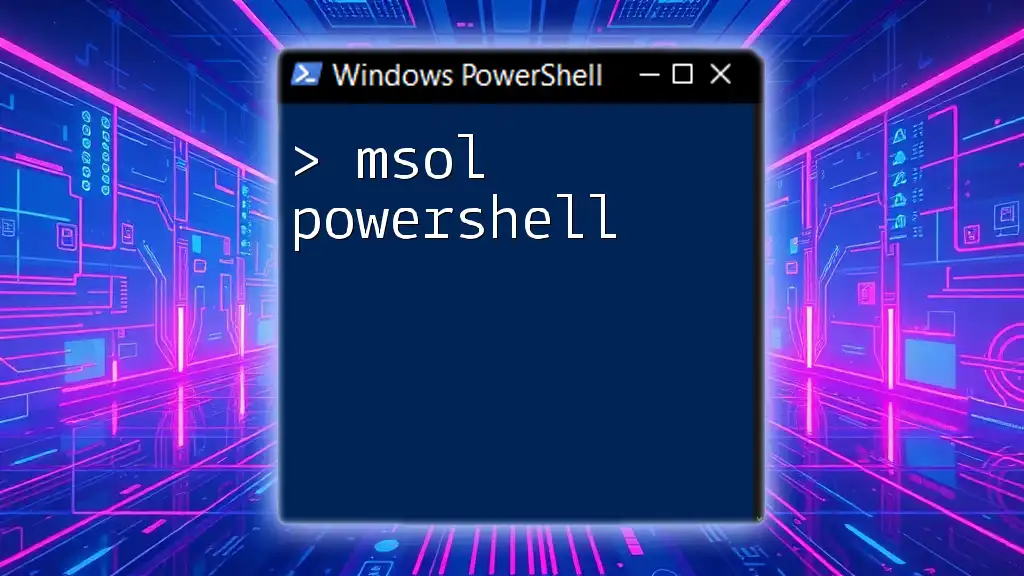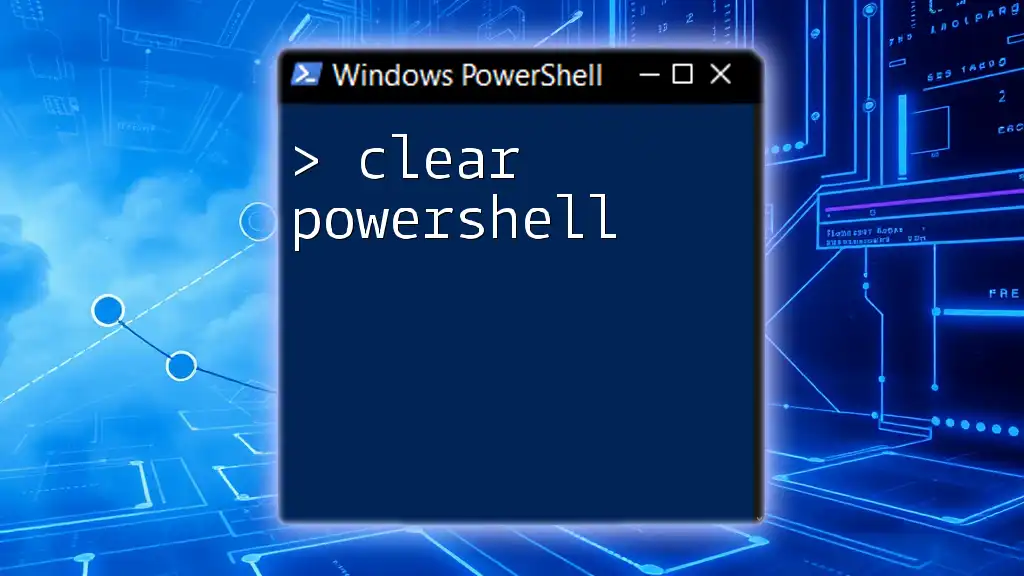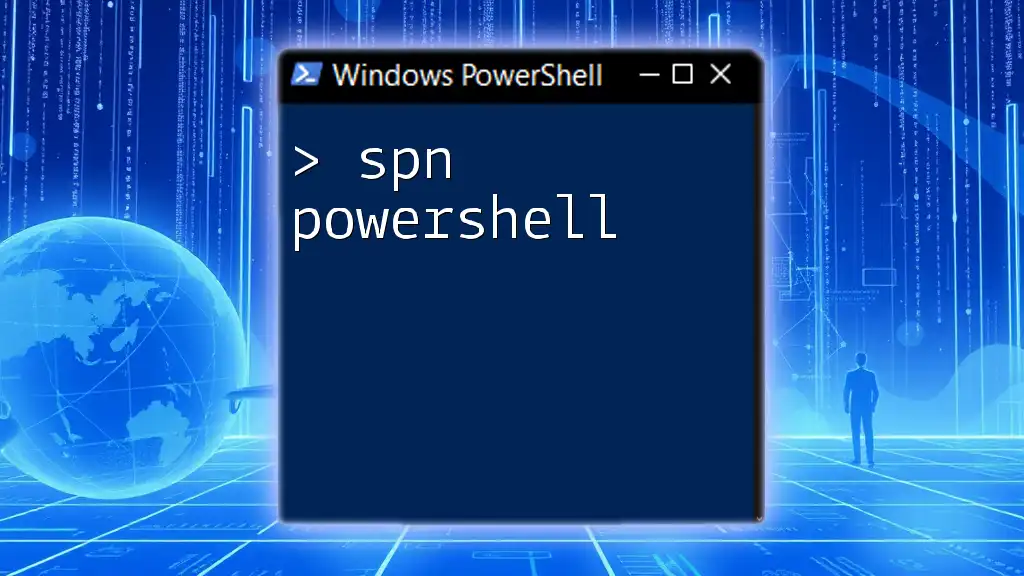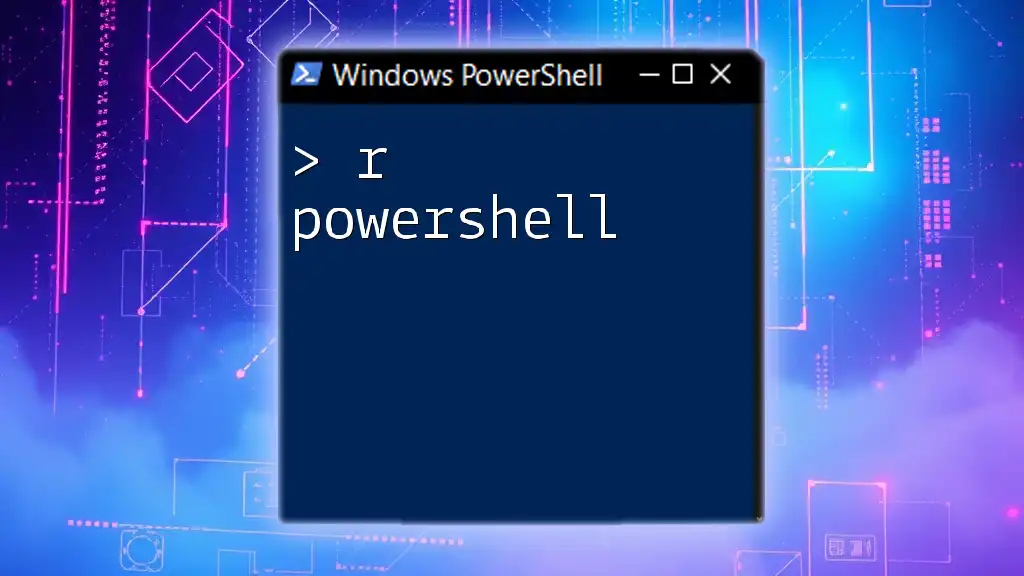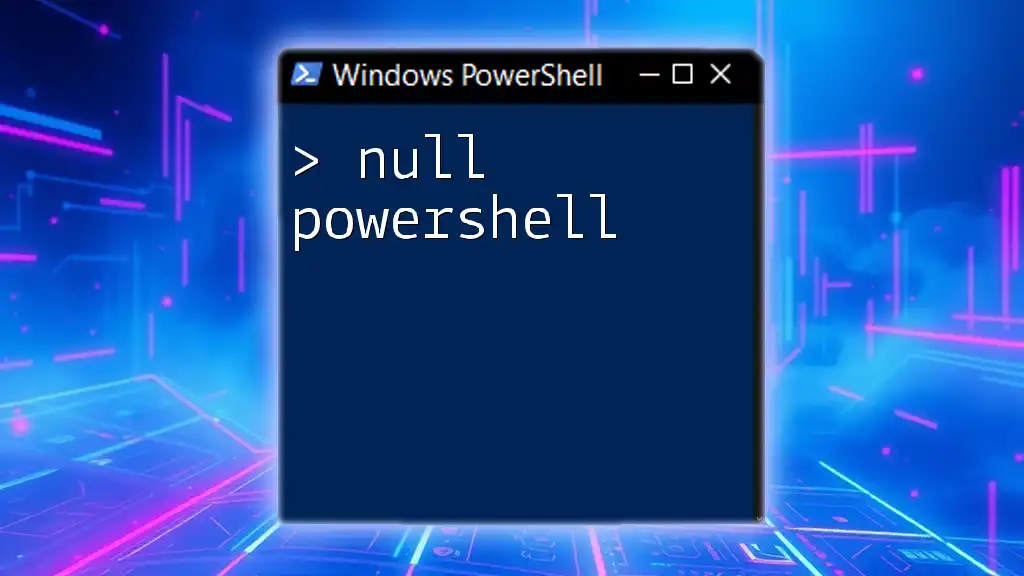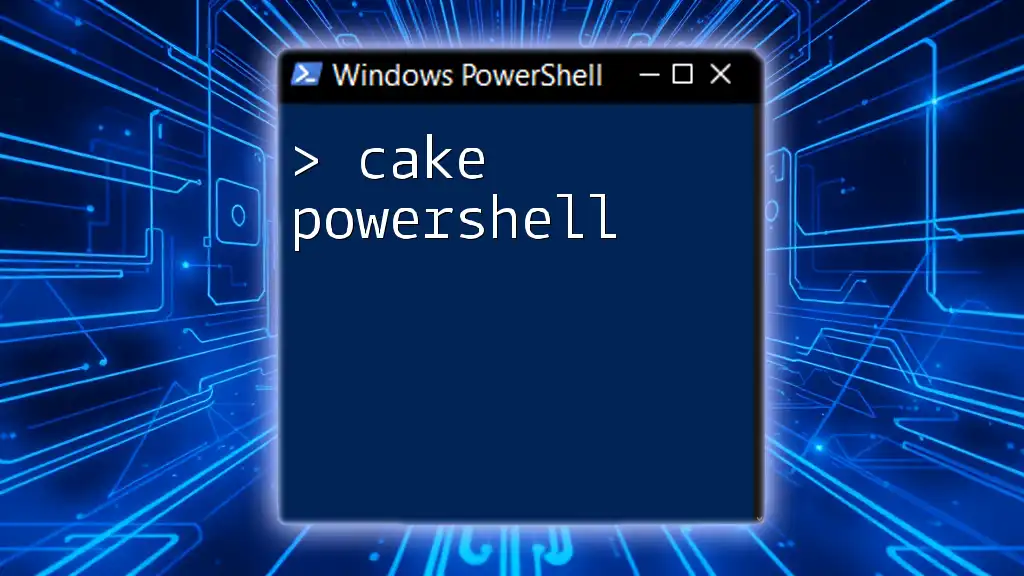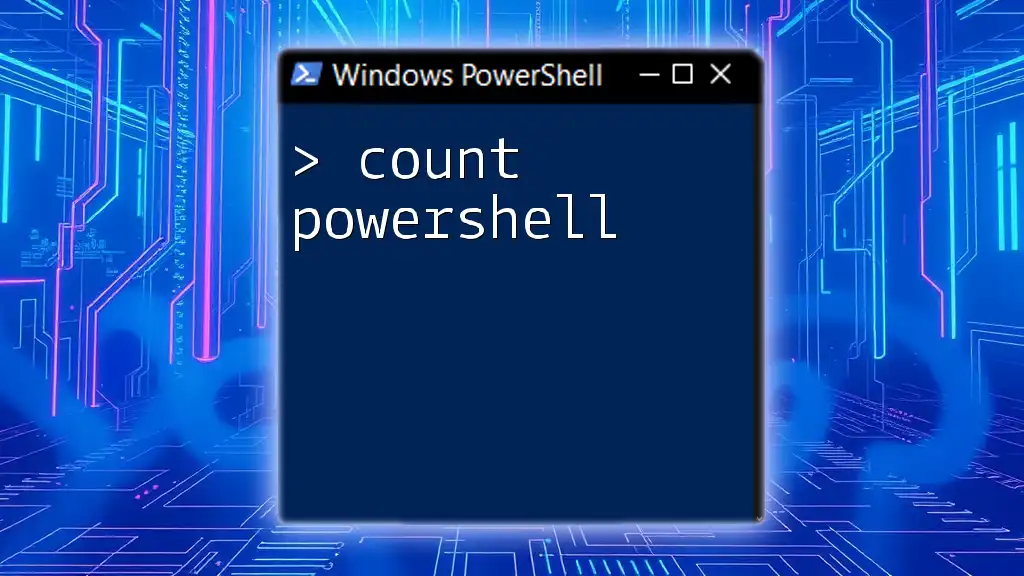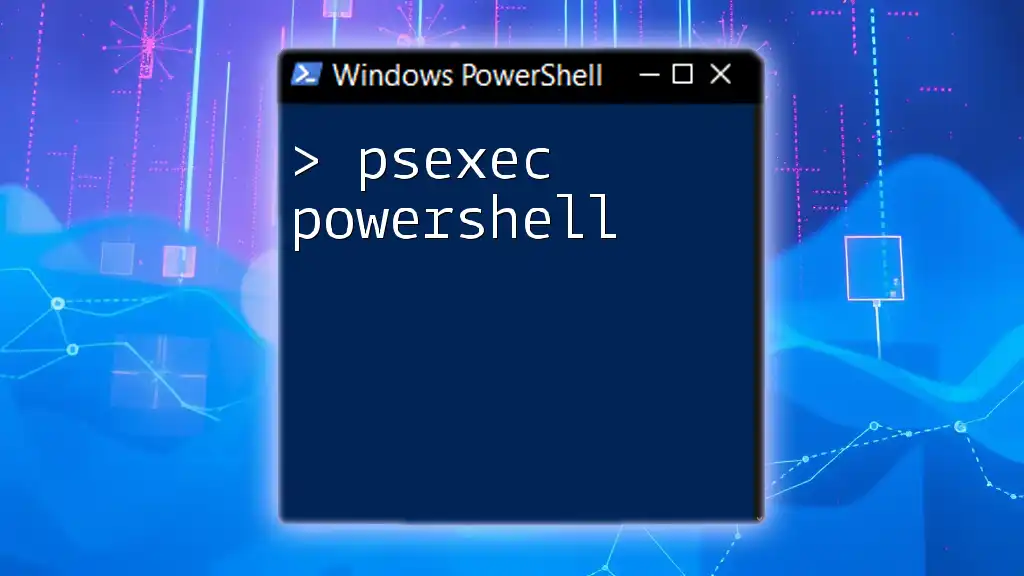The `quser` command in PowerShell is used to display information about users currently logged on to the system, including session ID, name, and status.
quser
Understanding the Quser Command
Quser is a command-line tool that provides a quick overview of the user sessions on a local computer or a Remote Desktop Services (RDS) server. By utilizing the `quser` command in PowerShell, system administrators can efficiently manage and monitor who is logged into the system, which is crucial for maintaining security and optimizing resource usage.
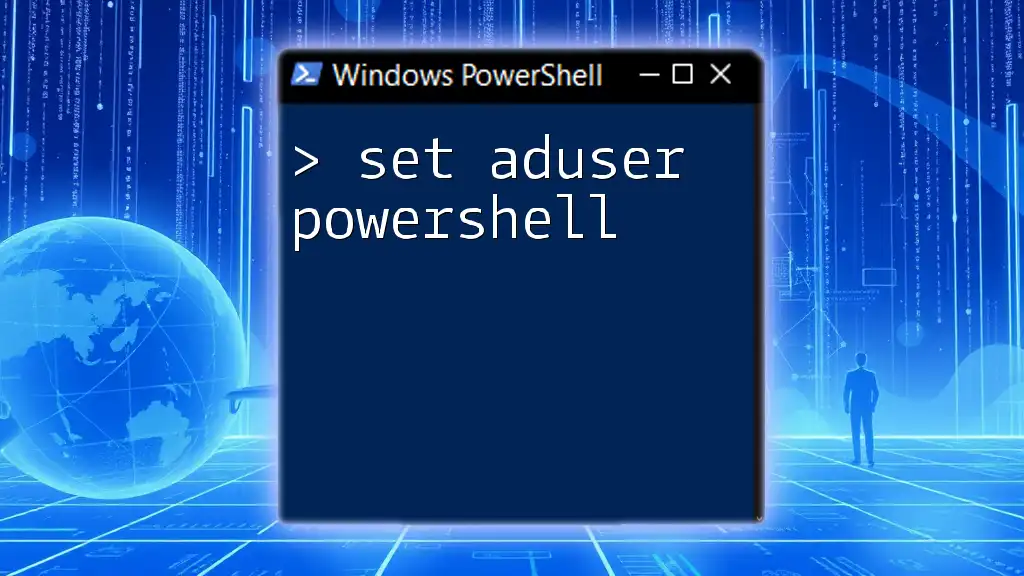
Key Functionality of the Quser Command
The `quser` command serves multiple purposes, primarily focused on retrieving user information and session details. It is particularly useful in contexts where managing user sessions is essential, such as in corporate environments that rely on Remote Desktop Services.
Retrieving User Information
With `quser`, you can easily get real-time insights into active user sessions. This includes essential details like the username, session name, session ID, session state, idle time, and logon time.
Common Use Cases
Administrators often use `quser` to:
- Monitor active sessions on a server.
- Identify idle sessions that may need to be logged off to free up resources.
- Retrieve information for specific users for audits or troubleshooting.
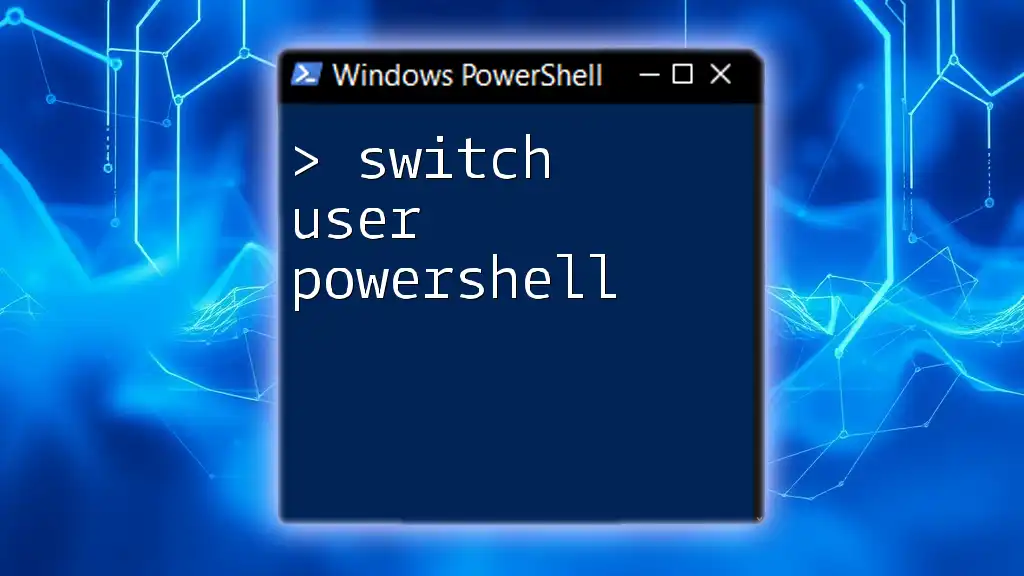
Syntax of the Quser Command
Understanding the syntax is crucial for effectively utilizing the `quser` command in PowerShell. The basic syntax is as follows:
quser [username | sessionid]
Parameters and Options
- username: This parameter allows you to specify a particular user.
- sessionid: This parameter lets you focus on a specific session by its ID.
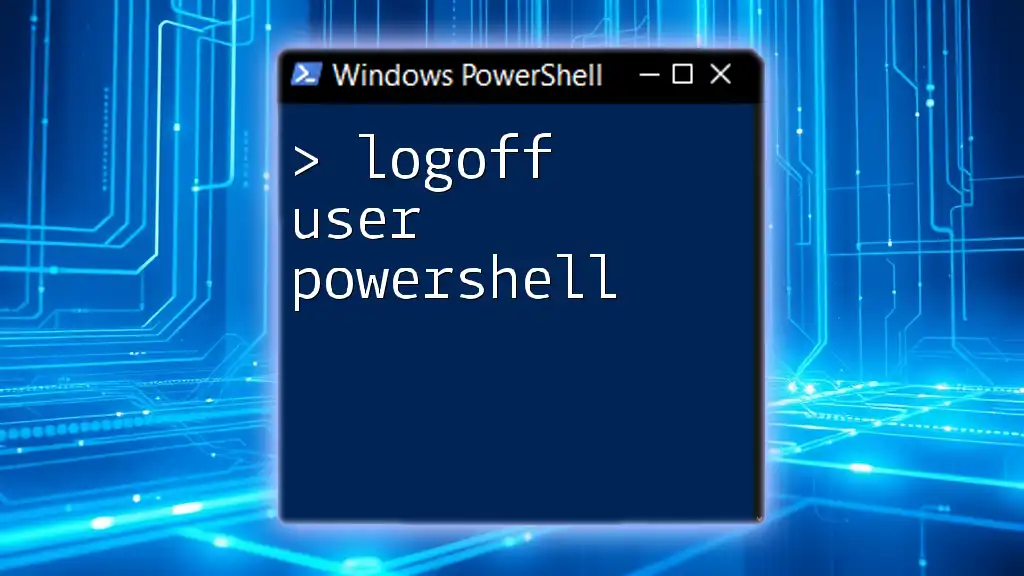
Using Quser in PowerShell
Basic Command Example
To start, simply running `quser` in PowerShell will provide a list of all currently logged-in users:
quser
Explanation: This command outputs a table that displays essential information about each logged-in user. You'll find columns for the username, session name, ID, and current state (such as active or disconnected).
Filtering Output with Quser
If you want to retrieve information for a specific user, you can do so by specifying the username in the command:
quser username
Explanation: This command outputs details only for the specified user, making it easier to focus on user-specific analysis without the clutter of other session details.
Understanding the Output of Quser
When you execute `quser`, the output typically includes:
- Username: The account name of the logged-in user.
- Session Name: The name of the session.
- ID: An identifier for the session.
- State: Indicates whether the session is active, disconnected, or idle.
- Idle Time: How long the session has been idle.
- Logon Time: The time at which the user logged into the system.
Understanding each component of this output is vital for effective session management and resource allocation.

Advanced Usage Scenarios
Remote Desktop Services Administration
The `quser` command is particularly beneficial in environments where Remote Desktop is commonly used. Administrators can use it to monitor who is connected, identify issues with user sessions, and ensure that resources are properly allocated.
Automating User Session Checks
For more extensive environments, manually checking user sessions can become tedious. You can automate the process of retrieving user session information by leveraging PowerShell scripting. For instance:
Get-Content "C:\Users\usernames.txt" | ForEach-Object { quser $_ }
Explanation: This script takes a list of usernames from a text file and executes the `quser` command for each user, allowing you to quickly gather information on multiple sessions without manual entry.
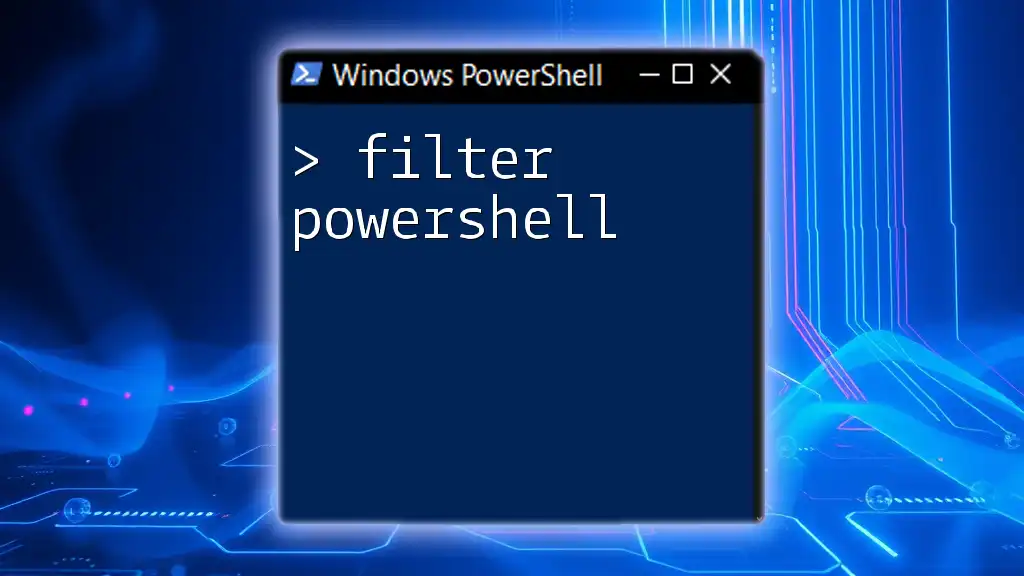
Common Issues and Troubleshooting
Sometimes, you may encounter issues while working with the `quser` command.
Quser Command Not Recognized
If you receive an error stating that the `quser` command is not recognized, verify that you are running PowerShell with administrative privileges, as this command often requires elevated permissions.
Insufficient Permissions
Another common issue is insufficient permissions to view user sessions. Ensure that your user account has the appropriate rights to execute `quser` and access session information.

Best Practices for Using Quser
To make the most of the `quser` command, consider the following best practices:
- Regular Monitoring: Use `quser` for routine checks on active sessions to ensure that system resources are efficiently managed and to promptly identify any potential issues.
- Combining with Other PowerShell Commands: Enhance your PowerShell scripts by combining `quser` with other commands, enabling more complex operations and automated management solutions.
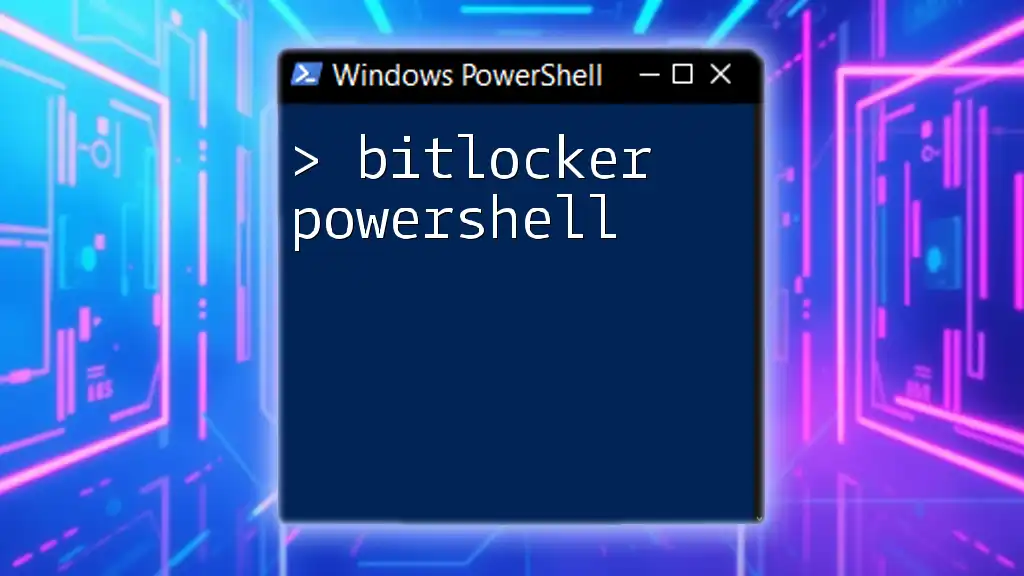
Additional Resources
For further reading and a deeper understanding of the `quser` command in PowerShell, consult the official Microsoft PowerShell documentation. Engaging with online forums and community spaces can also provide valuable insights and practical tips.

Conclusion
The `quser` command in PowerShell is a powerful tool for managing and monitoring user sessions. Its straightforward usage allows for quick retrieval of session information, making it an invaluable resource for system administrators. Regularly practicing and applying the concepts discussed in this guide will enhance your ability to effectively manage user sessions in any environment.

Call to Action
Join our learning community to explore more about PowerShell commands like `quser` and sharpen your skills in managing Windows environments. Subscribe for updates to receive more tips and guides tailored to help you become a PowerShell expert!