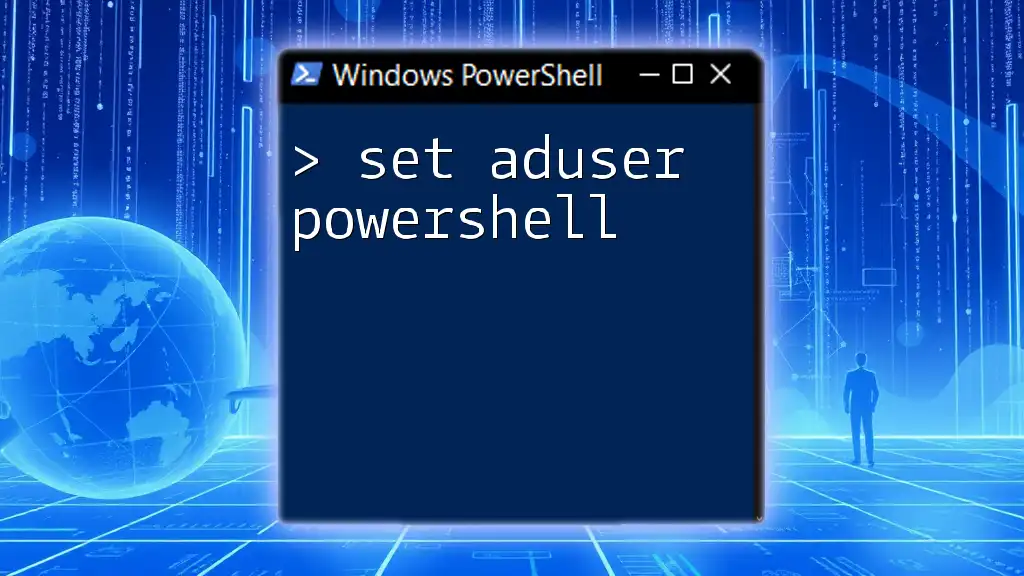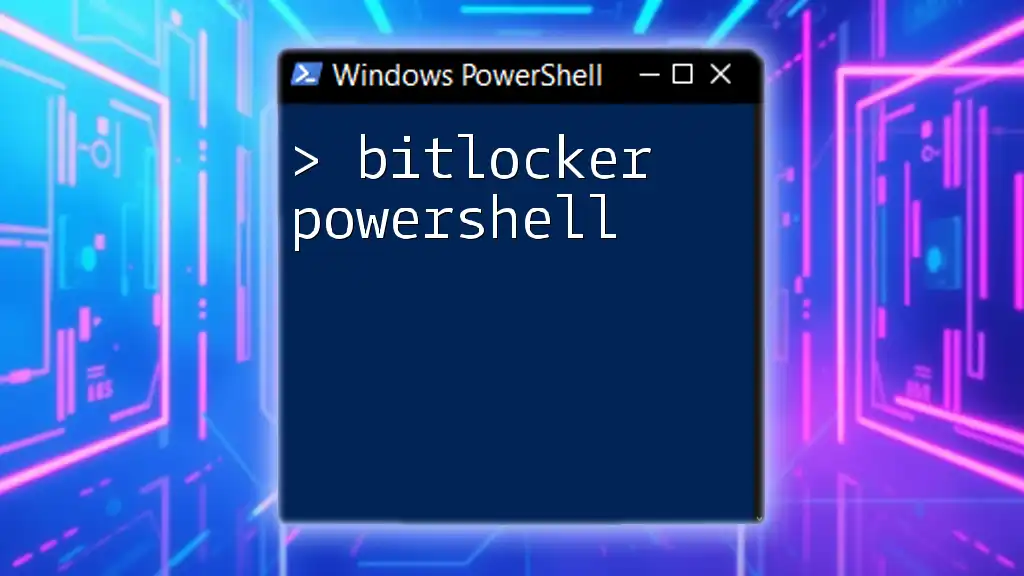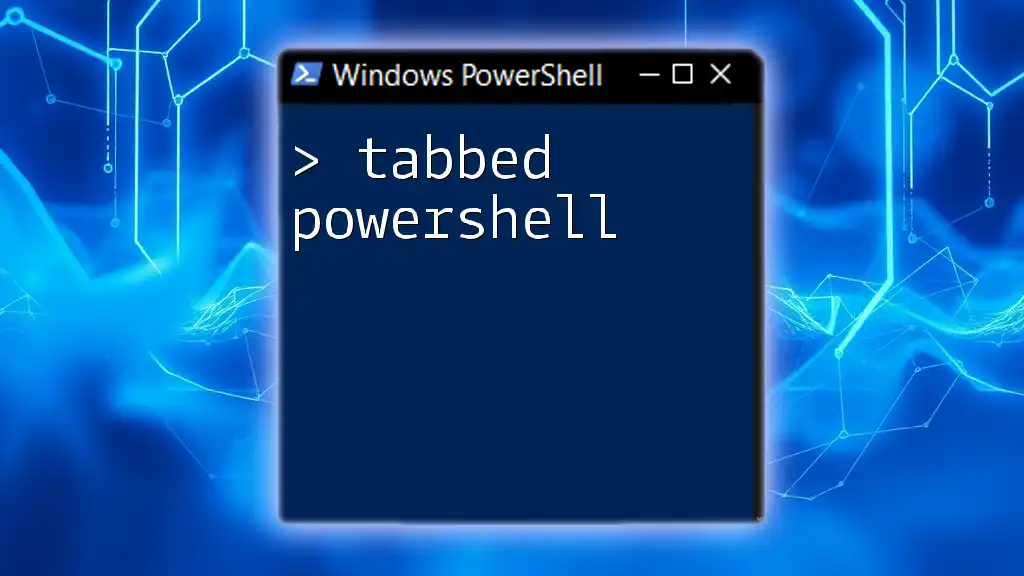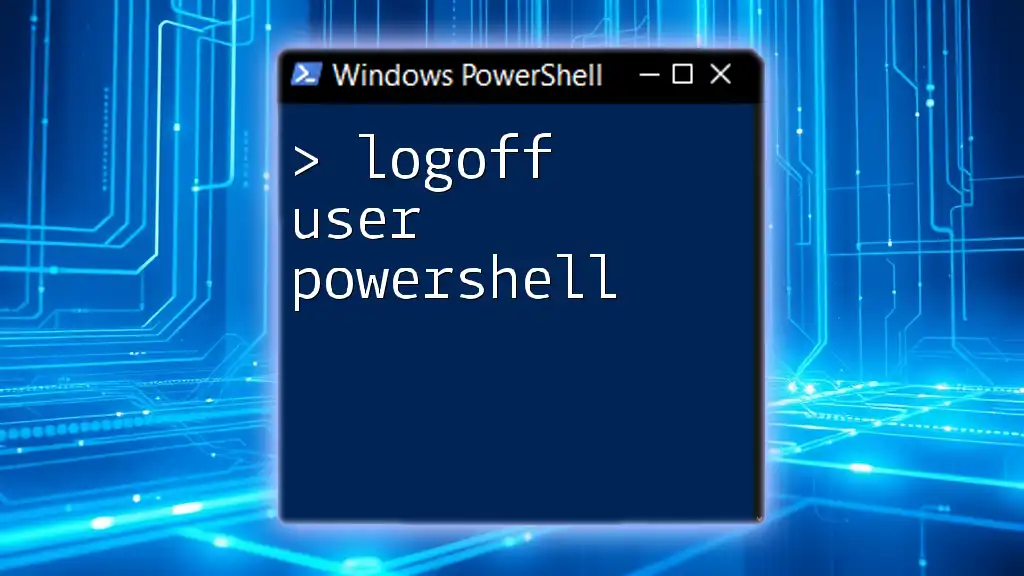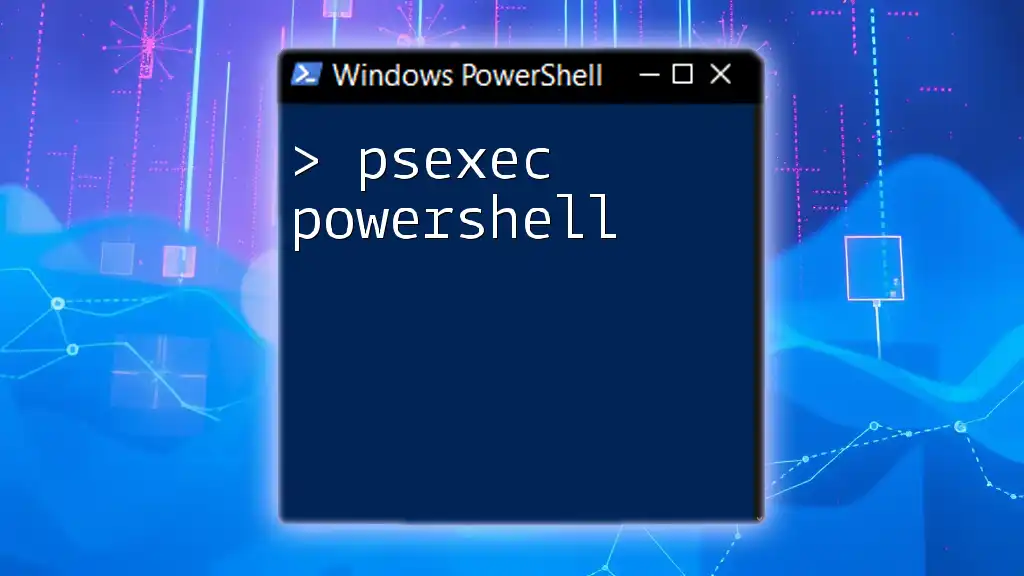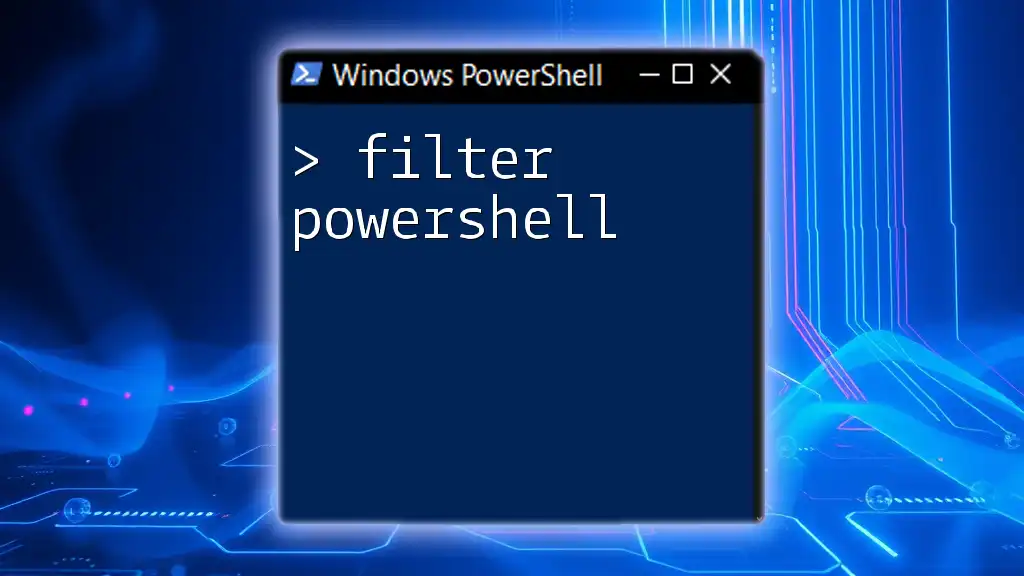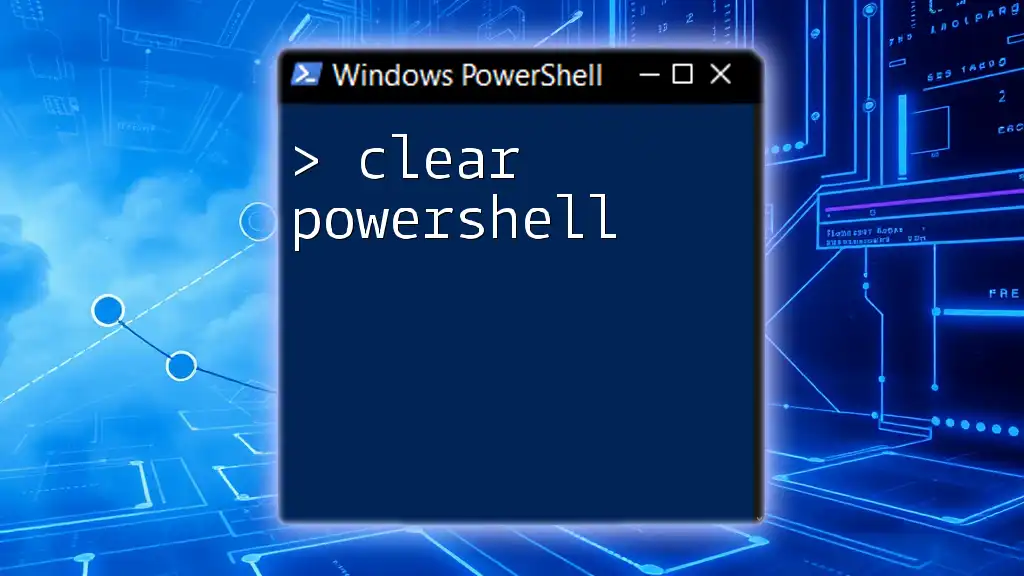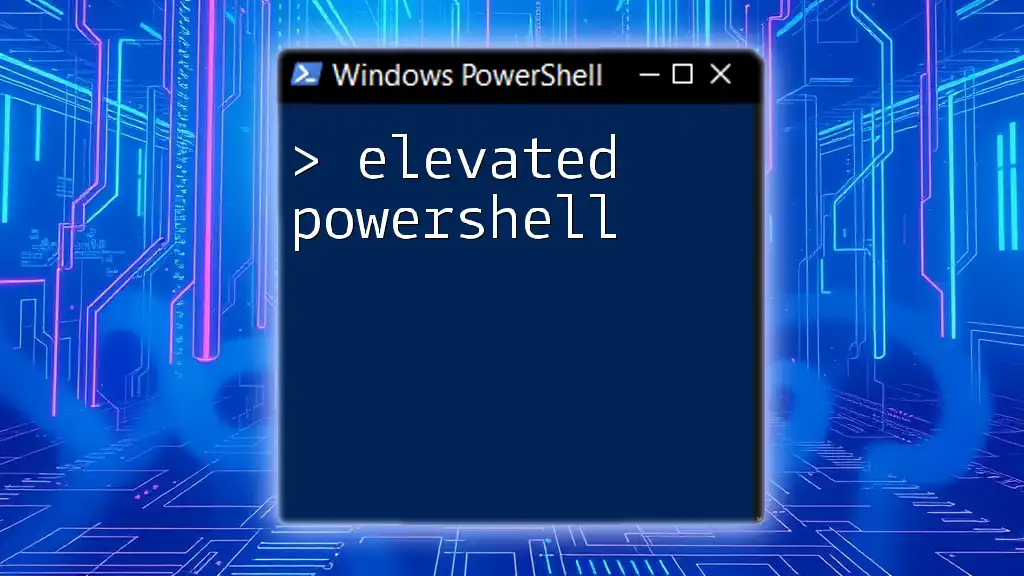The `Set-ADUser` cmdlet in PowerShell is used to modify properties of an Active Directory user account, allowing administrators to update attributes like display name, email, or account status efficiently.
Here’s a simple example of how to change a user's email address:
Set-ADUser -Identity 'jdoe' -EmailAddress 'jdoe@example.com'
What is Set-ADUser?
The `Set-ADUser` cmdlet is a powerful command used in PowerShell to update properties of user accounts in Active Directory. By utilizing this cmdlet, IT administrators can change various attributes such as display names, email addresses, and account statuses efficiently. Through its seamless interaction with Active Directory, `Set-ADUser` streamlines user management tasks that would otherwise be cumbersome through graphical interfaces.
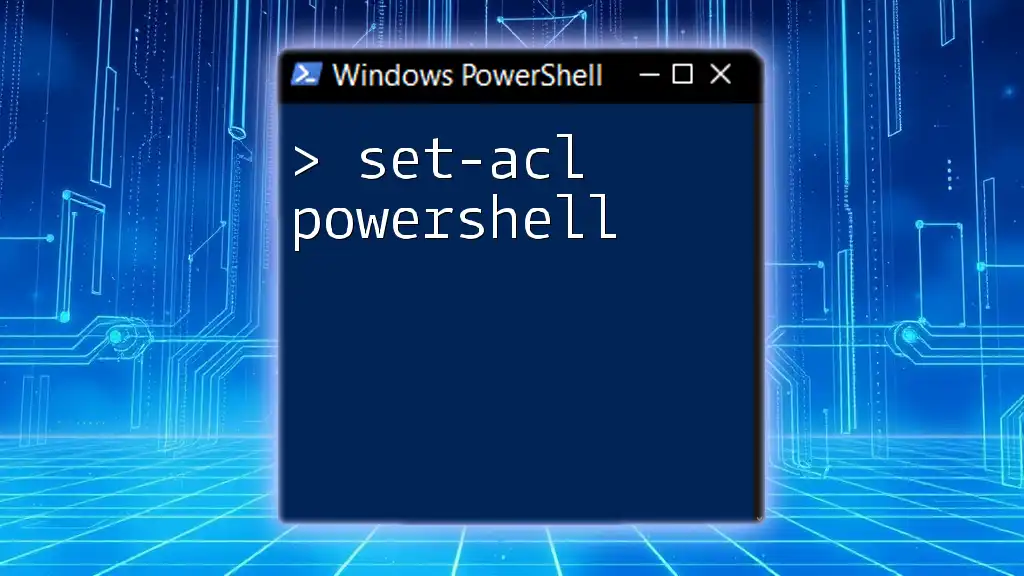
Prerequisites for Using Set-ADUser
To effectively use `Set-ADUser`, it is crucial to ensure the following prerequisites are met:
PowerShell Version
Ensure you are running an appropriate version of PowerShell that supports the Active Directory module. Generally, PowerShell 5.1 is recommended for compatibility.
Modules Required
You need to have the Active Directory module installed. This is typically included in the Remote Server Administration Tools (RSAT) for Windows. Load the module using the following command:
Import-Module ActiveDirectory
Permissions
To execute the `Set-ADUser` cmdlet, your user account must have sufficient permissions. Typically, you need to be a member of the Account Operators, Domain Admins, or have been delegated specific rights for user management.
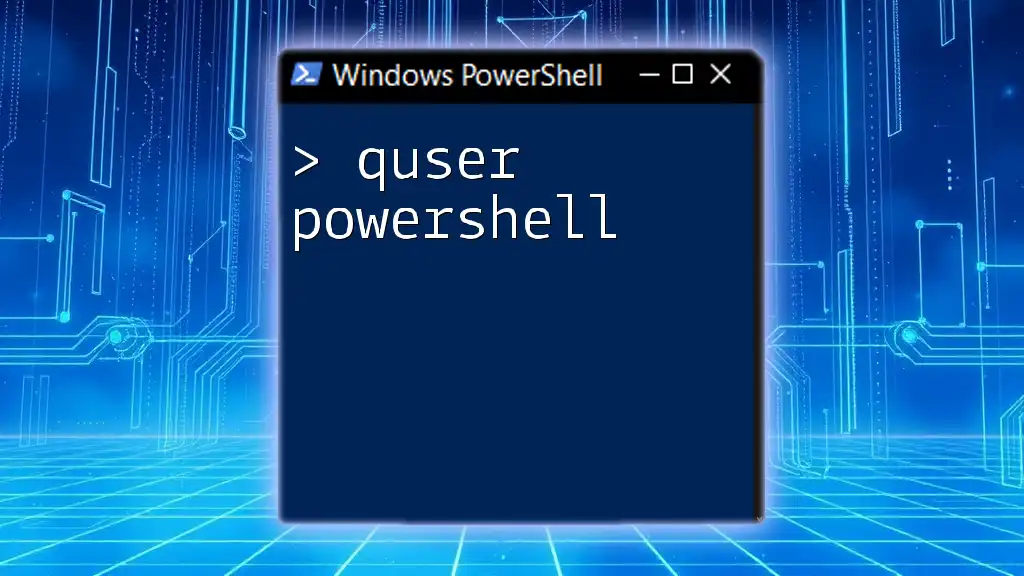
Basic Syntax of Set-ADUser
Understanding the syntax of `Set-ADUser` is essential for its effective use. The basic structure of the command is as follows:
Set-ADUser -Identity <UserIdentity> [-Property <Hashtable>]
Breakdown of Parameters
-
-Identity: This parameter is used to specify the user account you want to modify. You can identify users by their username, distinguished name (DN), or security identifier (SID).
-
-Property: This parameter allows you to set one or multiple user attributes. You can modify properties like `DisplayName`, `EmailAddress`, and many others.

Common Uses of Set-ADUser
Modifying User Properties
Updating Display Name
To update a user’s display name, use the following command:
Set-ADUser -Identity "jdoe" -DisplayName "John Doe"
This command changes the display name of the user “jdoe” to “John Doe.” A meaningful display name helps in professional communication within the organization.
Changing Email Address
Updating email addresses is a common maintenance task. For example, to set a new email for a user, you can use:
Set-ADUser -Identity "jdoe" -EmailAddress "john.doe@example.com"
This is crucial for ensuring users have the correct contact information in the directory, which aids in smooth communication workflows.
Enabling/Disabling User Accounts
Enabling an Account
To enable a user account that has been disabled, use the following command:
Set-ADUser -Identity "jdoe" -Enabled $true
This command is especially useful for reactivating users returning from leave or previously disabled accounts for maintenance.
Disabling an Account
Conversely, if you need to disable a user account, the command is simple:
Set-ADUser -Identity "jdoe" -Enabled $false
Disabling accounts is vital in cases of terminated employment or when a user is on extended leave.
Updating User Group Membership
Adding User to a Group
User roles can often change; hence modifying group memberships is a frequent task. To add a user to a group, use:
Add-ADGroupMember -Identity "Marketing" -Members "jdoe"
This command effectively assigns the user “jdoe” to the "Marketing" group, granting appropriate access rights and permissions.
Removing User from a Group
To remove a user from a specific group, you can execute:
Remove-ADGroupMember -Identity "Marketing" -Members "jdoe"
Managing group membership is essential for maintaining the security and operational structure of your organizational roles.
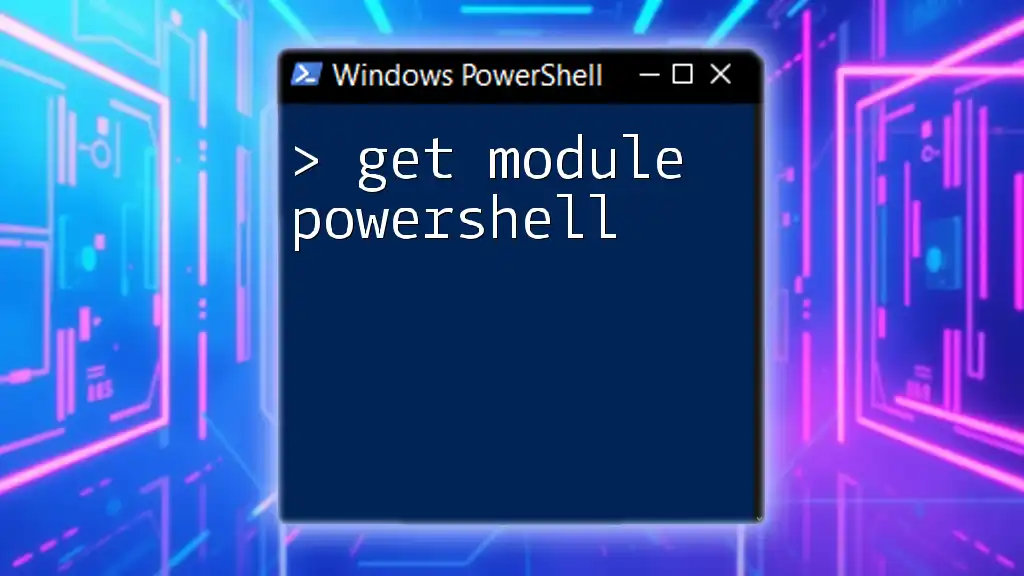
Advanced Usage: Batch Modifications
Modifying Multiple Users at Once
Handling multiple users can be streamlined through batch modifications. A recommended approach is utilizing CSV files to import data:
-
Structure of the CSV File: Create a CSV file with headers such as `UserName` and `Title`.
-
Example Command: You can import users from the CSV and update their attributes like this:
Import-Csv -Path "C:\Users\updates.csv" | ForEach-Object { Set-ADUser -Identity $_.UserName -Title $_.Title }
This command reads each line from the CSV and applies the properties specified in it, allowing bulk modifications to user attributes efficiently.
Using PowerShell for User Cleanup
Regular maintenance helps prevent outdated accounts from clogging the directory. For instance, you may want to disable accounts that have not been active for a defined period:
Get-ADUser -Filter { LastLogonDate -lt (Get-Date).AddDays(-90) } | Set-ADUser -Enabled $false
This command identifies users who haven’t logged on in the last 90 days and disables their accounts, enhancing the security posture of your organization.
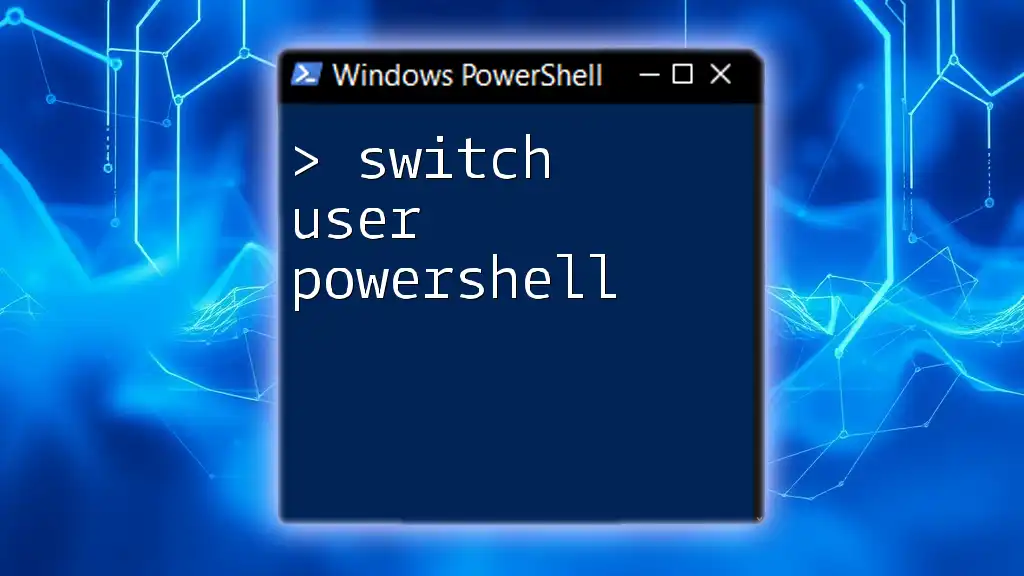
Best Practices for Using Set-ADUser
Testing Changes
Before applying changes, utilizing the `-WhatIf` parameter is a good practice. This allows you to preview what changes will take place without them being executed. For example:
Set-ADUser -Identity "jdoe" -EmailAddress "john.doe@example.com" -WhatIf
This command will show you what changes would occur if run without actually making any modifications.
Logging Changes
For accountability and audit purposes, documenting modifications made to user accounts is vital. Keeping logs ensures transparency and aids in troubleshooting if necessary.
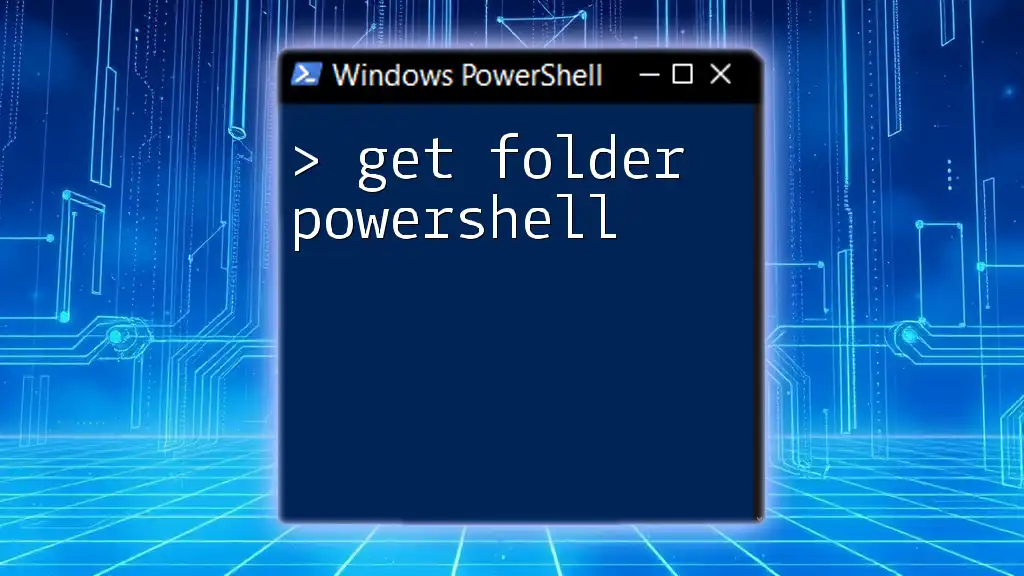
Common Issues and Troubleshooting
While using `Set-ADUser`, you might encounter various errors and warnings. Common pitfalls include:
-
Insufficient Permissions: If your account lacks the necessary permissions, you will receive errors. Ensure you are in the appropriate AD group.
-
Property Not Found Errors: Trying to set a property that doesn't exist or has been misspelled will result in an error. Always double-check property names against Microsoft's official documentation.

Conclusion
The `Set-ADUser` cmdlet serves as a critical tool for managing user accounts within Active Directory. Understanding its functionality, syntax, and common use cases can greatly improve efficiency in user management tasks. Practicing with examples strengthens your PowerShell skills, making you more adept at handling diverse administrative responsibilities.
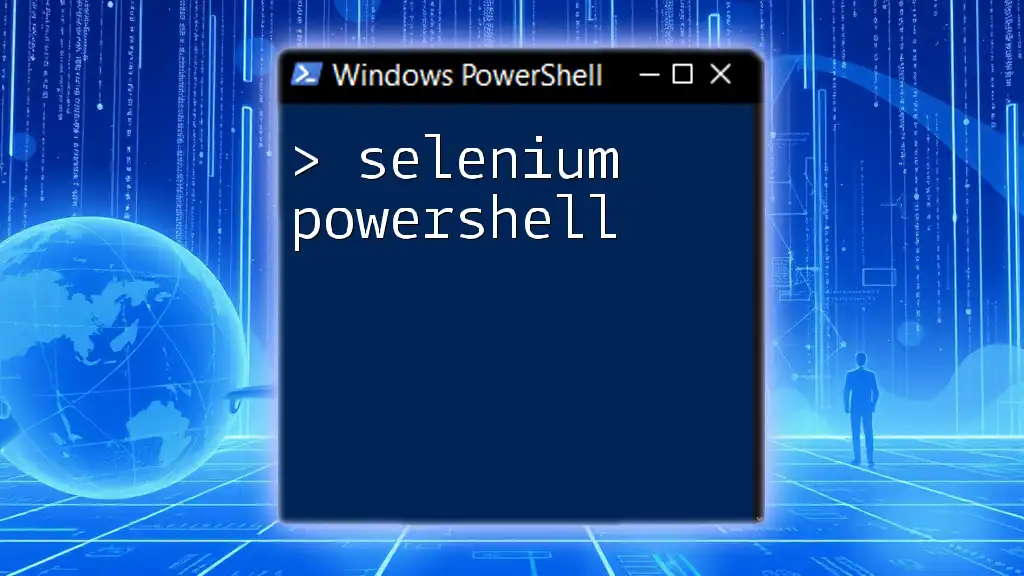
Additional Resources
For further reading, consider visiting Microsoft Docs for official documentation on using `Set-ADUser`. Engaging in PowerShell forums or communities can also provide valuable insights and collective knowledge to enhance your learning experience.

FAQs
What happens if I try to set a property that doesn't exist?
Attempting to set a non-existent property will result in an error stating that the property cannot be found. Always reference the correct properties available for the user object.
How do I restore a user account that has been disabled?
Simply use the `Set-ADUser` cmdlet with the `-Enabled $true` parameter to restore functionality to a disabled account.
Can I set multiple properties at once?
Yes! You can combine multiple `-Property` arguments within a single command to modify various user attributes simultaneously.