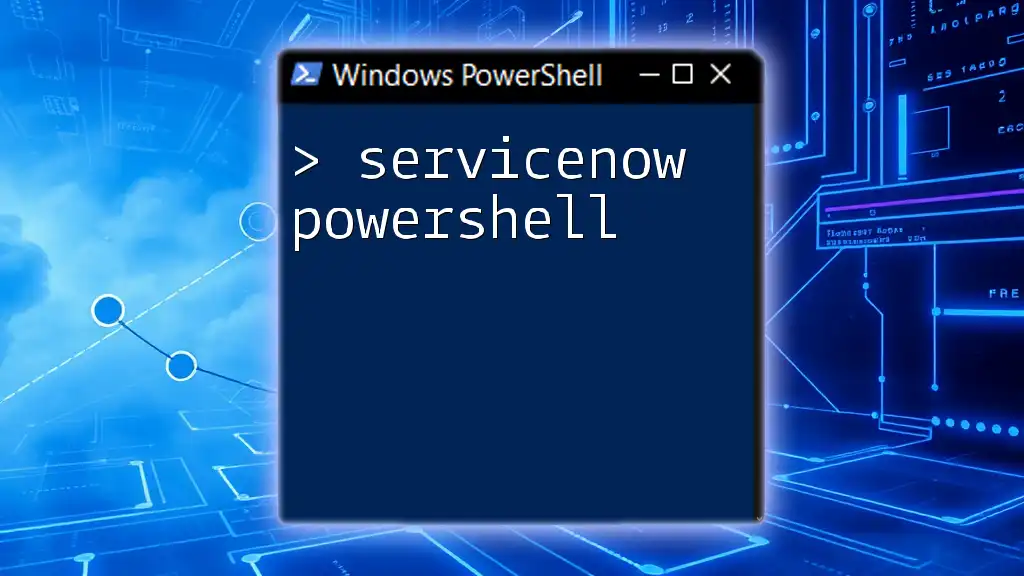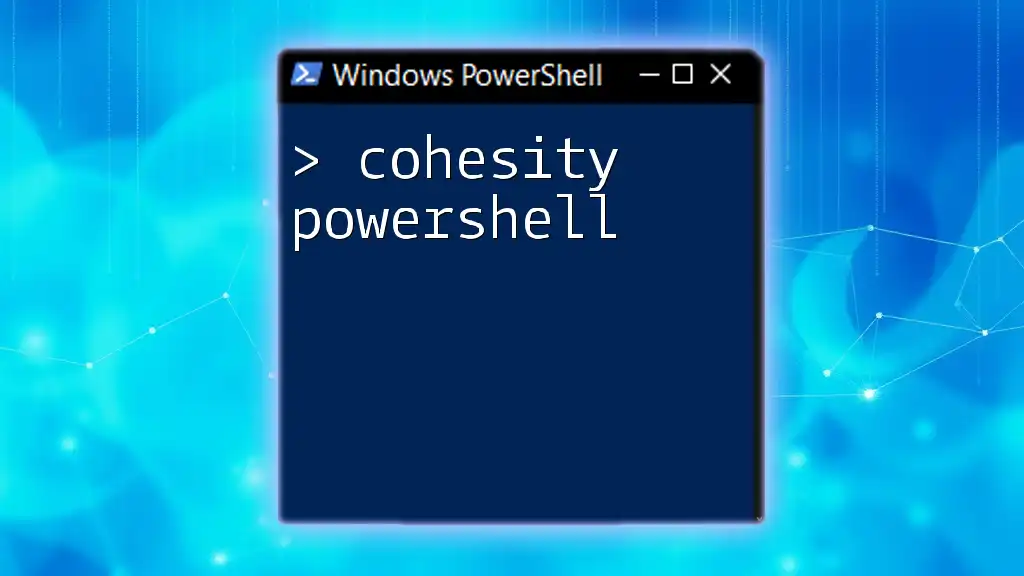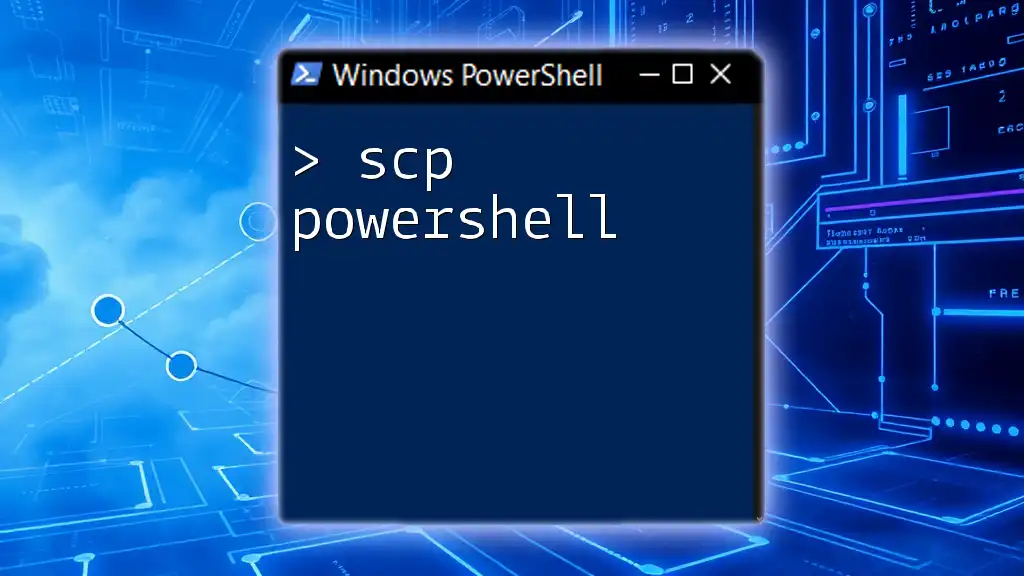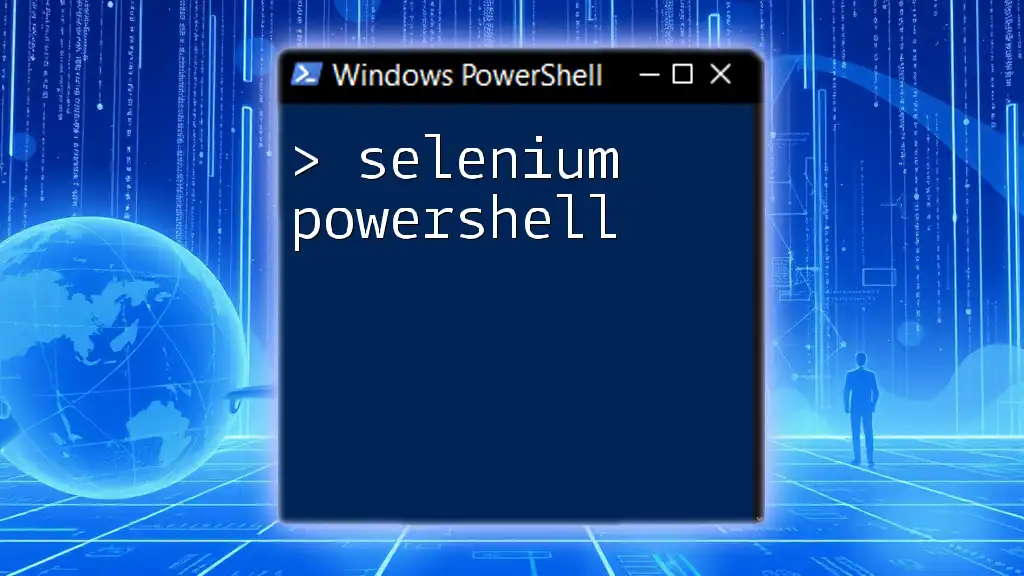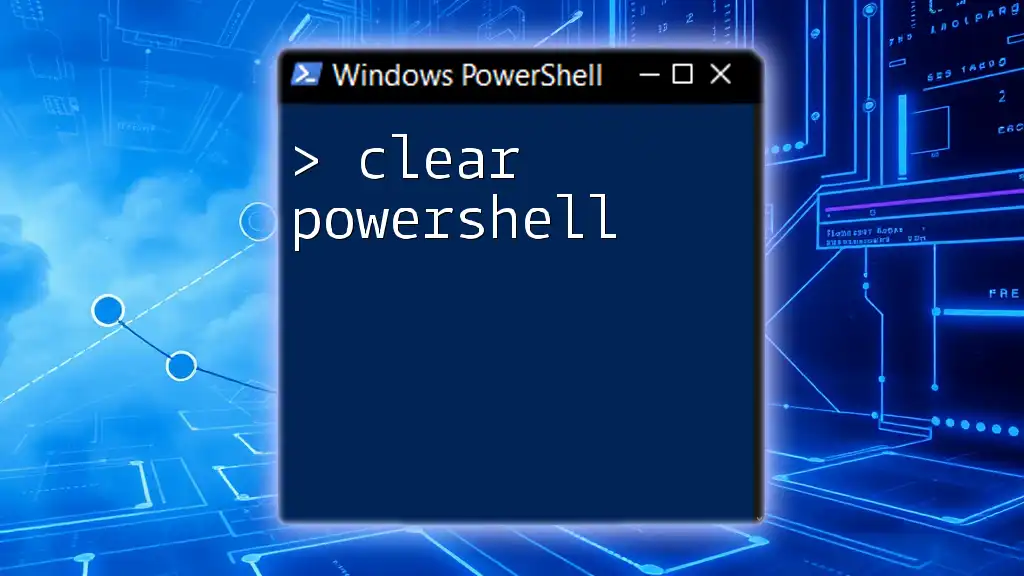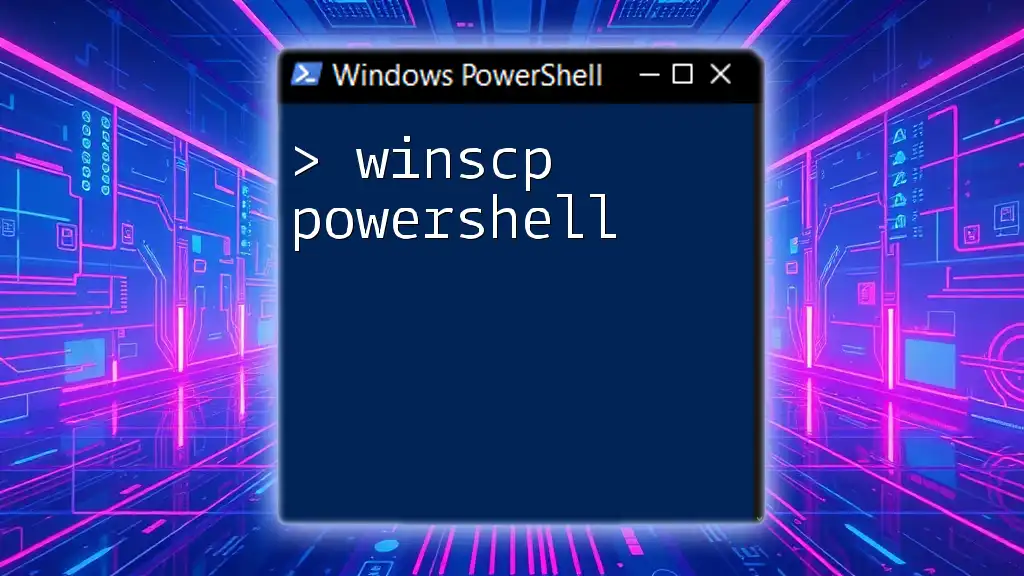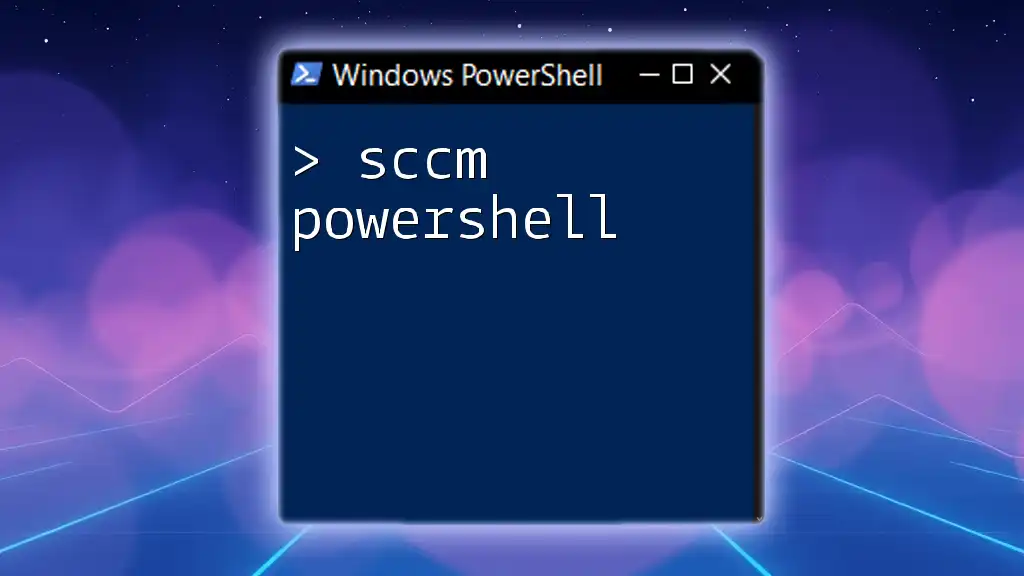Sitecore PowerShell is a powerful extension for Sitecore that allows developers to execute PowerShell scripts for automating tasks, managing items, and enhancing workflows within the Sitecore content management system.
Here’s a simple code snippet to get you started:
Get-Item -Path "master:/sitecore/content/home"
Introduction to Sitecore PowerShell
What is Sitecore PowerShell?
Sitecore PowerShell is a powerful extension that integrates PowerShell scripting capabilities into the Sitecore content management system. It allows developers and content managers to perform a variety of tasks more efficiently by leveraging the versatility of PowerShell commands.
Importance of PowerShell in Sitecore Development
Using PowerShell within Sitecore streamlines many cumbersome tasks. By automating repetitive actions, developers can enhance productivity and focus on essential project features while avoiding manual errors. It also enables quick updates to the content tree, facilitating smoother workflows.
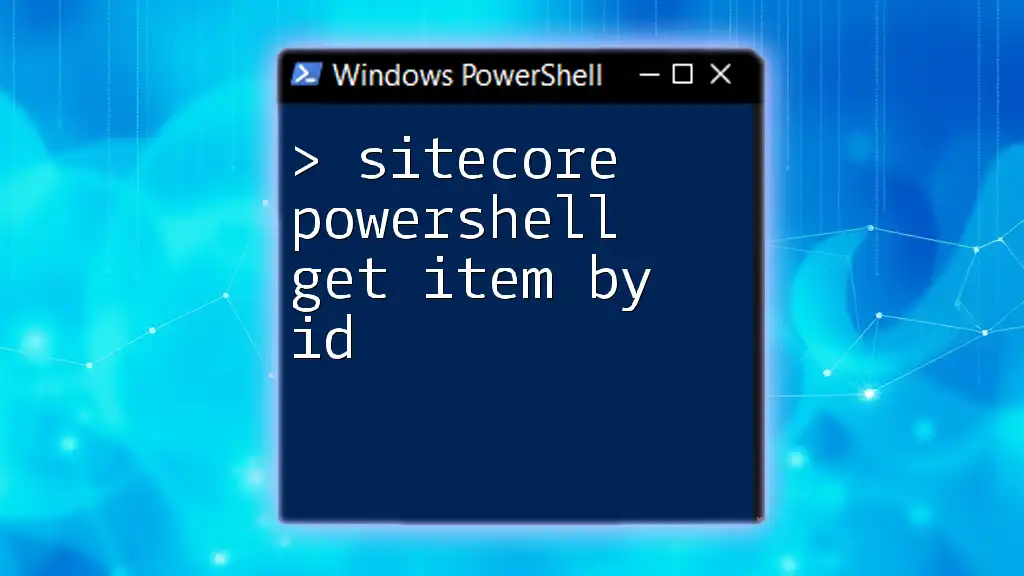
Setting Up Sitecore PowerShell
Prerequisites
Before diving into Sitecore PowerShell, it’s essential to ensure you have the correct environment. The Sitecore version must support the PowerShell Extension, and users should have appropriate permissions to execute commands.
Installing the Sitecore PowerShell Extensions (SPE)
To get started with Sitecore PowerShell, you need to install the Sitecore PowerShell Extensions (SPE). Here is a step-by-step guide:
- Downloading SPE: Visit the official Sitecore marketplace or community site to download the latest version of SPE relevant to your Sitecore instance.
- Executing the installation wizard:
- Navigate to the Sitecore Desktop and access the Development Tools.
- Open the Installation Wizard and select the SPE package you downloaded. Follow on-screen instructions.
To ensure that SPE is properly installed, you can check for the PowerShell Console in the Sitecore Desktop. It should appear under Development Tools.

Core Concepts of Sitecore PowerShell
Understanding the Sitecore PowerShell Console
Once installed, the Sitecore PowerShell Console becomes a user-friendly interface for running PowerShell scripts directly in your Sitecore instance. The console provides various functionalities, such as accessing the current Sitecore context and executing commands on items.
PowerShell vs. Sitecore CLI
While both Sitecore PowerShell and Sitecore CLI are used for automation, they serve different purposes. PowerShell shines in its ability to interact with Sitecore APIs and perform item manipulations, while Sitecore CLI is designed for deployment and package management. Choose PowerShell for tasks deeply integrated with content items.
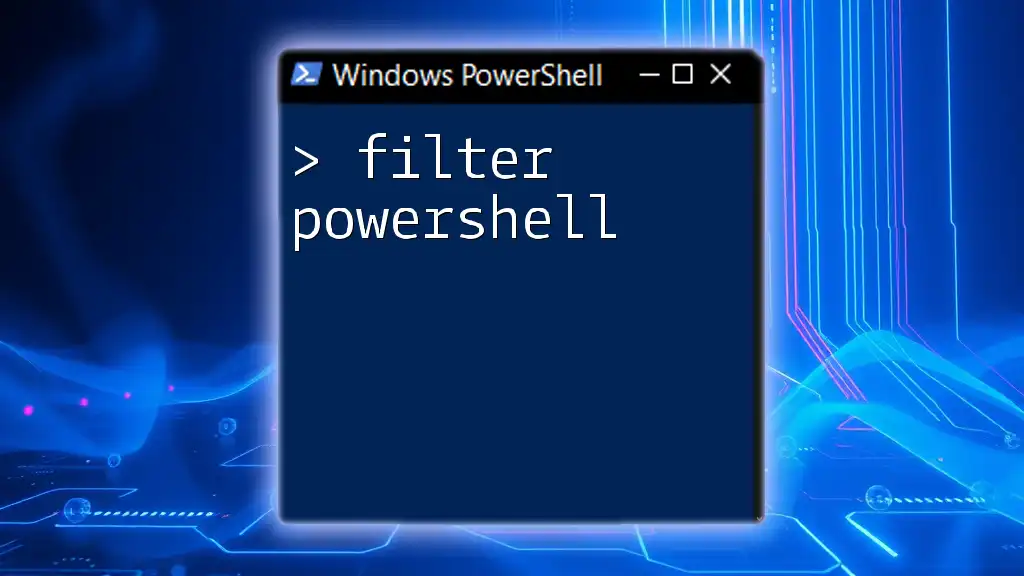
Basic PowerShell Commands for Sitecore
Navigating the Sitecore Item Tree
The first command you'll likely use is `Get-Item`, which retrieves Sitecore items based on their path in the content tree. For example, to retrieve the home item, you can run:
$item = Get-Item "sitecore/content/home"
This command stores the home item in the variable `$item`, allowing you to manipulate or query it further.
Manipulating Sitecore Items
You can create and update Sitecore items with ease using PowerShell.
- Creating new items: To create a new page under the home item, use the following command:
New-Item -Path "sitecore/content/home" -ItemTemplate "Sample Item"
- Updating item fields: If you want to change a particular field value, you would use:
$item.Editing.BeginEdit()
$item.["fieldName"] = "New Value"
$item.Editing.EndEdit()
Here, `fieldName` would be the name of the field you are updating, and "New Value" is the new content you want to assign.

Advanced PowerShell Commands
Batch Processing of Items
When you need to execute operations across multiple items, you can use `Get-ChildItem` in combination with other commands. For example, if you want to delete multiple items under the home item:
Get-ChildItem -Path "sitecore/content/home" | Remove-Item
This command retrieves all items under the specified path and pipelines them to `Remove-Item`, effectively deleting them in bulk.
Working with Sitecore Templates
Templates are fundamental in Sitecore, and PowerShell simplifies their creation and modification. To create fields in an existing template, use a command like this:
$templateItem = Get-Item "sitecore/templates/MyTemplate"
Add-Field -Item $templateItem -FieldName "New Field"
This command gets the specified template and adds a new field to it, allowing for customizable content structures.
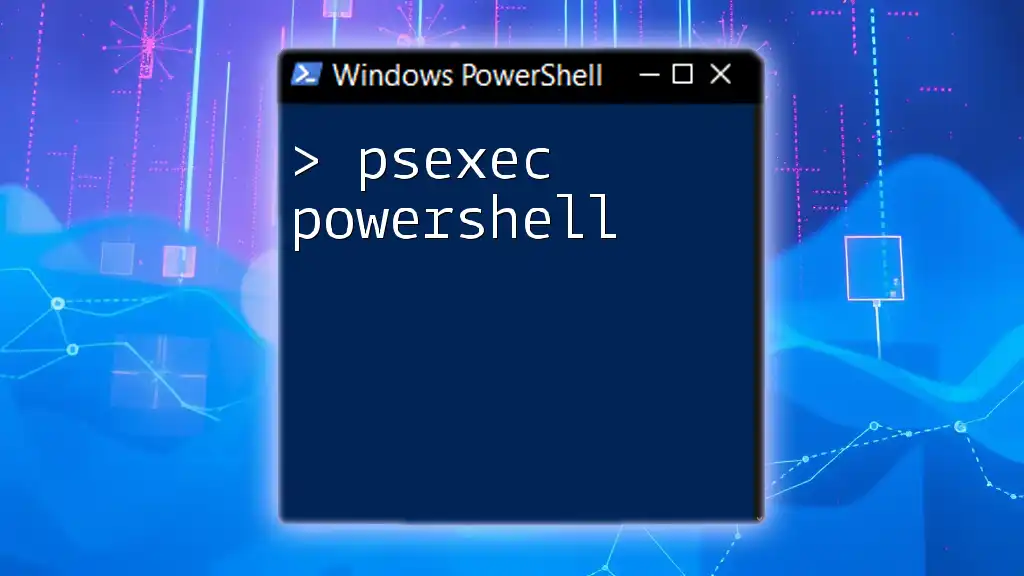
Automating Tasks in Sitecore Using PowerShell
Creating Scripts for Common Sitecore Tasks
You can automate common Sitecore tasks by creating reusable scripts. For instance, if you regularly update field values for items, you could encapsulate these commands into a single script file.
Scheduling PowerShell Scripts
With Windows Task Scheduler, you can schedule your PowerShell scripts to run automatically at specified intervals. This feature is particularly useful for routine data imports, maintaining updated content without manual effort.

Debugging and Troubleshooting PowerShell Scripts
Best Practices for Writing PowerShell Scripts
When writing scripts, ensure that you include comments for clarity. Implement proper error handling by using `try` and `catch` blocks to manage exceptions gracefully. This approach enhances the readability and reliability of your code.
Common Errors and How to Fix Them
One frequent issue is related to permissions. If your script fails because of access issues, verify that the executing user has the necessary access rights to the items or paths being manipulated.

Conclusion
The Future of Sitecore PowerShell
As Sitecore continues to evolve, PowerShell remains an essential tool in modern Sitecore development. Its ability to automate and simplify complex tasks will likely lead to more integrated solutions as new versions of Sitecore are released.
Resources for Further Learning
To deepen your understanding and skills in Sitecore PowerShell, consider exploring community resources, official Sitecore documentation, and dedicated forums where you can exchange ideas with fellow developers.
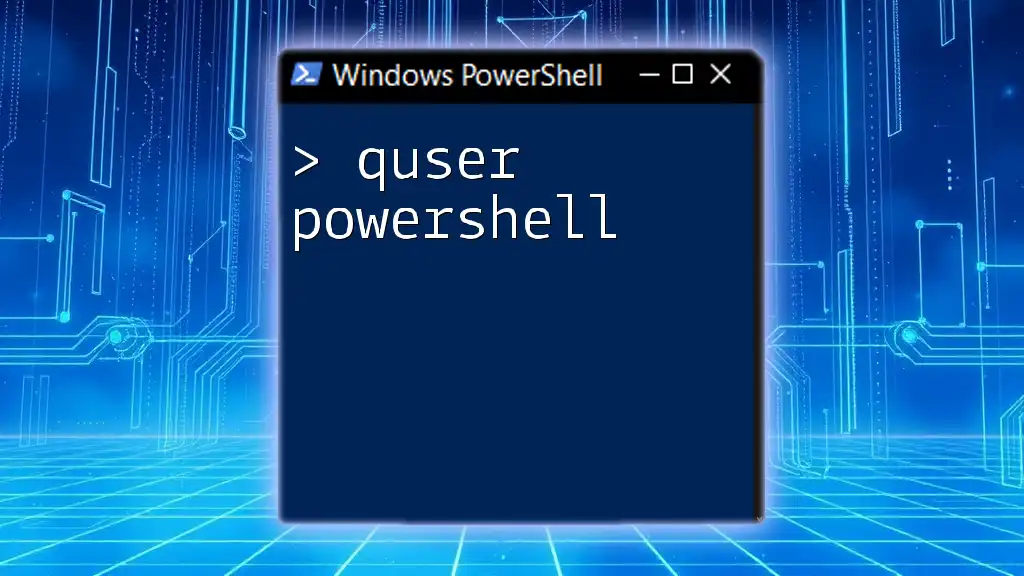
Call to Action
Now that you're equipped with the foundational knowledge of Sitecore PowerShell, we encourage you to get hands-on experience. Join our community workshops or evaluate how PowerShell can simplify your Sitecore workflows.

FAQs
What is the difference between Sitecore PowerShell and Sitecore's native tools?
While both allow for item manipulation, Sitecore PowerShell is more flexible for scripting and automating tasks.
How can I learn more about using PowerShell with Sitecore?
Check out the official Sitecore documentation and community forums for tutorials, examples, and expert advice.
Are there any common mistakes to avoid when using Sitecore PowerShell?
One of the most common pitfalls is neglecting to test scripts in a development environment prior to executing them in production, which can lead to unintended data loss or corruption.