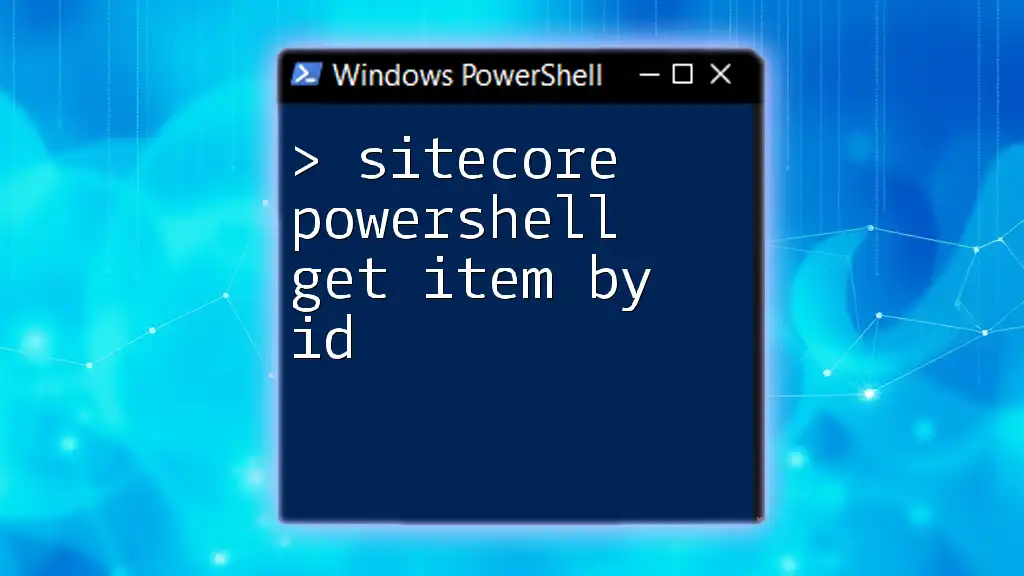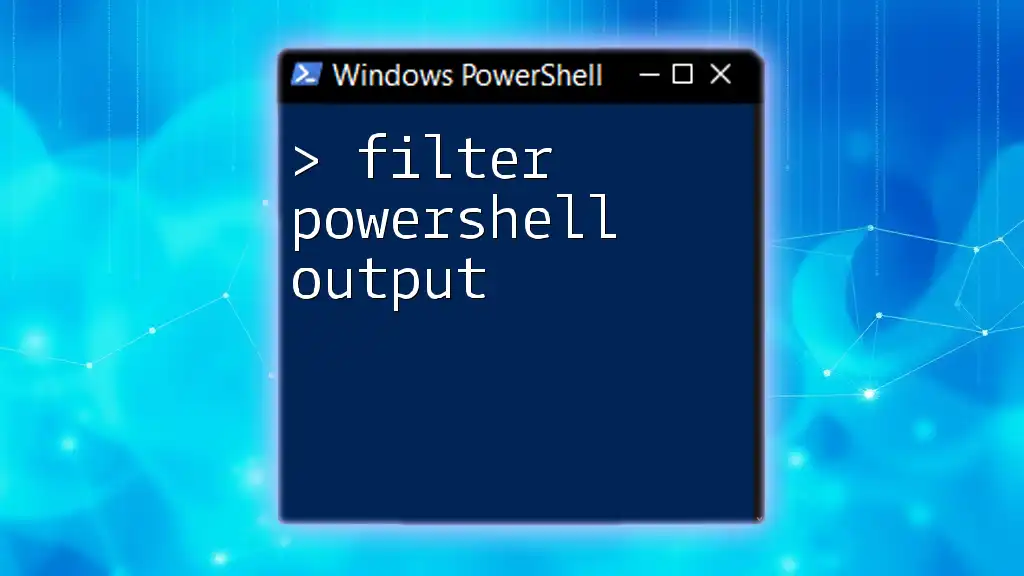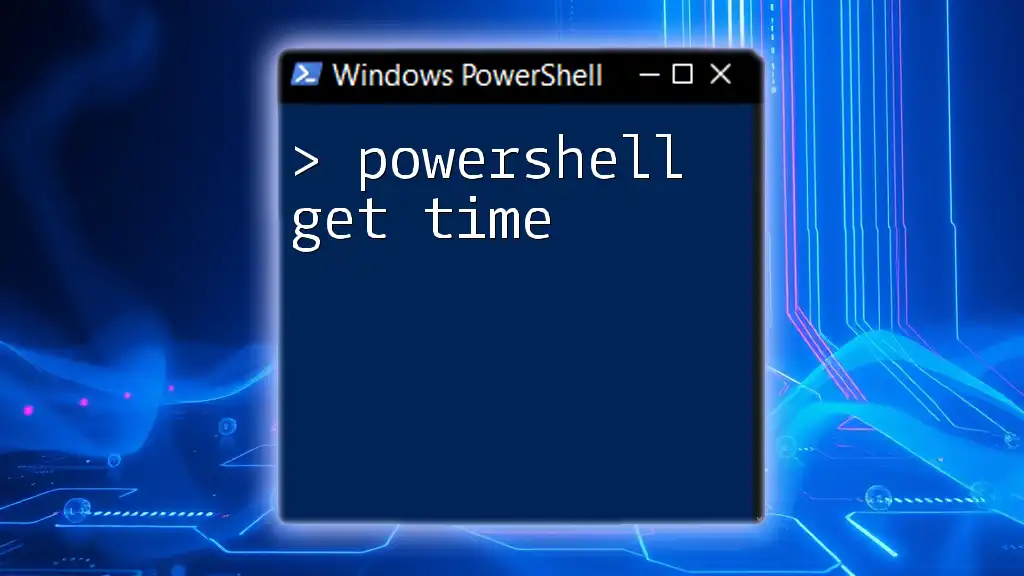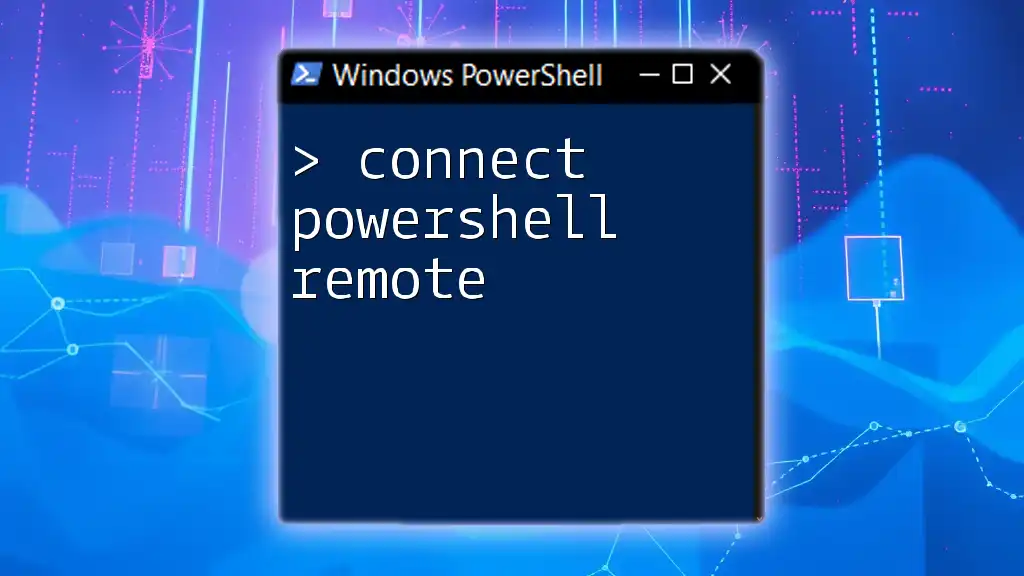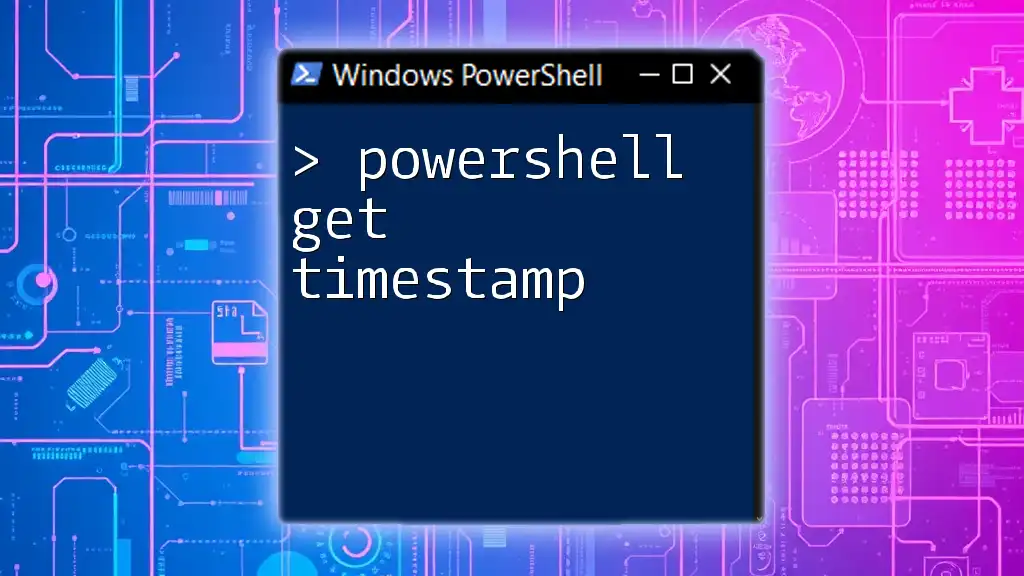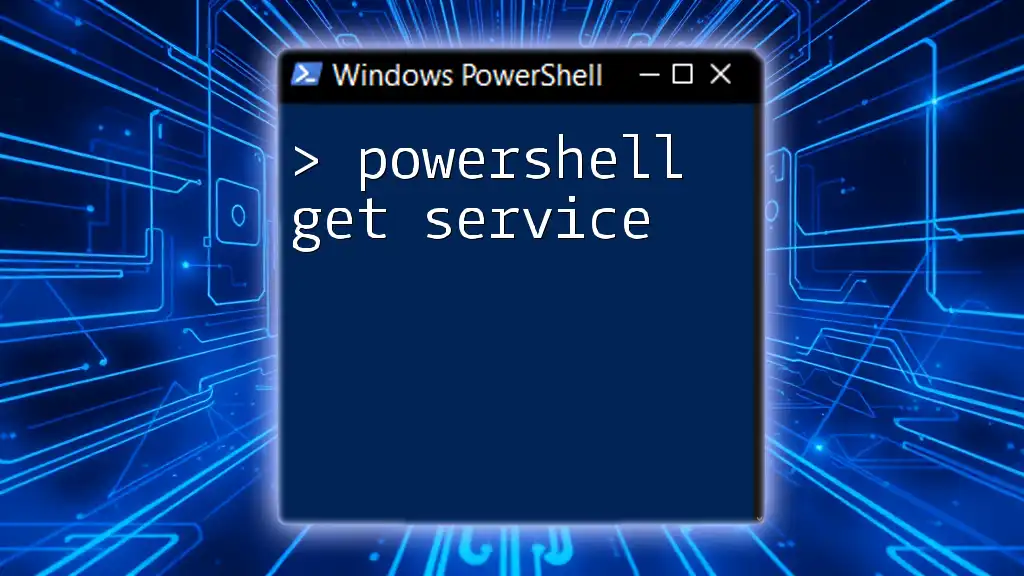To retrieve an item from Sitecore using its ID in PowerShell, you can utilize the following command to access and display the item properties.
$item = Get-Item "master:/sitecore/content/home" -Language "en" -Version "1"
Write-Host $item.Name
Make sure to replace `"master:/sitecore/content/home"` with the actual ID of the item you wish to retrieve.
Understanding Sitecore Items and IDs
What is a Sitecore Item?
A Sitecore item is a fundamental building block within the Sitecore content management system. Every piece of content, whether it’s a page, image, or document, is represented as a Sitecore item. Each item consists of various components including fields, templates, and metadata that define its structure and behavior.
Sitecore items are organized in a hierarchical fashion, allowing for a structured and flexible content architecture. This hierarchical nature makes it essential for developers and content authors to understand how to efficiently navigate and manipulate items within the platform.
Understanding Item IDs
In Sitecore, every item is uniquely identified by an item ID—typically a GUID (Globally Unique Identifier). This identifier is crucial as it ensures that you can reference a specific item without ambiguity, regardless of where it sits within the Sitecore content tree.
Understanding the difference between the GUID format and other potential ID formats is vital for executing commands accurately. The GUID format looks like this: `{4A7E7DCE-EB8C-4EF0-BF1D-0123456789AB}`.

Introduction to PowerShell in Sitecore
What is PowerShell?
PowerShell is a powerful scripting language that automates tasks and configurations across various Microsoft applications, including Sitecore. It combines shell scripting with an object-oriented programming approach, which provides deep integration and command-line management capabilities.
Why Use PowerShell with Sitecore?
Using PowerShell within Sitecore offers numerous advantages:
- Automation: Automate repetitive tasks, which saves time and minimizes errors.
- Batch Processing: Execute scripts that affect multiple items or templates in one go.
- Powerful Scripting: Utilize rich scripting capabilities to manipulate data, configure environments, and extend Sitecore functionality.
These benefits make it an indispensable tool for developers, administrators, and content authors working within Sitecore.

Getting Started with Sitecore PowerShell
Setting Up PowerShell in Sitecore
To use PowerShell effectively within Sitecore, you must first ensure that it’s properly configured. Here are the necessary steps:
- Installation: Ensure the Sitecore PowerShell Extensions are installed within your Sitecore instance.
- Permissions: Set the permissions correctly so that users can execute PowerShell scripts without restrictions.
After the setup, you can access and use PowerShell from the Sitecore Desktop.
Launching the PowerShell ISE
The PowerShell Integrated Scripting Environment (ISE) allows users to write, test, and execute PowerShell scripts easily. Access the Sitecore ISE from the Sitecore Desktop under the "Development Tools" section. Familiarize yourself with the environment as it will be your primary interface for executing commands.
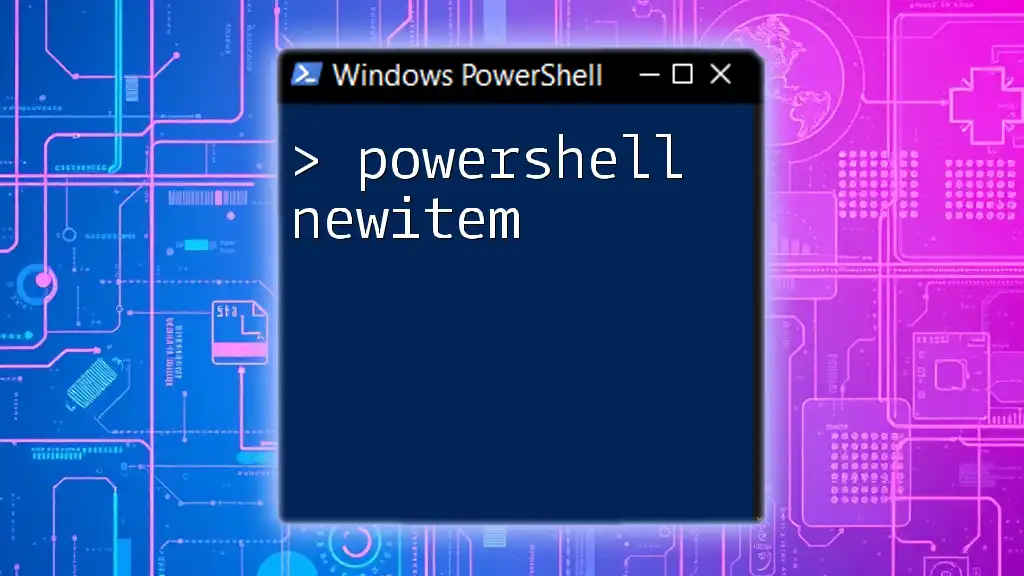
Using `Get-Item` Command
Overview of the `Get-Item` Command
The `Get-Item` command is one of the most fundamental commands for accessing Sitecore items through PowerShell. This command follows a specific syntax:
Get-Item -Path "sitecore://master/item-path-or-id"
This is the structure used to fetch items from the Sitecore database.
Retrieving Items by ID
Basic Command Structure
To retrieve an item by its ID, you can leverage the following command structure:
$item = Get-Item -Path "sitecore://master/your-item-id"
Example: Fetching an Item by GUID
Here’s a practical example that demonstrates how to fetch a Sitecore item using its GUID:
$item = Get-Item -Path "sitecore://master/{GUID}"
Write-Host "Item Name: $($item.Name)"
In this example, replace `{GUID}` with the actual GUID of the item you wish to retrieve. Once executed, the command fetches the item and stores it in the `$item` variable, allowing further manipulation or querying of the item's properties.
Troubleshooting Common Issues
When retrieving items, you might encounter certain errors. Common issues include "item not found" or permission-related problems. To resolve these, ensure that:
- The item ID or GUID is correctly formatted and exists in the database.
- You have the necessary permissions to access the item you are trying to retrieve.

Advanced Example: Working with Retrieved Item
Modifying the Retrieved Item
Once the item is retrieved, you can easily modify its fields. Below is an example of how to change a field value of a Sitecore item:
$item.Editing.BeginEdit()
$item.Editing.SetFieldValue("FieldName", "New Value")
$item.Editing.EndEdit()
In this example, you replace `"FieldName"` with the actual field name you want to modify, and `"New Value"` with the value you wish to set. The commands `BeginEdit`, `SetFieldValue`, and `EndEdit` are used to initiate, modify, and finalize the editing process respectively. This ensures that changes are made correctly and efficiently.
Logging Item Retrieval Operations
Adding logging to your operations can be helpful for debugging or tracking changes. Here’s a simple way to log the retrieval of an item:
Write-Host "Retrieved Item: $($item.Name) with ID: $($item.ID)"
Logging is vital for understanding the flow of your scripts and ensuring that they operate as expected.

Conclusion
Retrieving Sitecore items using PowerShell is a powerful method that can enhance efficiency and streamline your workflow in Sitecore. By following the steps outlined above, you can effectively use the `Get-Item` command to access and manipulate items based on their unique IDs.
Practice these commands and explore their full potential to harness the capabilities of PowerShell in your Sitecore projects. The more you utilize these commands, the better you will become in scripting and automating tasks.
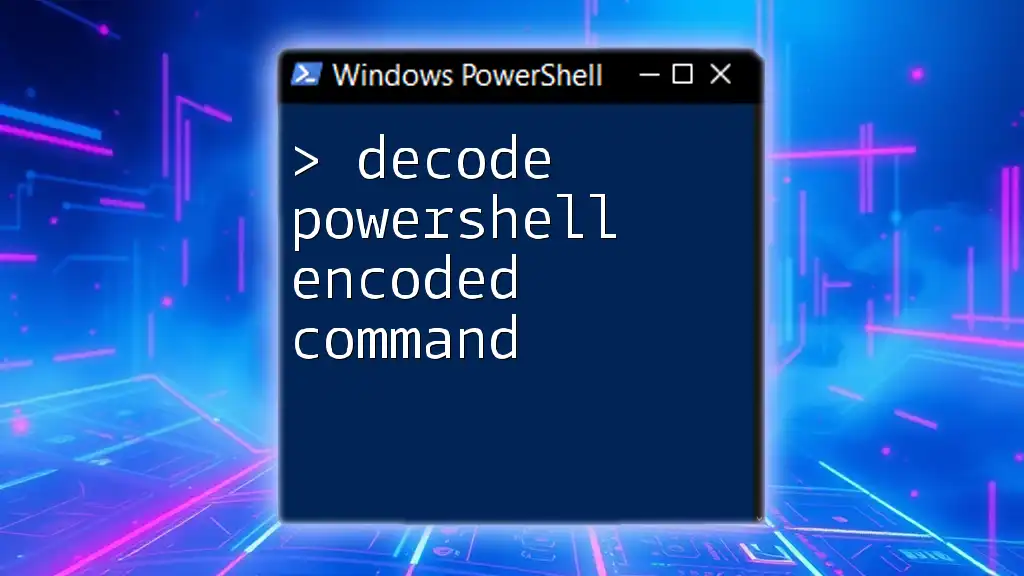
Additional Resources
References and Further Reading
For a deeper understanding of Sitecore PowerShell commands, consider checking the official [Sitecore documentation](https://doc.sitecore.com/developers) and community resources.
Community Support
Engage with forums and communities dedicated to Sitecore and PowerShell, where you can ask questions, share scripts, and learn from others' experiences.

Call to Action
Stay connected for more tutorials, tips, and best practices on PowerShell scripting tailored for Sitecore. Subscribe to our updates to continue your learning journey!