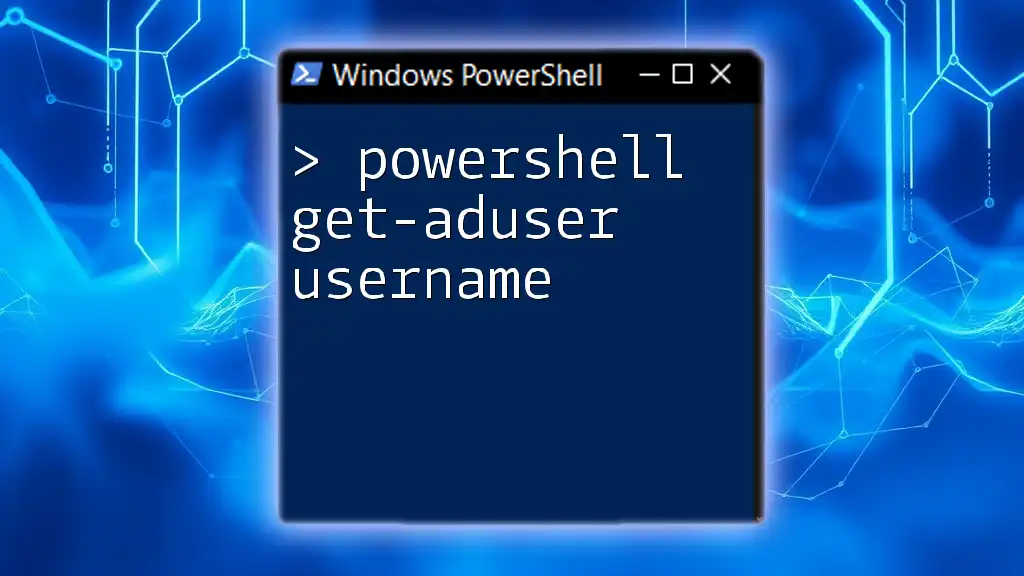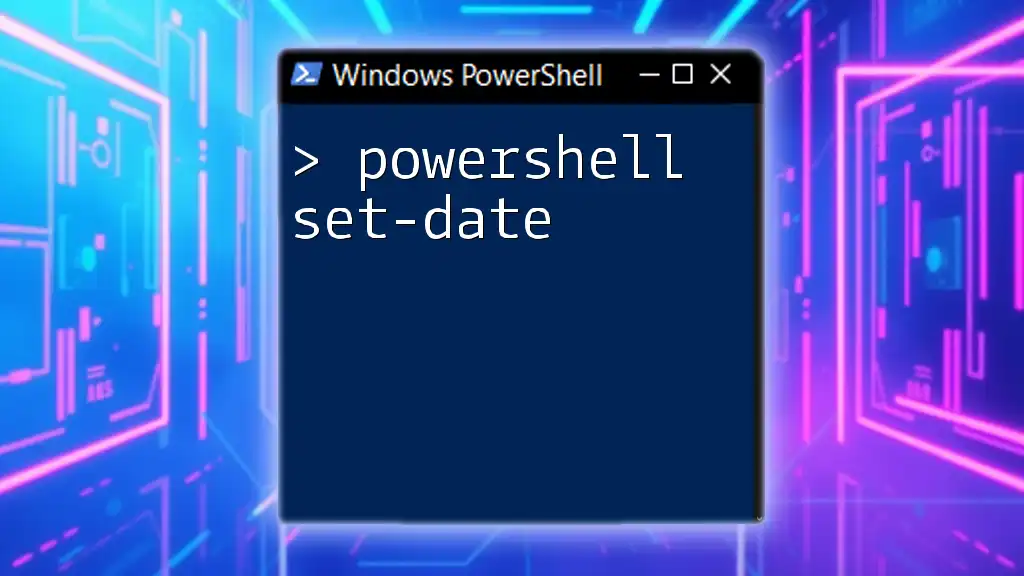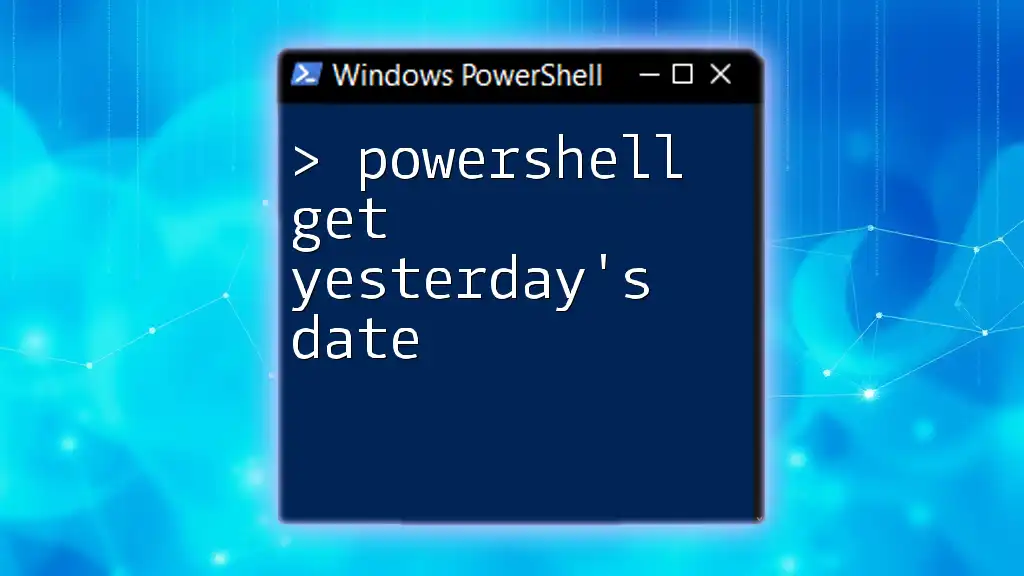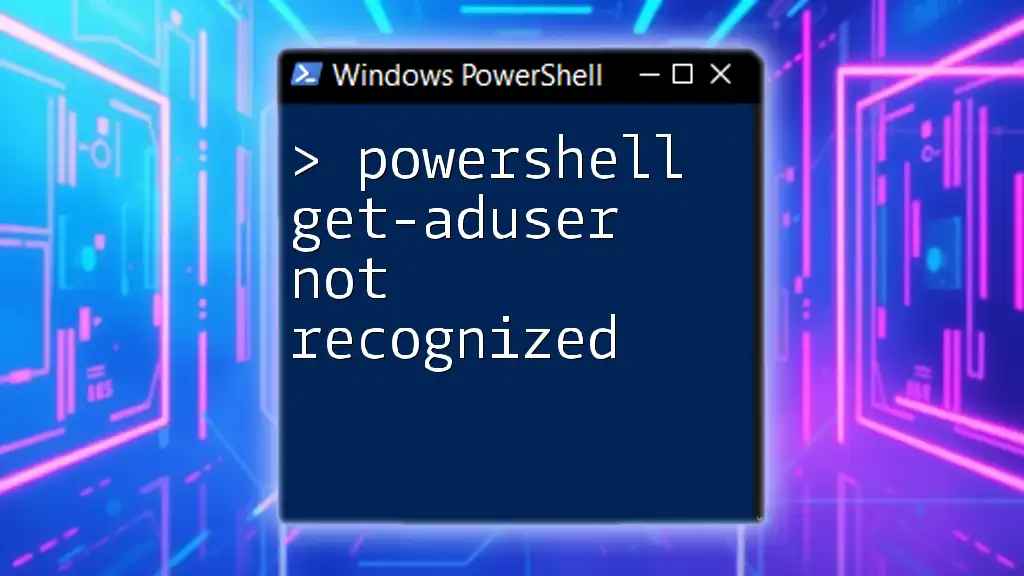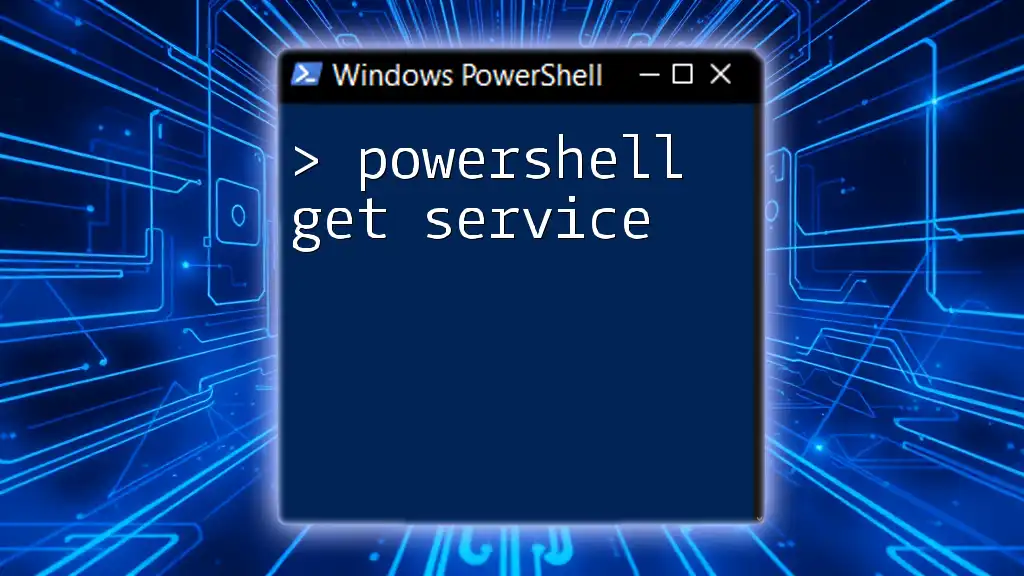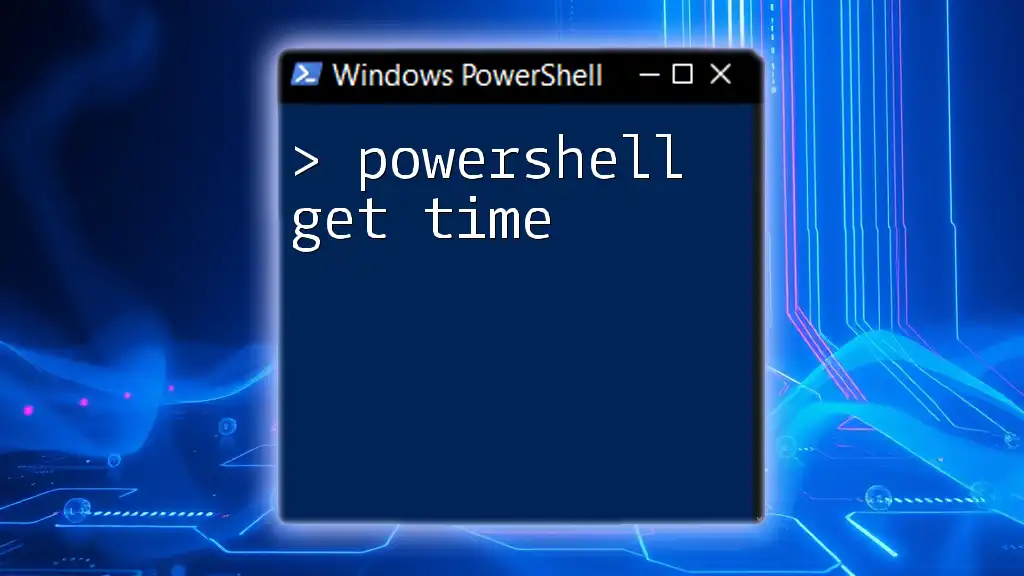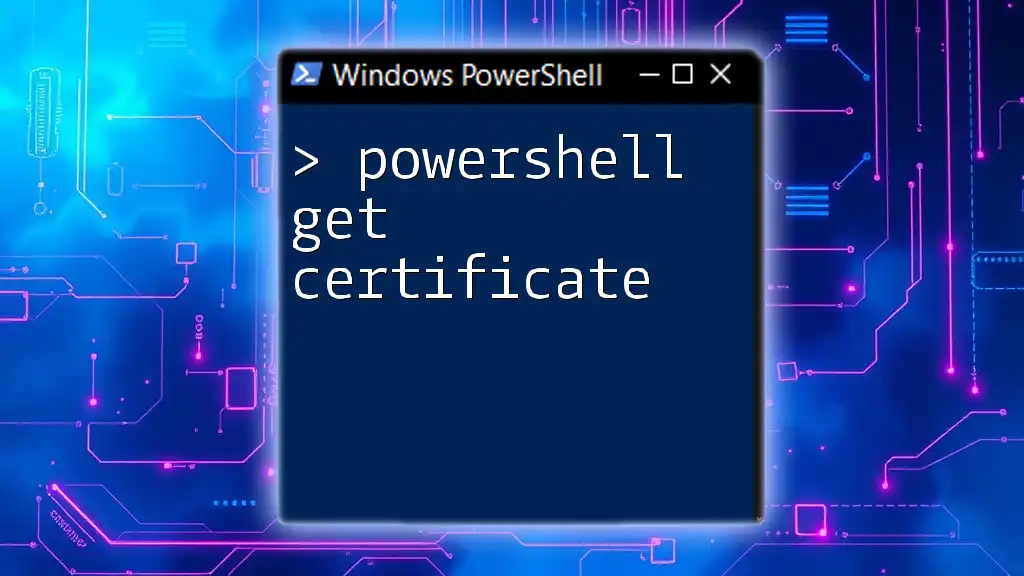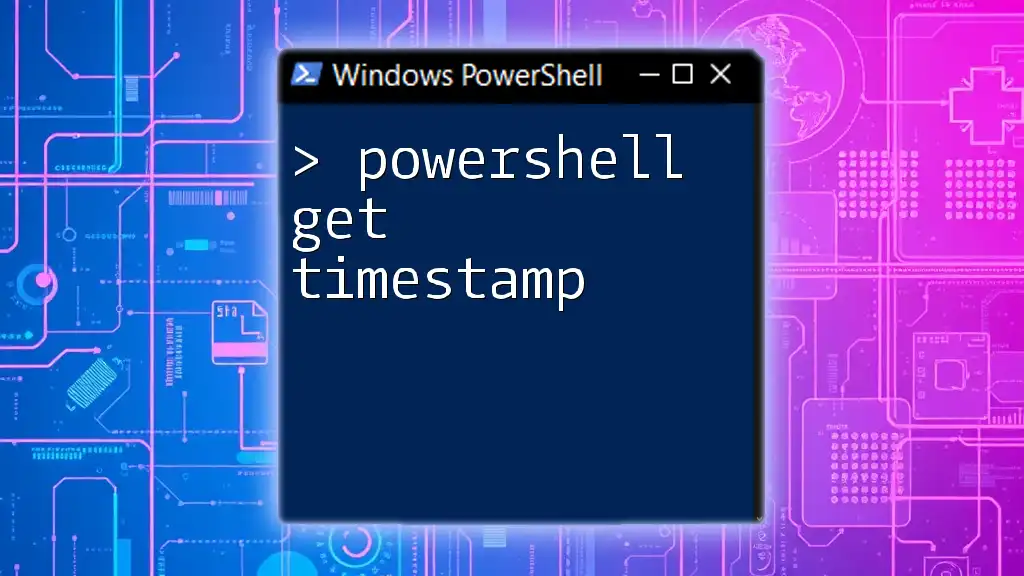The `Get-Member` cmdlet in PowerShell allows users to retrieve the properties and methods of objects, facilitating a deeper understanding of the object's structure and capabilities. Here’s a code snippet demonstrating its use:
Get-Process | Get-Member
Understanding Get-Member in PowerShell
What is Get-Member?
`Get-Member` is a powerful cmdlet in PowerShell that allows users to discover the properties and methods available on objects. Since PowerShell is built on .NET, every piece of data in PowerShell is treated as an object, which has a set of properties and methods that define its behavior and characteristics. Understanding how to use `Get-Member` is crucial for anyone looking to work efficiently with PowerShell, as it allows you to inspect and manipulate objects dynamically.
How Get-Member Fits into PowerShell’s Object-Oriented Paradigm
PowerShell uses an object-oriented approach, making it essential for users to grasp the concept of objects, as well as their properties and methods. Each object returned by cmdlets contains data and behaviors that can be accessed and modified, which is where `Get-Member` excels. By using this cmdlet, you can seamlessly work with these objects and understand what operations you can perform.

Syntax of Get-Member
Basic Syntax
The basic syntax for using `Get-Member` is straightforward. The most crucial part of the command is the `-InputObject` parameter, which specifies the object you want to inspect. Here’s an example:
Get-Member -InputObject [object]
Parameters of Get-Member
-InputObject
The `-InputObject` parameter is the main way you tell `Get-Member` which object you wish to examine. Here’s a simple example:
$myArray = @(1, 2, 3)
$myArray | Get-Member
This command pipes an array into `Get-Member`, revealing the properties and methods available to array objects.
-MemberType
With the `-MemberType` parameter, you can specify the type of members you are interested in. Available member types include Property, Method, and Alias. For example, if you only want to see methods associated with a process object, you could do:
Get-Process | Get-Member -MemberType Method
This command lists only the methods associated with the `Get-Process` cmdlet.
-Name
The `-Name` parameter allows you to filter members by their name. This is especially useful when you are searching for specific methods or properties in a long list. For example:
Get-Process | Get-Member -Name "Start*"
This command will return details of all members whose names start with "Start."

Working with Get-Member: Practical Examples
Exploring Objects with Get-Member
Using Get-Member with Variables
You can easily apply `Get-Member` to variables. Take for example the creation of a string variable:
$myVar = "Hello World"
$myVar | Get-Member
This command will output details about the string object, including its properties and methods.
Getting Member Details from Cmdlets
Using `Get-Member` with cmdlets shows the attributes of the output produced by those cmdlets. For instance, using `Get-Process`:
Get-Process | Get-Member
This command gives you an overview of the properties and methods available for the process objects returned by `Get-Process`.
Discovering Properties and Methods
Accessing Properties
Properties of an object provide access to its data. To see the properties of an object, such as a file in the filesystem, use:
Get-ChildItem | Get-Member -MemberType Property
This command displays all properties of files and folders in the current directory.
Calling Methods
Methods on objects are actions that can be performed on them. To illustrate how to invoke a method, consider using the `Trim` method of a string:
$myString = " Hello World "
$myString.Trim()
This example uses the `Trim` method found through `Get-Member` to remove whitespace from the string.

Advanced Features of Get-Member
Understanding MemberType Filtering
PowerShell allows you to filter the output based on the member type. For example, if you want to filter for properties only:
Get-Process | Get-Member -MemberType Property
This command would return only the properties of the process objects, giving you clarity on the information you can access.
Extracting Information Using Custom Objects
Creating a custom object is a great way to leverage `Get-Member`. For instance:
$customObject = New-Object PSObject -Property @{
Name = "John"
Age = 30
}
$customObject | Get-Member
This command shows the properties of the custom object, letting you verify what you defined.

Tips and Best Practices
Efficient Use of Get-Member
Using `Get-Member` can significantly speed up your scripting process. By quickly identifying what properties and methods are available, you can write more effective and error-free scripts. Make it a best practice to inspect any unfamiliar objects before attempting to manipulate them.
Common Mistakes to Avoid
A frequent mistake is to overlook the importance of specifying the correct object type with `Get-Member`. Misidentifying the object can lead to confusion with member availability. Additionally, make sure the object being piped into `Get-Member` actually has the data you expect. If in doubt, always run a command to verify the output type.
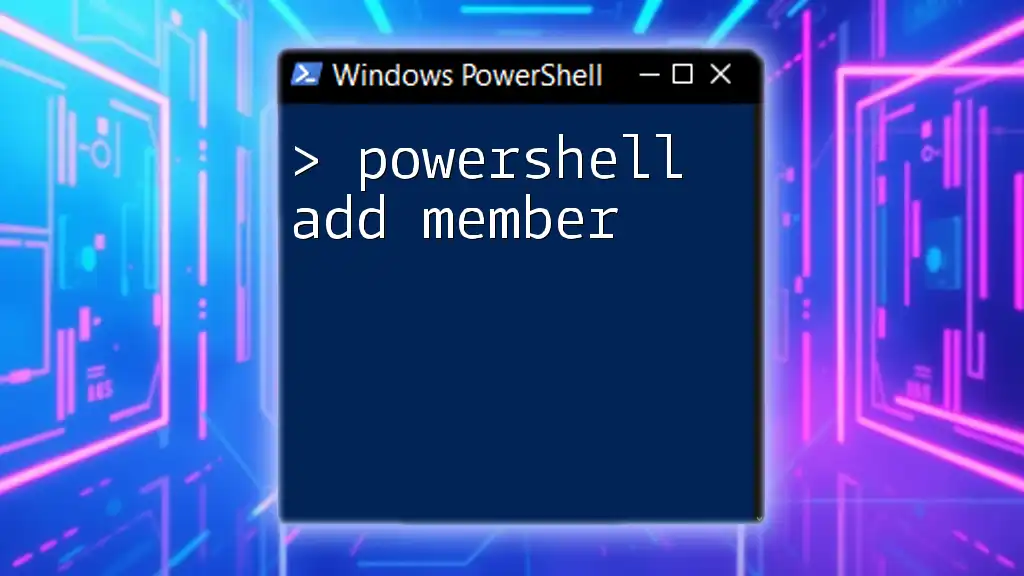
Conclusion
Recap of Get-Member's Importance
In summary, `Get-Member` is an essential cmdlet in PowerShell that provides invaluable insights into the objects you are working with. By understanding its usage, you can unlock the full potential of PowerShell’s object-oriented capabilities, enhancing your scripting and data manipulation skills.
Encourage Further Learning
As you continue to explore the depths of PowerShell, remember that mastering `Get-Member` is just the beginning. Dive deeper into resources available online, practice with various objects, and advance your scripting capabilities.
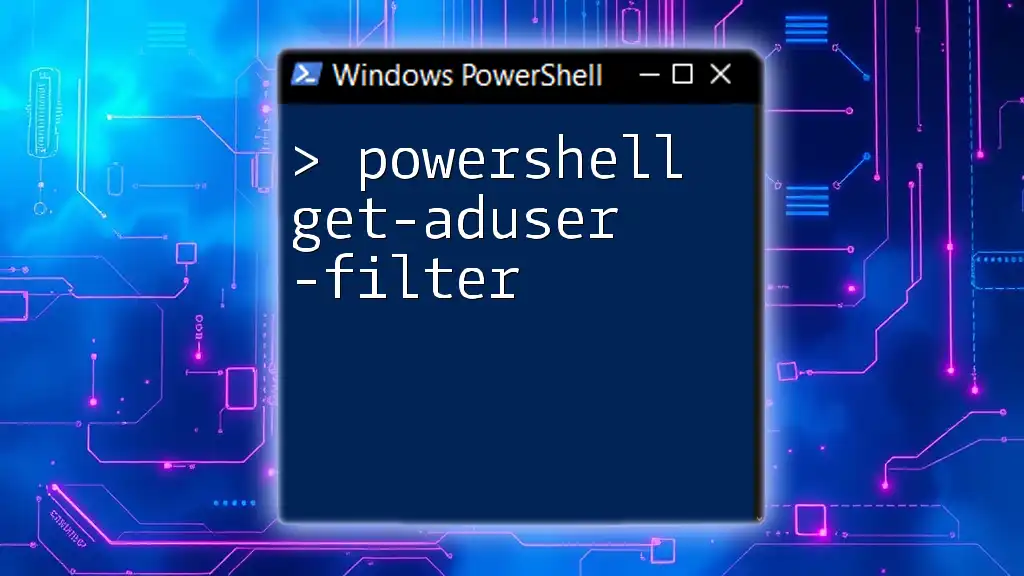
Call to Action
We encourage you to share your experiences using `Get-Member`. What extraordinary objects have you discovered? Please feel free to engage with us as you delve into the fascinating world of PowerShell!